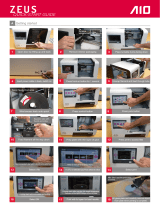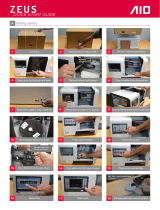Page is loading ...

1-844-4DRML3D (1-844-437-6533) www.digilab.dremel.com
P.O. Box 081126 Racine, WI 53408-1126
Operating/Safety Instructions
Consignes d’utilisation/de sécurité
Instrucciones de funcionamiento y seguridad
For English Version
See page 2
Version française
Voir page 39
Versión en español
Ver la página 76
IMPORTANT
Read Before Using
IMPORTANT
Lire avant usage
IMPORTANTE
Leer antes de usar
Call Toll Free for Consumer Information & Service Locations
Pour obtenir des informations et les adresses de nos centres de service après-vente, appelez ce numéro gratuit
Llame gratis para obtener información para el consumidor y ubicaciones de servicio
3D40 FLEX
DM 2610039151 10-18.qxp_3D40 10/8/18 10:34 AM Page 1

2
Safety Symbols....................................................................................2
General Safety Warnings..................................................................3-5
Symbols ...............................................................................................5
Dremel Remote Services.....................................................................5
FCC Compliance .................................................................................6
Information on Intellectual Property .....................................................6
Specifications.......................................................................................7
Resources............................................................................................8
Glossary of Terms...........................................................................8-10
Introduction ........................................................................................10
Kit Contents .......................................................................................11
Unpacking..........................................................................................12
Getting To Know Your Dremel 3D40 FLEX...................................13-14
Initial Setup...................................................................................15-17
Touch Screen................................................................................18-24
Dremel Digilab 3D Slicer Software ....................................................24
Getting Ready to Build..................................................................25-28
Building.........................................................................................29-30
Removing Your Object .......................................................................31
Dremel Cloud Platform ......................................................................32
Best Practices....................................................................................33
Maintenance .................................................................................33-34
Troubleshooting............................................................................35-36
Firmware and Open Source Software ...............................................37
Dremel
®
Consumer Limited Warranty ................................................38
Table of Contents
Safety Symbols
The definitions below describe the level of severity for each signal word. Please read the
manual and pay attention to these symbols.
!
This is the safety alert symbol. It is used to alert you to potential
personal injury hazards. Obey all safety messages that follow this
symbol to avoid possible injury or death.
DANGER indicates a hazardous situation which, if not avoided, will
result in death or serious injury.
WARNING indicates a hazardous situation which, if not avoided, could
result in death or serious injury.
CAUTION indicates a hazardous situation which, if not avoided, could
result in minor or moderate injury.
DM 2610039151 10-18.qxp_3D40 10/8/18 10:34 AM Page 2

3
Work Area Safety
Keep work area clean and well lit. Cluttered
or dark areas invite accidents.
Do not operate Dremel 3D40 in the
presence of flammable liquids, gases or
dust. Dremel 3D40 creates high
temperatures which may ignite the dust or
fumes.
Store idle 3D40 out of reach of children
and other untrained persons. Injury can
occur in hands of untrained users.
Electrical Safety
Always use the Dremel 3D40 with a
properly grounded outlet. Do not modify
Dremel 3D40 plug. Improper grounding and
modified plugs increase risk of electric shock.
Do not use Dremel 3D40 in damp or wet
locations. Do not expose Dremel 3D40 to
rain. Presence of moisture increases risk of
electric shock.
Do not abuse the cord. Never use the cord
for pulling or unplugging the Dremel 3D40.
Keep cord away from heat, oil, sharp
edges or moving parts. Damaged or
entangled cords increase the risk of electric
shock.
Avoid using this product during an
electric storm. There may be a remote risk
of a power surge from lightning that may
result in electric shock hazard.
In case of emergency unplug Dremel 3D40
from outlet.
Personal Safety
Stay alert, watch what you are doing and
use common sense when operating a
Dremel 3D40. Do not use Dremel 3D40
while you are tired or under the influence
of drugs, alcohol or medication. A moment
of inattention while operating Dremel 3D40
may result in personal injury.
Use personal protective equipment. The
use of protective equipment such as heat
resistant gloves and safety glasses will
reduce the risk of personal injuries.
Dress properly. Do not wear loose clothing
or jewelry. Keep your hair, clothing and
gloves away from moving parts. Loose
clothes, jewelry or long hair can be caught in
moving parts.
Dremel 3D40 Use and Care
Before every use check Dremel 3D40 for
misalignment or binding of moving parts,
breakage of parts and any other condition
that may affect the Dremel 3D40’s
operation. If damage is suspected have
the Dremel 3D40 repaired by authorized
Dremel service center before use. Use of
Dremel 3D40 when damaged may result in
poor quality of object creation, further
equipment damage, property damage or
personal injury.
Do not touch the extruder tip during
Dremel 3D40 operation or until it has
cooled down to at least 60°C (140°F).
Contact with the extruder tip during or after
operation before tip has cooled may result in
personal injury.
Set up the Dremel 3D40 in a well-ventilated
area. Place Dremel 3D40 printer on flat
nonflammable surface and away from
flammable materal. Provide at least 8
inches of unobstructed spacing around
Dremel 3D40. Dremel 3D40 melts plastic
during building. Plastic odors emitted during
Dremel 3D40 operation may irritate eyes and
airways. Locating Dremel 3D40 close to
surrounding objects prevents proper
ventilation.
Do not reach inside the Dremel 3D40 while
it is in operation. Contact with Dremel 3D40
moving parts during operation may result in
poor build quality, equipment damage or
personal injury.
Always monitor the Dremel 3D40 during
operation. Use of Dremel 3D40 by persons
unfamiliar with these warnings and
instructions may result in equipment or
property damage and personal injury.
Read all instructions in this manual and familiarize yourself with the
Dremel 3D40 before setup and use. Failure to comply with the
warnings and instructions may result in fire, equipment damage, property damage, or
personal injury.
READ ALL INSTRUCTIONS
SAVE ALL WARNINGS AND INSTRUCTIONS FOR FUTURE REFERENCE
General Safety Warnings
DM 2610039151 10-18.qxp_3D40 10/8/18 10:34 AM Page 3

4
U
se only DREMEL filament. Use of filament
not authorized by Dremel may result in
equipment and property damage.
Ensure small objects created by Dremel
3D40 are not accessible to young children.
Small objects are potential choking hazards
for young children.
Do not create illegal or inappropriate
objects using Dremel 3D40.
Do not use Dremel 3D40 to create objects
intended for use with candles, liquid fuels,
and other heat sources. Plastic may melt
when exposed to fire or other heat sources.
Such use of objects created by Dremel 3D40
may result in fire, property damage and
personal injury.
Do not use Dremel 3D40 to create objects
intended for food or drink applications
such as preparation, decoration, storage,
or consumption. Such use of objects
created by Dremel 3D40 may result in illness
or personal injury.
Do not use Dremel 3D40 to create objects
intended with use with electrical
components or housings of electrical
components. PLA plastic is not suitable for
electrical applications. Such use of objects
created by Dremel 3D40 may result in
property damage and personal injury.
Do not put plastic objects in or around
your mouth. PLA plastic is not suitable for
food or drink preparation and food utensils.
Such use of objects created by Dremel 3D40
may result in illness or personal injury.
Do not use Dremel 3D40 to create objects
intended for chemical storage. PLA plastic
is not suitable for chemical storage. Such use
of objects created by Dremel 3D40 may result
in property damage and personal injury.
Do not modify Dremel 3D40 or alter factory
settings. Modifications may result in
equipment and property damage, and
personal injury.
Do not expose Dremel 3D40 to
temperatures exceeding 70°C (158°F).
Dremel 3D40 may become damaged. Dremel
3D40 is intended to operate in temperature
between 16-29° C (60 - 85° F).
Do not move or bump Dremel 3D40 or the
extruder during operation. The object may
build incorrectly.
Do not change filament spool unless the
building process is completed, stopped,
or paused. Changing the filament during
building will cancel the object and may
damage the extruder.
D
o not pull the filament out. Doing so may
damage the extruder.
Use extra care not to damage the extruder
tip when clearing debris. Dremel 3D40 will
not work properly with damaged extruder tip
and will require replacement.
Before every build make sure that the
flexible build plate is covered with Dremel
specified build tape. Use of improper build
tape may result in equipment damage and
poor object build quality.
Do not flex the build plate with the object
pointing towards yourself and others.
Objects flying off the build plate may result in
personal injury.
Be aware of your body position when
using hand tools to remove objects from
the flexible build plate. Sudden tool slip and
improper body position during object removal
from the flexible build plate may result in
personal injury.
Avoid scratching the build plate when
removing objects. Scratches in the build
plate will result in improper object creation.
Do not drop the build plate holder.
Tempered glass plate may break and result in
personal injury.
Do not remove tempered glass plate from
plastic holder. Contact with tempered glass
plate edge may result in personal injury.
Do not twist or bend the build plate holder
while removing objects. Tempered glass
plate may separate from plastic holder and
result in personal injury.
Dremel is not responsible for structural
integrity or utility of objects created using
Dremel 3D40. Structural models created by
inexperienced designers may result in
property damage and personal injury.
Keep the build plate holder away from
cardiac pacemakers. The magnets of the
build plate holder generate a field that can
impair the function of cardiac pacemakers.
Keep the build plate holder away from
magnetic data medium and magnetically-
sensitive equipment. The effect of the
magnets of the build plate holder can lead to
irreversible data loss.
Service
Always unplug Dremel 3D40 from its
power before performing any service
procedures. Failure to do so may result in
personal injury and equipment damage.
Have your Dremel 3D40 serviced only by
an authorized Dremel service center using
only Dremel replacement parts. This will
DM 2610039151 10-18.qxp_3D40 10/8/18 10:34 AM Page 4

5
Dremel remote services provide you with
information and services regarding your Dremel
3D products. The type of information provided
by Dremel remote services may change from
time to time. All product information and
services are provided for your convenience, “As
is” and “As Available”.
Dremel does not guarantee that the information
or services will be available, accurate, or
reliable, or that product information or services
will provide safety in your home. You use all
product information, services, and products at
your discretion and risk. The product
information and services are not intended as a
substitute for direct means of obtaining
information.
Network connectivity requires an access point
and high speed internet connection. Internet
service provider charges may apply.
Mobile printing requires a compatible mobile
device and data plan. Carrier charges may
apply.
Dremel Remote Services
Symbols
IMPORTANT: Some of the following symbols may be used on your 3D40. Please study them
and learn their meaning. Proper interpretation of these symbols will allow you to operate the
Symbol Designation / Explanation
V Volts (voltage)
A Amperes (current)
Hz Hertz (frequency, cycles per second)
ø
Diameter
0 Off position
Alternating current (type or a characteristic of current)
Hot surface hazard symbol. Contact may cause burn. Allow to cool before
servicing.
Alerts user to read manual.
This symbol designates that this tool is listed by Underwriters Laboratories,
to United States and Canadian Standards.
The magnets of the build plate holder generate a field that can impair the
function of cardiac pacemakers.
e
nsure that proper operation and safety of
Dremel 3D40 is maintained.
Use only Dremel approved components.
Use of components other than genuine
Dremel components may void warranty.
U
se only Dremel approved filament.
Damage to the product resulting from use of
filament other than Dremel approved filament
is not covered under warranty.
SAVE THESE INSTRUCTIONS
DM 2610039151 10-18.qxp_3D40 10/8/18 10:34 AM Page 5

6
FCC COMPLIANCE
NOTE: This equipment has been tested and
found to comply with the limits for a Class B
digital device, pursuant to Part 15 of the FCC
Rules. These limits are designed to provide
reasonable protection against harmful
interference in a residential installation. This
equipment generates, uses, and can radiate
radio frequency energy and, if not installed
and used in accordance with the instructions,
may cause harmful interference to radio
communications. However, there is no
guarantee that interference will not occur in a
particular installation. If this equipment does
cause harmful interference to radio or
television reception, which can be
determined by turning the equipment off and
on, the user is encouraged to try to correct
the interference by one or more of the
following measures:
• Reorient or relocate the receiving antenna.
• Increase the separation between the
equipment and receiver.
• Connect the equipment into an outlet on a
circuit different from that to which the
receiver is connected.
• Consult the dealer or an experienced
radio/TV technician for help.
Changes and Modifications not expressly
approved by the manufacturer or registrant of
this equipment can void your authority to
operate this equipment under Federal
Communications Commission’s rules.
FCC Compliance
Information on Intellectual Property
The Dremel 3D40 is intended for 3D printing
objects from digital files that you create or
own, or have the right to print using the
Dremel 3D40. When making objects using
the Dremel 3D40, it is your responsibility to
ensure that you do not infringe any third
party intellectual property rights or violate
any applicable laws or regulations, such as
U.S. or foreign intellectual property laws.
The Dremel 3D40 may not be used to make
objects protected by intellectual property
rights owned by third parties without such
third parties’ permission. Using the Dremel
3D40 to do any of the following may require
the permission of third parties: to make a
duplicate or facsimile (in whole or in part) of
any object not created by you, to make an
object from a digital file you do not own, or to
make an object from a scan of a physical
object that you did not create. It is your
responsibility to obtain such permission. In
some cases, you may not be able to obtain
such permission. Where such permission
cannot be obtained, you should not 3D print
such object, or you do so at your own risk.
You may not modify, reverse engineer,
decompile, or disassemble the Dremel 3D40
or its software or firmware, except as
permitted by applicable law.
If you use the Dremel 3D40 in any way other
than as recommended and described in
these Operating/Safety Instructions, you do
so at your own risk. Using the Dremel 3D40
to make objects that infringe any intellectual
property rights owned by third parties could
result in civil or criminal prosecution and
penalties, and you could be liable for money
damages, fines, or imprisonment.
DM 2610039151 10-18.qxp_3D40 10/8/18 10:34 AM Page 6

7
Specifications
BUILDING
Extruder: Single extrusion
Extruder temperature: Up to 230°C (397° F)
Operating Interface: 3.5” full color IPS touch
screen
Maximum Build Volume: 10” x 6” x 6.7”
(255 mm x 155 mm x 170 mm)
Layer Thickness: 50 microns (0.05 mm)
Filament Colors: For color choices see
www.digilab.dremel.com
Internal Storage: 4 GB
External Storage: USB Flash Drive
WEIGHT & DIMENSIONS
Weight (without spool): 16 kg (35 lbs)
Dimensions: 20.25” x 16” x 15.9”
(515 mm x 406 mm x 394 mm)
FILAMENT
ONLY works with Dremel 1.75 mm filament
FILAMENT STORAGE
All polymers degrade with time. Do not
unpack until filament is needed. Filament
should be stored at room temperature:
16-29° C (60-85° F) and in dry conditions.
SOFTWARE
Dremel 3D40 comes with complimentary
Dremel Digilab 3D Slicer software for
Windows and Mac OSX. This application
converts your 3D digital files into buildable
files.
SUPPORTED OPERATING SYSTEMS
• Apple
®
Mac
®
OS
®
X v10.9 or later
(Mavericks)
• Microsoft
®
Windows
®
8.1
• Microsoft
®
Windows
®
7 SP1
MINIMUM SYSTEM SPECIFICATIONS
• CPU: 64-bit processor (32-bit not
supported)
• Memory: 3 GB RAM (4 GB or more
recommended)
• Disk space: ~2 GB free disk space for
installation
• Display card: 1,024 MB GDDR RAM or
more. Microsoft
®
Direct3D
®
11 capable
graphics card or higher
• Pointing device: Three-button mouse
ELECTRICAL REQUIREMENTS
3D40 input rating: 100-240V, 47-60Hz,
0.8A-1.8A
OPERATING ENVIRONMENT
Room Temperature: 16-29° C (60 - 85° F)
Level workspace
Dry workspace environment
16” (406mm)
20.25” (515mm) 15.5” (394mm)
WALL
8” (203mm)
8” (203mm)8” (203mm)
14” (356mm)
DM 2610039151 10-18.qxp_3D40 10/8/18 10:34 AM Page 7

8
Glossary of Terms
Resources
Resource Description Location
Quick Start
Guide
Provides illustrated walkthrough of
how to un-box your 3D40.
Printed version of the Quick Start
Guide is located in the rectangular
component carton. It is also
available on
www.digilab.dremel.com
Dremel 3D
Website
Provides the latest 3D40 software,
product information, customer support,
and 3D model and project downloads.
www.digilab.dremel.com
Dremel 3D
Customer
Support
Contact Dremel for product support,
maintenance, and service.
1-844-4DRML3D
(1-844-437-6533)
www.digilab.dremel.com
Dremel Digilab
3D Slicer
Software
Allows you to upload, edit, and build
3D files.
Installed from
www.digilab.dremel.com or from
USB flash drive provided with the
Dremel 3D40.
Term Definition
Flexible Build Plate The flat, flexible surface used by your Dremel 3D40 to build objects. The flexible build
plate is comprised of a flexible steel plate with plastic handles for easy bending. The
flexible build plate is attached to the printer using the build plate holder.
Build Plate Holder The flat, magnetic surface used to hold the flexible build plate. It has a magnetic surface,
two notches in the back and two movable latches in the front to hold down the flexible
build plate.
Build Platform Clip Clip located at the front of the build platform base that is used to secure the build plate in
place.
Build Tape Adhesive tape that improves the consistency of your objects and helps them stick to the
build plate surface.
Build Volume The three dimensional (3D) amount of space that an object will use once it is completed.
Your Dremel 3D40 has a maximum build volume which means that objects with a larger
build volume cannot be built unless they are resized or broken into sub-objects.
Door Your Dremel 3D40 has a door located on the front panel. This allows for easy access to
the build plate, extruder, filament, and your objects. This door is made with a transparent
material so you can monitor the progress of your objects while keeping the build
environment stable.
Ethernet Port A local area wired networking technology that allow electronic devices to communicate.
Extruder An assembly that uses gears to pull filament through the extruder intake, heat the filament
to the build temperature, and push the heated filament out of the extruder tip.
Extruder Fan A fan used to cool the outer assembly of the extruder and gear motor.
DM 2610039151 10-18.qxp_3D40 10/8/18 10:34 AM Page 8

9
Extruder Fan Baffle A plastic piece that directs air from the extruder fan onto the build plate to assist in
cooling the active build.
Extruder Intake An opening located at the top of the extruder where filament is inserted for building.
Extruder Lever A lever located on the side of the extruder that is used to loosen the grip of the
extruder gear motor.
Extruder Tip A nozzle located at the bottom of the extruder where heated filament is forced out for
building.
Filament A threadlike strand of plastic material.
Filament Guide Tube A plastic piece that guides the filament from the filament spool through a passage in
the outer housing of your Dremel 3D40.
Filament Jam Sensor A sensor in the extruder that pauses your printer if filament stops extruding properly.
Filament Runout Sensor A sensor in the extruder intake that pauses your printer if it runs out of filament
during a build.
Filament Spool A cylindrical piece on which a long strand of filament is wound for storage and
continuous use.
.g, .gcode, .g3drem A buildable file format compatible with your Dremel 3D40.
Leveling Knobs Knobs located under the build platform base that are used to create proper spacing
between the extruder tip and the build plate.
Leveling Sensor A sensor that detects the height of the build platform and assists in proper leveling.
Lid Your Dremel 3D40 has a pivoting lid on the top. This allows for more access to the
build plate, extruder, filament, and objects when necessary.
Needle Nose Pliers Common tool used to hold small objects and to grab excess material that may be too
hot to touch directly.
OBJ File A common digital file format used in a wide range of 3D model software. This file is
created in 3rd party 3D software or downloaded.
Object Removal Tool A tool used to separate your objects from the build plate.
PLA A bioplastic derived from renewable resources such as corn starch.
Spool Holder A plastic piece located to the left of the build plate inside your Dremel 3D40 build area
that is designed to hold a filament spool.
Spool Door A removable door which locks the filament spool to the spool holder.
Stepper Motor A brushless DC electric motor used to drive the guide rails and extruder gears.
.STL File A common digital file format used in a wide range of 3D model software. This file is
created in 3rd party 3D software or downloaded.
Touch Screen Full color display that is touch activated. It allows you to monitor your Dremel 3D40
and objects while also providing commands directly to your Dremel 3D40 without the
use of a computer.
USB Flash Drive A portable memory card used on a wide array of devices.
Glossary of Terms
DM 2610039151 10-18.qxp_3D40 10/8/18 10:34 AM Page 9

10
Introduction
Welcome to the world of Dremel Digilab. Our
mission is to mentor you through the 3D
building process and share best practices for
bringing your ideas to life.
3D building is a process that will involve
experimentation and persistence. Thankfully,
the Dremel experts are here to make your
job easier with online tips and live support.
Dremel 3D40 brings new functionality to
Dremel3D such as network connectivity and
remote printing. To get started with 3D40
follow the initial setup routine on the touch
screen.
You can create a user profile by going to
www.digilab.dremel.com. Your profile gives
you access to high-quality models, support
and software downloads, and remote printing
services. Once setup and registration is
complete you are ready to start building.
WIFI A local area wireless networking technology that allow electronic devices to
communicate.
X-Axis Guide Rails A set of rails on either side of the extruder that allow a stepper motor to move the
extruder to the left or right side of the build area.
Y-Axis Guide Rails A set of rails on either side of the build area that allow a stepper motor to move the
extruder to the front or back of the build area.
Z-Axis Guide Rails A set of rails located at the back of the build area that allow a stepper motor to move
the build plate up or down.
Glossary of Terms
DM 2610039151 10-18.qxp_3D40 10/8/18 10:34 AM Page 10

11
Kit Contents*
1-844-4DRML3D (1-844-437-6533) www.dremel.com
P.O. Box 081126 Racine, WI 53408-1126
Operating/ Safety Instructions
C
onsignes d’utilisation/de sécurité
Instrucciones de funcionamiento y seguridad
For English Version
S
ee page 2
Version française
V
oir page 40
Versión en español
V
er la página 78
I
MPORTANT
Read Before Using
I
MPORTANT
Lire avant usage
I
MPORTANTE
Leer antes de usar
C
all Toll Free for Consumer Information & Service Locations
Pour obtenir des informations et les adresses de nos centres de service après-vente, appelez ce numéro gratuit
Llame gratis para obtener información para el consumidor y ubicaciones de servicio
3D40 FLEX
3D40 Quick Start Guide
WARNINGWARNING
R
EAD ALL OPERATING/SAFETY INSTRUCTIONS IN THE MANUAL AND FAMILIARIZE YOURSELF WITH THE
DREMEL 3D20 BEFORE SETUP AND USE. FAILURE TO COMPLY WITH THE WARNINGS AND INSTRUCTIONS
MAY RESULT IN FIRE, EQUIPMENT DAMAGE, PROPERTY DAMAGE, OR PERSONAL INJURY.
Dremel 3D40 Instruction Manual Quick Start Guide
Filament Spool** Power Cable USB Cable
Build Tape Object Removal Tool USB Flash Drive
Flexible Build Plate and
Build Plate Holder
Unclog Tool
*Quantities may vary depending on kit. **Do not store in moist or hot environment.
DM 2610039151 10-18.qxp_3D40 10/8/18 10:34 AM Page 11

12
1. Place box on table, cut tape, and open.
2. Remove top insert.
3. Remove 3D40 and place on table.
4. Open lid and remove top insert.
5. Raise build platform by lifting from both sides.
6. Open door and remove middle insert.
7. Remove bottom insert.
Tip: Keep packaging for future transportation
and storage.
Unpacking
DM 2610039151 10-18.qxp_3D40 10/8/18 10:34 AM Page 12

13
Getting To Know Your 3D40 FLEX
1. Lid
2. Extruder
3. Z-Axis Guide rail
4. Door
5. Gripping Handles
6. USB A Port
7. Leveling Knobs
8. Build Platform Clip
9. Touch Screen
10. Build Plate Holder
11. Flexible Build Plate
12. Filament Spool Holder
13. Filament Spool
14. Y-Axis Guide Rail
15. Stepper motor
16. Filament Guide Tube
17. Extruder Lever
18. Filament Guide Clip
19. Extruder Intake
20. Extruder Fan
21. Ribbon Cable
22. X-Axis Guide Rail
23. Leveling Sensor
24. Extruder Tip
25. Power Switch
26. USB B Port
27. Ethernet Port
28. Nameplate
29. Power Input
1
4
9
6
13
10
2
12
5
8
7
3
11
FIG. 1
DM 2610039151 10-18.qxp_3D40 10/8/18 10:34 AM Page 13

14
M
o
d
e
l
3
D
4
0
F
0
1
3
3
D
4
0
0
0
1
0
0
V
–
2
4
0
V
~
4
7
–
6
3
H
z
0
.
8
–
1
.
8
A
Ø
1
.
7
5
m
m
(
0
.
0
6
9
"
)
L
I
S
T
E
D
3
D
P
R
I
N
T
E
R
E
4
6
9
3
1
1
1
U
1
S
N
K
O
N
I
J
N
E
N
B
E
R
G
6
0
,
4
8
2
5
B
D
B
R
E
D
A
-
N
L
M
M
/
Y
Y
Y
Y
X
X
X
X
X
X
X
X
X
D
r
e
m
e
l
M
o
u
n
t
P
r
o
s
p
e
c
t
,
I
L
M
a
d
e
i
n
C
h
i
n
a
15 16 17 21
22
24
25 26 27 29
23
20
28
14
18
19
Getting To Know Your 3D40 FLEX
FIG. 2
FIG. 3
FIG. 4
DM 2610039151 10-18.qxp_3D40 10/8/18 10:34 AM Page 14

B
B
A
A
15
PREPARING BUILD PLATE
Do not drop the build
plate. Tempered glass
plate may break and result in personal injury.
Do not remove
tempered glass plate
from plastic holder. Contacting with
tempered glass plate edge may result in
personal injury.
Before every build make
sure that the flexible
build plate is covered with Dremel specified
build tape. Use of improper build tape may
result in equipment damage and poor object
build quality.
1. Your build plate consists of two parts: the
flexible build plate, and the build plate
holder. The build plate holder has a
magnetic surface to attach the flexible
build plate to, and it has two notches in
the back and movable latches in the front
to hold down the corners of the flexible
build plate.
2. The flexible build plate can be removed
from the build plate holder by rotating the
movable latches towards you (A), lifting
the flexible build plate up by the blue
handles (B), and pulling it out towards you
(C), figure 5.
3. The flexible build plate comes with build
tape installed. To remove it, lift it up from
the tab at the front corner and slowly peel
off. To install a new build tape, remove
adhesive liner from build tape and place
build tape over flexible build plate. For
best results, apply build tape at center of
flexible build plate and smooth outward to
remove any air bubbles, figure 6.
Build
Tape
Flexible
Build
FIG. 6
FIG. 5
Initial Setup
Flexible Build
Plate
Build Plate
Holder
Latches
Handle
Handle
Notch
Notch
DM 2610039151 10-18.qxp_3D40 10/8/18 10:34 AM Page 15

16
Initial Setup
4. The flexible build plate can be installed on
top of the build plate holder by sliding it
backwards at an angle so that the corners
of the flexible build plate slide under the
notches at the back of the build plate
holder. Release the flexible build plate so
it sticks on top of the magnet, and close
the latches at the front to hold it in place.
TIP: It is much easier to remove and
install the flexible build plate if the build
plate holder is already installed in the
printer. In general, once the build plate
holder is installed in the printer you do not
need to remove it, you only need to
remove the flexible build plate.
5. The build plate holder can be removed by
pinching the clip located at the front of the
build platform and lifting the build plate
holder off the base, figure 7.
6. Install the build plate holder using the build
platform clips.
P
R
E
S
S
L
I
F
T
FIG. 7
Clip
Clip
Clip
DM 2610039151 10-18.qxp_3D40 10/8/18 10:34 AM Page 16

17
Initial Setup
The first time you power on your Dremel
3D40 you will be prompted to setup your
printer, connect to a network, update your
firmware and create an online account.
Completing this process will give you access
to features such as printing wirelessly, printer
sharing amongst your friends and family,
notifications of firmware updates, and printer
status monitoring. You will then be walked
through how to loading your first roll of
filament and how to properly level the build
plate.
1. Select your country and your language.
2. To complete initial setup, tap “Yes” when
prompted on the initial setup screen. If you
decline this setup you can always setup
network and register later.
3. If you choose “Yes”, 3D40 will
automatically connect to your ethernet (if
plugged into router skip to step 5) or
search for available wireless networks.
4. Choose your wireless network using the
touch screen. Use the arrows to scroll
through the list of available wireless
networks. When your wireless network
name is highlighted, tap “Accept”.
5. Enter your wireless network password and
tap “Accept”.
6. Tap "Yes" to update your firmware (if a
firmware update is available) to get the
latest features and improvements.
7. Tap “Done” to complete the initial setup
process on your printer.
8. Visit digilab.dremel.com/getstarted and
follow the prompts to complete your user
profile creation and 3D40 registration.
DM 2610039151 10-18.qxp_3D40 10/8/18 10:34 AM Page 17

18
Touch Screen
Using your Dremel 3D40 without a computer is easy with the onboard software and full color
touch screen.
Before building your model we want to familiarize you with the touch screen menu structure
and options.
Observe all provided warnings and safety instructions when using
the Dremel 3D40. Failure to do so may result in fire, equipment damage,
property damage or personal injury.
BUILD
Tap to select a 3D model and begin build process.
(see page 28 for detailed build instructions)
BUILD MENU
Tap Printer, USB Flash Drive, or Print Queue to
choose the destination of your desired file.
MODEL MENU
Tap to select the desired model or use arrows to
scroll through pages to find your model.
DM 2610039151 10-18.qxp_3D40 10/8/18 10:34 AM Page 18

19
FILE DETAILS
BUILD – Tap to begin build process.
DELETE – Tap to remove model file from on-printer
storage or USB flash drive.
COPY TO PRINTER – From USB flash drive, tap to
copy model file to on-printer storage.
BUILD STATUS
STOP – Tap to cancel the current build process.
PAUSE/PLAY – Tap to pause or resume the current
build process. Pause will allow you to access the
filament button.
CHANGE FILAMENT – Tap to change filament
during the current build process to add more
filament or change colors.
PRINT QUEUE MENU
BUILD – Tap to view details of next build.
DELETE – Tap to remove next build from queue.
PRINT QUEUE MODEL DETAILS
BUILD – Tap to begin build process.
DELETE – Tap to remove model file from queue.
Touch Screen
DM 2610039151 10-18.qxp_3D40 10/8/18 10:34 AM Page 19

20
FILAMENT
Tap to begin heating and start filament load/change
process. (See page 25 for instructions on filament
load/change process)
LEVEL
Tap to begin build plate leveling process. (see page
27 for instructions on leveling the build plate)
Touch Screen
DM 2610039151 10-18.qxp_3D40 10/8/18 10:34 AM Page 20
/