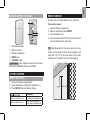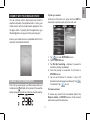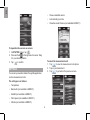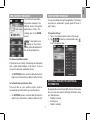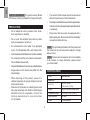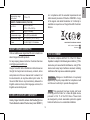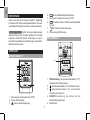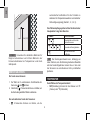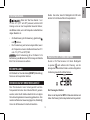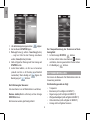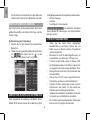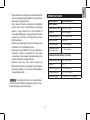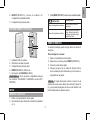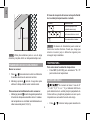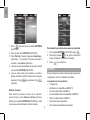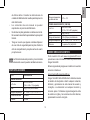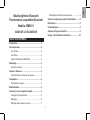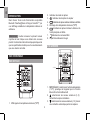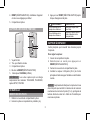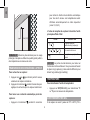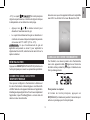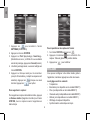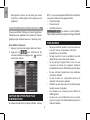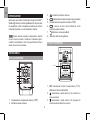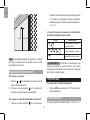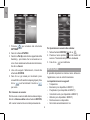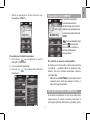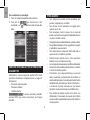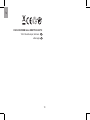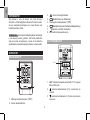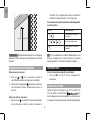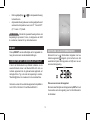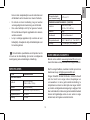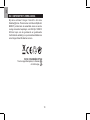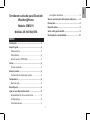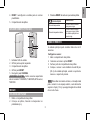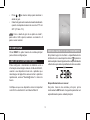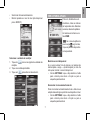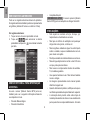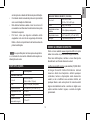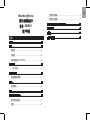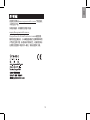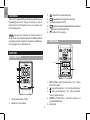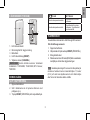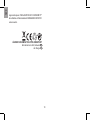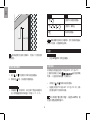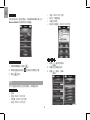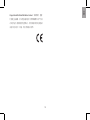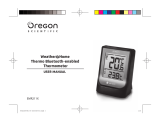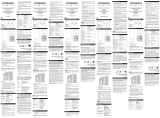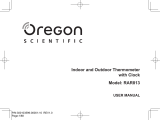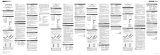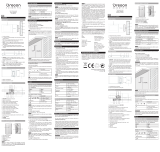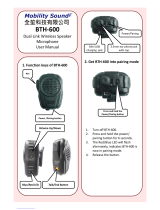Oregon Scientific EMR211 Owner's manual
- Category
- Weather stations
- Type
- Owner's manual

EN
1
Weather@Home Thermo
Bluetooth-enabled Thermometer
Model: EMR211
USER MANUAL
CONTENTS
Introduction .............................................................. 2
Overview ................................................................... 2
Front view .............................................................. 2
Rear view ............................................................... 2
Remote Sensor (THN132N) ................................... 3
Getting started .......................................................... 3
Insert batteries ....................................................... 3
Remote sensor...... .................................................... 3
Sensor data transmission ...................................... 4
Temperature .............................................................. 4
Ice warning ............................................................. 4
Reset .......................................................................... 4
Connect with your mobile device ........................... 5
Paring your Thermometer ...................................... 5
Settings .................................................................. 6
View current readings ............................................ 7
View history readings ............................................. 7
Optional sensor for additional information ........... 7
Precautions ............................................................... 8
Specifications ........................................................... 8
About Oregon Scientific .......................................... 9
EU-Declaration of conformity .................................. 9
FCC statement .......................................................... 9

EN
2
INTRODUCTION
Thank you for selecting our Oregon Scientific
TM
Weather@Home Bluetooth-enabled Thermometer,
which has changeable display on indoor and outdoor
temperature.
NOTE Please keep this manual handy as you use
your new product. It contains practical step-by-step
instructions, as well as technical specifications and
warnings you should know about.
OVERVIEW
FRONT VIEW
1
2
3
4
5
6
7
8
1. Outdoor temperature reading (°C/°F)
2. Sensor channel indicator
3. : Sensor reception indicator
4. : outdoor remote sensor battery low
5. Indoor temperature reading (°C/°F)
6. : indoor remote sensor / main unit battery low
7. : BLE connection indicator
8. Ice alert LED indicator
REAR VIEW
RESETSET
1. 2. 3. 4
5
1. SET: select temperature unit (°C/°F); pair up
Bluetooth function
2. : select outdoor channels (1-5); search remote sensor
3. : select outdoor channels (1-5); auto-scan among sensors
4. RESET: reset the unit to default settings
5. Battery compartment

EN
3
REMOTE SENSOR (THN132N)
1
2
3
4
5
1. LED status indicator
2. Wall mount hole
3. Battery compartment
4. RESET hole
5. CHANNEL switch
REFERENCE
Other supported sensors include models:
THGN328N, THGR328N, BTH sensor, THN318N.
GETTING STARTED
INSERT BATTERIES
1. Remove the battery compartment.
2. Insert the batteries, matching the polarities (+/-).
3. Press RESET after each battery change.
LOCATION
MEANING
Outdoor temperature area Outdoor sensor batteries low
Indoor temperature area
Indoor sensor batteries
low / main unit batteries low
REMOTE SENSOR
The main unit can collect data from up to 5 sensors.
To set up the sensor:
1. Open the battery compartment.
2. Select a channel then press RESET.
3. Close the battery door.
4. Place the sensor within 98 ft (30 m) of the main unit
using the table stand or wall mount.
TIP
Ideal placements for the sensor would be in any
location on the exterior of the home at a height of not
more than 5 ft (1.5 m); and can shield it from direct
sunlight or wet conditions for an accurate reading.
1.5 m (5 ft)

EN
4
NOTE Use alkaline batteries for longer usage and consumer
grade lithium batteries in temperatures below freezing.
SENSOR DATA TRANSMISSION
To search for a sensor:
1. Press or to select among 5 different outdoor
channels of remote sensors.
2. Press and hold for 2 seconds to enforce
researching for the selected sensor.
To auto-scan among sensors:
• Press and hold for 2 seconds to enable auto-scan
function for all 5 channels. The temperatures will be
displayed automatically in sequential order (Channel
1,2,3,4,5)
The sensor reception icon at the front of the main
unit shows the status:
ICON DESCRIPTION
Main unit is searching for
sensor(s).
A channel has been found.
The sensor cannot be found.
TIP The transmission range may vary depending on
many factors. You may need to place the sensor(s) in
different locations to get the best result(s).
TEMPERATURE
To select temperature unit:
• Press SET to select °C or °F for temperature readings.
ICE WARNING
If the channel 1 sensor falls from 37°F
to 28°F (3°C to -2°C), LED indicator in the front of the
main unit will ash continuously, and will stop ashing
once the temperature is out of this range.
• Press and at the same time to deactivate the
ice alert warning.
• The ice alert warning will be disable/enable again
when the temperature falls again from 37°F to 28°F
(3°C to -2°C).
NOTE As ice alert is only applicable to channel 1, to
prevent flashing of LED, select channel 2-5 on outdoor sensor.
RESET
Press RESET at the rear of the main unit to return to
the default settings.

EN
5
CONNECT WITH YOUR MOBILE DEVICE
You can remotely set the thermometer and read the
weather information through Bluetooth 4.0 using your
mobile device with the downloaded application from
the Apple Store. To quickly nd the application, type
‘Weather@Home’ as keyword in the search engine.
Ensure your mobile device is compatible with iOS 5 or
Android 4.3 with Bluetooth®v4.0.
PAIRING YOUR THERMOMETER
First of all, you need to pair your thermometer with your
mobile device. will ash on the screen of the weather
station while pairing and be on after successful pairing.
To pair up a sensor:
At the rear of the main unit, press and hold SET for
2 seconds to enable a pair-up for the main unit.
1. Tap to enter SETTINGS screen.
2. Tap on STATION area.
3. Tap Pair Up. Searching… displays. If you want to
cancel the pairing, tap Cancel.
4. Once the pairing is successful, it will return to
STATION screen.
5. Tap on each channel to rename it. (Up to 20
characters including space are allowed). Tap
if completed. Tap to exit.
To remove sensor:
To remove any sensor from the weather station, Tap
Remove station on STATION screen, all the sensors
will be removed at the same time.

EN
6
To reposition the sensors on screen:
1. On STATION screen, tap .
2. Press and hold at the right side of a sensor. Drag
it to your desired position.
3. Tap to conrm.
SETTINGS
You can set your weather station through the application,
such as measurement units.
The settings are as follows:
• Temperature
• Barometric (not available in EMR211)
• Rainfall (not available in EMR211)
• Wind speed (not available in EMR211)
• Altitude (not available in EMR211)
• Show unavailable sensor
• Automatically sync time
• Show Sea Level Pressure (not available in EMR211)
To select the measurement unit:
1. Tap to view the measurement unit options.
2. Tap on your desired unit.
3. Tap to go back to the previous screen.

EN
7
VIEW CURRENT READINGS
You can directly view all the
temperature readings from
different sensors through the
application at a time. The
readings are on the HOME
screen.
NOTE If low battery icon
displays on the screen,
please replace the batteries for
the corresponding device.
To show unavailable sensor:
If the sensor is out of range, the readings are interrupted
and - - (dash mode) displays on the screen. If you do
not want to show the unavailable sensor:
• On SETTINGS screen, touch and slide the button to
right to turn on the function, or sliding to left to turn it off.
To automatically synchronize time:
Time and date on your weather station could be
automatically synchronized by your mobile device.
• On SETTINGS screen, touch and slide the button to
right to turn on the function, or sliding to left to turn it off.
VIEW HISTORY READINGS
You can view history through the application. The history
could also be presented in graphs (past 24 hours or
past 7 days).
To view the history:
1. Tap on your desired sensor area on the screen.
2. Tap to select your desired data or tap
to sort the data by date.
OPTIONAL SENSOR FOR ADDITIONAL
INFORMATION
By applying the sensor (Model: BTH Sensor) at the same
time, you can also view the following information using
your mobile device.
• Weather Forecast
• Air Pressure
• Outdoor Humidity

EN
8
USE FUL REFERENCE The optional sensor (Model:
BTH Sensor) can be purchased from Oregon Scientific.
PRECAUTIONS
• Do not subject the unit to excessive force, shock,
dust, temperature or humidity.
• Do not cover the ventilation holes with any items
such as newspapers, curtains etc.
• Do not immerse the unit in water. If you spill liquid
over it, dry it immediately with a soft, lint-free cloth.
• Do not clean the unit with abrasive or corrosive materials.
• Do not tamper with the unit’s internal components.
This invalidates the warranty.
• Only use fresh batteries. Do not mix new and old batteries.
• Images shown in this manual may differ from the
actual display.
• When disposing of this product, ensure it is
collected separately for special treatment and not
as household waste.
• Placement of this product on certain types of wood
may result in damage to its nish for which Oregon
Scientific will not be responsible. Consult the
furniture manufacturer’s care instructions
for information.
• The contents of this manual may not be reproduced
without the permission of the manufacturer.
• Do not dispose old batteries as unsorted municipal waste.
Collection of such waste separately for special treatment
is necessary.
• Please note that some units are equipped with a
battery safety strip. Remove the strip from the battery
compartment before rst use.
NOTE The technical specifications for this product and
the contents of the user manual are subject to change
without notice.
NOTE Features and accessories will not be available
in all countries. For more information, please contact
your local retailer.
SPECIFICATIONS
TYPE DESCRIPTION
MAIN UNIT
L x W x H
93 x 68 x 30 mm
(3.66 x 2.68 x 1.18 in)
Weight 96g (3.39 ounces) include battery
Temperature range -5°C to 50°C (23°F to 122°F)
Signal frequency 433 MHz
Power 2 x AAA batteries

EN
9
Temperature range
for ice alert
3°C to -2°C
REMOTE THERMO SENSOR (THN132N)
L x W x H
96 x 50 x 22 mm
(3.78 x 1.97 x 0.87 in)
Weight 62g (2.22 ounces)
Transmission range 30 m (98 ft) unobstructed
Temperature range -20°C to 60°C (-4°F to 140°F)
Power 1 x UM-3 (AA) 1.5V batteries
ABOUT OREGON SCIENTIFIC
Visit our website www.oregonscientic.com to learn more
about Oregon Scientic products.
For any enquiry, please contact our Customer Services
at info@oregonscientic.com.
Oregon Scientic Global Distribution Limited reserves
the right to interpret and construe any contents, terms
and provisions in this user manual and to amend it, at
its sole discretion, at any time without prior notice. To
the extent that there is any inconsistency between the
English version and any other language versions, the
English version shall prevail.
EU-DECLARATION OF CONFORMITY
Hereby, Oregon Scientic, declares that Weather@ Home
Thermo Bluetooth-enabled Thermometer (model: EMR211)
is in compliance with the essential requirements and
other relevant provisions of Directive 1999/5/EC. A copy
of the signed and dated Declaration of Conformity is
available on request via our Oregon Scientic Customer
Service.
COUNTRIES RTTE APPROVAL COMPLIED
All EU Countries, Switzerland CH
and Norway N
FCC STATEMENT
This device complies with Part 15 of the FCC Rules.
Operation is subject to the following two conditions: (1) This
device may not cause harmful interference, and (2) This
device must accept any interference received, including
interference that may cause undesired operation.
WARNING Changes or modifications not expressly
approved by the party responsible for compliance could
void the user’s authority to operate the equipment.
NOTE This equipment has been tested and found
to comply with the limits for a Class B digital device,
pursuant to Part 15 of the FCC Rules. These limits
are designed to provide reasonable protection against
harmful interference in a residential installation.

EN
10
This equipment generates, uses and can radiate radio
frequency energy and, if not installed and used in
accordance with the instructions, may cause harmful
interference to radio communications. However, there
is no guarantee that interference will not occur in a
particular installation. If this equipment does cause
harmful interference to radio or television reception,
which can be determined by turning the equipment
off and on, the user is encouraged to try to correct the
interference by one or more of the following measures:
Reorient or relocate the receiving antenna.
Increase the separation between the equipment and receiver.
Connect the equipment into an outlet on a circuit different
from that to which the receiver is connected.
Consult the dealer or an experienced radio / TV
technician for help.
DECLARATION OF CONFORMITY
The following information is not to be used as contact for
support or sales. Please call our customer service number
(listed on our website at www.oregonscientic.com), or on
the warranty card for this product) for all inquiries instead.
We
Name: Oregon Scientic, Inc.
Address: 10778 SW Manhasset Dr.
UNIT B-2 Tualatin, Or 97062 USA
Telephone No.: 1-800-853-8883
Declare that the product
Product No.: EMR211
Product Name: Weather@Home Thermo
Bluetooth-enabled Thermometer
Manufacturer: IDT Technology Limited
Address: Block C, 9/F, Kaiser Estate,
Phase 1, 41 Man Yue St.,
Hung Hom, Kowloon,
Hong Kong
Page is loading ...
Page is loading ...
Page is loading ...
Page is loading ...
Page is loading ...
Page is loading ...
Page is loading ...
Page is loading ...
Page is loading ...
Page is loading ...
Page is loading ...
Page is loading ...
Page is loading ...
Page is loading ...
Page is loading ...
Page is loading ...
Page is loading ...
Page is loading ...
Page is loading ...
Page is loading ...
Page is loading ...
Page is loading ...
Page is loading ...
Page is loading ...
Page is loading ...
Page is loading ...
Page is loading ...
Page is loading ...
Page is loading ...
Page is loading ...
Page is loading ...
Page is loading ...
Page is loading ...
Page is loading ...
Page is loading ...
Page is loading ...
Page is loading ...
Page is loading ...
Page is loading ...
Page is loading ...
Page is loading ...
Page is loading ...
Page is loading ...
Page is loading ...
Page is loading ...
Page is loading ...
Page is loading ...
Page is loading ...
Page is loading ...
Page is loading ...
Page is loading ...
Page is loading ...
Page is loading ...
Page is loading ...
Page is loading ...
Page is loading ...
Page is loading ...
Page is loading ...
Page is loading ...
Page is loading ...
Page is loading ...
Page is loading ...
Page is loading ...
Page is loading ...
Page is loading ...
Page is loading ...
Page is loading ...
Page is loading ...
Page is loading ...
Page is loading ...
Page is loading ...
Page is loading ...
Page is loading ...
Page is loading ...
Page is loading ...
Page is loading ...
Page is loading ...
Page is loading ...
Page is loading ...
Page is loading ...
Page is loading ...
Page is loading ...
Page is loading ...
Page is loading ...
Page is loading ...
Page is loading ...
Page is loading ...
Page is loading ...
-
 1
1
-
 2
2
-
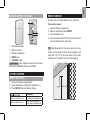 3
3
-
 4
4
-
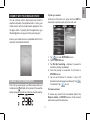 5
5
-
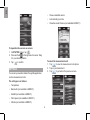 6
6
-
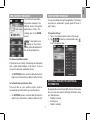 7
7
-
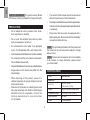 8
8
-
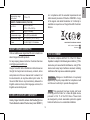 9
9
-
 10
10
-
 11
11
-
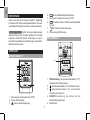 12
12
-
 13
13
-
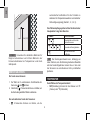 14
14
-
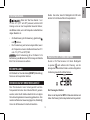 15
15
-
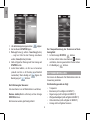 16
16
-
 17
17
-
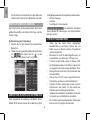 18
18
-
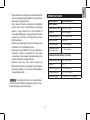 19
19
-
 20
20
-
 21
21
-
 22
22
-
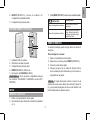 23
23
-
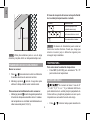 24
24
-
 25
25
-
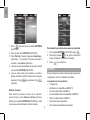 26
26
-
 27
27
-
 28
28
-
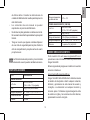 29
29
-
 30
30
-
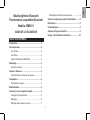 31
31
-
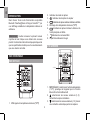 32
32
-
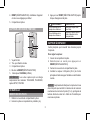 33
33
-
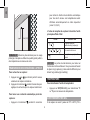 34
34
-
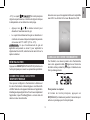 35
35
-
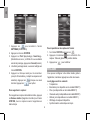 36
36
-
 37
37
-
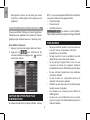 38
38
-
 39
39
-
 40
40
-
 41
41
-
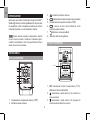 42
42
-
 43
43
-
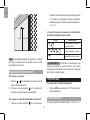 44
44
-
 45
45
-
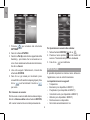 46
46
-
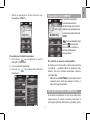 47
47
-
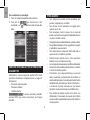 48
48
-
 49
49
-
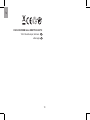 50
50
-
 51
51
-
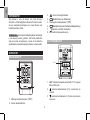 52
52
-
 53
53
-
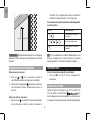 54
54
-
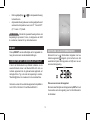 55
55
-
 56
56
-
 57
57
-
 58
58
-
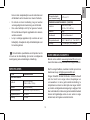 59
59
-
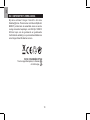 60
60
-
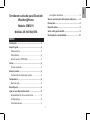 61
61
-
 62
62
-
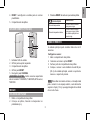 63
63
-
 64
64
-
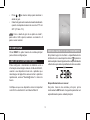 65
65
-
 66
66
-
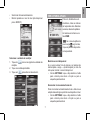 67
67
-
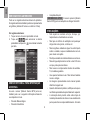 68
68
-
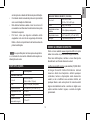 69
69
-
 70
70
-
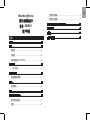 71
71
-
 72
72
-
 73
73
-
 74
74
-
 75
75
-
 76
76
-
 77
77
-
 78
78
-
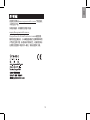 79
79
-
 80
80
-
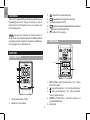 81
81
-
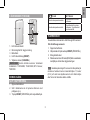 82
82
-
 83
83
-
 84
84
-
 85
85
-
 86
86
-
 87
87
-
 88
88
-
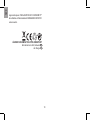 89
89
-
 90
90
-
 91
91
-
 92
92
-
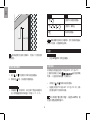 93
93
-
 94
94
-
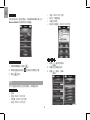 95
95
-
 96
96
-
 97
97
-
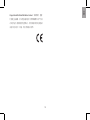 98
98
Oregon Scientific EMR211 Owner's manual
- Category
- Weather stations
- Type
- Owner's manual
Ask a question and I''ll find the answer in the document
Finding information in a document is now easier with AI
in other languages
- italiano: Oregon Scientific EMR211 Manuale del proprietario
- français: Oregon Scientific EMR211 Le manuel du propriétaire
- español: Oregon Scientific EMR211 El manual del propietario
- Deutsch: Oregon Scientific EMR211 Bedienungsanleitung
- Nederlands: Oregon Scientific EMR211 de handleiding
- português: Oregon Scientific EMR211 Manual do proprietário
- svenska: Oregon Scientific EMR211 Bruksanvisning
Related papers
-
Oregon Scientific EMR211 Specification
-
Oregon Scientific RAR213HG User manual
-
Oregon Scientific Weather@Home Wireless Thermometer (indoor/outdoor) User manual
-
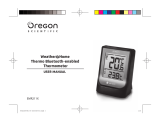 Oregon Scientific EMR211X User manual
Oregon Scientific EMR211X User manual
-
Oregon Scientific Weather@Home Thermo Plus User manual
-
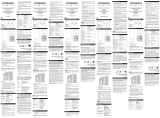 Oregon Scientific RTGN129 User manual
Oregon Scientific RTGN129 User manual
-
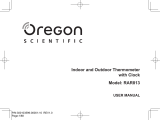 Oregon Scientific RAR813 User manual
Oregon Scientific RAR813 User manual
-
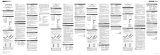 Oregon Scientific THN132N User manual
Oregon Scientific THN132N User manual
-
 Oregon Scientific MB108 User manual
Oregon Scientific MB108 User manual
-
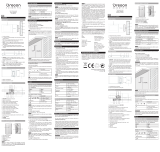 Oregon Scientific RMR262 User manual
Oregon Scientific RMR262 User manual
Other documents
-
 Mobility Sound BTH-600 User manual
Mobility Sound BTH-600 User manual
-
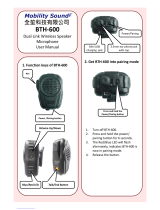 Mobility Sound BTH-600 User manual
Mobility Sound BTH-600 User manual
-
MyKronoz ZeFit 3 HR User manual
-
Honeywell TS13F User manual
-
Lexibook SM1660 User manual
-
180s Gen 2 Bluetooth User manual
-
 Explore Scientific WSX3001000000 Owner's manual
Explore Scientific WSX3001000000 Owner's manual
-
Conrad WS888 Operating instructions
-
Bresser Profi 7002540CM3000 User manual
-
Bresser 7002540 PROFI W-LAN WETTER CENTER Owner's manual