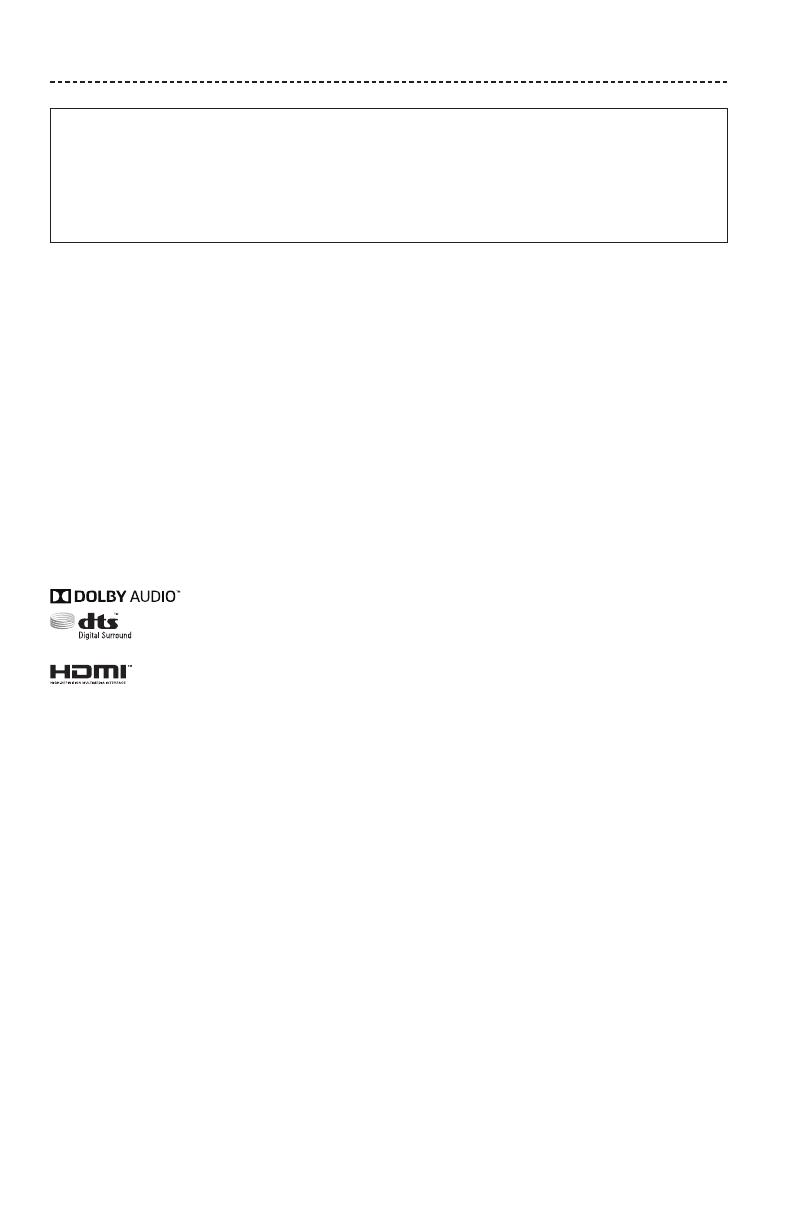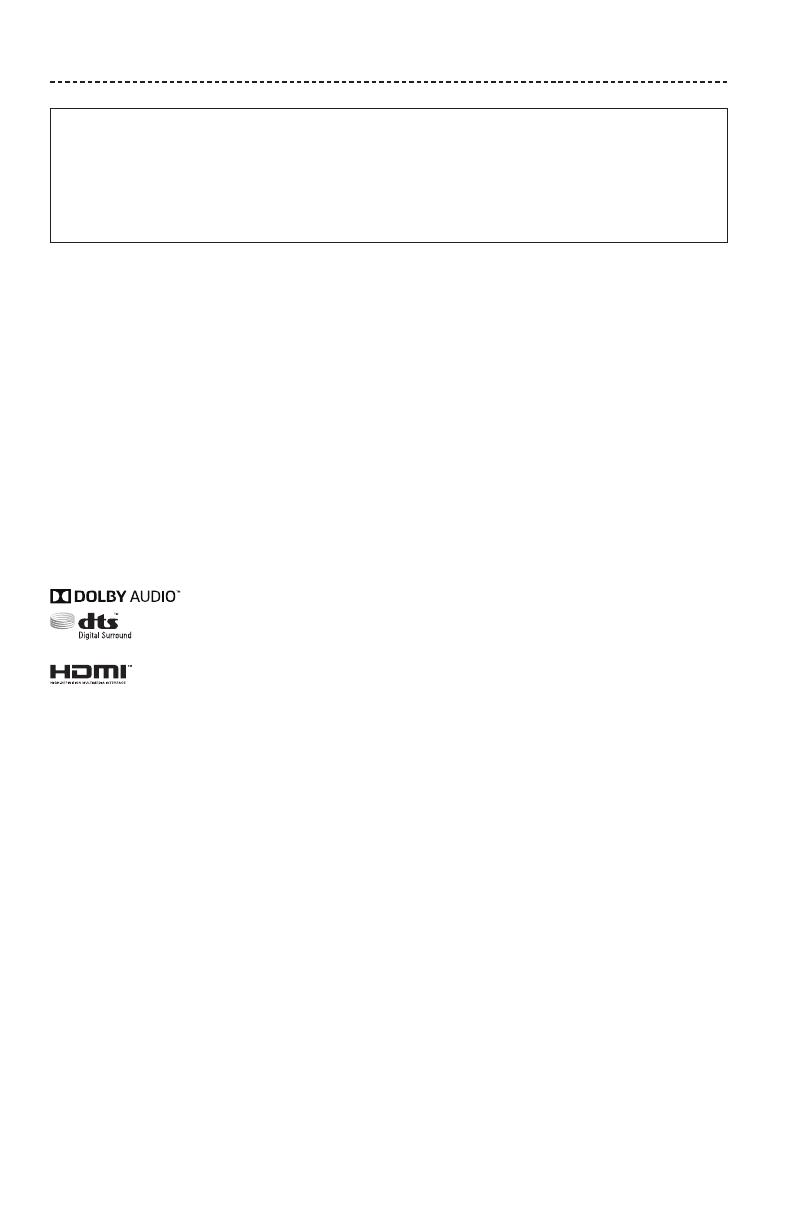
4 - ENGLISH
REGULATORY INFORMATION
Please complete and retain for your records
The serial and model numbers are located on the side of the carton.
Serial number: __________________________________________________________________________________
Model number: __________________________________________________________________________________
Please keep your receipt with your owner’s guide. Now is a good time to register your Bose product.
You can easily do this by going to http://global.Bose.com/register
Date of Manufacture: The first bolded digit in the serial number indicates the year of manufacture; “6” is 2006 or 2016.
China Importer: Bose Electronics (Shanghai) Company Limited, Part C, Plan 9, No. 353 North Riying Road, China (Shanghai) Pilot Free
Trade Zone.
EU Importer: Bose GP, Castleblayney Road, Carrickmacross, County Monaghan, Ireland
Mexico Importer: Bose de México, S. de R.L. de C.V. , Paseo de las Palmas 405-204, Lomas de Chapultepec, 11000 México, D.F.
Phone number: 001 800 900 2673.
Taiwan Importer: Bose Taiwan Branch, 9F-A1, No.10, Section 3, Minsheng East Road, Taipei City 104, Taiwan.
Phone number: 886 2 2514 7977.
Apple and the Apple logo are trademarks of Apple Inc., registered in the U.S. and other countries. App Store is a service mark of
Apple Inc.
Android, Google Play, and the Google Play logo are trademarks of Google Inc.
©2013 CSR plc and its group of companies. The aptX
®
mark and the aptX logo are trademarks of CSR plc or one of its group companies
and may be registered in one or more jurisdictions.
The Bluetooth
®
word mark and logos are registered trademarks owned by Bluetooth SIG, Inc. and any use of such marks by Bose
Corporation is under license.
Dolby, Dolby Audio and the double-D symbol are trademarks of Dolby Laboratories.
For DTS patents, see http://patents.DTS.com. Manufactured under license from Digital Theater Systems, Inc. DTS, the
Symbol & DTS and the Symbol together are registered trademarks, and DTS Digital Surround is a trademark of DTS, Inc.
©DTS, Inc. All Rights Reserved.
The terms HDMI and HDMI High-Definition Multimedia Interface, and the HDMI logo are trademarks or registered
trademarks of HDMI Licensing LLC in the United States and other countries.
iHeartRadio is a registered trademark of iHeartMedia, Inc.
Deezer is a registered trademark of Blogmusik SAS.
This product is protected by certain intellectual property rights of Microsoft. Use or distribution of such technology outside of this product
is prohibited without a license from Microsoft.
The N-Mark is a trademark or registered trademark of NFC Forum, Inc. in the United States and in other countries.
Pandora, the Pandora logo, and the Pandora trade dress are trademarks or registered trademarks of Pandora Media, Inc. used with
permission.
SiriusXM Internet Radio subscription sold separately and available only to those at least 18 years of age residing in the U.S. and Puerto
Rico. To subscribe to SiriusXM Internet Radio in the U.S., U.S. customers should visit www.sirius.com or call 1-888-539-7474.
SiriusXM and all related marks and logos are trademarks of Sirius XM Radio Inc. and its subsidiaries. All rights reserved.
SoundTouch and the wireless note design are registered trademarks of Bose Corporation in the U.S. and other countries.
This product incorporates Spotify software which is subject to 3rd party licenses found here:
www.spotify.com/connect/third-party-licenses
Spotify is a registered trademark of Spotify AB.
Designed with UEI Technology
™
. Under License from Universal Electronics, Inc. © UEI 2000-2016
Wi-Fi is a registered trademark of Wi-Fi Alliance
®
.
Windows is a registered trademark of Microsoft Corporation in the United States and other countries.
©2016 Bose Corporation. No part of this work may be reproduced, modified, distributed or otherwise used without prior written
permission.