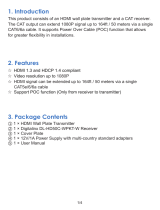Page is loading ...

HDBaseT™ Extender
(230ft/70m)
Vanco Part Number:
280621
Technical Support
www.vanco1.com • [email protected] • 800-626-6445

www.vanco1.com
800-626-6445
2
1. Do not expose this unit to water, moisture,
or excessive humidity.
2. Do not install or place this unit in a built-in
cabinet, or other conned space without
adequate ventilation.
3. To prevent risk of electrical shock or re
hazard, due to overheating, do not obstruct
unit’s ventilation openings.
4. Do not install near any source of heat,
including other units that may produce heat.
5. Do not place unit near ames.
6. Only clean unit with a dry cloth.
7. Unplug unit during lightening storms, or
when not used for an extended period
of time. A surge protector is strongly
recommended.
8. Protect the power cord from being walked
on or pinched, particularly at the plugs.
9. Use unit only with accessories specied by
the manufacturer.
10. Refer all servicing to qualied personnel.
CAUTION
HDMI is a very complex technology requiring continuous authentication of the signal and the same
video resolution and audio settings on all electronic equipment in the system. When there are multiple
sources and displays, the video resolution and audio setting on all connected units must be adjusted
to correspond with that of the display having the lowest video and audio capability.
WARNING
DEAR CUSTOMER
Thank you for purchasing this product.
For optimum performance and safety, please
read these instructions carefully before
connecting, operating or adjusting this product.
Please keep this manual for future reference.
This product is 100% inspected and tested in the United States
to verify HDMI performance parameters.

www.vanco1.com
800-626-6445
3
FEATURES
The Vanco 280621 HDMI Extender over Single Cat5e/6 with HDBaseT Technology, Bi-directional
IR, RS-232 and PoE extends high denition video and audio signals, IR, RS-232, and power at
a distance of up to 230ft/70m over a single Cat5e/6 cable. 4K2K (2160p @30hz) resolution
compatible, and can be extended up to 131ft/40m. Features HDBaseT Technology that allows for
greater transmission range compared to standard HDMI extenders. Also features Power over
Ethernet (PoE) Technology which transmits power over Cat5e/6, allowing for either Transmitter
or Receiver to be powered without the use of a power supply. The result is an easy and exible
installation with low maintenance. Deep color video, DTS-HD or Dolby TrueHD audio, and HDCP is
supported and compatible with the 280621. In addition, bi-directional IR pass-through allows for
source or display control. For extending HDMI over a single Cat5e/6 with IR at a long distance,
with plug and play HDBaseT technology, the 280621 is a great solution!
The 280621 includes two units: transmitting unit (280621-TX) and receiving unit (280621-RX).
The transmitting unit is used to capture the HDMI input with IR signals and carries the signals via
one cost effective Cat5e/6 cable. The receiving unit is responsible for equalizing the transmitted
HDMI signal and reconstructing IR and serial control signals. The 280621 offers the most
convenient solution for HDMI extension over a single Cat5e/6 with long distance capability, and is
the perfect solution for any application.
HDBaseT Extender (230 ft/30m)
Part # 280621
• Features HDBaseT Technology, optimized
for whole-home or commercial distribution
of uncompressed high-denition signals at
twice the distance of HDMI cables without
degradation
• HDBaseT Extender can connect uncompressed
full HD digital video, audio, IR and various
control signals through a single 230ft/70m
Cat5e/Cat6 cable
• Supports Power Over Ethernet (PoE), integrates
power into the Cat5e/6 cable, requiring no
power supply for either the Transmitting unit or
Receiving unit (opposite of unit that is plugged
in to power)
• Transmission Range: Extends 1080p
resolutions up to 230ft (70m) over a single
Cat5e/6 cable and 2160p/30hZ (4K2K)
resolutions up to 131ft (40m)
• Features EDID management which supports
default HDMI EDID and has the ability to learn
the EDID of display equipment
• 3D Compatible
• HDCP Compliant
• CEC support
• Auto equalization
• With ESD Protection
• Pure unaltered uncompressed 7.1ch digital
HDMI over Cat.5/5e/6 cable transmission
• Dolby TrueHD and DTS-HD master audio pass
through HDMI output
• Wideband IR signal from 30KHz to 60KHz (IR
RX and TX included)
• Bi-directional IR and RS232 pass-through
• Includes Mounting hardware for easy installation
• Dimensions: 4.2” (107mm) W x 1” (27mm) H x
4.2” (107mm) D

www.vanco1.com
800-626-6445
4
PACKAGE CONTENTS
Before attempting to use this unit, please check the packaging and make sure the following items are
contained in the shipping carton:
• (1) 280621 (Transmitter and Receiver)
• (1) IR Receiver (RX)
• (1) IR Transmitter (TX)
• (1) DC 12V, 2A power supply
• (1) Rack-mounting ear set
• (1) User Manual
SPECIFICATIONS
HDCP Compliance ...................................................... Yes
Bandwidth ................................................................. 2.97Gbps per Color
Video Input ................................................................ 1x HDMI Type A, 19 pin female, 1 x RJ45
Video Output ............................................................. 1x HDMI Type A, 19 pin female, 1 x RJ45
IR Input ..................................................................... 2x3.5mm stereo jack
IR Output .................................................................. 2x3.5mm stereo jack
RS232 control ........................................................... 2 x DB9
Power Supply ............................................................ 12V/2A DC, screw type connector
Audio ........................................................................ Passes up to Dolby TrueHD or DTS-HD Master Audio
Resolution ................................................................. Video: up to 4Kx2K @30, VESA: up to 1920x1200
Distance ................................................................... 230ft @ 1080p over CAT5e/6, 130ft @ 4Kx2K @30
over CAT5e/6
MECHANICAL SPECS
Housing .................................................................... Metal enclosure
Power Supply ............................................................ 12V/2A DC, screw type connector
Power consumption .................................................... 9.5 watts
Operation temperature ............................................... 32~104 °F
Storage temperature.................................................. -4 ~140 °F

www.vanco1.com
800-626-6445
5
PANEL DESCRIPTIONS
1. RS232 port: Connect an RS-232 source, which will send signal to RX unit via Cat5e/6.
2. HDMI input: Connect an HDMI cable from the source such as a Bluray player or Cable/Sat Receiver.
3. HDMI Status: This LED will illuminate when the unit is receiving signal from the source
4. IR RX: Connect the IR Receiver (See below for bi-directional IR information), plugging the IR RX cable into the
Transmitting unit would mean controlling the display from the source.
5. IR TX: Connect the IR Transmitter (See below for IR information), plugging the IR RX cable into the Transmitting
unit would mean controlling the source from the display.
6. EDID DIP Switch: See EDID section for information on how to set EDID.
7. Firmware Upgrade DIP Switch: To be reserved for any future rmware upgrades to the unit.
8. Link Status: This LED will illuminate to indicate it is sending a signal over the Cat5e/6 cable.
9. HDBaseT Output: Connect a single Cat5e/6 cable to this output; recommendation is to run a “home run” cable
with no splicing, coupling, patch panel, etc. to avoid signal loss.
10. Power Status: Illuminates to indicate that the unit is powered on.
11. DC 12V Port: (Optional - PoE) Connect the included DC 12V power supply to an outlet or power source, if not
utilizing the power supply on the Transmitting unit, the power supply will need to be plugged into the Receiving
unit.
12. Firmware Toggle Switch: To be reserved for any future rmware upgrades to the unit.
13. Link Status: This LED will illuminate to indicate it is receiving a signal from the Transmitting unit.
14. HDBaseT Input: Connect a single Cat5e/6 cable to this input; recommendation is to run a “home run” cable with
no splicing, coupling, patch panel, etc. to avoid signal loss.
15. Power Status: Illuminates to indicate that the unit is powered on.
16. DC 12V Port: (Optional - PoE) Connect the included DC 12V power supply to an outlet or power source, if not
utilizing the power supply on the Receiving unit, the power supply will need to be plugged into the Transmitting
unit.
17. RS232 port: Connect an RS-232 sink that will receive the serial codes from the Transmitting unit via Cat5e/6.
18. HDMI Output: Connect an HDMI cable from the display such as an HDTV or a projector.
19. HDMI Status: This LED will illuminate when the unit is connected to an active display.
20. IR RX: Connect the IR Receiver (See below for IR information), plugging the IR RX cable into the Receiving unit
would mean controlling the source from the display.
21. IR TX: Connect the IR Transmitter (See below for bi-directional IR information), plugging the IR TX cable into the
Receiving unit would mean controlling the display from the source.
1
2 3
4
6
8
9
10
11
12
7
13
14
Transmitter Receiver
5
16
15
17
18
19
21
20

www.vanco1.com
800-626-6445
6
EDID
The EDID switch allows for EDID learning or to pre-set an EDID to encourage a “handshake” between the
display and source.
The EDID switch helps out in forcing or encouraging a handshake between the source and display with the
extender in between. If you are not receiving a video/audio signal with the extender in place, verify the
category cable isn’t the issue by connecting a pre-terminated jumper or patch cable. Also verify the source is
actually sending a signal by connecting straight to the display via HDMI.
See below for EDID table, when any of the EDID position selections are made, the Transmitter will set a xed
EDID to the source. To make this adjustment, follow the below steps while every component is TURNED ON.
1. Unplug the POWER SUPPLY (if connected, if not and utilizing PoE, unplug category cable to power off
Transmitting unit ) and HDMI cable from the Transmitting unit only.
2. Adjust the EDID switch to the desired setting
3. Connect the Power Supply
4. Connect the HDMI cable
At this point the EDID you’ve selected is now sent to the source, check the display for video/audio signals.
NOTE: The port will only read the DIP switch settings on power-up. The device must be powered off and then
back on again for it to implement any change of the DIP switch settings.
Mode Dip Switch EDID Info
Mode 1 0000 1080p@60Hz, Audio 2CH PCM
Mode 2 0001 1080p@60Hz, Audio 5.1CH PCM/DTS/DOLBY
Mode 3 0010 1080p@60Hz, Audio 7.1CH PCM/DTS/DOLBY/HD
Mode 4 0011 1080i@60Hz, Audio 2CH PCM
Mode 5 0100 1080i@60Hz, Audio 5.1CH PCM/DTS/DOLBY
Mode 6 0101 1080i@60Hz, Audio 7.1CH PCM/DTS/DOLBY/HD
Mode 7 0110 1080p@60Hz/3D, Audio 2CH PCM
Mode 8 0111 1080p@60Hz/3D, Audio 5.1CH PCM/DTS/DOLBY
Mode 9 1000 1080p@60Hz/3D, Audio 7.1CH PCM/DTS/DOLBY/HD
Mode 10 1001 4K2K, Audio 2CH PCM
Mode 11 1010 4K2K, Audio 5.1CH PCM/DTS/DOLBY
Mode 12 1011 4K2K, Audio 7.1CH PCM/DTS/DOLBY/HD
Mode 13 1100 DVI 1280x1024@60Hz, Audio None
Mode 14 1101 DVI 1920x1080@60Hz, Audio None
Mode 15 1110 DVI 1920x1200@60Hz, Audio None

www.vanco1.com
800-626-6445
7
CONNECT AND OPERATE
1. Connect a source such as a Blu-Ray Player, game console, A/V Receiver, Cable or Satellite Receiver, etc.
to the HDMI input on the Transmitting unit
2. Connect a display such as an HDTV or HD Projector to the HDMI output on the Receiving unit.
3. Connect a single Category 5e/6/7 up to 230ft/70m to the HDBaseT output of the Transmitting unit, and
the other end to the HDBaseT input of the Receiving unit.
4. For power, plug in either the Transmitting unit or Receiving unit with the included power supply, opposite
unit will not have to be plugged in as it features Power over Ethernet (PoE).
5. Power on each device in the same sequence (receiver and transmitter will already be powered when either
unit is plugged in.)
At this point the display connected should display the source signal connected to the extender set. If no
signal is being displayed, connect a shorter Cat5e/6 cable (jumper or patch cable). If a display is having
difculty receiving a signal, access the display’s menu and adjust the resolution (lowest to highest until signal
is displayed). A 24 Hz vertical refresh rate may work better than 60 Hz or higher. Use the source remote at
the receiver emitter to test IR functionality. If the IR remote function is not responding, check the emitters to
ensure they are placed correctly and are plugged into the correct IR jacks on the Extender set receiving and
transmitting units.

www.vanco1.com
800-626-6445
8
The bi-directional IR system allows you to control the source that is connected to the extender unit, from the
display; or the display from the source, not simultaneously. There are two important things to note when
setting up the IR system:
1. The IR Receiver (IR RX) is always what you point your remote at to send an IR signal. This pigtail is placed
at the display for controlling the source; or at the source for controlling the display.
2. The IR Blaster (IR TX) is what sends the IR signal to what you are intending to control, whether it’s the
source or the display. This pigtail is placed at the source; either pointed at the source, or placed on the
front panel of the source, see below for placement tips. Or placed at the display to control the display
from the source.
IR BLASTER (TX)
To control the source: Plug IR Blaster into IR TX port of transmitter unit (280621-TX); place transmitter in
front of the IR eye of the source.
To control the display: Plug IR Blaster into IR TX port of receiver unit (280621-RX); place transmitter in front
of the IR eye of the display.
Note: Placement of the IR Blaster is important and can result in the IR system not working if improperly
placed.
•First,locatetheIReyeorwindowonthesource
•IfplacingtheIRblasterrightonthefrontpanelofthesource,donotstickrightontopoftheIReyeorIR
window. The IR signal cannot travel through the double-sided tape on the Blaster. Instead place the blaster
on either side, or on the top or bottom of the IR eye or window, with the tip of the blaster facing the IR eye or
window. See below for illustration of where IR signal shoots from on IR Blaster:
IR

www.vanco1.com
800-626-6445
9
IR RECEIVER (RX)
To control the source: Plug IR Receiver into IR RX port of receiver unit (280621-RX); place receiver at or
near display.
To control the display: Plug IR Receiver into IR RX port of transmitter unit (280621-TX); place receiver in
position where it is able to receive remote signals.
To Control the Source:
1. Plug the IR Blaster into the IR TX Port
on the Transmitter
2. Plug the IR Receiver into the IR RX Port
on the Receiver
IR CONTROL
To Control the Display:
1. Plug the IR Receiver into the IR RX Port
on the Transmitter
2. Plug the IR Blaster into the IR TX Port
on the Receiver

www.vanco1.com
800-626-6445
10

www.vanco1.com
800-626-6445
11
NOTICE
1. Vanco HDMI and Cat5e/6 cables are strongly recommended for use with this product to ensure best
results.
2. Incorrect placement of IR Transmitter and Receiver may result in the failure of the IR extenders. Please
check carefully before plugging in the IR extender to the respective IR sockets.
3. The transmission length is largely affected by the type of Cat5e/6 cables utilized, the type of HDMI
sources, and the type of HDMI display. The testing result shows solid UTP cables (usually in the form of
300m [1,000ft] bulk cables) can transmit a lot longer signals than stranded UTP cables (usually in the
form of xed length patch cords). Shielded STP cables are better suited than unshielded UTP cables.
A solid UTP Cat5e/6 cable shows longer transmission range than stranded STP Cat-6 cable. For long
extension applications, use solid UTP/STP category cables.
4. EIA/TIA-568-B termination (T568B) for Cat5e/6 cables is recommended for better performance.
5. To reduce the interference among the unshielded twisted pairs of wires in Cat5e/6 cables, one can use
shielded STP cables to improve EMI problems, which worsens in long cable transmission.
6. The quality of Cat5e/6 cables can have a major effect on how long the transmission limit can achieve and
quality of picture, the actual transmission range is subject to the Cat5e/6 cable utilized. For the best
results, Cat6 is recommended.
7. If your HDMI display has multiple HDMI inputs, it is found that the rst HDMI input [HDMI input #1]
generally can produce better transmission performance among all HDMI inputs.

www.vanco1.com
800-626-6445
12
TROUBLE-SHOOTING
1. Best results are usually achieved when the source and display resolutions are the same. If resolutions
differ, the extenders will try to adjust the signal to match the resolution of the HDTV with the lowest
resolution. This will result in a picture with a lower resolution on the other HDTV sets.
2. If you do not get audio and video, access the “setup” menu on the TV to adjust the audio and video
settings. If the HDMI control circuit cannot establish a handshake, then there usually will be no audio or
video in addition to a blue or black screen with a statement similar to “this protocol not supported” or
“weak signal”.
3. If the above mentioned messages display, reset the receiver by disconnecting the power supply. You can
also disconnect all of the HDMI and power cables, wait 15 minutes for any voltages to decay and then
reconnect all of the cables.
4. If you are still encountering issues, attempt the “hot-plug” concept. With all of the HDMI cables
disconnected, turn on the source and plug in the HDMI cable into it’s output, then power up the Vanco
unit and plug the HDMI cable into it’s input, nally turn on the display and plug the HDMI cable from
the receiver into it. This activates all of the devices in corresponding order and results in a signal being
plugged into a device that is on and will attempt to connect the signal.
5. Most of the major source and display manufacturers employ a proprietary control channel to communicate
between devices from the same manufacturer. Sometimes this can interfere with the HDMI control circuit
or the authentication of the signal. Call the manufacturer if you experience this issue. Sometimes a player,
an audio/video receiver, or a cable/satellite box may not have the latest software update, usually this can
be downloaded from the manufacturer’s website.
6. If you have problems with the IR control circuit, make sure that the IR RX pigtail is plugged into extender
receiver and pointed at the display, and the IR TX pigtail is attached to the extender sender and pointed at
the source.
SAFETY AND NOTICE
The 280621 has been tested for conformance to safety regulations and requirements, and has been certied
for international use. However, like all electronic equipments, the 280621 should be used with care. Please
read and follow the safety instructions to protect yourself from possible injury and to minimize the risk of
damage to the unit.
• Follow all instructions and warnings marked on this unit.
• Do not attempt to service this unit yourself, except where explained in this manual.
• Provide proper ventilation and air circulation and do not use near water.
• Keep objects that might damage the device and assure that the placement of this unit is on a stable surface.
• Use only the power adapter and power cords and connection cables designed for this unit.
• Do not use liquid or aerosol cleaners to clean this unit.
• Always unplug the power to the device before cleaning.

www.vanco1.com
800-626-6445
13
LIMITED WARRANTY
With the exceptions noted in the next paragraph, Vanco warrants to the original purchaser that the equipment
it manufactures or sells will be free from defects in materials and workmanship for a period of two years from
the date of purchase. Should this product, in Vanco’s opinion, prove defective within this warranty period,
Vanco, at its option, will repair or replace this product without charge. Any defective parts replaced become
the property of Vanco. This warranty does not apply to those products which have been damaged due to
accident, unauthorized alterations, improper repair, modications, inadequate maintenance and care, or use in
any manner for which the product was not originally intended.
Items integrated into Vanco products that are made by other manufacturers, notably computer hard
drives and liquid crystal display panels, are limited to the term of the warranty offered by the respective
manufacturers. Such specic warranties are available upon request to Vanco. A surge protector, power
conditioner unit, or an uninterruptible power supply must be installed in the electrical circuit to protect against
power surges.
If repairs are needed during the warranty period the purchaser will be required to provide a sales receipt/sales
invoice or other acceptable proof of purchase to the seller of this equipment. The seller will then contact Vanco
regarding warranty repair or replacement.

www.vanco1.com
800-626-6445
14
LIABILITY STATEMENT
Every effort has been made to ensure that this product is free of defects. The manufacturer of this product
cannot be held liable for the use of this hardware or any direct or indirect consequential damages arising
from its use. It is the responsibility of the user and installer of the hardware to check that it is suitable for
their requirements and that it is installed correctly. All rights are reserved. No parts of this manual may be
reproduced or transmitted by any form or means electronic or mechanical, including photocopying, recording
or by any information storage or retrieval system without the written consent of the publisher.
Manufacturer reserves the right to revise any of its hardware and software following its policy to modify and/or
improve its products where necessary or desirable. This statement does not affect the legal rights of the user
in any way.

www.vanco1.com
800-626-6445
15
TECHNICAL SUPPORT
In case of problems, please contact Vanco Technical Support by dialing 1-800-626-6445. You can also email
technical support issues to [email protected].
When calling, please have the Model Number, Serial Number (afxed to the bottom of the unit) and Invoice
available for reference during the call.
Please read this Instruction Manual prior to calling or installing this unit, since it will familiarize you with the
capabilities of this product and its proper installation.
All active electronic products are 100% inspected and tested to insure highest product quality and trouble-
free installation and operation. The testing process utilizes the types of high-denition sources and displays
typically installed for entertainment and home theater applications.
For additional information, such as helpful installation videos, glossary of terms, etc. please visit vanco1.com

Vanco® International
506 Kingsland Drive
Batavia, Illinois 60510
call: 800.626.6445
fax: 630.879.9189
visit: www.vanco1.com
/