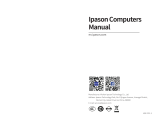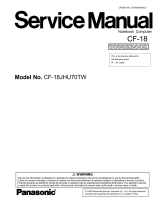Page is loading ...

X6DHR-3G2
X6DHR-EG2
USER’S MANUAL
Revision 1.0b
SUPER

The information in this User’s Manual has been carefully reviewed and is believed to be accurate.
The vendor assumes no responsibility for any inaccuracies that may be contained in this document,
makes no commitment to update or to keep current the information in this manual, or to notify any
person or organization of the updates.
Please Note: For the most up-to-date version of this manual, please see our web
site at www.supermicro.com.
SUPERMICRO COMPUTER reserves the right to make changes to the product described in this
manual at any time and without notice. This product, including software, if any, and documenta-
tion may not, in whole or in part, be copied, photocopied, reproduced, translated or reduced to any
medium or machine without prior written consent.
IN NO EVENT WILL SUPERMICRO COMPUTER BE LIABLE FOR DIRECT, INDIRECT, SPECIAL,
INCIDENTAL, OR CONSEQUENTIAL DAMAGES ARISING FROM THE USE OR INABILITY TO
USE THIS PRODUCT OR DOCUMENTATION, EVEN IF ADVISED OF THE POSSIBILITY OF
SUCH DAMAGES. IN PARTICULAR, THE VENDOR SHALL NOT HAVE LIABILITY FOR ANY
HARDWARE, SOFTWARE, OR DATA STORED OR USED WITH THE PRODUCT, INCLUDING THE
COSTS OF REPAIRING, REPLACING, INTEGRATING, INSTALLING OR RECOVERING SUCH
HARDWARE, SOFTWARE, OR DATA.
Any disputes arising between manufacturer and customer shall be governed by the laws of Santa
Clara County in the State of California, USA. The State of California, County of Santa Clara shall
be the exclusive venue for the resolution of any such disputes. Supermicro's total liability for all
claims will not exceed the price paid for the hardware product.
Manual Revision: Rev. 1.0b
Release Date: Nov. 8, 2006
Unless you request and receive written permission from SUPER MICRO COMPUTER, you may not
copy any part of this document.
Information in this document is subject to change without notice. Other products and companies
referred to herein are trademarks or registered trademarks of their respective companies or mark
holders.
Copyright © 2005 by SUPER MICRO COMPUTER INC.
All rights reserved.
Printed in the United States of America

Preface
About This Manual
This manual is written for system integrators, PC technicians and
knowledgeable PC users. It provides information for the installation and use of
the
X6DHR-3G2/X6DHR-EG2 motherboard. The X6DHR-
3G2/X6DHR-EG2 supports single or dual Intel
®
Xeon 64-bit processors at a 800
MHz front side bus. Based upon the Intel Xeon EM64T processor, the X6DHR-
3G2/X6DHR-EG2 supports Intel's Hyper-Threading Technology and the EM64T
Technology and is ideal for high performance server or sever security environments .
Please refer to the motherboard specifi cations pages on our web site (http://www.
supermicro.com/Product) for updates or visit Intel's web site for processor support.
This product is intended to be professionally installed.
Manual Organization
Chapter 1 describes the features, specifi cations and performance of the X6DHR-
3G2/X6DHR-EG2 mainboard and provides detailed information about the chipset.
Chapter 2 provides hardware installation instructions. Read this chapter when
installing the processor, memory modules and other hardware components into the
system. If you encounter any problems, see Chapter 3, which describes trouble-
shooting procedures for the video, the memory and the system setup.
Chapter 4 includes an introduction to BIOS and provides detailed information on
running the CMOS Setup utility.
Appendix A provides BIOS POST Messages.
Appendix B lists BIOS POST Codes.
Appendix C lists Software Installation Instructions.
Conventions Used in this Manual
Special attention should be given to the following symbols for proper installation and
to prevent damage done to the components or injury to yourself:
Danger/Caution: Instructions to be strictly followed to prevent
catastrophic system failure or to avoid bodily injury.
Warning: Important information given to ensure proper system installa-
tion or to prevent damage to the components.
(*Note): Note: Additional Information given to differentiate various models
or to ensure correct system setup.
Preface
iii

iv
Preface
About This Manual ...................................................................................................... iii
Manual Organization ................................................................................................... iii
Conventions Used in this Manual .............................................................................. iii
Chapter 1: Introduction
1-1 Overview ......................................................................................................... 1-1
Checklist ................................................................................................... 1-1
Contacting Supermicro ............................................................................. 1-2
X6DHR-3G2/X6DHR-EG2 Image ............................................. 1-3
X6DHR-3G2/X6DHR-EG2 Layout ............................................ 1-4
X6DHR-3G2/X6DHR-EG2 Quick Reference ............................ 1-5
Motherboard Features ................................................................................ 1-6
Intel E7520 (Lindenhurst) Chipset: System Block Diagram .................... 1-8
1-2 Chipset Overview ........................................................................................... 1-9
1-3 Special Features ........................................................................................... 1-10
1-4 PC Health Monitoring .................................................................................... 1-10
1-5 ACPI Features .............................................................................................. 1-11
1-6 Power Supply ............................................................................................... 1-12
1-7 Super I/O ........................................................................................................ 1-12
Chapter 2: Installation
2-1 Static-Sensitive Devices ................................................................................. 2-1
Precautions ................................................................................................ 2-1
Unpacking ................................................................................................ 2-1
2-2 Processor and Heatsink Installation ............................................................... 2-2
2-3 Installing DIMMs ............................................................................................. 2-5
2-4 I/O Ports/Control Panel Connectors ............................................................... 2-6
2-5 Connecting Cables ........................................................................................... 2-8
ATX Power Connector ............................................................................ 2-8
Processor Power Connector ................................................................... 2-8
NMI Button ............................................................................................... 2-9
Power LED ............................................................................................... 2-9
HDD LED .............................................................................................. 2-10
NIC1/NIC2 LEDs ................................................................................... 2-10
Overheat LED ....................................................................................... 2-11
Power Fail LED .........................................................................................2-11
Reset Button ......................................................................................... 2-12
Table of Contents
X6DHR-3G2/X6DHR-EG2 User's Manual

Power Button .......................................................................................... 2-12
Chassis Intrusion .................................................................................... 2-13
Universal Serial Bus Headers ................................................................. 2-13
GLAN1/GLAN2 (Ethernet Ports) .............................................................. 2-14
Fan Headers .......................................................................................... 2-14
Serial Ports ............................................................................................. 2-15
ATX PS/2 Keyboard and Mouse Ports ..................................................... 2-15
SMB .......................................................................................................... 2-16
Power LED/Speaker Header (JD1) ........................................................ 2-16
Wake-On-LAN .......................................................................................... 2-17
Wake-On-Ring .......................................................................................... 2-17
PWR Supply Failure LED ......................................................................... 2-18
Overheat/Fan Fail LED ............................................................................ 2-18
PWR SMB Connector .............................................................................. 2-19
SAS SMB PWR Connector ...................................................................... 2-19
2-6 Jumper Settings ............................................................................................ 2-20
Explanation of Jumpers ......................................................................... 2-20
CMOS Clear ........................................................................................... 2-20
GLAN Enable/Disable ............................................................................ 2-21
VGA Enable/Disable ............................................................................... 2-21
Watch Dog Enable/Disable ...................................................................... 2-22
SAS Enable/Disable ................................................................................. 2-22
Alarm Reset .............................................................................................. 2-23
3rd PWR Supply PWR Fault Detect ........................................................ 2-23
2-7 Onboard Indicators ....................................................................................... 2-24
GLAN LEDs .............................................................................................. 2-24
SAS Activity LED Indicators ..................................................................... 2-25
2-8 Floppy, IPMI and Hard Disk Drive Connections ........................................... 2-26
Floppy Connector .......................................................................................... 2-26
IPMI ......................................................................................................... 2-27
IDE Connectors ....................................................................................... 2-27
Chapter 3: Troubleshooting
3-1 Troubleshooting Procedures ........................................................................... 3-1
Before Power On ....................................................................................... 3-1
No Power ................................................................................................... 3-1
No Video .................................................................................................. 3-1
Memory Errors ........................................................................................... 3-2
Losing the System’s Setup Confi guration ................................................ 3-2
v
Table of Contents

vi
3-2 Technical Support Procedures ....................................................................... 3-2
3-3 Frequently Asked Questions .......................................................................... 3-3
3-4 Returning Merchandise for Service ................................................................. 3-4
Chapter 4: BIOS
4-1 Introduction ....................................................................................................... 4-1
4-2 Running Setup ................................................................................................. 4-2
4-3 Main BIOS Setup ............................................................................................. 4-2
4-4 Advanced Setup ............................................................................................... 4-6
4-5 Security Setup ............................................................................................... 4-18
4-6 Boot Setup ...................................................................................................... 4-20
4-7 Exit .................................................................................................................. 4-21
Appendices:
Appendix A: BIOS POST Messages ..........................................................................A-1
Appendix B: BIOS POST Codes ................................................................................B-1
Appendix C: Installing Software Drivers and the Windows Operating System .........C-1
X6DHR-3G2/X6DHR-EG2 User's Manual

Chapter 1: Introduction
1-1
Chapter 1
Introduction
1-1 Overview
Checklist
Congratulations on purchasing your computer motherboard from an acknowledged
leader in the industry. Supermicro boards are designed with the utmost attention to
detail to provide you with the highest standards in quality and performance.
Check that the following items have all been included with your motherboard. If
anything listed here is damaged or missing, contact your retailer.
One (1) Supermicro Mainboard
One (1) Supermicro CD or diskettes containing drivers and utilities
One (1) User's/BIOS Manual

1-2
X6DHR-3G2/X6DHR-EG2 User's Manual
Contacting Supermicro
Headquarters
Address: SuperMicro Computer, Inc.
980 Rock Ave.
San Jose, CA 95131 U.S.A.
Tel: +1 (408) 503-8000
Fax: +1 (408) 503-8008
Web Site: www.supermicro.com
Europe
Address: SuperMicro Computer B.V.
Het Sterrenbeeld 28, 5215 ML
's-Hertogenbosch, The Netherlands
Tel: +31 (0) 73-6400390
Fax: +31 (0) 73-6416525
[email protected] (Customer Support)
Asia-Pacifi c
Address: SuperMicro, Taiwan
4F, No. 232-1 Liancheng Road
Chung-Ho 235, Taipei Hsien, Taiwan, R.O.C.
Tel: +886-(2) 8226-3990
Fax: +886-(2) 8226-3991
Web Site: www.supermicro.com.tw
Technical Support:
Tel: 886-2-8228-1366, ext.132 or 139

Chapter 1: Introduction
1-3
Figure 1-1. X6DHR-3G2/X6DHR-EG2 Image
*Note: All images and graphics shown in this manual were based upon the latest
PCB revision available at the time of publishing of this manual. The motherboard
you've received may or may not look exactly the same as the graphics shown in
this manual.

1-4
X6DHR-3G2/X6DHR-EG2 User's Manual
Figure 1-2. SUPER X6DHR-3G2/X6DHR-EG2 Motherboard Layout
1. Jumpers not indicated are for test purposes only.
2. " " indicates Pin 1.
3. The graphics shown in this manual were based upon the latest PCB Revi-
sion available at the time of publishing of this manual. The motherboard you've
received may or may not look exactly the same as the graphics shown in this
manual.
4. JP17 is to be used with JWF1 and JP18 is to be used with JWF2.
5. PCI-X 133 MHz Slot 6 is the same as PCI-X Slot 1 shown in the BIOS, and
PCI-X 100 MHz Slot 7 is the same as PCI-X Slot 2 shown in the BIOS.
6. All SAS components: SAS Controller, SAS 0-3, SAS 4-7 Connections, SAS
LEDs: DS 1-8, JS10 and JPS1 are available on the X6DHR-3G2 only.
(not drawn to scale)
Notes:
KB
DIMM 4B
USB
0/1
J14
COM1
DIMM 4A
DIMM 3B
DIMM 3A
DIMM 2B
DIMM 2A
DIMM 1B
DIMM 1A
GLAN1
GLAN2
VGA
SAS 4-7
Batt
ery
RAGE-
XL
PXH
PCI-X 133 MHz (Slot 6)
PCI-X 100 MHz (Slot 7)
E7520
North Bridge
ICH5R
(South
Bridge)
IDE #1
IDE #2
Floppy
WOL
Fan3
JD2
JBT1
I-
SATA0
FP CTRL
JF1
FAN2
FAN1
20-PinPW
PW SMB
JL1
JWD
CPU1
CPU2
J33
J34
J7
JSM2
JD1
J5
J6
J12
J43
J1D1
J38
J32
SPKR
J16
SXB-E x8
SXB-E x8
IPMI
GLAN
Controlle
r
ZCR
JPG1
JPL1
J11
JOH
COM2
SAS
0-3
JWOR
I
2
C
JPS1
JWF1
JWF2
I-
SATA1
Fan5
Fan4
JP18
JP17
MS
Bank1
Bank2
Bank3
Bank4
JP9
J3P
JAR
DS2
DS1
DS5
DS6
DS7
DS8
SAS
Controll
er
ATC 9410
W83627
HF
S/IO
BIOS
DS3
DS4

Chapter 1: Introduction
1-5
Jumper Description Default Setting
J3P 3rd PWR Supply Fail Detect Open (Disabled)
JBT1 CMOS Clear See Chapter 2
JPG1 VGA Enable/Disable Pins 1-2 (Enabled)
JP17/JP18 Compact Flash Master/Slave Select Closed (Master)(*Note2)
JPL1 GLAN Enable/Disable Pins 1-2 (Enabled)
JPS1(*Note3) SAS Enable Pins 1-2 (Enabled)
JWD Watch Dog Pins 1-2 (Reset)
Connector Description
ATX PWR (J43) Primary ATX 20-Pin Power Connector
12-V PWR (J38) 4-Pin Power Connector (*Required)
CPU PWR (J1D1) 8-Pin CPU Power Connector (*Required)
COM(J14)/COM2(J15) COM1/COM2 Serial Port Connectors
DIMM#1A-DIMM#4B Memory (RAM) Slots
DS 1-8 SAS LED Indicators (*See Chapter 2). (*Note3)
FAN#1-5 Onboard CPU Fan/Chassis Fan Headers
Floppy Drive(J12) Floppy Drive Connector
GLAN1/2 G-bit Ethernet Ports
IPMI (J9) IPMI 2.0 Socket
IDE1/2 (J5/J6) IDE1/2 Hard Disk Drive Connectors (*Note 1)
KB/Mouse (J33, J34) PS/2 Keyboard (J34)/Mouse (J33)
Power SMB (J32) Power System Management Bus (See Chapter 2)
PW Fail (JP9) PWR Fail
SMB (J11) System Management Bus Header
JWF1/JWF2 Compact Flash Card PWR (*Note 2)
JAR Alarm Rest Header (Defult: On)
JD1 PWR LED (Pins1-3), Speaker (Pins4-7) Header
JF1 Front Control Panel Connector
JL1 Chassis Intrusion Header
JOH1 Overheat LED Header
JS10 SAS I
2
C (*Note3)
JSM1/JSM2 (*Note3) SAS connectors (JSM1: SAS 0-3)/(JSM2: SAS 4-7)
JWOL Wake-on-LAN Header
JWOR Wake-on-Ring Header
VGA(J7) Video Connector
USB0/1(J16) Universal Serial Bus Ports
USB2/3(JD2) Front Panel USB2/3 Headers
(*Note 1: Both IDE connectors support Compact Flash. Note 2: JP17 is to be
used with JWF1, JP18 with JWF2. Note 3: For the X6DHR-3G2 only.)
Quick Reference (X6DHR-3G2/X6DHR-EG2)
(*Please refer to Chapter 2 for pin defi nitions and detailed
information.)

1-6
X6DHR-3G2/X6DHR-EG2 User's Manual
Motherboard Features
CPU
• Single or dual Intel
®
Xeon
TM
64-bit processors at 800 MHz front side (system)
bus speed, with support of Hyper-Threading (HT), EM64T and Enhanced Intel
SpeedStep (EIST)
Using the EM64T Feature
• Install a 64-bit OS (Windows XP Professional x64 Ed, Server 2003x64 Ed.)
• Install a 64-bit OS (Windows XP Professional x64 Ed, Server 2003x64 Ed.)
• Install the 64-bit drivers for all MB components, devices and add-on cards
Using the Hyper-Threading (HT) Technology
• Use a CPU that supports the EM64T
• Install an OS that supports HT, including Windows XP/2003 Server and Linux
2.4x. (Under Linux, use the HT compiler to compile the code. For other oper-
ating systems, be sure to disable the HT feature in the BIOS.)
• Enable the HT feature in the BIOS (under "Advanced" Setting) before install-
ing a supported OS. (*Note: visit www.Intel.com for CPU support and driver
updates.)
Memory
• Eight 240-pin DIMM sockets supporting up to 16 GB Registered ECC DDRII-
400 in 8 DIMMs
Chipset
• Intel E7520 (Lindenhurst) chipset
• Intel ICH5R
• Intel PXH
Expansion Slots
• Two PCI-Express slots (x8)
• One 64-bit PCI-X 133 MHz (Slot 6)
• One 64-bit PCI-X 100 MHz (Slot 7)
BIOS
• 8 Mb Phoenix
®
Flash ROM
• APM 1.2, DMI 2.1, PCI 2.2, ACPI 1.0, Plug and Play (PnP), SMBIOS 2.3
PC Health Monitoring
• Onboard voltage monitors for CPU cores, +3.3V, +5V, +12V, -12V, and 5V
standby
• Fan status monitor with fi rmware control
• CPU/chassis temperature monitors

Chapter 1: Introduction
1-7
• Environmental temperature monitor and control
• CPU fan auto-off in sleep mode
• CPU slow-down on temperature overheat
• CPU thermal trip support for processor protection, +5V standby alert LED
• Power-up mode control for recovery from AC power loss
• Auto-switching voltage regulator for CPU core
• System overheat LED and control
• Chassis intrusion detection
• System resource alert (via Supero Doctor III)
ACPI Features
• Slow blinking LED for suspend state indicator
• Main switch override mechanism
Onboard I/O
• One IPMI 2.0 Socket
• Intel 82546GB Gigabit Ethernet dual-port controller
• 2 EIDE Ultra DMA/100 bus master interfaces
• 1 fl oppy port interface (up to 2.88 MB)
• 2 Fast UART 16550A compatible serial ports
• PS/2 mouse and PS/2 keyboard ports
• Winbond Super I/O (W83627 HF) and Hardware Monitoring (W83792D)
• Up to 4 USB 2.0 (Universal Serial Bus) ports/headers
• SAS (4 internal + 4 external) (*For the X6DHR-3G2 only)
• All-in-One ZCR AOC-SOZCR1 supported (*For the X6DHR-3G2 only)
Other
• Internal/external modem ring-on (WOR)
• Wake-on-LAN (WOL)
• Console redirection
CD/Diskette Utilities
• BIOS fl ash upgrade utility and device drivers
Dimensions
• ATX Ext. 12" x 13.05" (304.8 x 331.5 mm)

1-8
X6DHR-3G2/X6DHR-EG2 User's Manual
Figure 1-9. Block Diagram of the E7520 Chipset
Note: This is a general block diagram. Please refer to the Motherboard Features for
details.
MCH
NOCONA PROCESSOR#2VRM
CLOCK
4_DDRII-400
ADDR
CTRL
DATA
NOCONA PROCESSOR#1
DATA
ADDR
CTRL
DIMMs
ICH5
FWH
LPC I/O
LPC BUS
HUB
BMC CON.
DDRA-400
DDRB-400
PCI 32-BIT
DIMMs
4_DDRII-400
USB
0,1,2,3
USB PORT
VGA
KB.
SER.2
SER.1
H/W
MONITOR
FDD.
MS.
VRM
0, 1
SATA
SATA
UDMA-100
IDE
PRI/SEC
PCI EXP. B(X8)
SAS
4/8_PORTs
Gbit LAN
ANVIK
SOCKET
ZCR
PXH#2
A
B
PCI EXP. A(X8)
SLOT--L
PCI-X 100MHZ
1_PCI-X133
PCI-X 133MHZ
1_PCI-X100
SLOT--R
266MB/s
4GB/s
6.4GB/s
6.4GB/s
PCI EXP. C(X8)
PCI-E_(X8)
PCI-E_(X8)
B
C
A
A
B
(L)
(R)

Chapter 1: Introduction
1-9
1-2 Chipset Overview
Built upon the functionality and the capability of the Intel E7520 (Lindenhurst)
chipset, The X6DHR-3G2/X6DHR-EG2 motherboard provides the performance and
feature set required for dual processor-based servers, with confi guration options
optimized for communications, presentation, storage, computation or database ap-
plications. The Intel E7520 (Lindenhurst) chipset consists of the following compo-
nents: the E7520 (Lindenhurst) Memory Controller Hub (MCH), the ICH5R Controller
Hub (ICH), the Intel PCI-X Hub (PXH).
The E7520 MCH supports single or dual Xeon processors with Front Side Bus
speeds of 800 MHz. Its memory controller provides direct connection to two chan-
nels of registered DDRII with a marched system bus address and data bandwidths
of up to 6.4GB/s. The E7520 also supports the new PCI-Express high speed serial
I/O interface for superior I/O bandwidth. The MCH provides three confi gurable x8
PCI Express interfaces which may alternatively be confi gured as two independent
x4 PCI Express interfaces. These interfaces support connection of the MCH to a
variety of other bridges that are compliant with the PCI Express Interface Specifi ca-
tion, Rev. 1.0a. The MCH interfaces with the ICH5R I/O Controller Hub (ICH5) via a
dedicated Hub Interface supporting a peak bandwidth of 266 MB/s using a x4 base
clock of 66 MHz. The PXH provides connection between a PCI Express interface
and two independent PCI bus interfaces that can be confi gured for standard PCI
-X 1.0 protocol.
ICH5R System Features
In addition to providing the I/O subsystem with access to the rest of the system,
the ICH5R I/O Controller Hub integrates many I/O functions.
The ICH5R I/O Controller Hub integrates: 2-channel Ultra ATA/100 Bus Master
IDE Controller, two Serial ATA (SATA) Host w/RAID0, RAID1 support, SMBus 2.0
Controller, LPC/Flash BIOS Interface, PCI 2.2 Interface and System Management
Controller.

1-10
X6DHR-3G2/X6DHR-EG2 User's Manual
1-3 Special Features
Recovery from AC Power Loss
BIOS provides a setting for you to determine how the system will respond when AC
power is lost and then restored to the system. You can choose for the system to
remain powered off (in which case you must hit the power switch to turn it back on)
or for it to automatically return to a power- on state. See the Power Lost Control
setting in the Advanced Setup section (Boot Features) to change this setting. The
default setting is Last State.
1-4 PC Health Monitoring
This section describes the PC health monitoring features of the X6DHR-3G2/
X6DHR-EG2. It has an onboard System Hardware Monitor chip that supports PC
health monitoring.
Onboard Voltage Monitors for the CPU Cores, Memory Voltage,
+3.3V, +5V, +12V, -12V, and +5V Standby
An onboard voltage monitor will scan these voltages continuously. Once a voltage
becomes unstable, a warning is given or an error message is sent to the screen.
Users can adjust the voltage thresholds to defi ne the sensitivity of the voltage
monitor.
Fan Status Monitor with Firmware Control
The PC health monitor can check the RPM status of the cooling fans. The onboard
CPU and chassis fans are controlled by the Thermal Management via BIOS (by
selecting "Hardware Monitoring' in the Advanced Settings.)
Environmental Temperature Control
The thermal control sensor monitors the CPU temperature in real time and will turn
on the thermal control fan whenever the CPU temperature exceeds a user-defi ned
threshold. The overheat circuitry runs independently from the CPU. It can continue
to monitor for overheat conditions even when the CPU is in sleep mode. Once it
detects that the CPU temperature is too high, it will automatically turn on the ther-
mal control fan to prevent any overheat damage to the CPU. The onboard chassis
thermal circuitry can monitor the overall system temperature and alert users when
the chassis temperature is too high.
CPU Fan Auto-Off in Sleep Mode
The CPU fan activates when the power is turned on. It continues to operate when
the system enters Standby mode. When in sleep mode, the CPU will not run at
full power, thereby generating less heat.

Chapter 1: Introduction
1-11
CPU Overheat LED and Control
This feature is available when the user enables the CPU overheat warning function
in the BIOS. This allows the user to defi ne an overheat temperature. When this tem-
perature is exceeded, both the overheat fan and the warning LED are triggered.
.
Auto-Switching Voltage Regulator for the CPU Core
The auto-switching voltage regulator for the CPU core can support up to 20A cur-
rent and auto-sense voltage IDs ranging from 0.83V to 1.63V. This will allow the
regulator to run cooler and thus make the system more stable.
1-5 ACPI Features
ACPI stands for Advanced Confi guration and Power Interface. The ACPI specifi -
cation defi nes a fl exible and abstract hardware interface that provides a standard
way to integrate power management features throughout a PC system, including its
hardware, operating system and application software. This enables the system to
automatically turn on and off peripherals such as CD-ROMs, network cards, hard
disk drives and printers. This also includes consumer devices connected to the PC
such as VCRs, TVs, telephones and stereos.
In addition to enabling operating system-directed power management, ACPI
provides a generic system event mechanism for Plug and Play and an operating
system-independent interface for confi guration control. ACPI leverages the Plug
and Play BIOS data structures while providing a processor architecture-independent
implementation that is compatible with Windows Operating Systems.
Slow Blinking LED for Suspend-State Indicator
When the CPU goes into a suspend state, the chassis power LED will start blinking
to indicate that the CPU is in suspend mode. When the user presses any key, the
CPU will wake-up and the LED will automatically stop blinking and remain on.
Main Switch Override Mechanism
When an ATX power supply is used, the power button can function as a system
suspend button to make the system enter a SoftOff state. The monitor will be
suspended and the hard drive will spin down. Pressing the power button again
will cause the whole system to wake-up. During the SoftOff state, the ATX power
supply provides power to keep the required circuitry in the system alive. In case
the system malfunctions and you want to turn off the power, just press and hold
the power button for 4 seconds. This option can be set in the Power section of
the BIOS Setup routine.

1-12
X6DHR-3G2/X6DHR-EG2 User's Manual
External Modem Ring-On
Wake-up events can be triggered by a device such as the external modem ringing
when the system is in the SoftOff state. Note that external modem ring-on can only
be used with an ATX 2.01 (or above) compliant power supply.
Wake-On-LAN (WOL)
Wake-On-LAN is defi ned as the ability of a management application to remotely
power up a computer that is powered off. Remote PC setup, up-dates and asset
tracking can occur after hours and on weekends so that daily LAN traffi c is kept to
a minimum and users are not interrupted. The motherboard has a 3-pin header
(WOL) to connect to the 3-pin header on a Network Interface Card (NIC) that has
WOL capability. Wake-On-LAN must be enabled in BIOS. Note that Wake-On-LAN
can only be used with an ATX 2.01 (or above) compliant power supply.
1-6 Power Supply
As with all computer products, a stable power source is necessary for proper and
reliable operation. It is even more important for processors that have high CPU
clock rates.
The SUPER X6DHR-3G2/X6DHR-EG2 accommodates ATX power 20-pin supplies.
Although most power supplies generally meet the specifi cations required by the
system, some are inadequate. You should use one that will supply at least 420W
of power.
It is strongly recommended that you use a high quality power supply that meets
ATX power supply Specifi cation 2.02 or above. It must also be SSI compliant (info
at http://www.ssiforum.org/). Additionally, in areas where noisy power transmis-
sion is present, you may choose to install a line fi lter to shield the computer from
noise. It is recommended that you also install a power surge protector to help avoid
problems caused by power surges. (*Please refer to the next page for additional
information.)
NOTES: 1. A 12V 8-pin power (JID1) is required to support Intel Xeon CPUs.
In addition, a 12V 4-pin PWR connection is also required. See Section 2-5 for
details on connecting the power supply cables.
2. Be sure to use the correct type of onboard CMOS battery as specifi ed
by the Manufacturer. Do not install the CMOS battery up-side down to avoid
possible explosion.
1-7 Super I/O
The disk drive adapter functions of the Super I/O chip include a fl oppy disk drive
controller that is compatible with industry standard 82077/765, a data separator,
write pre-compensation circuitry, decode logic, data rate selection, a clock genera-

Chapter 1: Introduction
1-13
tor, drive interface control logic and interrupt and DMA logic. The wide range of
functions integrated onto the Super I/O greatly reduces the number of components
required for interfacing with fl oppy disk drives. The Super I/O supports 360 K, 720
K, 1.2 M, 1.44 M or 2.88 M disk drives and data transfer rates of 250 Kb/s, 500 Kb/s
or 1 Mb/s. It also provides two high-speed, 16550 compatible serial communication
ports (UARTs). Each UART includes a 16-byte send/receive FIFO, a programmable
baud rate generator, complete modem control capability and a processor interrupt
system. Both UARTs provide legacy speed with baud rate of up to 115.2 Kbps
as well as an advanced speed with baud rates of 250 K, 500 K, or 1 Mb/s, which
support higher speed modems.
The Super I/O supports one PC-compatible printer port (SPP), Bi-directional Printer
Port (BPP) , Enhanced Parallel Port (EPP) or Extended Capabilities Port (ECP).
The Super I/O provides functions that comply with ACPI (Advanced Confi guration
and Power Interface), which includes support of legacy and ACPI power manage-
ment through an SMI or SCI function pin. It also features auto power management
to reduce power consumption.

1-14
X6DHR-3G2/X6DHR-EG2 User's Manual
Notes
/