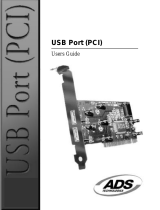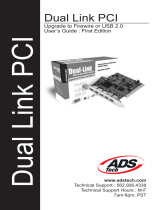Page is loading ...

USB
2.0
USB
2.0
USB
2.0
USB
2.0
USB
2.0
USB
2.0
USB
2.0
USB
2.0
USB
2.0
USB
ADS Technologies - Cerritos - CA - 90703
Phone: 562.926.1928 - Fax: 562.926.0518
Support: 562.926.4338
European Support: +353-61-702042
http://www.adstech.com
USB 2.0 Ultra Hub
S e r v i c e a n d W a r r a n t y :
Service:
If you require assistance with the installation, operation, or application of your ADS Technologies,
Inc. product the ADS Technologies technical support and customer service staff can aid in solving
many problems. Our technical support department is available to repair any ADS Technologies
product. You must return products to our factory for repair or warranty replacement.
Return/Replacement:
Returns to ADS Technologies, Inc. are for repair or warranty replacement only. If you need to return
product to ADS Technologies, Inc. for repair or replacement you must follow these steps:
1. Call our Technical Support department at (562) 926-4338 (M-F 8:00 AM – 5:00 PM PST) to obtain
a Return Merchandise Authorization (RMA) number.
2. The RMA number is valid for 30 days.
3. Ship the product to the ADS factory with the RMA number marked on the inside and outside of
the package. If there is no RMA number on the package or the RMA number has expired, the
shipment will be refused. ADS will not be liable for lost or mis-shipped products.
4. Replacement product cannot be shipped to you until the defective product has been
received by ADS.
5. Once the product is received at the factory it will be tested and then repaired or replaced.
6. Turn around time is approximately one week. A repaired or replacement product will be shipped
back to you.
Warranty:
This ADS Technologies, Inc. product comes with a One (1) year hardware warranty. ADS
Technologies, Inc. (ADS) warrants this product against defects in material and workmanship for a
period of One (1) year from the date of original purchase from ADS or an authorized ADS dealer.
This warranty applies only to the original purchase of the product and is not transferable. This
warranty does not cover any incompatibilities due to the user’s computer, hardware, software or
other related system configuration in which the product interfaces. Proof of purchase will be required
before any warranty consideration by ADS occurs.
This warranty does not cover any damage caused by negligence, non-authorized modifications, or
parts installed without prior written permission from ADS.
This warranty does not apply if the product has been damaged by accident, abuse, or
misapplication, nor as a result of service to the product by anyone other than ADS.
If your ADS product is not in working order, your only recourse is repair or warranty replacement, as
described above. UNDER NO CIRCUMSTANCES will ADS Technologies, Inc. be liable for consequential
damages, including but not limited to any lost savings, lost profits, or any other damages, caused by
the use of any ADS Technologies, Inc. product or inability to use the product, even if the dealer or ADS
Technologies, Inc. has been advised of such liability or other claims. This includes damage to property
and, to the extent permitted by law, damages for personal injury. This warranty is in lieu of all other
warranties including implied warranties of merchantability and fitness for a particular purpose.
FCC Information
Federal communications Commission Radio Frequency Interference Statement
Note: This equipment has been tested and found to comply with the limits for a class B digital device,
pursuant to Part 15 of the FCC Rules. These limits are designed to provide reasonable protection against
harmful interference when the equipment is operated in a residential installation. This equipment
generates, uses and can radiate radio frequency energy and if not installed and used in accordance with
the instruction manual may cause harmful interference to radio communications. However, there is no
guarantee that interference will not occur in a particular installation. If this equipment does cause harmful
interference to radio or television reception, which can be determined by turning the equipment off and on,
the user is encouraged to try to correct the interference by one or more of the following measures:
* Reorient or relocate the receiving antenna
.
* Increase the separation between the equipment and receiver.
* Connect the equipment into an outlet on a circuit different from that to which the receiver is connected.
* Consult the dealer or an experienced radio TV technician for help.
Notice:
(1) The changes or modifications not expressly approved by the party responsible for compliance could
void the user’s authority to operate the equipment.
(2) Shielded interface cables and AC power cord, if any, must be used in order comply with the emission
limits.
For Technical Support Questions:
Check the ADS web site :
www.adstech.com
E-mail ADS for help:
Call ADS for help:
1-562-926-4338
Support Hours:
User’s Guide
Product Part #: USBH-2004
Product UPC: 757887-20400-6
Part #: 2004-511

USB 2.0 Hub
System Requirements:
Intel Celeron or Pentium or AMD Athlon or Duron Processor
Windows 98SE, ME, 2000, XP
Windows CD (for driver installation)
One (1) Available USB Port
Mac G3 or higher*
*USB 2.0 is currently not supported by Apple. You can upgrade your G3 Mac or
Higher to USB 2.0 by adding an ADS Technologies USB 2.0 Host PCI Card.
Package Contents:
1. USB 2.0 Hub
2. USB Host-to-Hub connection cable
3. 7.5 VDC 2Amp Power Adapter
4. Users Manual
Connecting the USB 2.0 Ultra Hub:
Step 1
Connect the DC power adapter to your USB 2.0 Ultra Hub.
Step 2
Connect the DC power adapter into a power source.
Step 3
Locate an available USB port on the back of your PC.
NOTE: For FULL USB 2.0 bandwidth speeds, you must
first have a USB 2.0 host.
Step 4
Insert your Windows Operating System CD into your
CD-ROM drive.
NOTE: On certain operating systems, like Windows 98SE,
you might have to type in the path to your CD-ROM
(example “d:\”) drive and left mouse click one time on the
button that says “OK.”
Step 5
Plug in the USB Host-to-Hub connector cable (Fig. A) to the
USB port on your PC (Fig. B) then connect the USB
Host-to-Hub cable to the USB 2.0 Ultra Hub. Windows will
now detect your new hardware. Click on the “OK” button.
For Mac Users:
Step 1
Connect the DC power adapter to your USB 2.0 Ultra Hub.
Step 2
Connect the DC power adapter into a power source.
Step 3
Locate an available USB port on the back of your Mac.
NOTE: For FULL USB 2.0 bandwidth speeds, you must
first have a USB 2.0 host.
Step 4
Connect the USB Host-to-Hub connector cable
to the available USB port on your Mac then connect the
USB Host-to-Hub cable to the USB 2.0 Ultra Hub. Your Mac OS
will now detect your new hardware.
Fig. A
Fig. B
© 2002 ADS Technologies. All Rights Reserved
First Edition: Revision 1.0 August, 2002
Microsoft, MS-DOS, Windows, Windows 95, Windows 98SE, Windows 2000, Windows ME and Windows XP are
registered trademarks of Microsoft Corporation.
IBM is a registered trademark of the International Business Machines, Inc.
ADS is a registered trademark of ADS Technologies Inc.
ADS Technologies (ADS) makes no warranty of any kind with regard to this material, including but not limited to, the
implied warranties of merchantability and fitness for a particular purpose. The information furnished within this written
document is for information purposes only and is subject to change without notice. ADS Technologies assumes no
responsibility or liability for any errors or inaccuracies that may appear herein. ADS makes no commitment to update or
to keep current information contained within this document.
(rtt)
/