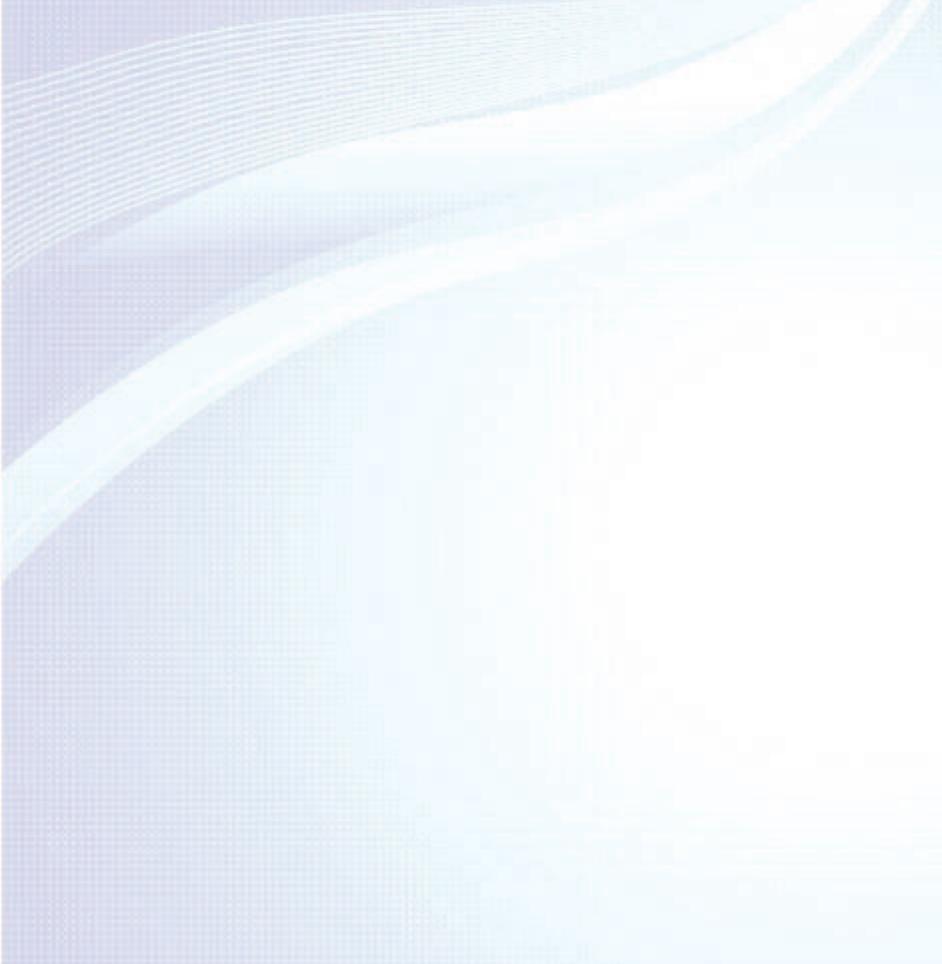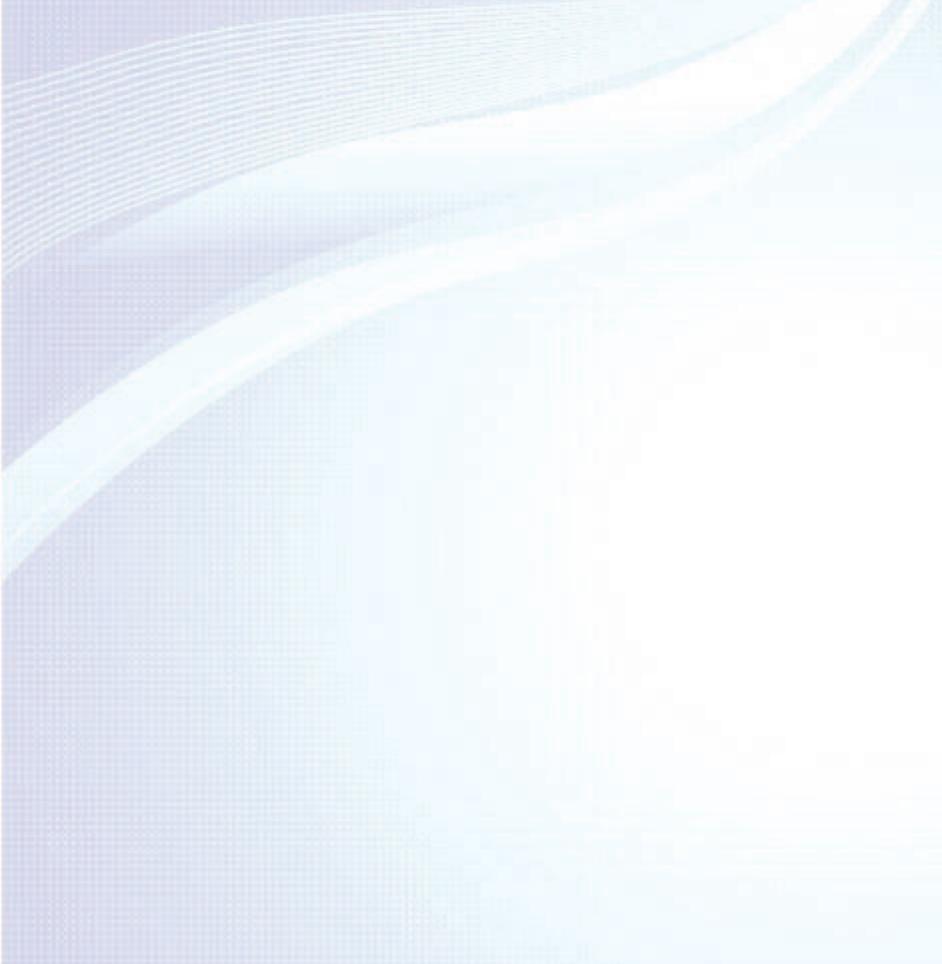
Channel Menu
• ConnectingtheTV 1
• UsingtheINFObutton
(Now&Nextguide) 13
• UsingtheChannelMenu 15
• MemorisingChannels 56
• OtherFeatures 62
Basic Feature
• ChangingthePresetPictureMode 66
• AdjustingPictureSettings 69
• ChangingthePictureSize 74
• ChangingthePictureOptions 85
• UsingtheTVwithYourPC 105
• ChangingthePresetSoundMode 109
• AdjustingSoundSettings 111
Preference Features
• ConnectingtotheNetwork 127
• SettingupaWiredNetwork 144
• SettinguptheWirelessNetwork 157
• Managingthe
NetworkConnectedDevices 185
• SettingtheTime 197
• BlockingProgrammes 214
• EconomicalSolutions 219
• PictureInPicture(PIP) 224
• OtherFeatures 229
• SupportMenu 256
Contents