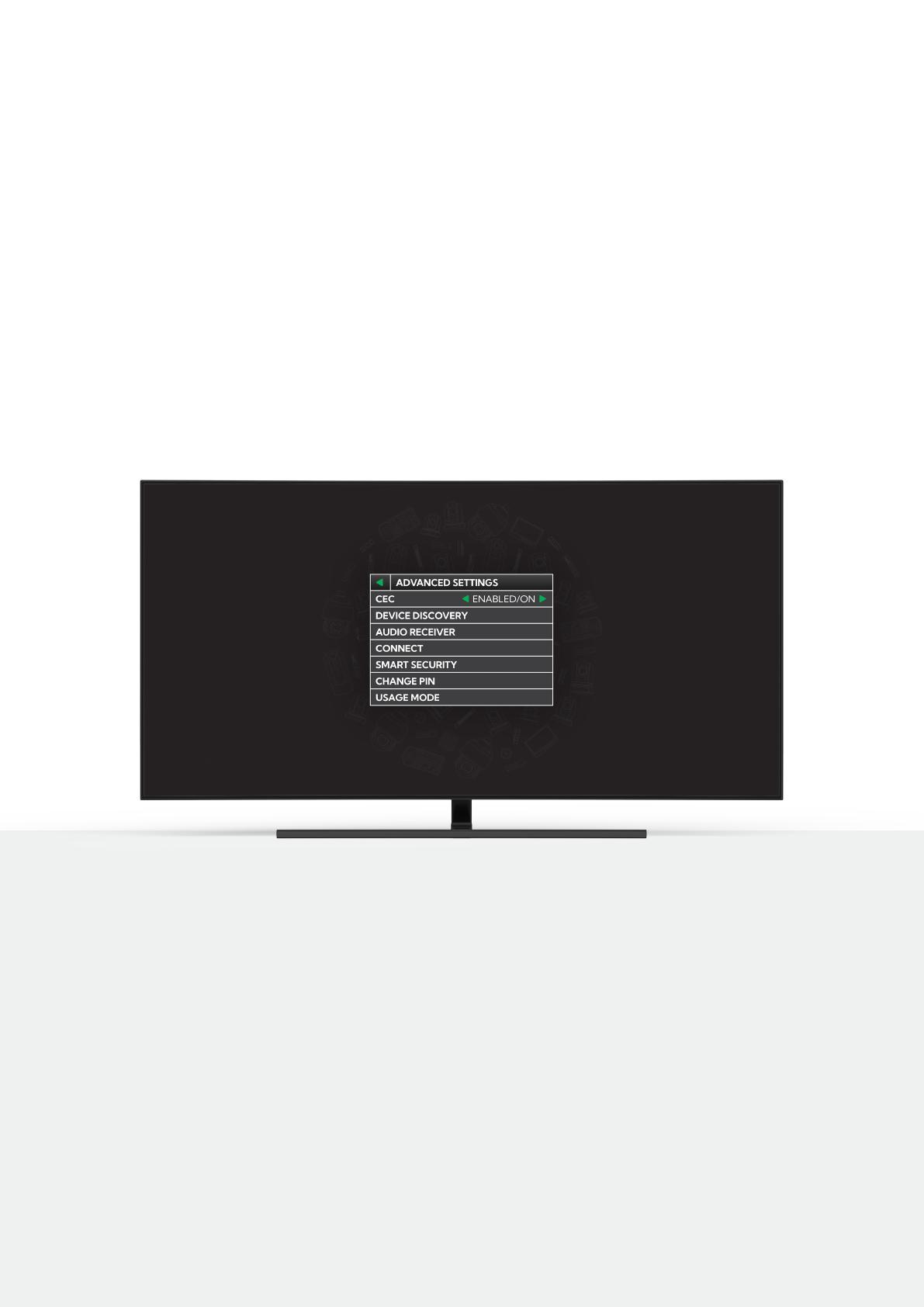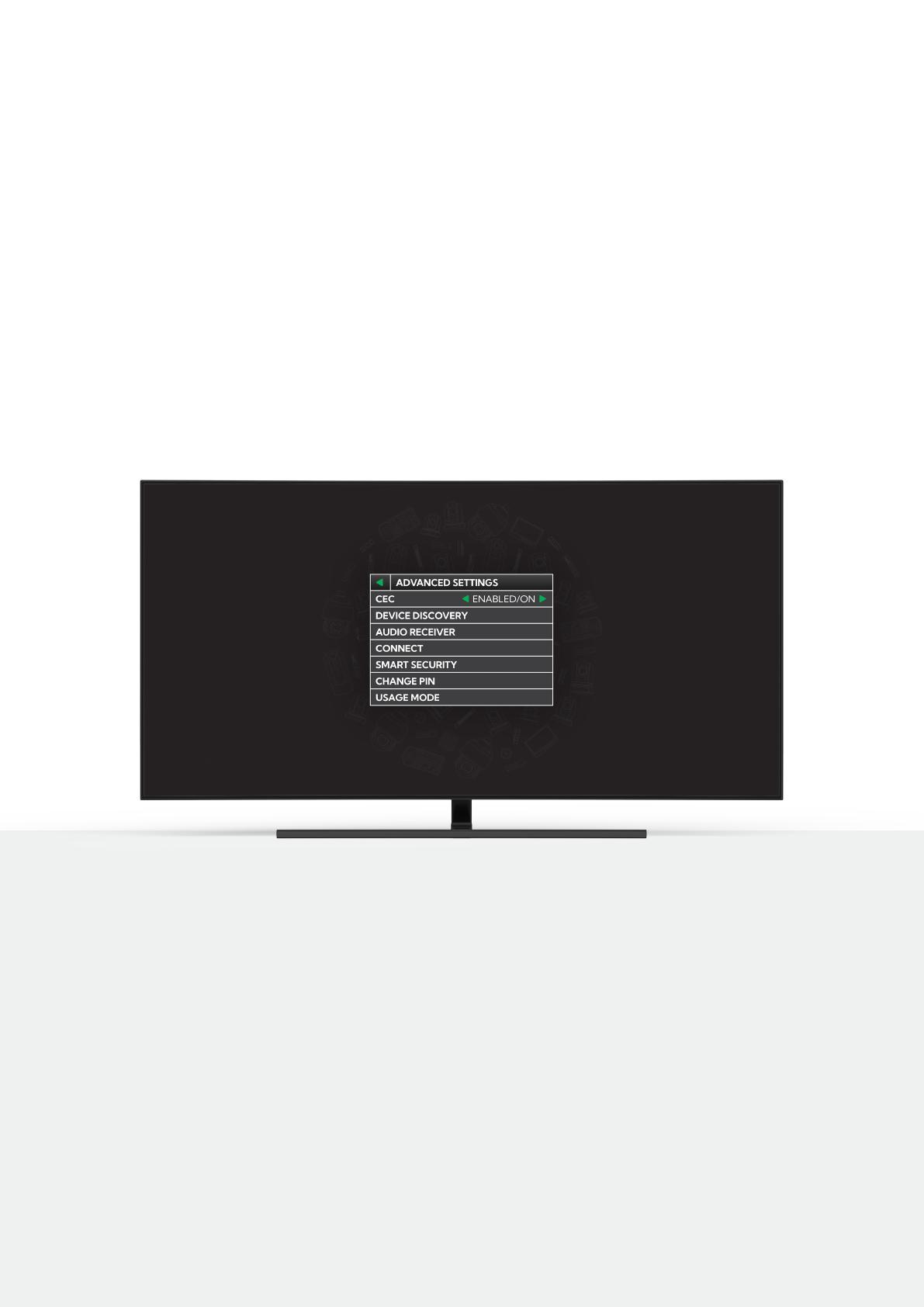
OPTION 1
USING A CEC COMPATIBLE
TV AND REMOTE.
STEP ONE
Using a CEC enabled TV screen and remote, you can scroll through sources using the up
and down arrows on the TV remote, select a source then hit enter to play.
ONCE LOGGED IN FOR THE FIRST TIME YOU HAVE
TWO WAYS TO SELECT A SOURCE TO DISPLAY.
STEP TWO
If this is not working, then it is likely that your TV either does not support CEC or does not
have CEC turned on. To check for CEC support please consult your TV manual or look in
the screen menu settings. Typically, CEC will be found in advanced settings or similar. Once
turned on, exit the TV menu, and push up or down arrow on remote control and if you see a
scrolling menu then you can use the remote to select a source.
Please note, there are often more than one CEC mode so try all CEC modes. It is also
important to note that not all CEC modes will work. In this case you can select a source using
option 2.