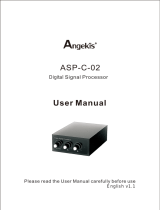Page is loading ...


Table of Contents
Chapter 1 Video Capture Cards..........................................................1
1.1 GV-2004, 2008 .......................................................................................................2
1.2 GV-1120, 1240, 1480 .............................................................................................8
1.3 GV-650, 800 .........................................................................................................15
1.4 GV-600 .................................................................................................................19
1.5 GV-250 .................................................................................................................23
1.6 Installing Drivers...................................................................................................27
1.7 Connecting Hardware Watchdog..........................................................................29
1.8 Comparison Chart.................................................................................................30
Chapter 2 Hardware Accessories.....................................................33
2.1 GV-Multi Quad Card.............................................................................................34
2.2 GV-Hybrid DVR Card............................................................................................37
2.3 GV-Loop Through Card........................................................................................40
2.4 GV-DSP Card.......................................................................................................43
2.5 GV-A16 Card........................................................................................................46
2.6 GV-NET Card .......................................................................................................48
2.7 GV-NET/IO Card...................................................................................................51
2.8 GV-IO 12-In Card..................................................................................................55
2.9 GV-IO 12-Out Card...............................................................................................58
2.10 GV-NET Box.........................................................................................................61
2.11 GV-IO and GV-Relay Module...............................................................................63
2.12 GV-Hub Box..........................................................................................................66
2.13 GV-COM Box........................................................................................................70
2.14 GV-Data Capture V2 Box .....................................................................................73
2.15 GV-Data Catpure V2E Box...................................................................................73
2.16 GV-Data Catpure V3 Series .................................................................................73
2.17 GV-Keyboard........................................................................................................74
2.18 GV-IR Remote Control..........................................................................................74
2.19 GV-Wiegand Catpure Box....................................................................................75
2.20 GV-Video Server...................................................................................................75
i

Chapter 3 Software Installation........................................................77
3.1 Before You Start...................................................................................................78
3.2 Installing the System.............................................................................................79
3.3 Program List .........................................................................................................81
Chapter 4 Screen Overview ..............................................................83
4.1 Main System.........................................................................................................84
4.2 ViewLog................................................................................................................86
4.3 Remote Playback Client .......................................................................................90
4.4 SingleView MPEG4 Encoder Viewer....................................................................92
4.5 MultiView MPEG4 Encoder Viewer ......................................................................93
4.6 Remote Playback on WebCam.............................................................................95
4.7 Center V2..............................................................................................................96
4.8 Control Center Toolbar.........................................................................................98
Troubleshooting .................................................................................99
ii

Chapter 1 Video Capture Cards
This chapter includes the following information:
• Minimum system requirements
• Packing list
• Connection diagrams
• Specifications
• Driver installation
• Comparison chart

1.1 GV-2004, 2008
The GV-2004 and GV-2008, as four-in-one combo cards, include the features of previous
GV-Video Capture Card (recording of up to 16 video channels), GV-DSP Card (real-time
display), GV-A16 Card (recording of up to 16 audio channels), and GV-Hybrid DVR Card
(hardware compression). This economic device not only provides a single-card solution
but also saves the PCI slots.
Minimum System Requirements
OS Windows 2000 / Windows XP / Windows Server 2003
GV-2004 Pentium 4-2.4C GHz, 800 MHz FSB
GV-2008 Pentium 4-2.6C GHz, 800 MHz FSB
CPU
GV-2008 x 2 Pentium 4-2.8C GHz, 800 MHz FSB
GV-2004 2 x 256 MB Dual DDR400 SDRAM
GV-2008 2 x 512 MB Dual DDR400 SDRAM
RAM
GV-2008 x 2 2 x 1G Dual DDR400 SDRAM
GV-2004 120 GB or above
GV-2008 250 GB or above
HDD
GV-2008 x 2 500 GB or above
VGA ATI Radeon 9550 or above (Recommended)
DirectX 9.0 or above
Note:
1. Currently GV-Video Capture Cards are not compatible with VIA-series and ATI-
series chipset motherboards.
2. To install two GV-2008 Cards, ensure the PC power supply is 400 Watts or above.
Packing List
1. GV-2004 or GV-2008 Card x 1
2. 1-4 D-Type Video and Audio Cable x 1
3. 5-8 D-Type Video and Audio Cable x 1
(only supplied with the GV-2008 Card)
4. 6-Pin Cable x 1
(only supplied with the GV-2008 Card)
5. Hardware Watchdog Jumper Wire x1
6. Software CD x 1
7. Feature Guide x 1
8. Installation Guide x 1
2

Video Capture Cards
1
Connections (GV-2004)
• Connect the D-Type video and audio cable to the GV-2004 Card.
• Connect the TV Monitor to the GV-2004 Card if needed.
TV Monitor
Video 1~4
GV-2004 Card
1
1-4 D-Type Video
and Audio Cable
Audio 1~4
2
Figure 1-1 GV-2004 Card connections
3

Connections (GV-2008)
For the GV-2008 Card, you can choose to install one or two GV-2008 Cards to meet your
different needs. Connect the D-Type video and audio cable to the GV-2008 Card. If
needed, connect the TV monitor to the GV-2008 Card.
When you install two GV-2008 Cards in a computer, you need to classify them as a master
and a slave card. Insert them to their own slots determined by the PCI slot IDs. Use the 6-
pin cable to connect the slave card to the master card. See Figure 1-3.
TV Monitor
Video 1~4
GV-2008 Card (Master)
1
D-Type Video and
Audio Cable
2
1
6
6-Pin Cable
Audio 5~8
Video 5~8
Audio 1~4
D-Type Video and
Audio Cable
2
Video 9-12
Audio 9-12
Audio 13-16
Video 13-16
2
(See the
next page)
GV-2008 Card (Slave)
Figure 1-2 Connections of Two GV-2008 Cards
4

Video Capture Cards
1
Connecting Slave Card to Master Card
• The card attached to the lower PCI slot number will act as Master, and the card
attached to the higher PCI slot number will act as Slave.
• Connect both cards’ inner pins with the 6-Pin Cable. See (A) connection in the Figure
below.
• In a computer where two GV-2008 Cards are installed, only 8 channels are functional
when the GV-System is running. It may be that the position of Master card and Slave
card is reversed, so the 6-Pin Cable is connected to the wrong pin assignment. To
solve the problem, please try to connect both cards’ outer pins with the 6-Pin Cable.
See (B) connection in the Figure below.
Master CardSlave Card
Inner
Outer
(A) 6-Pin Cable
Outer
Inner
(B) 6-Pin Cable
Figure 1-3 Connecting the slave card to the master card
5

Adjusting the Video Settings in the Main System
One distinct feature of the GV-2004 and GV-2008 Cards is their ability of hardware
compression, providing you with higher system performance and DVD recording quality.
To take full advantage of the GV-2004 and GV-2008 Cards, you can adjust the video
settings, including the codec, video resolution, frame rate, before running the GV-System.
Set the video settings of the recorded files:
Considering the computer performance or quality of recordings, you may adjust the
settings to meet your needs.
1. On the Main System, click the Configure button, point to Camera / Audio Install, and
click Hybrid Camera Install. This dialog box appears.
Figure 1-4
2. Check the cameras you want to set up, and click the Configure button. This dialog box
appears.
Figure 1-5
6

Video Capture Cards
1
3. Use the drop-down list to select the camera for configuration.
4. In the fields of Video Resolution and Frame Rate Control, use the drop-down list to
select your changes. If you want to apply the same settings to all selected cameras,
click the finger button in each field.
5. In the field of Codec Select, use the drop-down list to select the codec. Note that
selected codec applies to all cameras. If you change the codec selection when you
configure another camera, the newly selected codec replaces the previous selection.
Note: The default settings are as follows: Record Quality is 3, Video Resolution is
720 x 480 (NTSC) or 720 x 576 (PAL), Codec is MPEG 4 (ASP) and Frame Rate is 30.
Specifications
GV-2004 GV-2008 GV-2008 x 2
Input Type
DB 15 x 1
(for Video and
Audio)
DB 15 x 2
(for Video and
Audio)
DB 15 x 4
(for Video and
Audio)
Video Input 4 Cams 8 Cams 16 Cams
TV Output RCA Connector x 1
Audio Input 4 Channels 8 Channels 16 Channels
120 fps (NTSC) 240 fps (NTSC) 480 fps (NTSC) S/W
(CIF)
100 fps (PAL) 200 fps (PAL) 400 fps (PAL)
120 fps (NTSC) 240 fps (NTSC) 480 fps (NTSC)
Recording Rate
H/W
(D1 or Half D1)
100 fps (PAL) 200 fps (PAL) 400 fps (PAL)
NTSC 120 fps 240 fps 480 fps
Display Rate
PAL 100 fps 200 fps 400 fps
NTSC 720 x 480, 720 x 480 (De-interlace)
Video Resolution
PAL 720 x 576, 720 x 576 (De-interlace)
S/W Geo MPEG4, Geo MPEG4 (ASP), Geo H264
Compression
Format
H/W MPEG-2, MPEG-4 (ASP)
GV-NET/IO Card Support Yes
Dimensions (W x H) 195 mm x 102 mm 240 mm x 102 mm
7

1.2 GV-1120, 1240, 1480
GV-1120, GV-1240 and GV-1480 are the three-in-one combo cards, providing one
single card solution for 16 video / audio recording, real-time display and TV-out display.
To meet different needs, there are three types of GV-Combo cards: D-Type, DVI Type
and PCI-E.
Minimum System Requirements
OS Windows 2000 / Windows XP / Windows Server 2003
GV-1120 Pentium 4-2.4C GHz, 800 MHz FSB
GV-1240 Pentium 4-2.6C GHz, 800 MHz FSB
CPU
GV-1480 Pentium 4-2.8C GHz, 800 MHz FSB
RAM 2 x 256 MB Dual DDR400 SDRAM
GV-1120 80 GB
GV-1240 120 GB
HDD
GV-1480 250 GB
VGA ATI Radeon 9550 or above (Recommended)
DirectX 9.0 or above
Note:
1. For recording resolution of 640 x 480 or above, Pentium 4 processor with Hyper
Threading is required.
2. Currently GV-Video Capture Cards are not compatible with VIA-series and ATI-
series chipset motherboards.
Packing List (D-Type and PCI-E)
1. GV-1120/1240/1480 Combo Card x 1
2. Audio Extension Card x 1
3. 1-8 D-Type Video Cable x 1
4. 9-16 D-Type Video Cable x 1
5. 1-8 D-Type Audio Cable x 1
6. 9-16 D-Type Audio Cable x 1
7. Hardware Watchdog Jumper Wire x 1
8. Software CD x 1
9. Feature Guide x 1
10. Installation Guide x1
8

Video Capture Cards
1
Packing List (DVI Type)
1. GV-1120/1240/1480 Combo Card x 1
2. 1-16 DVI Video plus TV Out Cable x 1
3. 1-16 DVI Audio Cable x 1
4. Hardware Watchdog Jumper Wire x 1
5. Software CD x 1
6. Feature Guide x 1
7. Installation Guide x1
Connections (D-Type)
• Plug the Audio Extension Card in the assigned connectors on the GV-Combo Card.
• Connect D-Type video and audio cables to the GV-Combo Card and Audio Extension
Card respectively.
• Connect the TV monitor to the GV-Combo Card if needed.
1
2
3
4
1
2
3
4
Video 1~8
Video 9~16
Audio 1~8
Audio 9~16
TV Monitor
Extension Audio Card
2
GV-Combo Card
1
1-8 D-Type
Video Cable
3
9-16 D-Type
Video Cable
4
1-8 D-Type
Audio Cable
5
9-16 D-Type
Audio Cable
6
Figure 1-6 GV-Combo Card (D-Type) connections
9

Specifications (D-Type)
GV-1120 GV-1240 GV-1480
Input Type DB15 x 2 (Video), DB9 x 2 (Audio)
Video Input 8, 12, 16 Cams 8, 16 Cams 16 Cams
Audio Input 8, 12, 16 Channels 8, 16 Channels 16 Channels
TV Output RCA Connector x 1
NTSC 120 fps 240 fps 480 fps
Recording Rate
(At 320 x 240 Resolution)
PAL 100 fps 200 fps 400 fps
NTSC 480 fps
Display Rate
PAL 400 fps
NTSC
720 x 480, 720 x 480 De-interlace, 640 x 480,
640 x 480 De-interlace, 320 x 240
Video Resolution
PAL
720 x 576, 720 x 576 De-interlace, 640 x 480,
640 x 480 De-interlace, 320 x 240
Compression Format Geo MPEG4, Geo MPEG4 (ASP), Geo H264
GV-NET/IO Card Support Yes
GV-Hybrid DVR Card Support Yes
Dimensions (W x H) 170 mm x 95 mm
10

Video Capture Cards
1
Connections (PCI-E)
• Plug the Audio Extension Card in the assigned connectors on the GV-Combo Card.
• Connect D-Type video and audio cables to the GV-Combo Card and Audio Extension
Card respectively.
• Plug the power cable connector in the GV-Combo Card’s power connector.
• Connect the TV monitor to the GV-Combo Card if needed.
TV Monitor
Extension Audio Card
2
1
2
3
4
1
2
3
4
Video 1~8
Video 9~16
Audio 1~8
Audio 9~16
GV-Combo Card
1
1-8 D-Type
Video Cable
3
9-16 D-Type
Video Cable
4
1-8 D-Type
Audio Cable
5
9-16 D-Type
Audio Cable
6
Connects to
PC's Power
Supply
Figure 1-7 GV-Combo Card (PCI-E) connections
Note:
1. The GV-Combo Card (PCI-E) can only be inserted into the PCI Express x1 slot.
2. This card only works when it connects to PC’s power supply.
11

Specifications (PCI-E)
GV-1120 GV-1240 GV-1480
Input Type DB15 x 2 (Video), DB9 x 2 (Audio)
Video Input 8, 12, 16 Cams 8, 16 Cams 16 Cams
Audio Input 8, 12, 16 Channels 8, 16 Channels 16 Channels
TV Output RCA Connector x 1
NTSC 120 fps 240 fps 480 fps
Recording Rate
(At 320 x 240 Resolution)
PAL 100 fps 200 fps 400 fps
NTSC 480 fps
Display Rate
PAL 400 fps
NTSC
720 x 480, 720 x 480 De-interlace, 640 x 480,
640 x 480 De-interlace, 320 x 240
Video Resolution
PAL
720 x 576, 720 x 576 De-interlace, 640 x 480,
640 x 480 De-interlace, 320 x 240
Compression Format Geo MPEG4, Geo MPEG4 (ASP), Geo H264
GV-NET/IO Card Support Yes
GV-Hybrid DVR Card Support Yes
Dimensions (W x H) 212 mm x 99 mm
12

Video Capture Cards
1
Connections (DVI Type)
• Connect the DVI video and audio cables to the GV-Combo Card.
• Connect the DVI TV Out cable to the TV monitor if needed.
TV Monitor
GV-Combo Card
1-16 DVI Video Cable
1-16 DVI Audio Cable
DVI TV Out Cable
1
3
2
2
Figure 1-8 GV-Combo Card (DVI Type) connections
13

Specifications (DVI-Type)
GV-1120 GV-1240 GV-1480
Input Type DVI x 1 (for Video), DVI x 1 (for Audio)
Video Input 8, 12, 16 Cams 8, 16 Cams 16 Cams
Audio Input 8, 12, 16 Channels 8, 16 Channels 16 Channels
TV Output RCA Connector x 1
NTSC 120 fps 240 fps 480 fps
Recording Rate
(At 320 x 240 Resolution)
PAL 100 fps 200 fps 400 fps
NTSC 480 fps
Display Rate
PAL 400 fps
NTSC
720 x 480, 720 x 480 De-interlace, 640 x 480,
640 x 480 De-interlace, 320 x 240
Video Resolution
PAL
720 x 576, 720 x 576 De-interlace, 640 x 480,
640 x 480 De-interlace, 320 x 240
Compression Format Geo MPEG4, Geo MPEG4 (ASP), Geo H264
GV-NET/IO Card Support Yes
GV-Hybrid DVR Card Support Yes
Dimensions (W x H) 165 mm x 95 mm
14

Video Capture Cards
1
1.3 GV-650, 800
The GV-650 and GV-800 Card have the same appearance, system requirements and
packing list so that we introduce both together in this section. However, you may choose
between the two according to your need for recording rate and audio channels.
Minimum System Requirements
OS Windows 2000 / Windows XP / Windows Server 2003
CPU Pentium 4-2.0 GHz
RAM 256 MB DDR SDRAM
HDD 80 GB
VGA NVIDIA GeForce2 MX200 32 MB (Recommended)
DirectX 9.0 or above
Note: Currently GV-Video Capture Cards are not compatible with VIA-series and ATI-
series chipset motherboards.
Packing List
1. GV-800 or GV-650 Card x 1
2. Audio Extension Card x 1 **
3. 1-8 Cams with 4-Port Audio D-Type Cable x 1
4. 9-16 Cams D-Type Cable x 1 *
5. BNC Video Extension Card ***
(Quantity depends on model purchased)
6. Hardware Watchdog Jumper Wire x 1
7. Software CD x 1
8. Feature Guide x 1
9. Installation Guide x1
* Supplied with 12-16 Cams D-Type Video Capture Card
** Supplied with BNC Video Capture Card
*** Supplied with 8-16 Cams BNC Video Capture Card
15

Connections
There are two types of GV-800 and GV-650 Cards: BNC and D-Type. BNC type only
provides four video channels; video and audio extension cards are required for extension.
D-Type can provide up to 16 video channels and four audio channels together.
For the D-Type video capture card, plug the black video/audio cable into the black
connector on the GV-650/800 Card; the blue video cable into the blue connector, as
illustrated below.
Note: The GV-650 Card only supports two audio channels so that only two audio
ports can work in the supplied 1-8 Cams with 4-Port Audio D-Type cable.
Video 1~8 (Black)
Audio 1~4 (White)
Video 9~16 (Blue)
GV-800/650 Card
1
4
3
3
Figure 1-9 D-Type GV-650 or GV-800 Card connections
16

Video Capture Cards
1
For the BNC-type video capture card, plug the Audio Extension Card into No. 1 or No. 2
connector on the GV-650/800 Card, as illustrated below. Both connectors are okay for
connection.
Audio Extension Card
GV-800/650 Card
1
2
or
1
2
Figure 1-10 BNC-type GV-650 or GV-800 Card connections
17
/