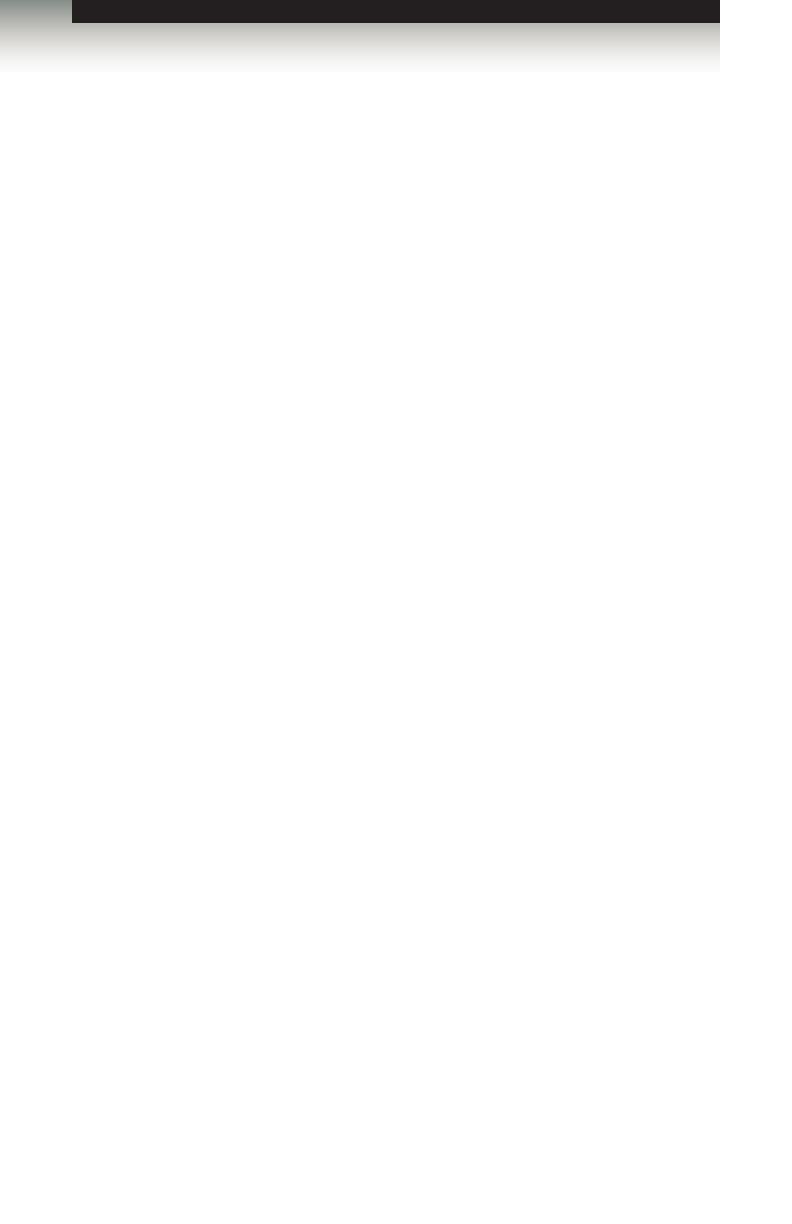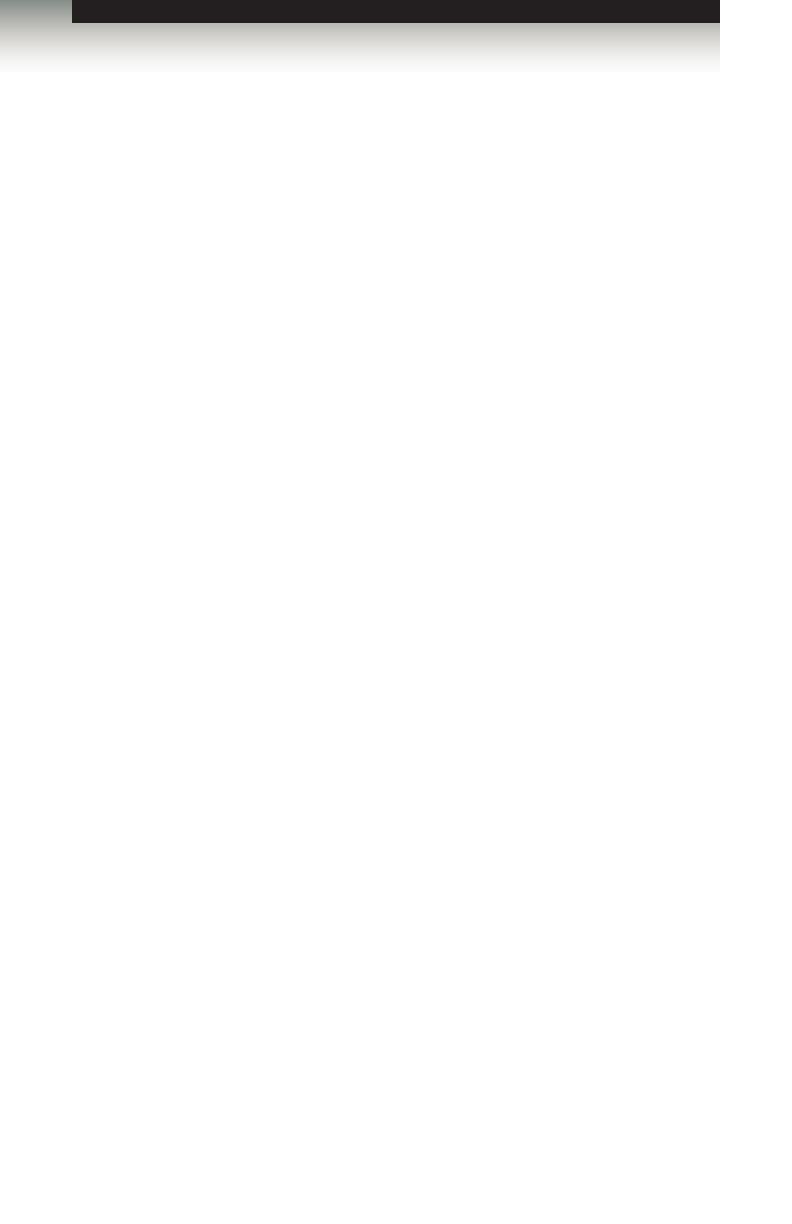
3GSDI Audio Embedder
DVI KVM over IP with Local DVI Output
Table of Contents
viii
01 Getting Started
Sender Unit Layout................................................................................................ 2
Front .............................................................................................................. 2
Back .............................................................................................................. 3
Receiver Unit Layout ............................................................................................. 4
Front .............................................................................................................. 4
Back .............................................................................................................. 5
Installation ............................................................................................................. 6
Using a Direct Connection ............................................................................ 6
Local Area Network (LAN) Connection ......................................................... 8
Supplementary Connections ....................................................................... 10
Sample Wiring Diagram .............................................................................. 11
02 Operating the
DVI KVM over IP with Local DVI Output
Basic Operation ................................................................................................... 14
Displaying the IP Address and Video Channel ........................................... 14
Setting the IP Mode ..................................................................................... 16
Setting the Video Channel .......................................................................... 17
Enabling or Disabling Video over IP ............................................................ 19
Unicast and Multicast Modes .............................................................................. 20
Conguring Unicast Mode ........................................................................... 20
Switching between Sender units in Unicast mode ...................................... 22
Conguring Multicast Mode ......................................................................... 25
Using RS-232 ...................................................................................................... 27
RS-232 under Unicast Mode ....................................................................... 29
RS-232 under Multicast Mode ..................................................................... 29
USB Control ........................................................................................................ 30
USB under Unicast Mode ............................................................................ 30
USB under Multicast Mode ......................................................................... 32
EDID Management .............................................................................................. 36
Using the Internal DVI EDID ....................................................................... 36
Using the Downstream EDID ...................................................................... 37
Audio Connections .............................................................................................. 38
Using HDMI Sources ................................................................................... 40
Setting the Video Mode ....................................................................................... 41
Performing a Factory Reset ................................................................................ 42
Sender Unit ................................................................................................. 42
Receiver Unit ............................................................................................... 42