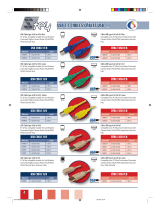Page is loading ...




Preface
It’s our great honor that you have chosen the HDMI KVM Switch produced by our company, Tesla Elec Technology
Co.,Ltd. In this user manual, you will learn how to operate and use this product. Please read this user manual
comprehensively before use. If you have any questions, comments or suggestions, please contact us via the
following email:
support@tesmart.com.
Copyright Notice
The user manual, compiled by Tesla Elec Technology Co.,Ltd, shall not be duplicated or translated by any person or
organizations without written permission. This user manual shall not be used for commodity transaction in any
form or by any means (electronically, mechanically, photocopying or recording, etc.) or be used for any business
practices or profitable activities. The ownership of the trade names and brand names adopted in this user manual
belongs to their companies.
Address of Manufacture
Tesla Elec Technology Co.,Ltd 2F,
Building C, Xingzhisheng Industrial Park, No.12,
Xiawei Industrial Zone, Zhangkengjing Road,
Guanlan Street,
Longhua District, Shenzhen City,
Guangdong Province, China

19
25
26
Fast Switching Mode ( )

1. Safety Tips and Warnings
Tips: Please read the safety tips and warnings for HDMI KVM Switch comprehensively before use. Use this produce
in accordance with its instructions, safety tips and warnings to prevent unnecessary damage to the product
and potential dangers to users.
Keep the product away from water.
Do not expose this product and its battery to open fire or overheating environment. Dispose the waste
battery in accordance with instructions.
Unplug the power supply of this product in thunderstorm days or when it has been not used for a long
time.
Do not touch the product and the power cord with wet hands so as to lower the risk of electric shock
and damage to the product. Do not let the product get wet or become damp.
Keep the product away from ignition sources, such as heat sinks, heat accumulators, stovepipes and
other heat production settings (including audio amplifiers).
Use the product in accordance with its instructions and do not block its vents.
Users shall not remove and repair the product without authorization.
Clean the product with dry cloth.
Z H
01
EN
1. Safety Tips and Warnings

2. Battery Description
02
EN

Z H
03
EN

04
EN

Z H
05
EN
5. Features

Tips: After receipt of the product, please check the packing list carefully to make sure that no components have
been lost and no damage to the product has been caused during transportation. If you have any
problem, please contact us at any time.
6. Packing List
06
EN

Z H
07
EN

7
7
08
EN

1
2
3
Z H
09
EN

10

9.1 Connection Diagram (2x1 HDMI KVM Switch)
USB Cable
USB
Driver Keyboard Mouse
Speaker
HDMI Cable
PC 1PC 2
Monitor
Printer
Barcode
scanner
11

Keyboard Mouse Speaker
USB Cable
HDMI Cable
PC 1PC 2PC 3PC 4
Monitor
Printer
USB
Driver
Barcode
scanner
12

13
( HDMI Cable + U S B Type A to B Cable)
HDMI HDMI USB Type-BUSB Type-A

14

15
Tips: For the normal service of hotkeys, we recommend
you use the full-key external keyboard with a
separate [Scroll Lock] key (as shown ).above
/