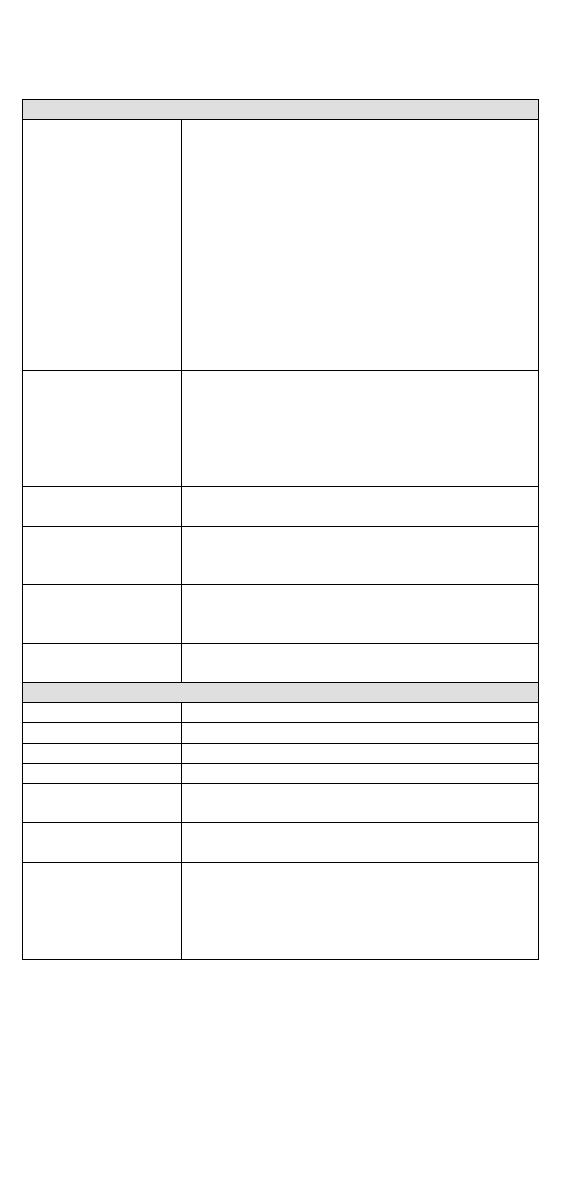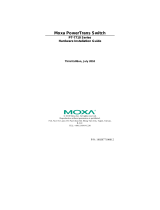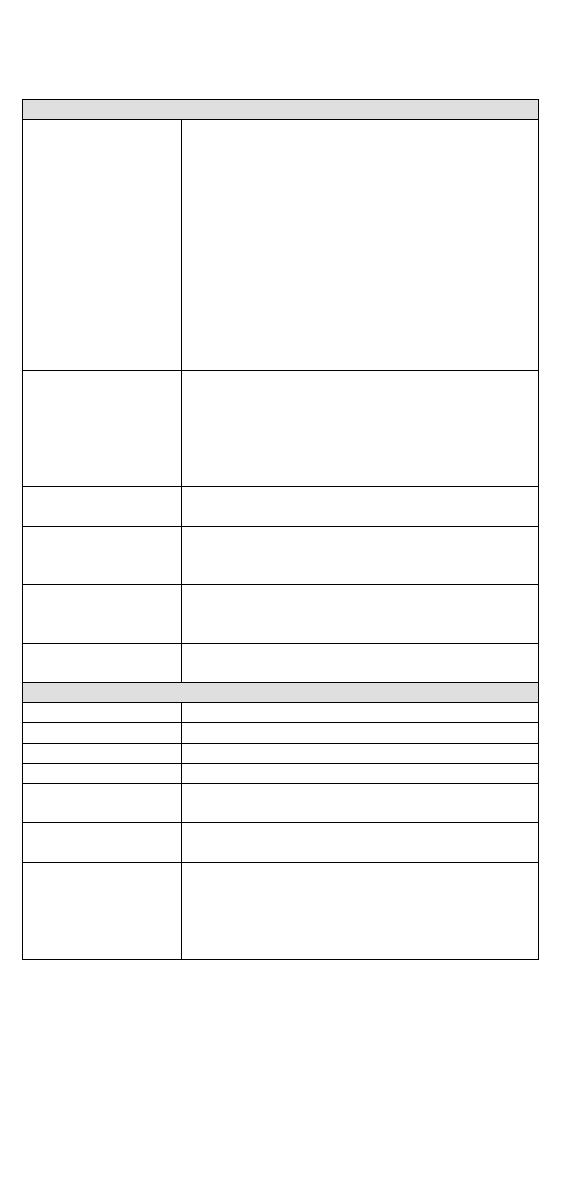
- 8 -
Specifications
Standards IEEE 802.3 for 10BaseT
IEEE 802.3u for 100BaseT(X) and 100BaseFX
IEEE 802.3ab for 1000BaseT(X)
IEEE 802.3z for 1000BaseSX/LX/LHX/ZX
IEEE 802.3ae for 10 Gigabit Ethernet
IEEE 802.3x for Flow Control
IEEE 802.1D-2004 for Spanning Tree Protocol
IEEE 802.1w for Rapid Spanning Tree Protocol
IEEE 802.1s for Multiple Spanning Tree Protocol
IEEE 802.1Q for VLAN Tagging
IEEE 802.1p for Class of Service
IEEE 802.1X for Authentication
IEEE 802.3ad for Port Trunk with LACP
IGMPv1/v2, GMRP, GVRP, SNMPv1/v2c/v3, DHCP
Server/Client, BootP, TFTP, SNTP, SMTP, RARP,
RMON, HTTP, HTTPS,Telnet, Syslog, DHCP Option
66/67/82, SSH, LLDP, IEEE 1588 PTP V2,
EtherNet/IP, Modbus/TCP, SNMP Inform, NTP
Server/Client, IPv6 (ICS-G7700A series)
Layer 3 Switching
(ICS-G7800A)
Static routing, RIP V1/V2, OSPF, DVMRP, PIM-DM,
PIM-SM, PIM-SSM
Layer 3 Switching
Redundancy
VRRP
MIB-II, Ethernet-like MIB, P-BRIDGE MIB,
Q-
BRIDGE MIB, Bridge MIB, RSTP MIB, RMON MIB
Groups 1, 2, 3, 9
IEEE 802.3x flow control, back pressure flow
control
10/100/1000BaseT(X) or 100/1000BaseSFP slot
USB-serial console (Type B connector)
USB storage (Type A connector for ABC-02-USB)
STATE, PWR1, PWR2, FAULT, MSTR/HEAD,
CPLR/TAIL
1 relay output with current carrying capacity of 2 A
@ 30 VDC
1 input with the same ground, but electrically
isolated from the electronics.
• +13 to +30 V for state “1”
• -30 to +1 V for state “0”
• Max. input current: 8 mA