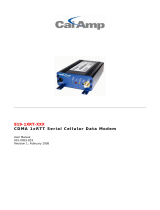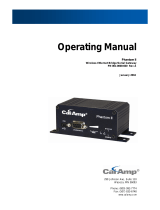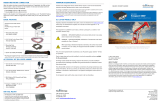Page is loading ...

8
8
1
1
9
9
-
-
G
G
P
P
R
R
S
S
-
-
X
X
X
X
X
X
GSM GPRS Serial Cellular Data Modem
User Manual
001-0003-829
Revision 1; February 2008

REVISION HISTORY
Released February 2008

TABLE OF CONTENTS
SECTION
1
–
PREFACE
........................................................................................................ 5
SECTION 1 – PREFACE
Copyright Notice............................................................................................................. 5
Modem Use.................................................................................................................... 5
Interference Issues......................................................................................................... 5
Mobile Application Safety................................................................................................. 6
SECTION
2
–
PRODUCT
OVERVIEW
...................................................................................... 7
SECTION 2 – PRODUCT OVERVIEW
Module Identification....................................................................................................... 7
General Description ........................................................................................................7
Features and Benefits...................................................................................................... 7
Catalog Part Number Breakdown.......................................................................................7
External Connections ......................................................................................................8
Front panel connections ............................................................................................... 8
Back panel connections................................................................................................8
RS-232 Serial Port Integration Parameters......................................................................9
Accessories ................................................................................................................9
SECTION
3
–
GETTING
STARTED
........................................................................................ 10
SECTION 3 – GETTING STARTED
Package Contents......................................................................................................... 10
Setting up the 819-GPRS Modem using the GPRS 819S Driver: ........................................... 10
Setting up the 819-GPRS using native Windows drivers: .................................................... 14
Configuring the Modem ................................................................................................. 14
Creating a Dial-Up Networking (DUN) connection .............................................................. 14
Operational States........................................................................................................ 21
Activating your Modem.................................................................................................. 21
SECTION
4
–
CALL
SETUP
INFORMATION
............................................................................ 23
SECTION 4 – CALL SETUP INFORMATION
Circuit Switch Data (CSD) Call Setup Steps ...................................................................... 23
Packet Data Call Setup Steps ......................................................................................... 24
GPRS Internet Connection Set Up ................................................................................... 25
Internet Service Information: HTTP receive data............................................................... 26
Internet Service Information: HTTP send data .................................................................. 27
TCP Client Socket Setup ................................................................................................ 28
TCP Socket Server Setup............................................................................................... 29
UDP Client Socket Setup................................................................................................ 29
UDP Socket Listener Setup............................................................................................. 29
POP3 Generic Settings................................................................................................... 30
SMTP Generic Settings .................................................................................................. 30
FTP Upload (PUT) Setup ................................................................................................ 31
FTP Download (GET) Setup ............................................................................................ 31
SECTION
5
–
SIM
CARD
SPECIFIC
INFORMATION
................................................................. 32
SECTION 5 – SIM CARD SPECIFIC INFORMATION
What to do if PIN or password authentication fails?............................................................ 33
SECTION
6
–
TROUBLESHOOTING
...................................................................................... 34
SECTION 6 – TROUBLESHOOTING
Helpful Hints................................................................................................................ 34
Diagnosing COM Port Problems Using HyperTerminal ......................................................... 34
SECTION
7
–
PROFILES
.................................................................................................... 36
SECTION 7 – PROFILES
SECTION
8
–
COMMON
AT
COMMAND
REFERENCE
GUIDE
...................................................... 37
SECTION 8 – COMMON AT COMMAND REFERENCE GUIDE
SECTION
9
–
AT
COMMAND
REFERENCE
............................................................................. 39
SECTION 9 – AT COMMAND REFERENCE
AT Command Types...................................................................................................... 39
Command Line Syntax .................................................................................................. 39
Result Codes................................................................................................................ 40
Configuration Commands............................................................................................... 40
Status Control Commands ............................................................................................. 42
Serial Interface Control Commands................................................................................. 43
Security Commands...................................................................................................... 44
Identification Commands............................................................................................... 45
Call Related Commands................................................................................................. 45

TABLE OF CONTENTS
Network Service Commands........................................................................................... 47
Internal Internet Service Commands............................................................................... 50
Step-by-step instructions on how to configure and use TCP/IP communications:................. 50
Maximum number of profiles defined / used:................................................................. 50
GPRS Commands.......................................................................................................... 52
Short Message Service (SMS) Commands ........................................................................ 55
SIM Related Commands................................................................................................. 56
Hardware Related Commands......................................................................................... 57
Factory Default AT Command values ............................................................................... 58
SECTION
10
–
SPECIFICATIONS
........................................................................................ 60
SECTION 10 – SPECIFICATIONS
General Specifications................................................................................................... 60
Data Transmission Specifications .................................................................................... 61
Mechanical Specifications............................................................................................... 62
SECTION
11
–
ABBREVIATIONS
......................................................................................... 63
SECTION 11 – ABBREVIATIONS
SECTION
12
–
SERVICE
AND
SUPPORT
............................................................................... 64
SECTION 12 – SERVICE AND SUPPORT
Product Warranty, RMA and Contact Information............................................................... 64
RMA Request ............................................................................................................... 64
Product Documentation ................................................................................................. 64
Technical Support......................................................................................................... 64
APPENDIX
1
–
WARRANTY
STATEMENT
............................................................................... 65
APPENDIX 1 – WARRANTY STATEMENT

001-0003-829 Revision 1
Page 5 of 65
S
S
E
E
C
C
T
T
I
I
O
O
N
N
1
1
–
–
P
P
R
R
E
E
F
F
A
A
C
C
E
E
Copyright Notice
©2008 CalAmp. All Rights Reserved.
This manual covers the operation of the CalAmp 819-GPRS Serial Cellular Data Modems.
Specifications described are typical only and are subject to normal manufacturing and
service tolerances.
CalAmp reserves the right to modify the equipment, its specification or this manual without
prior notice, in the interest of improving performance, reliability or servicing. At the time of
publication all data is correct for the operation of the equipment at the voltage and/or
temperature referred to. Performance data indicates typical values related to the particular
product.
No part of this documentation or information supplied may be divulged to any third party
without the express written consent of CalAmp.
Products offered may contain software which is proprietary to CalAmp. The offer or supply
of these products and services does not include or infer any transfer of ownership.
Modem Use
The 819-GPRS modem is designed and intended for use in fixed and mobile applications.
“Fixed” assumes the device is physically secured at one location and not easily moved to
another location. Please keep the cellular antenna of the 819-GPRS at a safe distance from
your head and body while the modem is in use (see below).
Important
Maintain a distance of at least 20 cm (8 inches) between the transmitter’s antenna and any
person while in use. This modem is designed for use in applications that observe the 20 cm
separation distance.
Interference Issues
Avoid possible radio frequency (RF) interference by following these guidelines:
• The use of cellular telephones or devices in aircraft is illegal. Use in aircraft may
endanger operation and disrupt the cellular network. Failure to observe this
restriction may result in suspension or denial of cellular services to the offender,
legal action or both.
• Do not operate in the vicinity of gasoline or diesel-fuel pumps unless use has been
approved and authorized.
• Do not operate in locations where medical equipment that the device could interfere
with may be in use.
• Do not operate in fuel depots, chemical plants, or blasting areas unless use has been
approved and authorized.
• Use care if operating in the vicinity of protected personal medical devices, i.e.,
hearing aids and pacemakers.
• Operation in the presence of other electronic equipment may cause interference if
equipment is incorrectly protected. Follow recommendations for installation from
equipment manufacturers.

001-0003-829 Revision 1
Page 6 of 65
Mobile Application Safety
• Do not change parameters or perform other maintenance of the 819-GPRS while
driving.
• Road safety is crucial. Observe National Regulations for cellular telephones and
devices in vehicles.
• Avoid potential interference with vehicle electronics by correctly installing the
819-GPRS. CalAmp DataCom recommends installation by a professional.

001-0003-829 Revision 1
Page 7 of 65
S
S
E
E
C
C
T
T
I
I
O
O
N
N
2
2
–
–
P
P
R
R
O
O
D
D
U
U
C
C
T
T
O
O
V
V
E
E
R
R
V
V
I
I
E
E
W
W
Module Identification
Label Information
The label contains the CalAmp DataCom part number, serial number, FCC ID, and the IMEI
number.
IMEI Dec: The International Mobile Equipment Identifier of the cellular module in decimal
format.
General Description
The 819-GPRS Cellular Data Modem from CalAmp is the ideal solution for a wide range of
cellular data network serial connectivity requirements.
The 819-GPRS version features GSM GPRS speeds. The 819-GPRS supports both circuit-
switched and packet-switched services.
Features and Benefits
Supports GPRS
RS-232 connector
Quad Band GSM
TCP/IP stack access via AT commands
Circuit Switch Data Origination and Termination
PPP Originated Tethered Data Calls for TCP/IP capable devices
Packet Data transmission at speeds up to 86 kbps
JAVA Application Development Platform (J2ME)
Optimized for OEM applications
Catalog Part Number Breakdown
819-GPRS-XXX (XXX = Carrier Identifier)
GEN = Generic

001-0003-829 Revision 1
Page 8 of 65
External Connections
Front panel connections
Fig. 2.1 819-GPRS Front Panel
819-GPRS front panel indicators include:
PWR: Green LED indicating power to unit.
Tx: Red LED indicating Transmit activity.
DCD: Amber LED indicating Data Carrier Detect from cellular network.
Rx: Green LED indicating Receive activity.
RF (antenna): SMA female, primary antenna connection.
SIM: SIM Card Slot (SIM card purchased separately).
Back panel connections
Fig. 2.2 819-GPRS Back Panel
819-GPRS back panel connections include:
Power connector: 2.1mm x 5.5mm DC Barrel Jack (Center Positive)
RS-232 port: Standard DE-9 female

001-0003-829 Revision 1
Page 9 of 65
RS-232 Serial Port Integration Parameters
Table 2.1 provides the serial cable design information to integrate the 819-GPRS into your
system.
Table 2.1 Standard RS-232 DE-9 Pin out
Pin Name Direction Description
1 CD «— Carrier Detect
2 RX «— Receive Data
3 TX —» Transmit Data
4 DTR —» Data Terminal Ready
5 GND System Ground
6 DSR «— Data Set Ready
7 RTS —» Request to Send
8 CTS «— Clear to Send
9 RI «— Ring Indicator
Note: Direction is DTE relative DCE.
Table 2.2 Default RS-232 Communication Parameters
Bits Per Second 115,200
Data Bits 8
Parity None
Stop Bits 1
Flow Control None
Accessories
Antenna
4” Rubber Duck Antenna
3” Mag Mount Antenna
L2-ANT0001
L2-ANT0003
Power Supply
110 VAC input
DC Power Cable
L2-PWR0001
L2-PWR0002
Interface Cable Serial Cable L2-CAB0002
Primary Antenna
The primary antenna connection on the 819-GPRS is a female connector, therefore you must
purchase an antenna with a SMA male connector. Do not select a SMA antenna with “reverse
polarity” or RP-Male. When using a direct mount or “rubber duck” antenna, choose the antenna
specific to your band requirements. Mounting options and cable lengths are user’s choice and
application specific.

001-0003-829 Revision 1
Page 10 of 65
S
S
E
E
C
C
T
T
I
I
O
O
N
N
3
3
–
–
G
G
E
E
T
T
T
T
I
I
N
N
G
G
S
S
T
T
A
A
R
R
T
T
E
E
D
D
Package Contents
• 819-GPRS cellular data modem
• Information Card
Setting up the 819-GPRS Modem using the GPRS 819S Driver:
You may download all necessary modem driver files from our website at http://www.calamp.com. If
you are installing the modem using the drivers from the website, refer to these steps:
1. Click on Start --> Settings --> Control Panel. Select "Phone and Modem Options".

001-0003-829 Revision 1
Page 11 of 65
2. Select the “Modem” tab. Select “Add...” and follow the Wizard. Check “Don’t Detect My Modem”.

001-0003-829 Revision 1
Page 12 of 65
3. Select "Have Disk…" Click “Next”.
4. Browse to the file location where the GPRS 819S modem driver was downloaded.

001-0003-829 Revision 1
Page 13 of 65
5. Select the Siemens AG. manufacturer and MC75 Modem (GPRS) model then click “Next”.
6. Assign the modem to the COM port connected to the modem. Click “Next”.
7. Click “Finish”.

001-0003-829 Revision 1
Page 14 of 65
Setting up the 819-GPRS using native Windows drivers:
1. Click on Start --> Settings --> Control Panel. Select "Phone and Modem Options".
2. Select the “Modem” tab. Select “Add...” and follow the Wizard. Check “Don’t Detect My Modem”.
3. Select "Standard 19200 bps Modem." Click “Next”.
4. Assign the modem to the COM port connected to the modem. Click “Next”.
5. Click “Finish”.
Configuring the Modem
1. Click on Start --> Settings --> Control Panel. Select "Phone and Modem Options".
2. Click “New” or “Edit” to add or modify a location name.
3. In "Location Name", enter a name to distinguish this connection as the 819-GPRS modem. Type
your area code in the Area Code box.
4. Click "Apply" and “OK”. The window should exit out to the Phone and Modem Options box.
5. Click the tab at the top titled "Modems". Select the "MC75 Modem (GPRS)" (or the "Standard
19200 bps Modem" if you’re using the driver from the website) and click "Properties".
6. Click the "Modem" tab at the top of this new box. The box titled "Maximum Port Speed" should
read: 115200. If not, scroll down to select 115200. Click “OK”. Click "Apply".
7. Click “OK”.
Creating a Dial-Up Networking (DUN) connection
1. Click on Start --> Settings --> Control Panel. Select "Network Connections".

001-0003-829 Revision 1
Page 15 of 65
2. From the Network Connections screen, select “Create a new connection”. Follow the Wizard as it
goes through the steps to create a dial-up connection by selecting “Next”.
3. For the connection type, select “Connect to the Internet”, then click “Next”.

001-0003-829 Revision 1
Page 16 of 65
4. Select “Set up my connection manually”, then click “Next”.
5. For the internet connection, select “Connect using a dial-up modem”, then click “Next”.

001-0003-829 Revision 1
Page 17 of 65
6. Check the box by the Modem for the GPRS device, then click “Next”.
7. Type in a connection name, then click “Next”.

001-0003-829 Revision 1
Page 18 of 65
8. Type in *99***1# for the phone number to dial, this is the number for GPRS packet data calls.
9. Typically the username and password are left blank. Click “Next”
10. Finish off the Wizard. The network connection should now be available on the Network
Connections screen.
To check that the DUN connection is configured properly, go to the Network Connections screen and
double click on the Dial-up connection for the 819-GPRS GSM modem. The connection screen should
appear as shown below. Selecting Dial would initiate the Dial Up Connection, however, to check the
settings, select Properties.

001-0003-829 Revision 1
Page 19 of 65
From the Properties window, confirm that the correct modem driver is checked under “Connect
using:” and select Configure...

001-0003-829 Revision 1
Page 20 of 65
In the Configuration window, confirm that the Maximum speed (bps) is set to 115200, as shown
below. Click OK to exit out of each screen.
Refer to Packet Data Call Setup in Section 4 for further information on call setup procedures.
/