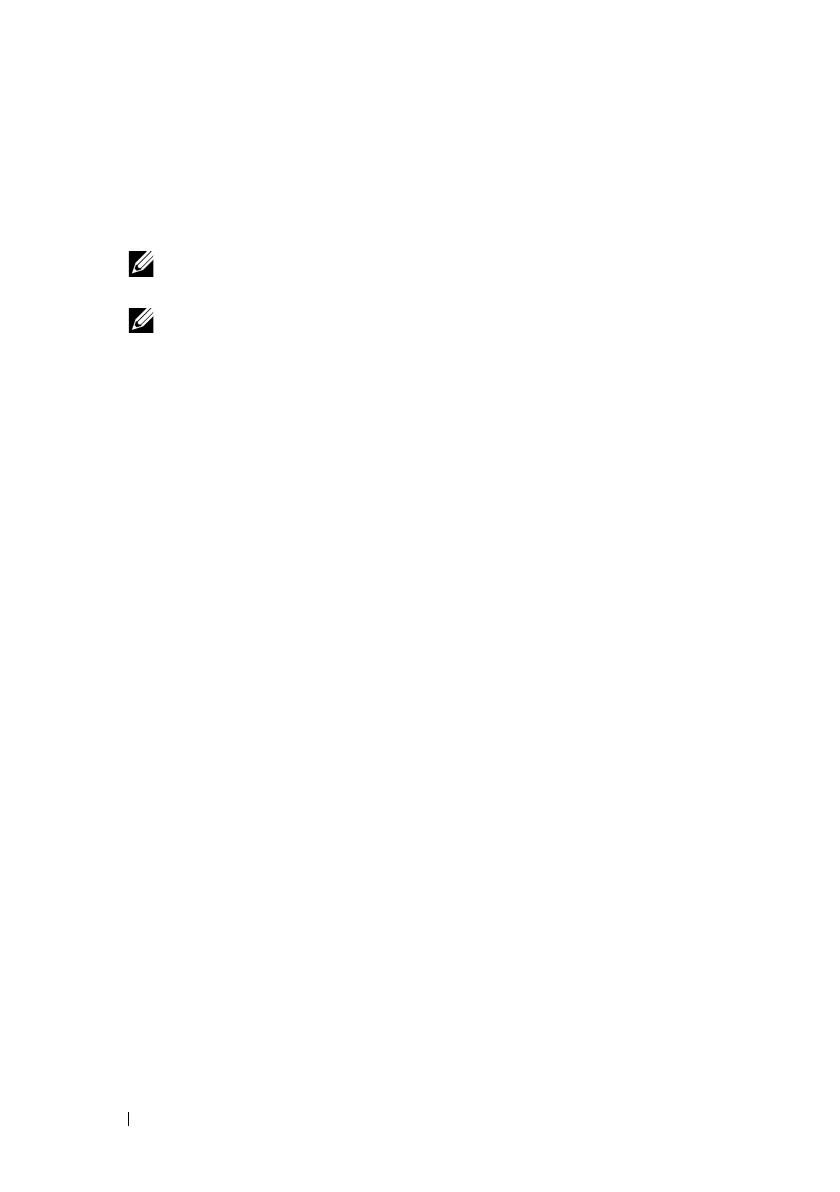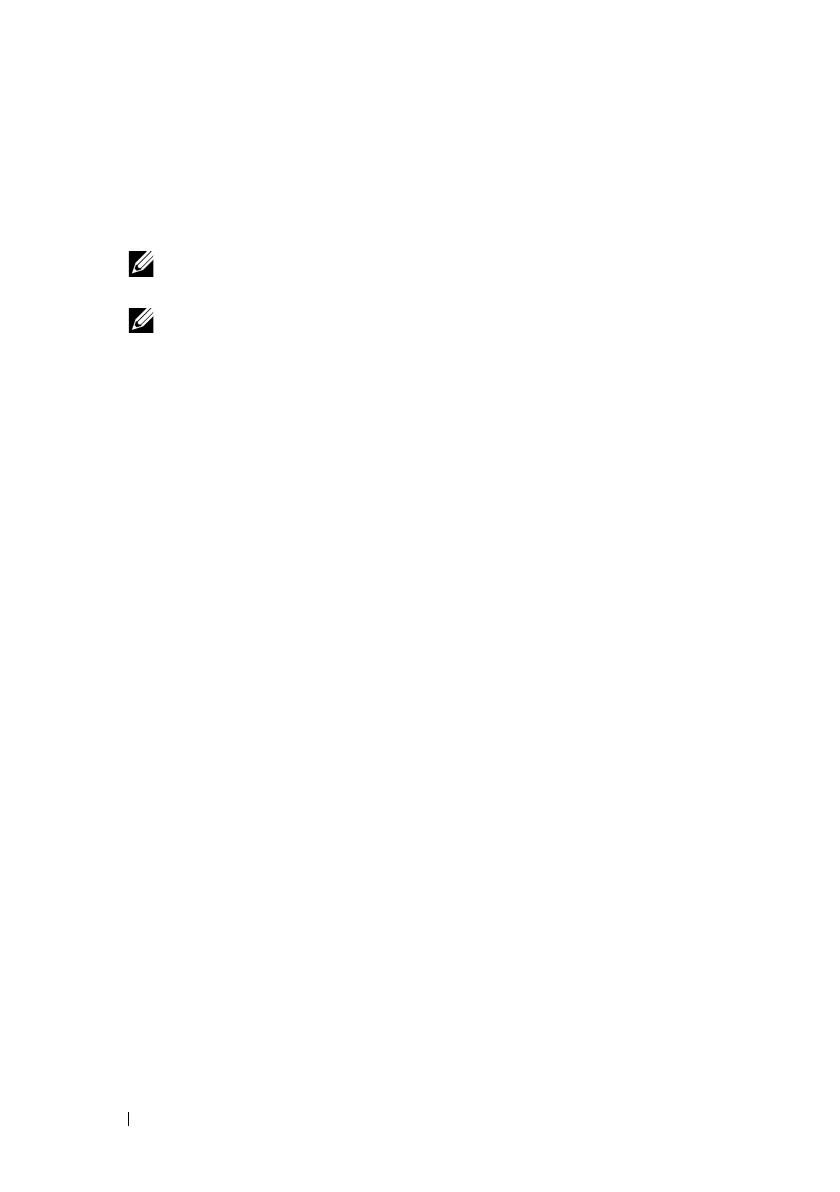
8 Introduction
• Display resolution of 1024x768 with 16 million colors (1280x1024 32-bit
recommended).
• Microsoft Windows, Red Hat Enterprise Linux, or SUSE Linux Enterprise
Server.
NOTE: Supported operating systems include both native and guest operating
systems.
NOTE: Supported hypervisors include Microsoft Hyper-V, Citrix XenServer,
and VMware ESX and ESXi. For information about the supported versions, see
the
Support Matrix
at dell.com/support/manuals.
• Administrator or equivalent permissions.
Introduction to Storage Arrays
An enclosure containing physical disks accessed through RAID controller
modules is called a storage array. A storage array includes various hardware
components, such as physical disks, RAID controller modules, fans, and
power supplies, gathered into enclosures.
One or more host servers attached to the storage array can access the data on
the storage array. You can also establish multiple physical paths between the
host(s) and the storage array so that loss of any single path (for example,
through failure of a host server port) does not result in loss of access to data
on the storage array.
The storage array is managed by MDSM running on a:
• Host server—On a host server system, MDSM and the storage array
communicate management requests and event information using
SAS connections.
• Management station—On a management station, MDSM communicates
with the storage array either through an Ethernet connection to the
storage array management port or through an Ethernet connection to a
host server. The Ethernet connection passes management information
between the management station and the storage array using SAS
connections.
Using MDSM, you can configure the physical disks in the storage array into
logical components called disk groups and then divide the disk groups into
virtual disks. Disk groups are created in the unconfigured capacity of a storage
array. Virtual disks are created in the free capacity of a disk group.
book.book Page 8 Thursday, July 18, 2013 5:56 PM