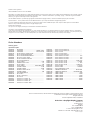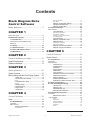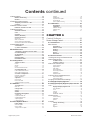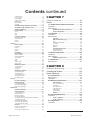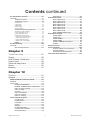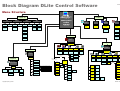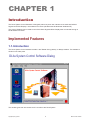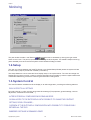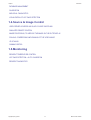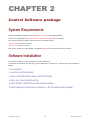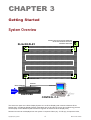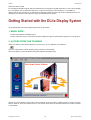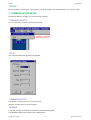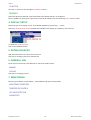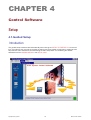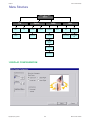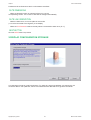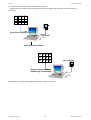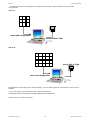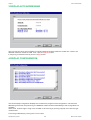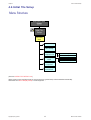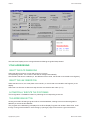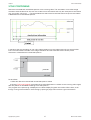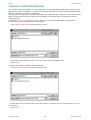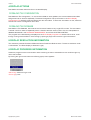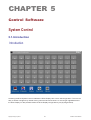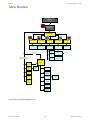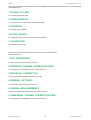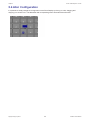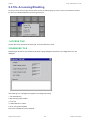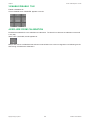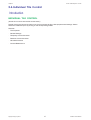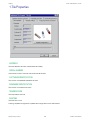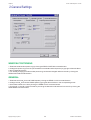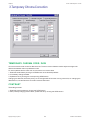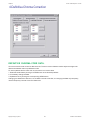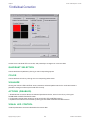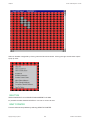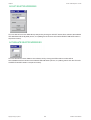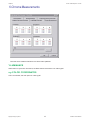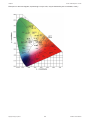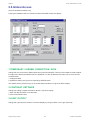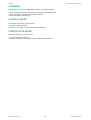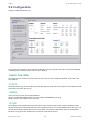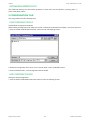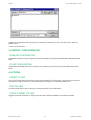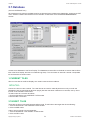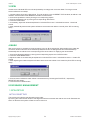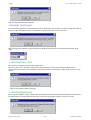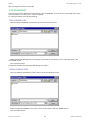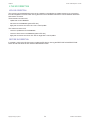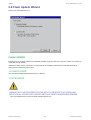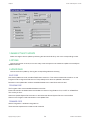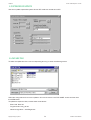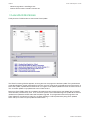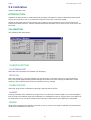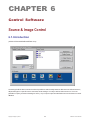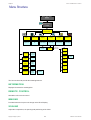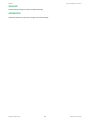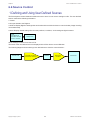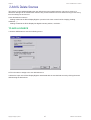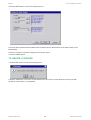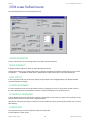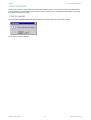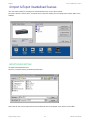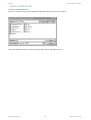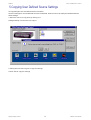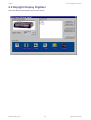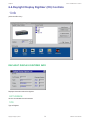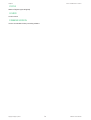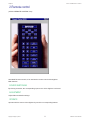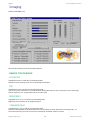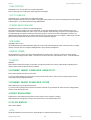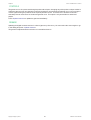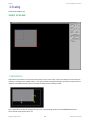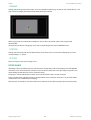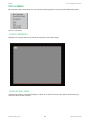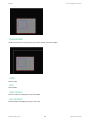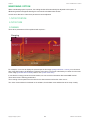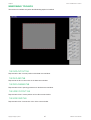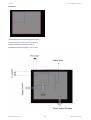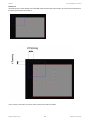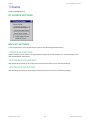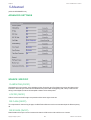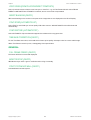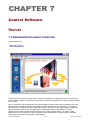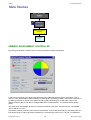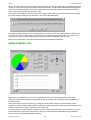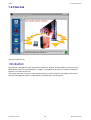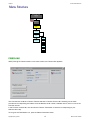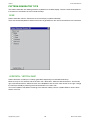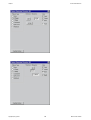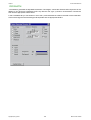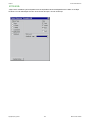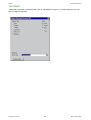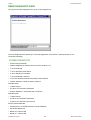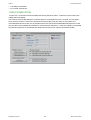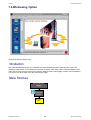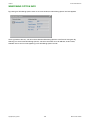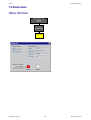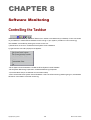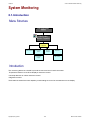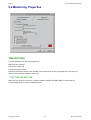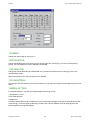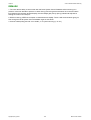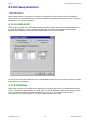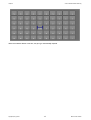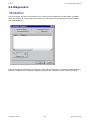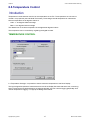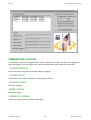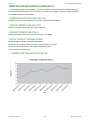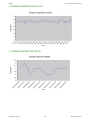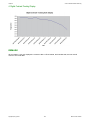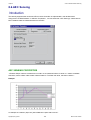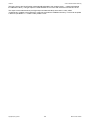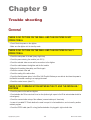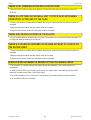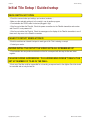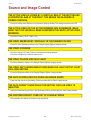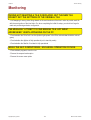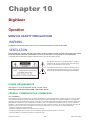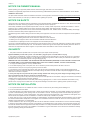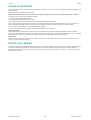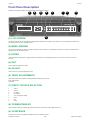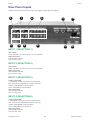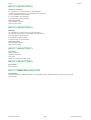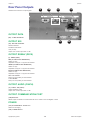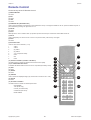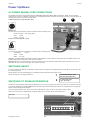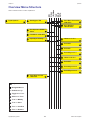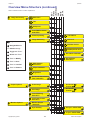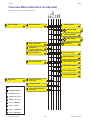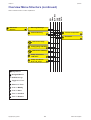Date: 19/06/2001
INSTALLATION & OPERATIONS
MANUAL
Rev: 03
DAYLIGHT DISPLAY SYSTEMS
Art. No: R5976170
R9850040 DLite Software
R9828832 DLite Digitizer
DLite System
Control Software

Due to constant research, the information contained this manual is subject to change without notice
Trademarks are the rights of their respective owners
All rights reserved
Produced by BARCO NV, 19/06/2001
BARCO n.v./Daylight Display Systems
Noordlaan 5
B-8520 Kuurne
Belgium
Tel: +32/56/368828
Fax: +32/56/368824
e-mail: [email protected]
Visit Barco on the web: http://www.barco.com
Printed in Belgium
Software License Agreement
USER AGREEMENT FOR ALL DLITE SOFTWARE
IMPORTANT: This Software Agreement is a legal agreement between the end user and the producer of the software product identified above, which includes computer
software and associated media and printed materials, and includes online or electronic documentation. By installing, copying, or otherwise using the SOFTWARE
PRODUCT, you agree to be bound by the terms of this Agreement.
The SOFTWARE PRODUCT is protected by copyright laws and international copyright treaties, as well as other intellectual propert y laws and treaties.
Systems Software - You may install and use this SOFTWARE PRODUCT only in conjunction with Barco Daylight Display Systems.
If you have acquired this software with the purchase of a wall you may make a number of additional copies of the computer software portion of the SOFTWARE
PRODUCT only for authorized training off line for a Daylight Display System.
RIGHTS AND LIMITATIONS.
You may not reverse engineer, decompile, or disassemble the SOFTWARE PRODUCT.
NO LIABILITY FOR CONSEQUENTIAL DAMAGES
To the maximum extent permitted by applicable law, in no event shall the manufacturer or its suppliers be liable for any special, incidental, indirect, or consequential
damages whatsoever (including, without limitation, damages for loss of business profits, business interruption, loss of business information, or any other pecuniary loss)
arising out of the use of or inability to use the software product, even if the manufacturer has been advised of the possibility of such damages.
R9828832 ....... DIGITIZER .............................................................
R9850420 ....... DIGITIZER ...................................... MIXER+LVDS
R9850080 ....... DIGITIZER ..................................... 19"IP54 CASE
R9850160 ....... DLITE RENTAL STRUCTURE ..............................
R9850361 ....... DLITE TRUSS BEAM DUAL .................................
R9850360 ....... DLITE TRUSS BEAM SINGLE ..............................
R9850060 ....... DLITE PC DATA CARD .........................................
R9850050 ....... DLITE POWER/FUSE BOX ..................................
R9850070 ....... DLITE ROOTER BOX ............................................
R9850210 ....... DATA CABLE ................................................ 1.5M
R9850270 ....... DUMMY DATA PLUG ........................................ X2
R9850220 ....... DATA CABLE ................................................... 5M
R9850230 ....... DATA CABLE ............................. DIGITIZER-TILE
R9850250 ....... POWER CABLE ........................................... 4.5M
R9850240 ....... POWER CABLE ............................................ 0.6M
R9850280 ....... DUMMY POWER PLUG .................................... X5
R9850260 ....... POWER CABLE ............................................... 9M
R9850351 ....... DIV PERIPHERALS ..............................................
R9850100 ....... DLITE AEC ............................................................
R9850040 ....... DLITE CTRL SOFT ................................................
R9850090 ....... DLITE LDL .............................................................
R9004001 ....... DLITE L5 P14 VGN7 G1 .......................................
R9004006 ....... DLITE L5 P14 VGN7 G1M ....................................
R9004000 ....... DLITE L5 P14 VGN7 G2 .......................................
R9004005 ....... DLITE L5 P14 VGN7 G2M ....................................
R9004021 ....... DLITE L5 P19 VGN10 G1 .....................................
R9004020 ....... DLITE L5 P19 VGN10 G2 .....................................
R9004030 ....... DLITE L5 P28 ........................................................
R9004010 ....... DLITE L5 P28 VGN14 ...........................................
R9004015 ....... DLITE L5 P28 VGN14 M .......................................
R9850290 ....... DLITE FRONT ACCESS ................................. P14
R9850300 ....... DLITE FRONT ACCESS ................................. P19
R9850310 ....... DLITE FRONT ACCESS ................................. P28
R9850110 ....... DLITE FLIGHT-CASE ........................... BTM+TOP
R9850120 ....... DLITE FLIGHT-CASE ............................. 1 LAYER
R9850130 ....... DLITE FLIGHT-CASE ................................. 1 TILE
R9850180 ....... DLITE FLIGHT-CASE ........................... 2 RENTAL
R9850385 ....... DLITER TRIM ......................................... L1.344 M
R9850375 ....... DLITER TRIM .......................................... L0.896M
R9850410 ....... SOFT OMNIPOINT CTRL .....................................
R9850200 ....... FIBERLINK MEDIUM .......................... RECEIVER
R9850190 ....... FIBERLINK MEDIUM................... TRANSMITTER
R9850430 ....... FIBER CABLE ................................................ 50M
R9850431 ....... FIBER CABLE .............................................. 100M
R9850432 ....... FIBER CABLE .............................................. 150M
R9850433 ....... FIBER CABLE .............................................. 200M
R9850434 ....... FIBER CABLE .............................................. 250M
R9850435 ....... FIBER CABLE .............................................. 300M
Order Numbers
Ordering spare/
replacement parts

Daylight Display Systems 3 BARCO DLite Software
Contents
continued on next page
Block Diagram DLite
Control Software
Menu Structure ........................................ 7
CHAPTER 1
Introduction .............................................9
Implemented Features ............................................. 9
1.1.Introduction ................................................ 9
DLite System Control Software Dialog ................................ 9
Monitoring ......................................................................... 10
1.2.Setup ......................................................... 10
1.3.System Control ......................................... 10
1.4.Source & Image Control ........................... 11
1.5.Monitoring ................................................. 11
CHAPTER 2
Control Software package .................... 13
System Requirements ............................................ 13
Software Installation ............................................... 13
CHAPTER 3
Getting Started....................................... 15
System Overview ................................................... 15
Getting Started with the DLite Display System ....... 16
1. Make sure... ........................................................ 16
2. Access From The Taskbar ................................ 16
Remark ....................................................................................... 17
3. Communication Setup ...................................... 17
Remarks ..................................................................................... 18
4. Display Setup ..................................................... 18
5. Define Sources .................................................. 18
6. General Use ....................................................... 18
7. Monitoring .......................................................... 18
CHAPTER 4
Control Software ...................................19
Setup ...................................................................... 19
4.1.Guided Setup ............................................ 19
Introduction ....................................................................... 19
Menu Structure .................................................................. 20
1.Display Configuration ........................................ 20
DLite Dimensions ....................................................................... 21
DLite Link Orientation ................................................................. 21
NEXT-Button .............................................................................. 21
2.Display Configuration Storage ......................... 21
3.Display Auto Addressing ................................... 24
4.Display Configuration ........................................ 24
4.2.Initial Tile Setup ........................................ 25
Menu Structure .................................................................. 25
1.Tile Addressing ................................................... 26
Select the DLite Dimensions ...................................................... 26
Select the Link Orientation .......................................................... 26
Automatically Execute Tile Positioning ....................................... 26
Tile Addressing Button ................................................................ 26
2.Tile Positioning .................................................. 27
3.Display Configuration Files .............................. 28
4.Display Actions ................................................... 29
Download Tile Configuration ...................................................... 29
Download Tile Database ............................................................ 29
5.Display Resolution Information ........................ 29
6.Display Progress Information ........................... 29
CHAPTER 5
Control Software ...................................31
System Control ....................................................... 31
5.1.Introduction .............................................. 31
Introduction ....................................................................... 31
Menu Structure .................................................................. 32
1.Global Access ..................................................... 33
2.Configuration ...................................................... 33
3.Database.............................................................. 33
4.Flash Update ....................................................... 33
5.Calibration ........................................................... 33
1.Tile properties..................................................... 33
2.Definitive Chroma Correction Data .................. 33
3.Individual Correction ......................................... 33
4.General Settings ................................................. 33
5.Chroma measurements ..................................... 33
6.Temporary Chroma Correction Data ................ 33
5.2.Alter Configuration ................................... 34
5.3.Tile Accessing/Enabling ........................... 35
1.Access Tile .......................................................... 35
2.Diagnose Tile ...................................................... 35
3.Enable/Disable Tile ............................................ 36
4.Exclude from Calibration .................................. 36
5.4.Individual Tile Control .............................. 37
Introduction ....................................................................... 37
Individual Tile Control .......................................... 37
1.Tile Properties ................................................................ 38
Address ...................................................................................... 38
Serial Number ............................................................................ 38
Software Identification ................................................................ 38
Firmware Identification ............................................................... 38
Temperature ............................................................................... 38
Runtime ...................................................................................... 38

Daylight Display Systems 4 BARCO DLite Software
continued on next page
Contents continued
2.General Settings ............................................................. 39
Window Positioning .............................................. 39
General ................................................................... 39
3.Temporary Chroma Correction ....................................... 40
Temporary Chroma Corr. data .............................. 40
Contrast .................................................................. 40
4.Definitive Chroma Correction ......................................... 41
Definitive Chroma Corr data. ............................... 41
5.Individual Correction ....................................................... 42
Quadrant Selection ............................................... 42
Color ....................................................................... 42
Visualize ................................................................. 42
Actions (Disabled) ................................................. 42
Visual Led Control ................................................ 42
SELECTION ............................................................................... 43
SEND TO PRINTER .................................................................. 43
ADJUST SELECTED ADDRESSES .......................................... 44
ACCUMULATE SELECTED ADDRESSES ............................... 44
6.Chroma Measurements .................................................. 45
Y-Luminance .......................................................... 45
x,y-Color Coordinates ........................................... 45
5.5.Global Access ........................................... 47
1.Temporary Chroma Correction. Data ............... 47
2.Contrast Settings ............................................... 47
3.Light Output ........................................................ 47
4.General ................................................................ 48
5.Display Mode ...................................................... 48
6.Resolution Mode ................................................ 48
5.6.Configuration ............................................ 49
1.Quick Tile View ................................................... 49
Position ....................................................................................... 49
General ....................................................................................... 49
Picture ........................................................................................ 49
Chroma Measurements Data ..................................................... 50
2.Configuration File .............................................. 50
LOAD CONFIGURATION FILE .................................................. 50
SAVE CONFIGURATION FILE .................................................. 50
3.Control Configuration ........................................ 51
Download configuration< ............................................................ 51
Upload configuration> ................................................................ 51
4.Options ................................................................ 51
Convert to text ............................................................................ 51
PRINT TILE VIEW ...................................................................... 51
TOGGLE CURRENT TILE VIEW ............................................... 51
5.7.Database.................................................... 52
1.Current Tiles ....................................................... 52
Initial Tile> .................................................................................. 52
2.Target Tiles .......................................................... 52
3.View ..................................................................... 53
4.Mask .................................................................... 53
5.Database Management ...................................... 53
1.Initialize Tiles ........................................................................... 53
2.Update LED Wall Tiles ............................................................. 54
3.Update Database Files ............................................................ 54
4.Zip Management ..................................................................... 55
5.Tile 3D Correction .................................................................... 56
5.8.Flash Update Wizard ................................ 57
Flash Update .......................................................... 57
Automatic Update ....................................................................... 57
Custom Update .......................................................................... 57
1.Range of Tiles to Update ......................................................... 58
2.Options .................................................................................... 58
3.Update Files ............................................................................ 58
5.System Device Update ............................................................ 59
6.Load HEX File ......................................................................... 59
7.Flash Update Processing ........................................................ 60
5.9.Calibration ................................................. 61
Introduction ........................................................... 61
Calibration .............................................................. 61
CAlibration Settings .................................................................... 61
Calibration Tiles .......................................................................... 61
Remark ....................................................................................... 61
CHAPTER 6
Control Software ...................................63
Source & Image Control ......................................... 63
6.1.Introduction .............................................. 63
Menu Structure .................................................................. 64
Information ............................................................. 64
Remote Control ..................................................... 64
Imaging ................................................................... 64
Scaling .................................................................... 64
Source .................................................................... 65
Advanced ............................................................... 65
6.2.Source Control.......................................... 66
1.Defining and Using User Defined Sources ..................... 66
2.Add & Delete Sources .................................................... 67
To Add a source ..................................................... 67
To Delete a source ................................................. 68
3.Edit a user Defined source ............................................. 69
Source Properties ....................................................................... 69
Digital Contrast ........................................................................... 69
Light Output ................................................................................ 69
Flicker Adjustment ...................................................................... 69
DLite Display Properties ............................................................. 69
Suggestions ................................................................................ 69
Resolution Mode ........................................................................ 70
4.Import & Export Userdefined Sources ............................ 71
Import Source Setting ................................................................. 71
Export Source Setting ................................................................. 72
5.Copying User Defined Source Settings .......................... 73
6.3.Daylight Display Digitizer ......................... 74
6.4.Daylight Display Digitizer (D3) Controls . 75
1.Info ................................................................................. 75
Daylight Display Digitizer info ............................. 75
SOFT VERSION ........................................................................ 75
TYPE .......................................................................................... 75
STATUS ..................................................................................... 76
SOURCE .................................................................................... 76
FIRMWARE VERSION .............................................................. 76
2.Remote control ............................................................... 77
Source Switching ........................................................................ 77
Adjustment ................................................................................. 77
Operate ...................................................................................... 77
3.Imaging .......................................................................... 78
1.Image Processing .............................................. 78
Saturation ................................................................................... 78
Tint ............................................................................................. 78
Brightness .................................................................................. 78

Daylight Display Systems 5 BARCO DLite Software
Contents continued
continued on next page
Luminance Delay ........................................................................ 78
Luma Tracking ............................................................................ 79
Clip to Subblack .......................................................................... 79
Dynamic Image Stabilizer ........................................................... 79
RGB Gamma .............................................................................. 79
General Gamma ......................................................................... 79
Filmmode ................................................................................... 79
2.Dynamic Image Stabilizer Sensitivity ............... 79
3.Dynamic Image Stabilizer Filter ........................ 79
4.Video Equalizing ................................................ 79
5.Color Matrix ........................................................ 79
AUTO ......................................................................................... 79
EBU ............................................................................................ 80
ANSI ........................................................................................... 80
6.General Gamma .................................................. 80
Tweak Gamma Correction .......................................................... 80
Reference Curves ...................................................................... 80
Controls ...................................................................................... 81
Remark ....................................................................................... 81
4.Scaling ............................................................................ 82
Video Scaling ......................................................... 82
Compression .............................................................................. 82
Panning ...................................................................................... 83
Position ....................................................................................... 83
Options ....................................................................................... 83
Upscaling ............................................................... 83
Pop up Menu .......................................................... 84
Show Coordinates ...................................................................... 84
Show LED Wall Mask ................................................................. 84
Show Border ............................................................................... 85
Video .......................................................................................... 85
Data ............................................................................................ 85
Video on Data ............................................................................. 85
Data on Video ............................................................................. 85
Windowing Option ................................................ 86
1.Cutout position ......................................................................... 86
2.Cutout size ............................................................................... 86
3.Panning ................................................................................... 86
Windowing Toolbox .............................................. 87
The Data Cutout Tab .................................................................. 87
The Data Size Tab ...................................................................... 87
The Data Panning Tab ................................................................ 87
The Video Cutout Tab ................................................................. 87
The Video Size Tab .................................................................... 87
5.Source ............................................................................ 90
D3 Source Settings ............................................... 90
Backup Settings .................................................... 90
Create Backup Settings .............................................................. 90
Restore Backuped Settings ........................................................ 90
Restore Factory Settings ............................................................ 90
6.Advanced ....................................................................... 91
Advanced Settings ................................................ 91
Source Specific ..................................................... 91
Clampgating (ON/OFF) .............................................................. 91
H Filter (ON/OFF) ....................................................................... 91
DIS Flash (ON/OFF) ................................................................... 91
DIS 3D Slide (ON/OFF) .............................................................. 91
Vref Origin (FROM PLL/FROM DIRECT COMPOSITE) ............ 92
Insert Blanking (ON/OFF) ........................................................... 92
Sync Speed (Automatic/Fast) ..................................................... 92
Sync Restore (Automatic/Off) ..................................................... 92
Time Base Correction (On/Off) ................................................... 92
General ................................................................... 92
Full Frame Freeze (ON/OFF) ..................................................... 92
Monitor Sync (ON/OFF) .............................................................. 92
Start system LED Wall (ON/OFF) ............................................... 92
CHAPTER 7
Control Software ...................................93
Devices ..................................................................93
7.1.Ambient Environment Controller ............ 93
Introduction ....................................................................... 93
Menu Structure .................................................................. 94
Ambient Environment Controller ........................ 94
Sensor Weight AEC ............................................... 95
7.2.Fiberlink .................................................... 96
Introduction ....................................................................... 96
Menu Structure .................................................................. 97
Fiberlink ................................................................. 97
Pattern Generator Type ......................................... 98
None ........................................................................................... 98
Horizontal / Vertical Ramp .......................................................... 98
Crosshatch ............................................................................... 100
Byte Level ................................................................................. 101
Multiburst .................................................................................. 102
Fiber Diagnostics Box ........................................ 103
Possible Diagnostics ................................................................ 103
Display Power OFF/on ............................................................. 104
7.3.Windowing Option .................................. 105
Introduction ..................................................................... 105
Menu Structure ................................................................ 105
Windowing Option Info ....................................... 106
7.4.Routerbox ............................................... 107
Menu Structure ................................................................ 107
CHAPTER 8
Software Monitoring ............................109
Controlling the Taskbar......................................... 109
System Monitoring ............................................... 110
8.1.Introduction ............................................ 110
Menu Structure ................................................................ 110
Introduction ..................................................................... 110
8.2.Monitoring Properties ............................. 111
Time Settings ....................................................... 111
Start Time and End Time ........................................................... 111
CALENDAR.............................................................................. 112
DATE SELECTION .................................................................. 112
TIME SELECTION ................................................................... 112
Polling Interval .......................................................................... 112
General Settings ....................................................................... 112
Remark ................................................................. 113
8.3.Hot Swap Detection ................................ 114
Introduction ..................................................................... 114
A Tile is replaced ................................................. 114
A Tile is missing .................................................. 114
8.4.Diagnostics ............................................. 116
Introduction ..................................................................... 116

Daylight Display Systems 6 BARCO DLite Software
Contents continued
8.5.Temperature Control .............................. 117
Introduction ..................................................................... 117
Temperature Control ........................................... 117
Temperature Log Files ........................................ 118
Configuration File ..................................................................... 118
Logging Status ......................................................................... 118
Started Logging ........................................................................ 118
Ended Logging ......................................................................... 118
Number of loggings .................................................................. 118
Temperature Monitoring Diagnostics ............... 119
Temperature Tracking selected Tile .......................................... 119
Average Temperature each Tile ................................................ 119
Average Temperature Display .................................................. 119
Digital Contrast Tracking Display .............................................. 119
1. Temperature Tracking Selected Tile ..................................... 119
2. Average Temperature Each Tile ........................................... 120
3. Average Temperature Display ............................................... 120
4. Digital Contrast Tracking Display .......................................... 121
Remark ................................................................. 121
8.6.AEC Sensing ........................................... 122
Introduction ..................................................................... 122
AEC Sensing Properties ..................................... 122
Chapter 9
Trouble shooting .................................125
General ................................................................ 125
Initial Tile Setup / Guided setup ........................... 127
System Control ..................................................... 128
Source and Image Control ...................................129
Devices ................................................................130
Monitoring ............................................................ 131
Chapter 10
Digitizer ................................................ 133
Operation .............................................................133
SERVICE SAFETY PRECAUTIONS .............. 133
WARNING ....................................................................... 133
VENTILATION ................................................................. 133
POWER REQUIREMENTS .................................. 133
FEDERAL COMMUNICATION COMMISSION .... 133
Notice on Owner's manual ................................. 134
Notice on Safety .................................................. 134
On safety .............................................................. 134
Notice on installation .......................................... 134
Notice on servicing ............................................. 135
Notice on cleaning .............................................. 135
Front Panel Description ............................... 136
(1) LCD Screen ..................................................... 136
(2) Menu Arrows .................................................. 136
(3) ENTER ............................................................. 136
(4) Exit................................................................... 136
(5) Adjust .............................................................. 136
(6) Video Adjustments ......................................... 136
(7) Direct Source Selection ................................ 136
(8) Power/Stand-by .............................................. 136
(9) IR Receiver ..................................................... 136
Rear Panel Inputs ......................................... 137
INPUT 1 (Selection 1) .......................................... 137
INPUT 2 (Selection 2) .......................................... 137
INPUT 3 (Selection 3) .......................................... 137
INPUT 4 (Selection 4) .......................................... 137
INPUT 5 (Selection 5) .......................................... 138
INPUT 6 (Selection 6) .......................................... 138
INPUT 7 (Selection 7) .......................................... 138
INPUT 8 (Selection 8) .......................................... 138
INPUT COMMUNICATION PORT ........................ 138
Rear Panel Outputs ...................................... 139
OUTPUT DATA ...................................................... 139
OUTPUT SDI ......................................................... 139
OUTPUT RGBHV .................................................. 139
OUTPUT AUDIO ................................................... 139
OUTPUT COMMUNICATION PORT .................... 139
POWER ................................................................. 139
Remote Control ............................................ 141
Power Up/Down ............................................ 142
AC Power (Mains) Cord Connections ............... 142
Switching ON/OFF ............................................... 142
Switching to Stand-by/Operation ...................... 142
Overview Menu Structure ............................ 143

Software Overview
Daylight Display Systems 7 BARCO DLite Software
Block Diagram DLite Control Software
Menu Structure
Dlite System
Monitor Properties
Monitor Properties
Temperature
Control
Dlite Monitor
Properties
Hot Swap
Detection
Diagnostics
Temperature
Logging
AEC sensing
DLite System
Control
Software
Version 1.04
Chapter 6
Help
Operation Properties Guided SetUp
Check For
Devices
Help
Chapter 3/4
Work Off Line
DLite Display
Configuration
About the DLite
Control Software
DLite Display
Configuration
Storage
Help Topics
DLite System
Control Software
Help
Communication
SetUp...
Exit
Communication
Settings
File Options SetUp
DLite Display
Auto Addressing
DLite Display
Configuration Info
Chapter 4
Fiberlink
Pattern Generator
Transmitter
Fiberlink: Selected
Address
Chapter 7
Pattern Generator
Receiver
Diagnostics of
Fiberlink
Transmit/Receive
None
H Ramp
V Ramp
Crosshatch
Byte Level
Multiburst
Chapter 8
Chapter 5
DLite System
Control
Global Access Configuration Data Base
DLite Display
Visualisation
Flash Update Calibration
Flash Update
Options
Global LED Wall
Access
LED Wall
Configuration
Data Managemant
Flash Update
Wizard
DLite Display
Calibration
Flash Update
Processing
Load HEX
Visual Mask
Control
Visual LED
Control
3D
Correction
Double Click
on a Tile
Select a Tile then Click
on Right Mouse Button
Tile Properties
Definative
Chroma
Correction
Individual
Correction
General
Settings
Croma
Management
Temporary
Chroma
Correction
Individual Tile
Control
Visual LED
Control
Access
Tile
Diagnose
Tile
Enable
Tile
Disable
Tile
Exclude
from
Calibration
Diagnostics
Tile [ ]
DLite Source
Control
Info Remote Control Imaging
DLite Source and
Image Control
Scaling Source
Day Light Display
Digitizer Info
Remote Control
240
Daylight Display
Digitizer Imaging
Video Scaling D3 Source Settings
Tweak Gamma
Correction
Advanced
Advanced Settings
Show
Coordinates
Show LED
Wall Mask
Show
Borders
Video
Data
Video on
Data
Visual LED
Control
Click Right
Mouse Button
Windowing
Toolbox
Data on
Video
Add Source
Delete
Source
Import
Source
Export
Source
Edit Source
Source SetUp
[ ] Position the
DLite Display
Confirmation
Import a DLite
Display
Setting
Export a DLite
Display
Setting
Edit User
Defined
Sources
Confirmation
Router Box
Router Box
Windowing
Option
Windowing
Option
Ambient
Controller
Sensor Weight
AEC [ ]
Ambient Environment
Controller
Initial Tile
Setup
DLite Display
SetUp
Tile Addressing
Tile Positioning
DLite Display
Configuration Files
DLite Display
Actions
DLite Display
Progress Info
DLite Display
Resolution Info
< Load a DLite Configuration from File
Save a DLite Configuration to File >
Download Tile Database >
Download Tile Configuration >


Daylight Display Systems 9 BARCO DLite Software
CHAPTER 1
Introduction
The DLite System Control Software is designed preliminary as a user interface to be used with BARCO
Digitizer and DLite Display in a windows environment (Windows 95/ Windows 98/ Windows NT).
The Control Software can be used to control the Barco Digitizer/DLite Display when connected through a
serial RS232 connection
Implemented Features
1.1.Introduction
The DLite System Control software resides in the Taskbar during startup, is always resident. The software is
divided in two main parts:
DLite System Control Software Dialog
This window gives the user access to ALL controls to the DLite System

Chapter 1 Introduction
Daylight Display Systems 10 BARCO DLite Software
Monitoring
This part window resides in the Taskbar and can be accessed by clicking the right mouse
button over the icon. This part is important for monitoring the DLite System. The software keeps monitoring
(when enabled) even when the DLite System Control Software Dialog is closed.
1.2.Setup
The user can choose between the Initial Tile Setup or the Guided Setup Wizard (where the system will ask
the user, step by step to provide the necessary information).
The Setup allows the user to make the DLite Display setup in an simple manner. The user can change the
Display layout (number of rows, number of columns and the linking orientation), while the system takes care
of Automatic Addressing, Automatic Positioning and Automatic Configuration.
1.3.System Control
The control software visualizes the DLite Display in its real configuration, providing the following features:
EASY ACCESS TO ALL SETTINGS
By simply clicking on a tile, the user can access all its settings (Tile properties, general settings, chroma
adjustment, individual correction data,)
ALTER DLITE DISPLAY CONFIGURATION BY DRAG AND DROP
GLOBAL ACCESS TO THE DLITE DISPLAY WITH POSSIBILITY TO CHANGE THE CONTRAST
SETTINGS, RESOLUTION MODE,...
OVERVIEW OF THE DLITE DISPLAY CONFIGURATION WITH POSSIBILITY TO TOGGLE EASILY
BETWEEN ALL THE TILES
EMBEDDED SOFTWARE & FIRMWARE UPDATE

Chapter 1 Introduction
Daylight Display Systems 11 BARCO DLite Software
DATABASE MANAGEMENT
CALIBRATION
INDIVIDUAL DIAGNOSTICS
VISUALIZATION OF HOT SWAP DETECTION
1.4.Source & Image Control
USER DEFINED SOURCES AND QUICK SOURCE SWITCHING
SIMULATED REMOTE CONTROL
IMAGE PROCESSING, TO IMPROVE THE IMAGE ON THE DLITE DISPLAY
SCALING: COMPRESSING AND PANNING OF THE VIDEO IMAGE
UP-SCALING
GAMMA CONTROL
1.5.Monitoring
RESIDENT TEMPERATURE CONTROL
HOT SWAP DETECTION + AUTO CALIBRATION
RESIDENT DIAGNOSTICS


Daylight Display Systems 13 BARCO DLite Software
CHAPTER 2
Control Software package
System Requirements
Install the Software Package on a PC with minimum 5 MB of free space available.
A minimum configuration of a 486 processor, 75 MHz and 32 MB RAM is necessary.
The minimum operating system required is a 32 bit Windows version:
- Win95 / Win98 and later versions
- Win NT.3.5. and later versions
The screen resolution of the software is suggested at 800*600 for a good working environment.
Software Installation
To install the software, put the CD-ROM in your CD-ROM drive.
From within the Windows environment go to the Start Menu. Choose Run... from the menu and proceed as
follows:
1.PUSH BROWSE
2.CHOOSE YOUR CD-ROM DRIVE
3.SELECT SETUP.EXE PRESS OPEN TO SELECT SETUP.EXE
4.PRESS OK TO RUN THE INSTALLATION
5.PRESS ENTER TO EXECUTE THE INSTALLATION PROGRAM.
6.EVERYTHING WILL BE INSTALLED AUTOMATICALLY BY THE INSTALLATION PROGRAM.


Daylight Display Systems 15 BARCO DLite Software
CHAPTER 3
Getting Started
System Overview
POSSIBLE START TILES FOR DATA CONNECTION.
MAY BE REALIZED IN THE VERTICAL OR
HORIZONTAL DIRECTIONS
DATA IN TO FIRST TILE
DATA TO DISPLAY
RS232 IN
DIGITIZER
CONTROL P.C.
RS232 OUT
SOURCE
SIGNALS
DLite DISPLAY
The three main parts of the DLite Display System are: the DLite Display (that consists of different DLite
Display tiles), the Daylight Display Digitizer (that takes care of all video conversion and conditioning) and the
DLite Display Control Software (that controls the Digitizer as well as the DLite Display tiles).
Different sources can be displayed with this system: Composite Video (2x), S-VHS (2x), Component Video,

Chapter 3 Getting Started
Daylight Display Systems 16 BARCO DLite Software
RGB, SDI and PC Data.
Its the Daylight Display Digitizer that processes all source signals for digital distribution to every DLite display
tile. The Digitizer can be accessed directly or via the DLite Display Control Software. This software is
designed as a user interface to be used with the Daylight Display Digitizer and the DLite Display and can be
used when connected to the Digitizer through a serial RS232 connection.
Getting Started with the DLite Display System
To get started with the DLite Display System act do as follows
1. MAKE SURE...
· To have the software installed properly
· To have made the proper connections between Display & Digitizer and between Digitizer & Controlling PC
2. ACCESS FROM THE TASKBAR
When one starts up the DLite software for the first time, an icon appears in the taskbar.
This icon represents the DLite Software being resident in the Taskbar.
The DLite System Control Software Dialog also appears simultaneously.
Setting up a DLite Display Configuration and controlling the entire system is always done from the box shown
above. However, when one closes this box, this doesnt close down the software because it remains resident
in the taskbar.

Chapter 3 Getting Started
Daylight Display Systems 17 BARCO DLite Software
REMARK
Exit the software by clicking the right mouse on the DLite Software icon and selecting <Exit> from the menu.
3. COMMUNICATION SETUP
Proceed as follows to change your communication settings
COMMUNICATION SETUP
From the File menu, choose Communication Setup
SETUP
The Communication Setting dialog box appears.
COMMUNICATION PORT
Change the Communication port to the serial port
Used for connecting the PC to the Digitizer.
BAUDRATE
If required, change the baudrate to match the baudrate of the digitizer.
The baudrate determines the speed of the data transfer.

Chapter 3 Getting Started
Daylight Display Systems 18 BARCO DLite Software
OK BUTTON
Click the OK button to save changes or CANCEL to abort.
REMARKS
Other settings as the data bits, stop bits and parity are default and can not be altered
Exit the software by clicking the right mouse on the DLite Software icon and selecting <Exit> from the menu.
4. DISPLAY SETUP
Before using a DLite Display it must be initialized (addressing, positioning,...), either:
Follow the Guided Setup Wizard (started automatically when setting up a display for the first time)
or, follow the Initial Tile Setup
See Control Software SetUp
5. DEFINE SOURCES
Add user defined sources via the Source Control
See Source & Imaging Control to add sources
6. GENERAL USE
By far the most commonly used features for the DLite System will be:
IMAGING
SCALING
See Source & Imaging Control
7. MONITORING
Monitoring is available via the taskbar . Several Monitoring options are possible
MONITORING PROPERTIES
TEMPERATURE CONTROL
HOT SWAP DETECTION
DIAGNOSTICS

Daylight Display Systems 19 BARCO DLite Software
CHAPTER 4
Control Software
Setup
4.1.Guided Setup
Introduction
The guided setup wizard will start automatically when clicking the INITIAL TILE SETUP icon for the first
time. It guides the user through the process of setting up a DLite Display Configuration, displaying each
step the user has to take action and automating the main setup tasks. For accessing this wizard
afterwards click the GUIDED SETUP in the SETUP menu.

Chapter 4 Control Software/Setup
Daylight Display Systems 20 BARCO DLite Software
Menu Structure
Help
Operation Properties Guided SetUp
Check For
Devices
Help
DLite System Control
Software
Version 1.04
Work Off Line
DLite Display
Configuration
About the DLite
Control Software
DLite Display
Configuration
Storage
Help Topics
DLite System
Control Software
Help
Communication
SetUp...
Exit
Communication
Settings
File Options SetUp
DLite Display
Auto Addressing
DLite Display
Configuration Info
1.DISPLAY CONFIGURATION
Page is loading ...
Page is loading ...
Page is loading ...
Page is loading ...
Page is loading ...
Page is loading ...
Page is loading ...
Page is loading ...
Page is loading ...
Page is loading ...
Page is loading ...
Page is loading ...
Page is loading ...
Page is loading ...
Page is loading ...
Page is loading ...
Page is loading ...
Page is loading ...
Page is loading ...
Page is loading ...
Page is loading ...
Page is loading ...
Page is loading ...
Page is loading ...
Page is loading ...
Page is loading ...
Page is loading ...
Page is loading ...
Page is loading ...
Page is loading ...
Page is loading ...
Page is loading ...
Page is loading ...
Page is loading ...
Page is loading ...
Page is loading ...
Page is loading ...
Page is loading ...
Page is loading ...
Page is loading ...
Page is loading ...
Page is loading ...
Page is loading ...
Page is loading ...
Page is loading ...
Page is loading ...
Page is loading ...
Page is loading ...
Page is loading ...
Page is loading ...
Page is loading ...
Page is loading ...
Page is loading ...
Page is loading ...
Page is loading ...
Page is loading ...
Page is loading ...
Page is loading ...
Page is loading ...
Page is loading ...
Page is loading ...
Page is loading ...
Page is loading ...
Page is loading ...
Page is loading ...
Page is loading ...
Page is loading ...
Page is loading ...
Page is loading ...
Page is loading ...
Page is loading ...
Page is loading ...
Page is loading ...
Page is loading ...
Page is loading ...
Page is loading ...
Page is loading ...
Page is loading ...
Page is loading ...
Page is loading ...
Page is loading ...
Page is loading ...
Page is loading ...
Page is loading ...
Page is loading ...
Page is loading ...
Page is loading ...
Page is loading ...
Page is loading ...
Page is loading ...
Page is loading ...
Page is loading ...
Page is loading ...
Page is loading ...
Page is loading ...
Page is loading ...
Page is loading ...
Page is loading ...
Page is loading ...
Page is loading ...
Page is loading ...
Page is loading ...
Page is loading ...
Page is loading ...
Page is loading ...
Page is loading ...
Page is loading ...
Page is loading ...
Page is loading ...
Page is loading ...
Page is loading ...
Page is loading ...
Page is loading ...
Page is loading ...
Page is loading ...
Page is loading ...
Page is loading ...
Page is loading ...
Page is loading ...
Page is loading ...
Page is loading ...
Page is loading ...
Page is loading ...
Page is loading ...
Page is loading ...
Page is loading ...
-
 1
1
-
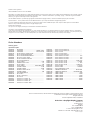 2
2
-
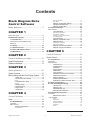 3
3
-
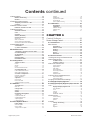 4
4
-
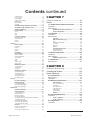 5
5
-
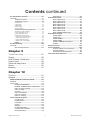 6
6
-
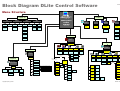 7
7
-
 8
8
-
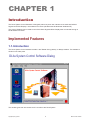 9
9
-
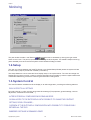 10
10
-
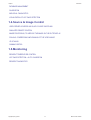 11
11
-
 12
12
-
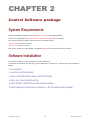 13
13
-
 14
14
-
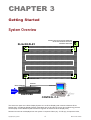 15
15
-
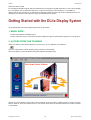 16
16
-
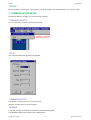 17
17
-
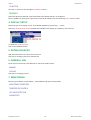 18
18
-
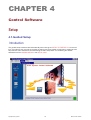 19
19
-
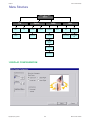 20
20
-
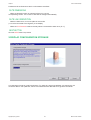 21
21
-
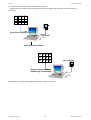 22
22
-
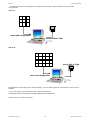 23
23
-
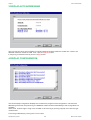 24
24
-
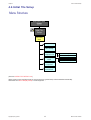 25
25
-
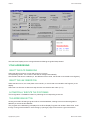 26
26
-
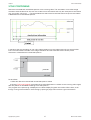 27
27
-
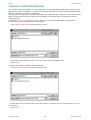 28
28
-
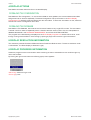 29
29
-
 30
30
-
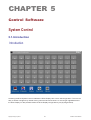 31
31
-
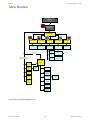 32
32
-
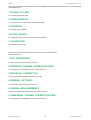 33
33
-
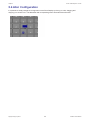 34
34
-
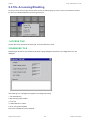 35
35
-
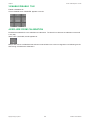 36
36
-
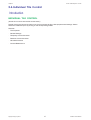 37
37
-
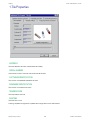 38
38
-
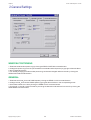 39
39
-
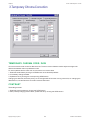 40
40
-
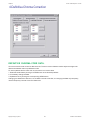 41
41
-
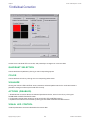 42
42
-
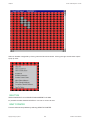 43
43
-
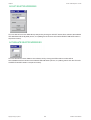 44
44
-
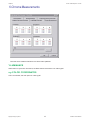 45
45
-
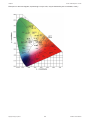 46
46
-
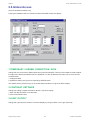 47
47
-
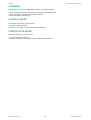 48
48
-
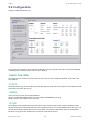 49
49
-
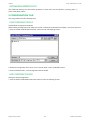 50
50
-
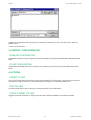 51
51
-
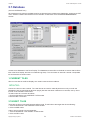 52
52
-
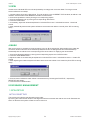 53
53
-
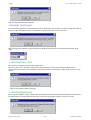 54
54
-
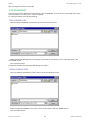 55
55
-
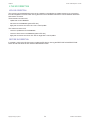 56
56
-
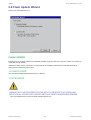 57
57
-
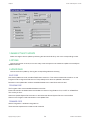 58
58
-
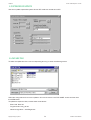 59
59
-
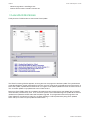 60
60
-
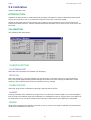 61
61
-
 62
62
-
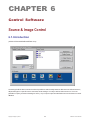 63
63
-
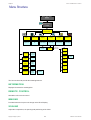 64
64
-
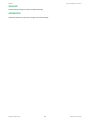 65
65
-
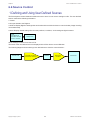 66
66
-
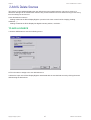 67
67
-
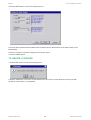 68
68
-
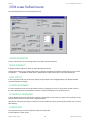 69
69
-
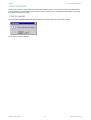 70
70
-
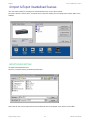 71
71
-
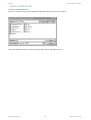 72
72
-
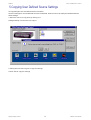 73
73
-
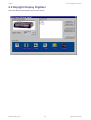 74
74
-
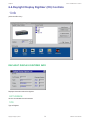 75
75
-
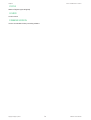 76
76
-
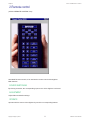 77
77
-
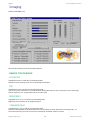 78
78
-
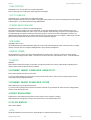 79
79
-
 80
80
-
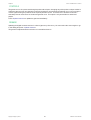 81
81
-
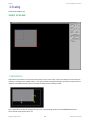 82
82
-
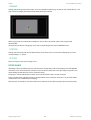 83
83
-
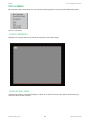 84
84
-
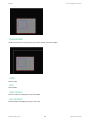 85
85
-
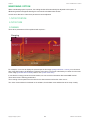 86
86
-
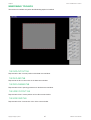 87
87
-
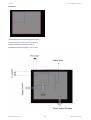 88
88
-
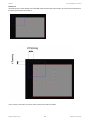 89
89
-
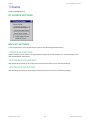 90
90
-
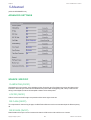 91
91
-
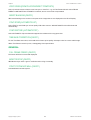 92
92
-
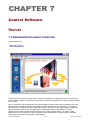 93
93
-
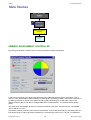 94
94
-
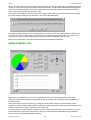 95
95
-
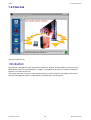 96
96
-
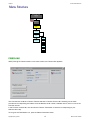 97
97
-
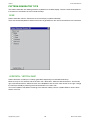 98
98
-
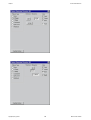 99
99
-
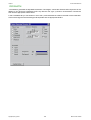 100
100
-
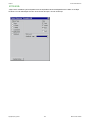 101
101
-
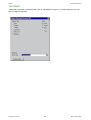 102
102
-
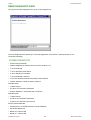 103
103
-
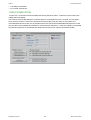 104
104
-
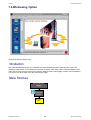 105
105
-
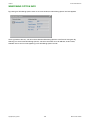 106
106
-
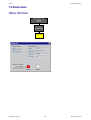 107
107
-
 108
108
-
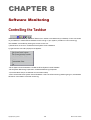 109
109
-
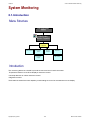 110
110
-
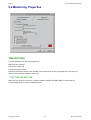 111
111
-
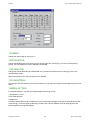 112
112
-
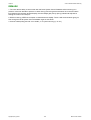 113
113
-
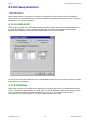 114
114
-
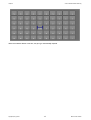 115
115
-
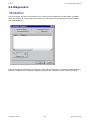 116
116
-
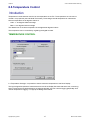 117
117
-
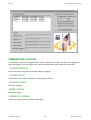 118
118
-
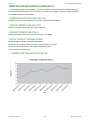 119
119
-
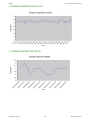 120
120
-
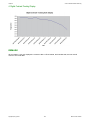 121
121
-
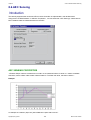 122
122
-
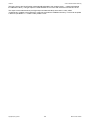 123
123
-
 124
124
-
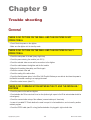 125
125
-
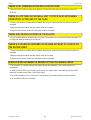 126
126
-
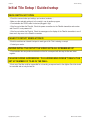 127
127
-
 128
128
-
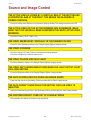 129
129
-
 130
130
-
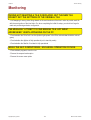 131
131
-
 132
132
-
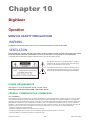 133
133
-
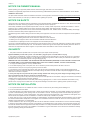 134
134
-
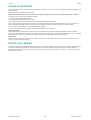 135
135
-
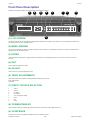 136
136
-
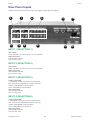 137
137
-
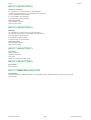 138
138
-
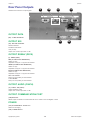 139
139
-
 140
140
-
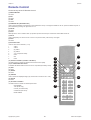 141
141
-
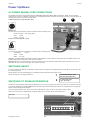 142
142
-
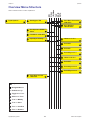 143
143
-
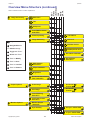 144
144
-
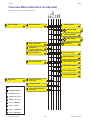 145
145
-
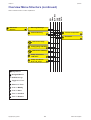 146
146
Barco Projector Accessories R9828832 User manual
- Type
- User manual
Ask a question and I''ll find the answer in the document
Finding information in a document is now easier with AI
Related papers
-
Barco DLite 14 Installation guide
-
Barco XLite Toolset User manual
-
Barco DLite 14 Installation guide
-
Barco Fiberlink 2 Receiver multi-mode Installation guide
-
Barco DLite 14 Owner's manual
-
Barco LCN-42 Installation guide
-
Barco SP-10 Installation guide
-
Barco X8 User manual
-
Barco R9853320 User manual
-
Barco SP-20 Installation guide
Other documents
-
Sony VPL-HS2 Reference guide
-
Sony VPL-HS10 Installation guide
-
CSI Fiberlink Matrix Operating instructions
-
LG GD570AW Owner's manual
-
LG GD570AV.AAVCTG Owner's manual
-
Vista VVDA104 Operating Instructions Manual
-
TV One SD-210AD User manual
-
Acard AEC-7763AS Quick Manual
-
JVC TM-H1950CG User manual
-
LG GD570 Blue Quick start guide