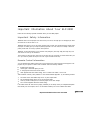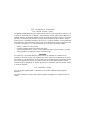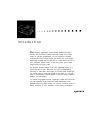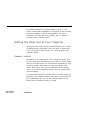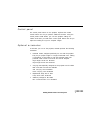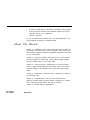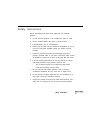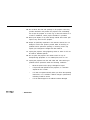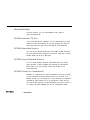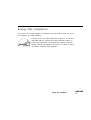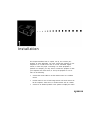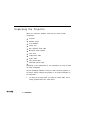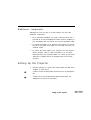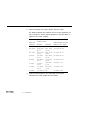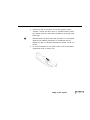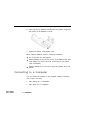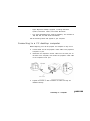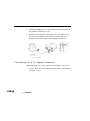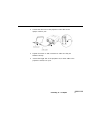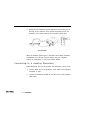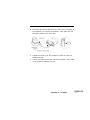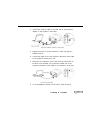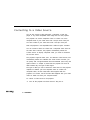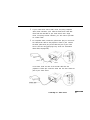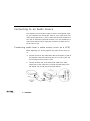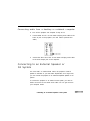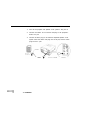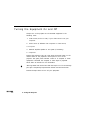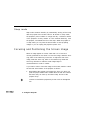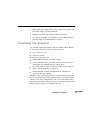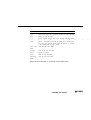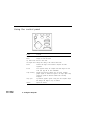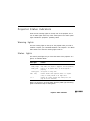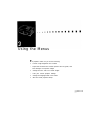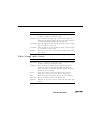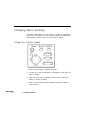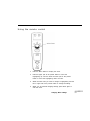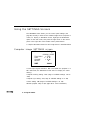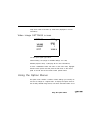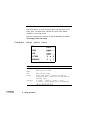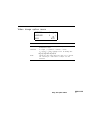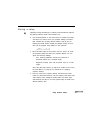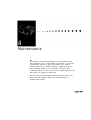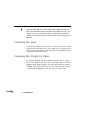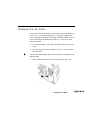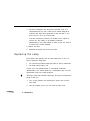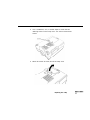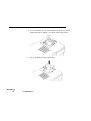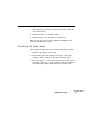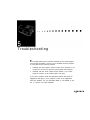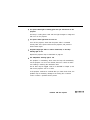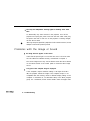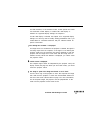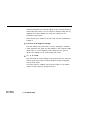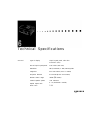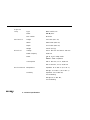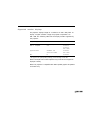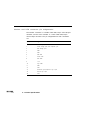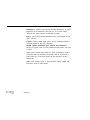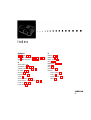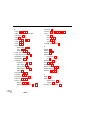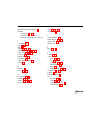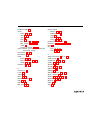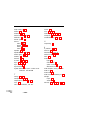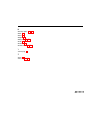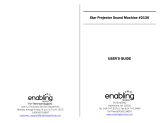All rights reserved. No part of this publication may be reproduced, stored in a retrieval system, or transmitted in
any form or by any means, electronic, mechanical, photocopying, recording, or otherwise, without the prior
written permission of SEIKO EPSON CORPORATION. No patent liability is assumed with respect to the use
of the information contained herein. Neither is any liability assumed for damages resulting from the use of the
information contained herein.
Neither SEIKO EPSON CORPORATION
nor its affiliates shall be liable to the purchaser of this product or third
parties for damages, losses, costs, or expenses incurred by purchaser or third parties as a result of: accident, misuse,
or abuse of this product or unauthorized modifications, repairs, or alterations to this product, or (excluding the
U.S.) failure to strictly comply with SEIKO EPSON CORPORATION’s operating and maintenance instruc-
tions.
SEIKO EPSON CORPORATION shall not be liable against any damages or problems arising from the use of
any options or any consumable products other than those designated as Original EPSON Products or EPSON
Approved Products by SEIKO EPSON CORPORATION.
EPSON is a registered trademark of SEIKO EPSON CORPORATION.
General Notice: Other product names used herein are for identification purposes only and may be trademarks of
their respective owners. EPSON disclaims any and all rights in those marks.
The
E
NERGY
S
TAR emblem does not represent EPA endorsement
of
any product or service.
Copyright © 1996 by Epson America, Inc.
Torrance, California, USA
4006226
l0/96
ii

Important Information About Your ELP-3500
Please read the following important information about your ELP-3500 projector.
Important Safety Information
WARNING: Never look into theprojector lens when the lamp is turned on; the bright light can damageyour eyes. Never
let children look into the lens when it is on.
WARNING: Never open any cover on the projector, except the lamp and filter covers. Dangerous electrical voltages inside
the projector can severely injure you. Except as specifically explained in this User? Guide, do not attempt to service this
product yourself: Refer all servicing to qualified service personnel.
WARNING: The ELP-3500 projector and its accessories come packaged in plastic bags. Keep plastic bags away from
small children to avoid any risk ofsuffocation.
Caution: When you replace the lamp, never touch the new lamp with your bare bands; the invisible residue left by the
oil on your hands may shorten the lamp life. Use a cloth or glove to handle the new lamp.
Remote Control Information
You can operate the ELP-3500 by remote control via an infrared (IR)
receiver at the front of the projector. The
projector may not respond to remote control commands under the following conditions:
Ambient light is too bright.
Certain types of fluorescent lighting are used.
A strong light source shines into the IR receiver.
Other equipment that emits infrared energy, such as a radiant room heater, is in the room.
These conditions commonly cause problems for most infrared-controlled equipment. Try the following solutions:
The remote control unit’s batteries may be low on power; replace them.
Dim the ambient lighting and/or turn off any fluorescent lights.
Close any window coverings and/or move the projector out of direct sunlight.
Turn off other equipment that emits infrared energy.
If the remote control still does not work properly, remember you can always control your computer-based presen-
tation directly from the computer, even in an environment containing one of the conditions listed above.
Important Information About Your ELP-3500
iii

FCC Compliance Statement
For United States Users
This equipment has been tested and found to comply with the limits for a Class B digital device, pursuant to Part
15 of the FCC Rules. These limits are designed to provide reasonable protection against harmful interference in a
residential installation. This equipment generates, uses, and can radiate radio frequency energy and, if not installed
and used in accordance with the instructions, may cause harmful interference to radio or television reception.
However, there is no guarantee that interference will not occur in a particular installation. If this equipment does
cause interference to radio and television reception, which can be determined by turning the equipment off and
on, the user is encouraged to try to correct the interference by one or more of the following measures.
•
Reorient or relocate the receiving antenna.
•
Increase the separation between the equipment and receiver.
•
Connect the equipment into an outlet on a circuit different from that to which the receiver is connected.
•
Consult the dealer or an experienced radio/TV technician for help.
WARNING
The connection of a non-shielded equipment interface cable to this equipment will invalidate the FCC
Certification of this device and may cause interference levels which exceed the limits established by the FCC for
this equipment. It is the responsibility of the user to obtain and use a shielded equipment interface cable with this
device. If this equipment has more than one interface connector, do not leave cables connected to unused
interfaces. Changes or modifications not expressly approved by the manufacturer could void the user’s authority
to operate the equipment.
For Canadian Users
This Class B digital apparatus meets all requirements of the Canadian Interference-Causing Equipment
Regulations.
Cet appareil numerique de la classe B respecte toutes les exigences du Reglement sur le materiel brouilleur du
Canada.

Contents
Introduction
Getting the Most Out of Your Projector
Remote control
................
Control panel
.. . . . . . . . . . . . . . . . . . . . . . . ................
Optional accessories
. . . . . . . . . . . . . . . . . ..............
About This Manual
. . . . . . . . . . . . . . . . . . . ................
Safety Instructions
. . . . . . . . . . . . . . . . . . . . .................
Where to Get Help
. . . . . . . . . . . . . . . . . . . .................
Electronic support services
. . . . . . . . . . . . . . . . . . . . . . . . . .........
Energy Star Compliance
. . . . . . . . . . . . . . . . . . . . . . .............
1 Installation
Unpacking the Projector
. . . . . . . . . . . . . . . . . . ..............
Additional components
. . . . . . . . . . . . . . . . . . . ............
Setting Up the Projector
. . . . . . . . . . . . . . . . . . . . . . ..............
. . . . . . . . . . . . . . . . . . . . . . . . . . . . .
. . . . . . . . . . . . . . . . . . . . . . . . . . . . . . . . . . .
ix
. . x
. . x
. .xi
. .xi
. xii
. xiii
. xv
. xv
xvii
1
. .
2
. .
3
. .
3
v

Connecting to a Computer
.............................
Connecting to a PC desktop computer
.................
Connecting to a PC laptop computer
..................
Connecting to a desktop Macintosh
...................
Connecting to a Power Book.
........................
Connecting to a Video Source
..........................
Connecting to an Audio Source
.........................
Connecting audio from a video source (such as a VCR)
. . . . . . . . .....
Connecting audio from a desktop or notebook computer
. . . . . . ....
Connecting to an External Speaker or PA System
..................
2 Using the Projector
Turning the Equipment On and Off
............................
Sleep mode
.....................................
Focusing and Positioning the Screen Image
..........................
Controlling the Projector
.................................
Using the remote control
.................................
Using the control panel
...............................
Projector Status Indicators
............................
Warning lights
..................................
Status lights
.......................................
3 Using the Menus
29
Using the Main Menus
...................
.........................
30
Computer image main menu
...........
.........................
30
Video image main menu.
..............
.........................
31
Changing Menu Settings
.................
.........................
32
Using the control panel
...............
.........................
32
Using the remote control
..............
.........................
33
. . . .
6
. . . .
7
. . . .
8
. . . 10
. . .12
. .
. 14
. . .
16
. . .
16
. . .
17
. . .
17
19
. . .
20
. .
. 22
. .
. 22
. .
. 24
. .
. 24
. . .
26
. . .
27
. . .
27
. . .
27
vi
Contents

Using the SETTINGS Screens
.........................
Computer image SETTINGS screen
....................
Video image SETTINGS screen
....................
Using the Option Menus
...........................
Computer image option menu
........................
Video image option menu
..........................
Using Projector Setups
..................................
Storing a setup
.....................................
Recalling a setup
....................................
Clearing a setup
..................................
34
34
35
35
36
37
38
39
. . 40
.
. 40
4 Maintenance
41
Cleaning the Lens
.................................................
42
Cleaning the Projector Case
........................................
. 42
Cleaning the Air Filter
.............................................
43
Replacing the Lamp
..............................................
. 44
Resetting the lamp timer
.......................................
. 47
5 Troubleshooting
Problems with the Projector . . . . . . . . . . . . . . .
Problems with the Image or Sound
. . . . . . . . .
6 Technical Specifications
Supported monitor displays . . . . . . . . . . . . . . .
Monitor and VGA connector pin assignments .
49
. . . . . . . . . . . . . . . . . .
50
. . . . . . . . . . . . . . . . . .
52
55
. . . . . . . . . .
57
. . . . . . . . . .
58
Glossary
59
Index
61
vii

Introduction
The compact, lightweight, SVGA-capable EPSON
®
ELP-3500
Projector lets you project computer and video images onto a large
screen for full-color presentations. You can connect the projector
simultaneously to two image sources; one can be your PC or Apple
®
Macintosh@ computer and the other can be a video source, such as a
VCR, camcorder, digital camera, or laser disc player. One or both
image sources can supply audio.
The projector displays images in full color (16,670,000 colors) at a
native resolution of 640 x 480 pixels, and uses a patent-pending
technology to resize 800 x 600 images. It produces bright images that
you can see easily in rooms light enough to take notes. You can play
audio on the projector’s internal speaker or route the sound to external
speakers for amplification.
You control the projector through a hand-held remote control that lets
you switch between image sources and make adjustments to the
projected image. The remote control also works as a wireless mouse to
control operations on your computer’s screen during presentations.
ix

The projector supports any computer capable of SVGA or VGA
output, including IBM
®
-compatible PCs and laptops as well as Apple
Macintosh computers, including the PowerBook
TM
and Power
Macintosh.” The video source can be NTSC, PAL, or SECAM in
composite video or S-Video format.
Getting the Most Out of Your Projector
The projector comes with a full set of features that allow you to control
the settings for the image display, video, and audio. To get the most
out of your projector, read this section for a quick summary of the
important features.
Remote control
The buttons on the remote control let you change the volume, mute
the A/V, switch from one image source to the other, or use the remote
control as a wireless mouse. You can make other adjustments by using
the remote control’s Menu button to access the projector’s menu
system. These menus, which you can superimpose on the projector
screen, let you control brightness, contrast, color, tint, image position,
and other settings.
To use the remote control as a wireless mouse, you simply connect the
projector to your computer with the mouse cable. If you purchase the
ELP Communication Kit, you can also customize buttons on the
remote control to perform functions you select.
x
• Introduction

Control panel
The control panel buttons on the projector duplicate the remote
control buttons and let you perform additional functions. Using the
control panel’s Preset button, you can save projector settings for
instant recall when you need them. Control panel buttons also let you
adjust the tracking and sync for computer images.
Optional accessories
To enhance your use of the projector, EPSON provides the following
accessories:
l Polarized screens, designed specifically for use with the projector.
They let you project images in a bright, illuminated room, making
it unnecessary to dim lights to view the projected image. The
polarized screen comes in two sizes: 40" and 60" diagonal.
High Bright Screen 40: ELPSC0l
High Bright Screen 60: ELPSC02
l Carrying cases especially designed for the projector and its cables.
Both a soft and hard case are available.
Soft Carrying Case: ELPKS04
Hard Carrying Case: ELPKS05
l Replacement lamp and air filter.
Lamp with Filter: ELPLP02
l Software package for ELP-3500.
ELP Communication Kit: ELPSW0l
Getting the Most Out of Your Projector
xi

l A switch box that lets you connect two computers to the projector
at the same time, and then switch between images from the two
computers during your presentation.
Selector: ELPST0l
You can purchase these accessories from your ELP-3500 dealer or by
calling EPSON Accessories at (800) 873-7766.
About This Manual
Chapter 1, “Installation,” gives step-by-step instructions on setting up
the projector and connecting it to your computer, video source, and
other optional equipment. Read the installation procedures that apply
to your environment.
Chapter 2, “Using the Projector,” tells how to turn on the projector,
focus and position the image, and control simple projector settings
using the remote control or the control panel.
Chapter 3, “Using the Menus,” describes how to use the projector
menus to adjust image brightness and contrast, video color and tint,
and other settings. It also explains how to save and recall projector
setups.
Chapter 4, “Maintenance,” describes how to maintain the projector in
good working order.
Chapter 5, “Troubleshooting,” tells you how to interpret the
projector’s warning lights and gives helpful information for avoiding
errors, optimizing image quality, and solving problems.
Chapter 6 provides technical specifications.
xii • Introduction

Safety Instructions
Follow these safety instructions when setting up and using the
projector:
1.
Do not place the projector on an unstable cart, stand, or table.
2. Do not use the projector near water or sources of heat.
3. Use attachments only as recommended.
4. Use the type of power source indicated on the projector. If you are
not sure of the power available, consult your dealer or power
company.
5. Insert the projector’s three-wire grounding-type plug into a
properly grounded outlet. If you have a two-prong outlet, contact
an electrician to replace it. Do not hold the plug with wet hands.
6. Take the following precautions for the plug. Failure to comply
with these precautions could result in sparks or fire.
•
Do not insert the plug into an outlet with dust present.
•
Insert the plug firmly into the outlet.
7. Do not overload wall outlets, extension cords, or integral
convenience receptacles. This can cause fire or electric shock.
8. Do not place the projector where the cord can be walked on. It
may result in fraying or damage to the plug.
9. Unplug the projector from the wall outlet before cleaning. Use a
damp cloth for cleaning. Do not use liquid or aerosol cleaners.
Safety Instructions
xiii

10. Do not block the slots and openings in the projector case. They
provide ventilation and prevent the projector from overheating.
Do not put the projector on a sofa, rug, or other soft surface or in
a built-in installation, unless proper ventilation is provided.
11. Never push objects of any kind through cabinet slots. Never spill
liquid of any kind into the projector.
12. Except as specifically explained in this Owner’s Manual, do not
attempt to service this product yourself. Refer all servicing to
qualified service personnel. Opening or removing covers may
expose you to dangerous voltages and other hazards.
13. Unplug the projector during lightning storms or when it will not
be used for extended periods.
14. Do not place the projector and remote control on top of
heat-producing equipment or in a heated place, such as a car.
15. Unplug the projector from the wall outlet and refer servicing to
qualified service personnel under the following conditions:
•
When the power cord or plug is damaged or frayed.
•
If liquid has been spilled into the projector, or it has been
exposed to rain or water.
•
If it does not operate normally when you follow the operating
instructions, or if it exhibits a distinct change in performance,
indicating a need for service.
•
If it has been dropped or the cabinet has been damaged.
xiv
• Introduction

Where to Get Help
EPSON provides customer support and service through a network of
authorized EPSON Customer Care Centers. Dial (800) 922-8911 for
the nearest location or the following services:
l Fax-on-Demand access to EPSON’s technical information library
l Literature on current and new products
l The location of your nearest Authorized EPSON Reseller or
Customer Care Center
l Technical information on installation, configuration, and
operation of EPSON products
• Customer relations.
For answers to commonly asked questions about EPSON products
24 hours a day, 7 days a week, call EPSON Sound Advice at
(800) 442-2110.
You can purchase manuals, accessories, or parts from EPSON
Accessories at (800) 873-7766 (U.S. sales only). In Canada, please call
(800) 463-7766 for dealer referral.
If you need help using software with an EPSON product, see the
documentation for that program for technical support information.
Electronic support services
You can access helpful tips, specifications, DIP switch or jumper
settings, drivers, FAQs, sample files, application notes, and EPSON
product bulletins 24 hours a day, 7 days a week, using a modem and
one of the online services below.
Where to Get Help
xv

World Wide Web
From the Internet, you can reach EPSON’s Home Page at
http://www.epson.com
EPSON Internet FTP Site
If you have Internet FTP capability, use your Web browser (or other
software for FTP downloading) to log onto ftp.epson.com with the
user name anonymous and your E-mail address as the password.
EPSON Download Service
You can call the EPSON Download Service BBS at (800) 442-2007.
Set your communications software to 8 data bits, 1 stop bit, no parity.
Modem speed can be up to 28.8 Kbps.
EPSON Fax-on-Demand Service
You can access EPSON’s technical information library by calling
(800) 442-2110 or (800) 922-8911 and selecting the appropriate
phone option. You must provide a return fax number to use
Fax-on-Demand.
EPSON Forum on CompuServe
®
Members of CompuServe can type GO EPSON at the menu prompt
to reach CompuServe’s Epson America Forum. As an owner of an
EPSON product, you are eligible for a free introductory CompuServe
membership, which entitles you to an introductory credit and your
own user ID and password. To take advantage of this offer in the U.S.
or Canada, call (800) 848-8199 and ask for representative #529.
xvi
l Introduction

Energy Star Compliance
As an ENERGY STAR Partner, EPSON has determined that this product meets the ENERGY
STAR guidelines for energy efficiency.
The EPA ENERGY STAR Office Equipment Program is a voluntary
partnership with the computer and office equipment industry to
promote the introduction of energy-efficient personal computers,
monitors, printers, fax machines, and copiers in an effort to reduce
air pollution caused by power generation.
Energy Star Compliance
xvii

Installation
This chapter describes how to unpack, set up, and connect your
projector to other equipment. You must connect the projector to your
computer or to a video source such as a VCR, camcorder, digital
camera, or laser disc player. Connecting it to other equipment is
optional. For example, you may want to connect the projector to both
your computer and video source, or set up the projector for one or
more of the following:
l Connect the mouse cable to use the remote control as a wireless
mouse.
l Provide audio for one or both image sources. The audio source can
be the computer, video source, or another device such as a stereo.
l Connect to an external speaker or PA system to amplify the audio.
1

Unpacking the Projector
When you unpack the projector, make sure you have all these
components:
Projector
Remote control
2 AA batteries
Power cord
ELP computer video cable
Macintosh video adapter
Lens cover
Video/audio cable
Audio cable
PS/2 mouse cable
Macintosh mouse cable
Depending on the configuration of your equipment, you may not need
all these components.
Save all packaging materials in case you need to ship the projector in
the future. Always transport the projector in its original packaging or
the equivalent.
l To receive an S-Video signal, you need an S-Video cable. One is
usually provided with your video device.
2
1 l Installation

Additional components
Depending on how you plan to use the projector, you may need
additional components:
l For a Macintosh PowerBook, you need a video-out cable. One is
provided for all new PowerBooks that have video-out capability. If
your PowerBook does not include one, see your Macintosh dealer.
l To connect the projector to an external sound system, you need an
RCA-to-3.5 mm stereo audio cable. You can obtain one from your
computer dealer.
l To connect the mouse cable to your computer, you may require a
special connector, cable, or other components. You can obtain
these items from your computer dealer. You cannot use the mouse
cable with a computer that is not equipped with a PS/2 mouse
connector.
Setting Up the Projector
1.
Place the projector on a sturdy, level surface within five feet of the
computer or video source.
Caution: Do not hold the projector by the lens. This can damage the
lens.
Caution: Do not use the ELP-3500 projector upside down. For
example, do not mount it on the ceiling.
Setting Up the Projector
3

2. Place the projector the proper distance from the screen.
The distance between the projector and the screen determines the
actual image size. Use the general guidelines in the table below to
determine the proper distance.
Horizontal distance from the
projector screen
Image size
Vertical distance from the
(diagonal)
Minimum
Maximum projector to the screen
300 inches
200 inches
100 inches
80 inches
60 inches
40 inches
30 inches
21 inches
484.3 inches (12.3 m)
20.1 inches (51 cm)
322.8 inches
460.2 inches 13.4 inches (34 cm)
(8.2 m)
(11.7 m)
161.4 inches
228.3 inches 6.7 inches (17 cm)
(4.1 m)
(5.8 m)
126 inches
181.1 inches 5.5 inches (14 cm)
(3.2 m)
(4.6 m)
94.5 inches
137.8 inches 3.9 inches (10 cm)
(2.4 m)
(3.5 m)
63 inches
SO.6 inches 2.8 inches (7 cm)
(1.6 m)
(2.3 m)
47.2 inches
66.9 inches 2.0 inches (5 cm)
(1.2 m)
(1.7 m)
47.2 inches (1.2 m) 1.2 inches (3 cm)
3. Make sure the projector is at a right angle to the screen.
Otherwise, the screen image will be distorted.
4
1 l Installation
Page is loading ...
Page is loading ...
Page is loading ...
Page is loading ...
Page is loading ...
Page is loading ...
Page is loading ...
Page is loading ...
Page is loading ...
Page is loading ...
Page is loading ...
Page is loading ...
Page is loading ...
Page is loading ...
Page is loading ...
Page is loading ...
Page is loading ...
Page is loading ...
Page is loading ...
Page is loading ...
Page is loading ...
Page is loading ...
Page is loading ...
Page is loading ...
Page is loading ...
Page is loading ...
Page is loading ...
Page is loading ...
Page is loading ...
Page is loading ...
Page is loading ...
Page is loading ...
Page is loading ...
Page is loading ...
Page is loading ...
Page is loading ...
Page is loading ...
Page is loading ...
Page is loading ...
Page is loading ...
Page is loading ...
Page is loading ...
Page is loading ...
Page is loading ...
Page is loading ...
Page is loading ...
Page is loading ...
Page is loading ...
Page is loading ...
Page is loading ...
Page is loading ...
Page is loading ...
Page is loading ...
Page is loading ...
Page is loading ...
Page is loading ...
Page is loading ...
Page is loading ...
Page is loading ...
Page is loading ...
Page is loading ...
-
 1
1
-
 2
2
-
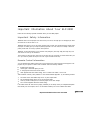 3
3
-
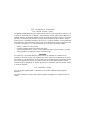 4
4
-
 5
5
-
 6
6
-
 7
7
-
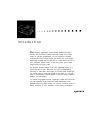 8
8
-
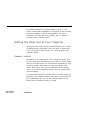 9
9
-
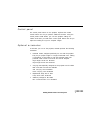 10
10
-
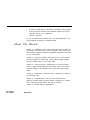 11
11
-
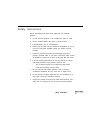 12
12
-
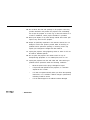 13
13
-
 14
14
-
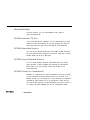 15
15
-
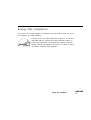 16
16
-
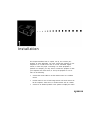 17
17
-
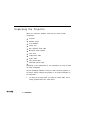 18
18
-
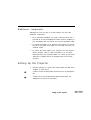 19
19
-
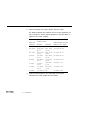 20
20
-
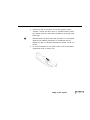 21
21
-
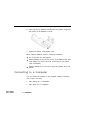 22
22
-
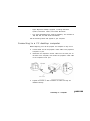 23
23
-
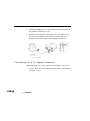 24
24
-
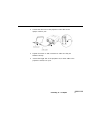 25
25
-
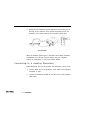 26
26
-
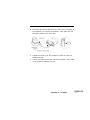 27
27
-
 28
28
-
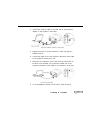 29
29
-
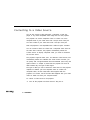 30
30
-
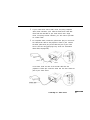 31
31
-
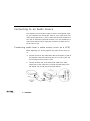 32
32
-
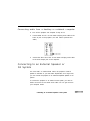 33
33
-
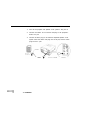 34
34
-
 35
35
-
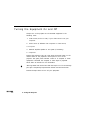 36
36
-
 37
37
-
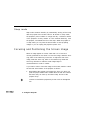 38
38
-
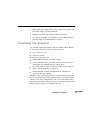 39
39
-
 40
40
-
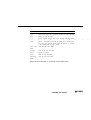 41
41
-
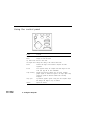 42
42
-
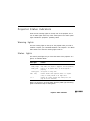 43
43
-
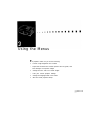 44
44
-
 45
45
-
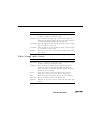 46
46
-
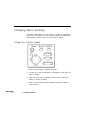 47
47
-
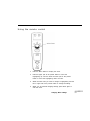 48
48
-
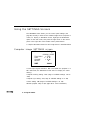 49
49
-
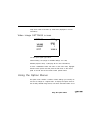 50
50
-
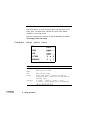 51
51
-
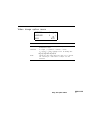 52
52
-
 53
53
-
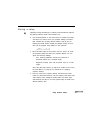 54
54
-
 55
55
-
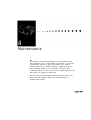 56
56
-
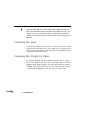 57
57
-
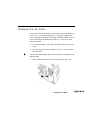 58
58
-
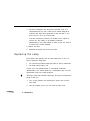 59
59
-
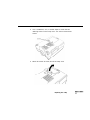 60
60
-
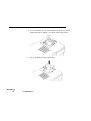 61
61
-
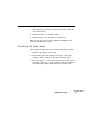 62
62
-
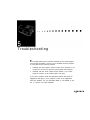 63
63
-
 64
64
-
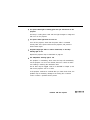 65
65
-
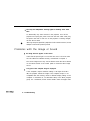 66
66
-
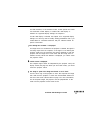 67
67
-
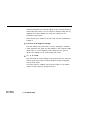 68
68
-
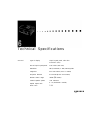 69
69
-
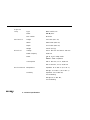 70
70
-
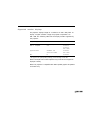 71
71
-
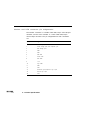 72
72
-
 73
73
-
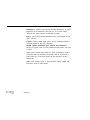 74
74
-
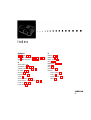 75
75
-
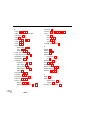 76
76
-
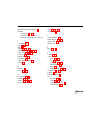 77
77
-
 78
78
-
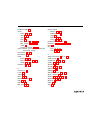 79
79
-
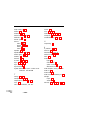 80
80
-
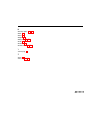 81
81
Ask a question and I''ll find the answer in the document
Finding information in a document is now easier with AI
Related papers
-
Epson ELP-3300 User Setup Information
-
Epson Epson PowerLite 5350 User manual
-
Epson 7000XB, 5000XB User manual
-
Epson Epson PowerLite 8000i User manual
-
Epson Elp-3000 User manual
-
Epson EMP-7300 User manual
-
Epson EMP 600 User manual
-
Epson ELP-800UG User manual
-
Epson ELP-800UG User manual
-
Epson PowerLite 8100i User manual