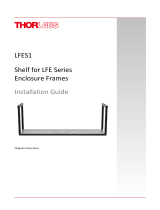Page is loading ...

© 2022
Order #XXXXX
Locked layer contains
placeholder marks.
Plan View
10’
20’
VK-2113 - 10’ x 20’ Display
If you would like to tell us about your experience with your setup instructions please email us at [email protected]
SETUP INSTRUCTIONS
REV 12/2022

© 2022
Order #XXXXX
Locked layer contains
placeholder marks.
= 1 sq foot
Plan View

© 2022
Order #XXXXX
DO NOT USE POWER TOOLS
ALL CONNECTIONS MUST
BE TIGHTLY SECURED
Part Identification - Numbering
Spline Connection Base Plate & Extrusion Connection
General Setup Instructions
- Read entire setup instruction manual prior to
unpacking parts and pieces.
- The setup instructions are created specifically
for this configuration.
- Setup instructions are laid out sequentially in
steps, including exploded views with detailed
explanation for assembly.
WARNING
Cleaning & Packing
- For Cleaning Metal, Plex, & Laminate Parts:
Use a MILD NON-ABRASIVE cleanser and
soft cloth/paper towel to clean all surfaces.
- Keep exhibit components away from heat
and prolonged sun exposure.
Heat and UV exposure will warp and
fade components.
- Retain all provided Packing Materials.
All provided packing materials are for
ease of repacking & component protection.
Disassembly
- For loss prevention, tighten all set screws
and locks during disassembly.
7A
Hex Tool - Essential for Assembly
Extrusion & Lock Connection Engaged Lock
LADDERS OR LIFTS
MAY BE REQUIRED
General Information

© 2022
Order #XXXXX
Locked layer contains
placeholder marks.
1) Mounting plate & wing nuts,
in packed position.
6) Place fixed counter bolts
into mounting plate, then
secure using wing nuts.
Completed Assembly
Counter Attachment
Wing Nut
Fixed
Bolts
Mounting
Plate [11A]
10
11
Counter
Attach mounting plate to curved extrusion
[10], using bolt. Insert fixed bolts, located
on underside of counter, into holes of flange
plate. Secure with wing nuts.
Mounting Plate
w/ Wing Nuts
Bottom view
of counter
10
11
Wing Nut
Wing Nut
Counter
2) Mounting plate bolt in,
packed position.
10
11
Bolt
5) Tighten bolt, using hex tool,
to secure.
Mounting Plate
Bolt
3) Place mounting plate onto
[10] then tighten bolt, part
way, allowing some rotation
for final positioning.
4) Place fixed counter bolts
into mounting plate, then lift
counter to re-tighten bolt.
Mounting Plate
10
Fixed
Counter
Bolt
Fixed
Counter
Bolt
Hex Tool
Keep mounting plate [11A] and wing nuts
attached to counter, when packing.
Keep bolt attached to [10], when packing.
Bolt
Mounting
Plate
Bottom view of counter Bottom view of counter
Counter Assembly

© 2022
Case 1 of 4
Order #XXXXX
Locked layer contains
placeholder marks.
Top View of Each Level
Level 1 (Bottom Level)
Wing Panels
A,A
B,B
3A,3B
2B,2A
4A, 4B, 5A, 5B
Level 2
4C
Level 3
Base
Plates
10A 11
10
11A
Counter
Top
Level 4
Graphics
Canopy Pieces
LightLight
Shelf
Setup
Hardware
Monitor
Mount
Assembled
Header
Case Packing

© 2022
Case 2 of 4
Order #XXXXX
Locked layer contains
placeholder marks.
Top View of Each Level
Level 1 (Bottom Level)
Wing Panels
Level 3
Base
Plates
10A 11
10
11A
Counter
Top
Level 4
Graphics
Canopy Pieces
LightLight
Setup
Hardware
Monitor
Mount
Level 2
A,A
B,B
3C,3D
2C,2D
4A, 4B, 5A, 5B
5C
Assembled
Header
Case Packing

© 2022
Case 3 of 4
Order #XXXXX
Locked layer contains
placeholder marks.
Top View of Each Level
3 3
Assembled
Pedestal
Side
Assembled
Pedestal
Side
Level 2 Level 3 Level 4
Level 1 (Bottom Level)
Shelf
Front Infill
Counter Top
Case Packing

© 2022
Case 4 of 4
Order #XXXXX
Locked layer contains
placeholder marks.
Top View of Each Level
3 3
Assembled
Pedestal
Side
Assembled
Pedestal
Side
Level 2 Level 3 Level 4
Level 1 (Bottom Level)
Shelf
Front Infill
Counter Top
Case Packing

© 2022
Step 1 of 4
Order #XXXXX
Locked layer contains
placeholder marks.
Velcro on extrusions
must face to BACK of
assembled Backwall.
Horizontal Placement
Stopper
Set upper horizontal extrusion
on top of stopper of verticals.
Slide connection bar between
extrusions, then turn knobs
clockwise to tighten lock.
Straight Connection
with Knobs
Do not over tighten Knobs
Knob
Knob
Corner Connection
with Knob
Turn knob clockwise
to tighten lock.
Do not over tighten Knobs
Knob
14A
2A
2B
2C
2D
4B 4C
5A 5B
5C
B
B
Velcro on
BACK/Bottom Edges
Velcro on
BACK/Top Edge
Velcro on
BACK/Inside Edges
of Left Verticals
A
A
FRONT VIEW
Bolt
Bolt
1
4A
3C
3D
3A
3B
4B
5A 5B
B
B
Velcro on
BACK/Bottom Edges
Velcro on
BACK/Top Edge
A
A
Bolt
Bolt
Velcro on
BACK/Inside Edges
of Right Verticals
1
1
When Assembled
Keep Canopy Mounts
attached to [2B,2D,3B,3D].
Connection bars [A]
stay attached to [4A,5A].
Connection bars [B]
stay attached to [2A,2C,3A,3C].
Keep A10 clamps
attached to [2A,2B,3A,3B].
Item
1
2A,2B
3A,3B
2C,2D
3C,3D
4A,4B
5A,5B
4C,5C
Description
Base Plate
42” S40 Vertical Extrusion w/ A10 Clamps
42” S40 Vertical Extrusion w/ A10 Clamps
42” S40 Vertical Extrusion
42” S40 Vertical Extrusion
45” Z45 Horizontal Extrusion
45” Z45 Horizontal Extrusion
24” Z45 Horizontal Extrusion
Qty.
2
1,1
1,1
1,1
1,1
2,2
2,2
1,1
Steps:
1) Attach base plates [1] lower verticals [2A] [3A] [2C] and [3C], using bolts.
2) Connect verticals [2A to 2B] [3A to 3B] [2C to 2D] and [3C to 3D], using
connection bars [B]. See Straight Connection with Knobs detail.
3) Connect horizontals [4A to 4B] and [5A to 5B], using connection bars [A].
See Straight Connection with Knobs detail.
4) Attach vertical assemblies [2A/2B] [3A/3B] [2C/2D] and [3C/3D] with horizontal
assemblies [4A/4B] and [5A/5B]. See Corner Connection with Knob detail.
5) Connect left & right assemblies using horizontals [4C,5C].
6) Attach graphic to Velcro on back of assembled Backwall.
Canopy
Mount
Connector
Set Screw
S40
Attach connector to top of vertical
extrusion then tighten set screws
to secure.
Insert canopy mount into threaded
hole in top of connector then turn
canopy mount clockwise to tighten
in place.
Canopy Mount Attachment
Turn to
tighten
Canopy
Mount
Canopy
Mount
Canopy
Mount
Canopy
Mount
Velcro on
BACK/Bottom
Edge
Velcro on
BACK/Top
Edge
Velcro on
BACK Edges
of Verticals
Velcro on
BACK Edges
of Verticals
Backwall Assembly

© 2022
Step 2 of 4
Order #XXXXX
Locked layer contains
placeholder marks.
Wing
Wing
Wing
Wing
FRONT VIEW
*
Slide light onto clip then lock clip
into groove of horizontal extrusion.
Clip
Light
Light Connection
Clip
Light
Horizontal Extrusion
Monitor Mount Attachment
*
Slide V4 Connectors into groove
of Extrusion. Tighten Set Screws
to secure connectors in place.
Attach Monitor Mount back
piece to Extrusion, using bolts.
Then slide monitor mount into back piece.
Connectors
V4
Connectors
Bolts
Monitor
Mount
Back
Piece
Item
7/8/9
10
10A
11
11A
Qty.
2/2/2
2
2
2
2
Description
Header Frame
30.2” Curved Extrusion
Support Leg
12.184” Horizontal Extrusion
Counter Mounting Plate
2D
2C
2B
2A
3B
3A
3D
3C
Clamp
11A
10
10A
Screw
Shelf
11
11A
10
10A
Screw
11
*
**
*
*
When Assembled
Steps:
1) Connect lights to top horizontal extrusions. See Light Connection detail.
2) Attach assembled Header Frames and affix graphics using Velcro.
3) Attach extrusions [10/11] to verticals [2A] & [3A]; connect shelf to vertical [2A].
4) Attach support legs [10A] to curved extrusions [10].
5) Attach flange plates [11A] to top of curved extrusions [10], using bolts.
6) Attach counter tops to counter mounting plates [11A]. See Counter Assembly page.
7) Attach Wings to A10 clamps. See Clamp Attachment detail.
8) Attach Monitor Mounts to verticals [2B] & [3B]. See Monitor Mount Attachment detail.
*
1) Slide connector of clamp into
extrusion groove.
2) Tighten set screw when A10 is in
desired location.
3) Insert wing into clamp.
4) Tighten knob on clamp to secure wing
in place.
Clamp Attachment
Connector
Knob
Set Screw
A10
Clamp
Keep A10 clamps
attached to verticals.
Keep header
frames assembled
when packing.
7
8
9
Velcro on extrusions
must face to BACK of
assembled Header.
7
8
9
Velcro on extrusions
must face to BACK of
assembled Header.
Backwall Attachments

© 2022
Step 3 of 4
Order #XXXXX
Using Your Setup Instructions
The Aero Setup Instructions are created specifically for your configuration. The instructions include an
exploded view of the frame which is sequentially labeled. We encourage you to review the instructions
before attempting to assemble your exhibit.
Connections are kept very simple; no tools required. Everything assembles with push-button connectors.
Cleaning and Packing Your Display
1) Use care when cleaning aluminum extrusion or acrylic inserts. Use only non-abrasive cleaners.
2) Retain all packing material. It will make re-packing much easier and will reduce the likelihood
of shipping damage.
Push-Button
Push-Button
66
6
6
Numbered Label
Connections are made by holding the button down and
sliding the red tube into opposing tube until button locks
into the hole of the opposing tube. To disassemble, push button
and pull or twist extrusions apart.
Locked layer contains
placeholder marks.
Steps:
1) Connect canopy pieces together as shown.
2) Apply pillowcase graphic to assembled canopy
A
A
B
B
D
D
CC
Button
Push button then rotate
for packing.
Canopy Assembly

© 2022
Step 4 of 4
Order #XXXXX
Locked layer contains
placeholder marks.
*
Steps
1)
Attach horizontals [2] and [2A] between verticals [1], with infills between.
2) Attach curved horizontals [3] between front verticals [1], with infill between.
3) Place shelf on lip of extrusions [2]. See Extrusion Lip detail.
4) Set pedestal top on top of extrusions [2A] and [3].
Repeat steps 1 through 4 for other pedestal assembly.
Infill
Completed Pedestal Assembly
Qty. 2
Shelf
Pedestal Top
1
2
2A
3
3
1
11
2
2A
*
Top View
1
2A
3
1
2A
11
Extrusions [2] have
a lip for the shelf
to rest upon.
Lip
Extrusion Lip
*
Pedestal sides [1/1/2/2A]
stay assembled when packing
Infill
I
n
f
i
l
l
Item
1
2,2A
3
Qty
8
4,4
4
Description
38” S40 Vertical Extrusion
12” Z45 Horizontal Extrusion
25” Z45 Horizontal Extrusion
MOD-1243 Pedestal Assembly
/