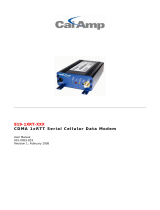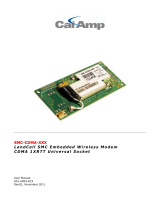Page is loading ...

The products and programs described in this User’s Guide are licensed products of Telenetics
Corporation. Telenetics Corporation does not warrant that the hardware will work properly in all
environments and applications, and makes no warranty and representation, either implied or
expressed, with respect to the quality, performance, merchantability, or fitness for a particular
purpose.
Information in this User’s Guide is subject to change without notice and does not represent a
commitment on the part of Telenetics Corporation. Telenetics Corporation assumes no
responsibility for any inaccuracies that may be contained in this User’s Guide. Telenetics
Corporation makes no commitment to update or keep current the information in this User’s
Guide, and reserves the right to make changes to this User’s Guide and/or product without
notice.
Important Notice
Because of the nature of wireless communication, transmission and reception of data can never
EGA
, or
Copyright 2003 Telenetics Corporation.
ia 92630
tics.com
be guaranteed. Data may be delayed, corrupted (i.e., have errors), or be totally lost. Although
significant delays or losses of data are rare when wireless devices such as the Telenetics
OMEGA are used in a normal manner with a well-constructed network, the Telenetics OM
should not be used in situations where failure to transmit or receive data could result in damage
of any kind to the user or any other party, including but not limited to personal injury, death, or
loss of property. Telenetics Corporation accepts no responsibility for damages of any kind
resulting from delays or errors in data transmitted or received using the Telenetics OMEGA
for the failure of the Telenetics OMEGA to transmit or receive such data.
25111 Arctic Ocean
Lake Forest, Californ
Tel: (949) 455-4000
Fax: (949) 455-4010
Web site: www.telene

FCC Radiation Exposure Statement
The OMEGA CDMA product and its CDMA transceiver is approved for mobile operation only
with respect to CFR 47 part 2.1091.
FCC ID: N7NSB555
To ensure that the OMEGA meets the current FCC RF exposure guidelines, a separation distance
of at least 20 cm (7.88") must be maintained between the OMEGA's antenna and the body of the
user and any nearby persons at all time and in all applications and uses. Additionally, in mobile
applications, maximum antenna gain must not exceed 9 dBi to comply with FCC regulation
limiting both maximum RF output power and human exposure to RF radiation.
FCC Part 15 EMI Statement
This equipment has been tested and found to comply with limits for a Class A digital device,
pursuant to Part 15 of the FCC rules. These limits are designed to provide reasonable protection
against harmful interference in residential installations. This equipment generates, uses, and can
radiate radio frequency energy, and if not installed and used in accordance with the instructions,
may cause harmful interference to radio communications. However, there is no guarantee that
interference will not occur in a particular installation. If this equipment does cause interference
to radio or television equipment reception, which can be determined by turning the equipment
off and on, the user is encouraged to try to correct the interference by one or more of the
following measures:
Reorient or relocate the receiving antenna
Move the equipment away from the receiver
Plug the equipment into an outlet on a circuit different from that to which the receiver is
connected
Consult the dealer or an experienced radio/television technician for additional suggestions
You are cautioned that any change or modifications to the equipment not expressly approved by
the party responsible for compliance could void your authority to operate such equipment.
This device complies with Part 15 of the FCC Rules. Operation is subjected to the following two
conditions 1) this device may not cause harmful interference and 2) this device must accept any
interference received, including interference that may cause undesired operation.
Page iii

Contents
CHAPTER 1 INTRODUCTION ..................................................................................................5
MODELS............................................................................................................................................5
FEATURES .........................................................................................................................................6
OPTIONS............................................................................................................................................6
HARDWARE FEATURES .....................................................................................................................7
CHAPTER 2 INSTALLATION .................................................................................................10
INSTALLATION SUMMARY...............................................................................................................10
UNPACKING YOUR HARDWARE ......................................................................................................11
ITEMS SUPPLIED BY THE USER ........................................................................................................11
OBTAINING CELLULAR TELEPHONE SERVICE .................................................................................11
ATTACHING MOUNTING FEET (STAND-ALONE OMEGA CDMA MODEM).....................................12
INSTALLING THE OPTIONAL 8-PORT RS-232 MODULE ...................................................................12
POWER SUPPLY CONNECTIONS .......................................................................................................12
SETTING THE OMEGA DIP SWITCH...............................................................................................13
DTR DIAL ENABLE.........................................................................................................................14
ATTACHING A DTE CABLE .............................................................................................................14
POWERING-UP THE MODEM ............................................................................................................16
CALL ANSWER TESTING .................................................................................................................16
CONFIGURING THE OMEGA CDMA MODEM ................................................................................16
LEDS..............................................................................................................................................17
CHAPTER 3 TROUBLESHOOTING.......................................................................................18
APPENDIX A AT COMMANDS ...............................................................................................19
AT COMMAND LINE SYNTAX .........................................................................................................25
RESULT CODES ...............................................................................................................................26
USING S-REGISTERS .......................................................................................................................27
APPENDIX B INSTALLING THE 8-PORT RS-232 MODULE............................................29
VERIFYING PACKAGE CONTENTS....................................................................................................29
INSTALLATION ................................................................................................................................29
EIGHT-PORT MODULE PORTS .........................................................................................................30
LIMITED PRODUCT WARRANTY ........................................................................................31
RETURN MERCHANDISE AUTHORIZATION (RMA) PROCEDURE............................32
Page iv

Chapter 1
Introduction
T
he OMEGA OM-DIGX is an industrial-grade wireless modem that provides Code-Division
Multiple Access (CDMA2000) 1xRTT connectivity for remote communications and data
collection from the safety and comfort of the office. It is ideally suited to provide access to
remote telemetry devices such as gas and electrical meters, corporate intranets from industrial
vehicles and remote sites, and direct access to the Internet.
Note: The OMEGA Modem also is available as a Global System for Mobile
Communications (GSM) cellular solution. For more information about the OMEGA
GSM Modem, please contact Telenetics.
Models
The OMEGA CDMA Modem is available in four models:
Type I stand-alone unit
Type I stand-alone unit equipped with an optional 8-port RS-232 module
Type II stand-alone unit
Type II unit mounted on a Marwell socket adapter
The Type I and Type II OMEGA CDMA Modems are functionally identical, differing only in
size.
Type I unit: 7” high x 7” wide x 3.3” deep (without antenna)
Type II unit: 4.5” high x 3.5” wide x 3.15” deep (without antenna)
Page 5

Introduction
Features
All OMEGA CDMA Modem models offer the following standard features:
Dual-band support for both 800 MHz cellular and 1.9 GHz PCS bands.
Adheres to CDMA authentication as specified in CDMA2000.
Delivers data rates up to 153.6 Kbps (forward channel) and 76.8 Kbps (reverse channel).
Adheres to the IS-95A protocol.
Supports ITU-T V.34 data rates up to 14.4 Kbps.
Supports MNP 5 and ITU-T V.42 data correction, and V.42bis data compression
Supports the industry-standard AT command set.
Provides an EIA RS-232/485 interface.
Configurable anti-streaming (maximum online) time.
Options
All OMEGA CDMA Modem models also offer the following options:
Marwell socket adapter.
Low-profile antenna or external antenna.
8-port RS-232 module.
DC low-voltage power supply.
Page 6

Installation
Hardware Features
Figure 1-1 shows the hardware features of the Type I OMEGA CDMA Modem. Figure 1-2 on
the next page shows the hardware features of the Type II OMEGA CDMA Modem. Figure 1-3
shows the Type II OMEGA CDMA Modem equipped with the Marwell socket adapter.
Figure 1-1. Type I OMEGA CDMA Modem
Page 7

Chapter 2
Installation
T
his chapter describes how to install the OMEGA CDMA Modem.
Installation Summary
Installing the OMEGA CDMA Modem involves the following steps:
1. Unpack your OMEGA CDMA Modem. See page 11.
2. Obtain the additional items you need for installation. See page 11.
3. Obtain cellular telephone service. See page 11.
4. If you have the stand-alone OMEGA CDMA Modem, attach the mounting feet. See page 12.
5. Install the optional RS-232 module, if appropriate. See Appendix B.
6. Connect the OMEGA CDMA Modem to a power supply. See page 12.
7. Set the OMEGA CDMA Modem DIP switch. See page 12.
8. Use the pre-programmed Telephone/Mobile Identification numbers to have your RTU
originate calls to its host via the RS-232 Data Terminal Ready (DTR) signal. See page 14.
9. Attach an RS-232 cable. See page 14.
10. Power-up the OMEGA CDMA Modem. See page 16.
11. Verify that the OMEGA CDMA Modem can answer incoming calls. See page 16.
12. View the OMEGA CDMA Modem’s current configuration. See page 16.
Page 10

AT Commands
Unpacking Your Hardware
Remove the OMEGA CDMA Modem from its shipping carton and inspect it for damage. If your
package contents are damaged or missing, please contact your place of purchase immediately.
Your package should include:
Either a stand-alone OMEGA CDMA Modem or one equipped with a Marwell socket
adapter
Mounting Feet Kit containing four mounting feet and screws (stand-alone unit only)
This User’s Guide (optional)
Items Supplied by the User
To use the OMEGA CDMA Modem, you need the following additional items:
A 90 VAC to 277 VAC power source (for AC models) or 3.3 VDC power source (for DC
models)
An RS-232 or RS-485 Data Terminal Equipment (DTE) cable, with an RJ-11 jack on one
end for connecting to the OMEGA CDMA Modem if one is not provided (see page 15 for
pin assignments)
An external antenna if not purchased from Telenetics
Adequate CDMA coverage (see “Obtaining Cellular Telephone Service,” below)
Obtaining Cellular Telephone Service
Before you install the OMEGA CDMA Modem, you must obtain cellular telephone service from
your local service provider. As part of this process, your service provider will request the
electronic serial number (ESN) of your OMEGA CDMA Modem’s cellular transceiver before a
cellular telephone number can be provided. You can find the ESN on the inside front cover of
the OMEGA CDMA Modem. You can also obtain the ESN by using the AT command AT+GSN
(for more information about AT commands, see Appendix A).
After you provide your local service provider with an ESN, the provider will give you a cellular
telephone number (num) and the system ID (sid) that must be programmed into the OMEGA
CDMA Modem. You can program the telephone number using the AT command
AT~NAMVAL=nam, num, sid, nid <CR> (see Appendix A) or Telenetics can provide this
service for you.
Page 11

AT Commands
IMPORTANT! Before you program the phone number and the system ID into the transceiver,
use the default pass code to unlock the transceiver: AT~NAMLCK=000000,
followed by AT~NAMVAL=nam, num, sid, nid <CR>
After you obtain CDMA service, use the LEDs on the OMEGA CDMA Modem to verify the
modem’s RSSI (see “LEDs” on page 17).
Attaching Mounting Feet (stand-alone OMEGA CDMA Modem)
The stand-alone OMEGA CDMA Modem comes with a Mounting Feet Kit that allows flexible
mounting options for the OMEGA CDMA Modem. To use the mounting feet, align the hole on
each mounting foot with the mounting hole on the OMEGA CDMA Modem and secure with a
screw. Then use the hole on the other end of the mounting foot to secure the OMEGA to the
appropriate surface.
Installing the Optional 8-Port RS-232 Module
If you purchased the optional 8-port RS-232 module, refer to Appendix B for instructions on
installing the module in the OMEGA CDMA Modem.
Power Supply Connections
Note: If the Marwell socket adapter option has been purchased from Telenetics, skip this
section.
For OMEGA CDMA Modems equipped with an AC power connector, connect the OMEGA
CDMA Modem to a single phase AC source in the range of 90 VAC to 277 VAC, at 50 or 60
Hz. Use a UL-listed and approved power cord, with a rating of 10 amps or above and a
maximum wire size of 16 AWG. Figure 1-1 on page 7 and Figure 1-2 on page 8 show the
location of the OMEGA CDMA Modem power connector. Table 2-1 lists the AC power
connector reference information.
For OMEGA CDMA Modems equipped with the DC low-voltage power supply option, a 3.3
VDC power source is necessary.
Page 12

AT Commands
Table 2-1. OMEGA CDMA Modem AC Power Supply Connector
Power Cable Color Designation Modem Terminal
Live Black 1 (left pin)
Ground Green 2 (center pin)
Neutral White 3 (right pin)
Setting the OMEGA DIP Switch
The OMEGA CDMA Modem provides an 8-position configuration DIP switch that selects
various operating parameters. Review the switch settings in Table 2-2 and change any to suit
your requirements.
Table 2-2. OMEGA CDMA Modem Switch Settings
Switch Description ON OFF
1
2
Baud Rate Selects the OMEGA CDMA Modem baud rate. Set these
switches to match the speed of the attached DTE. See Table 2-3
for supported baud rates.
3 Parity Async character: 8-E-1 Async character: 8-N-1
4 Sleep Mode (Reserved) Set to OFF (default)
5 Interface Status or RSSI LEDs display RS-232
signals (default)
LEDs display RSSI
6 Hardware Flow Control* Enabled Disabled (default)
7 DTR Dial Enabled Disabled (default)
8 RS-232/RS-485 Interface RS-485 RS-232 (default)
9 2/4 wire RS-485 2-W Half-duplex 4-W Full-duplex
10 Reserved Factory testing Set to OFF (default)
* If your RTU or meter only supports TXD and RXD signals, set switch 6 OFF to disable hardware
flow control. In this mode, the OMEGA CDMA Modem ignores the Request-To-Send and other
input control signals.
Page 13

AT Commands
Table 2-3. DTE Baud Rate
Switch 1 Switch 2 Baud Rate (bps)
OFF
OFF
ON
ON
OFF
ON
OFF
ON
1200
2400
9600 (default)
19,200*
* If you select 19,200 bps, set switch 6 ON to enable
hardware flow control.
DTR Dial Enable
Using pre-programmed Telephone/Mobile Identification numbers, your RTU can originate calls
to its host using the RS-232 Data Terminal Ready (DTR) signal. To enable this feature, set
switch 7 to the ON position. Then use the AT*DTR command to assign the number that the
OMEGA CDMA Modem is to dial (see Table A-4 on page 22). Then, when the RTU raises its
DTR signal, the modem automatically dials the stored telephone number and attempts to
establish a data connection. Once a remote connection is made, a drop in the DTR signal ends
the connection.
Attaching a DTE Cable
Note: If the stand-alone OMEGA CDMA Modem is purchased from Telenetics, the RS-232
connection has already been made and this section can be skipped. However, if the
Marwell socket adapter option is purchased from Telenetics or if the RS-485 interface
is to be used, please read this section.
The OMEGA CDMA Modem provides two DTE connectors:
One for an RS-232 connection.
One for an RS-485 connection.
Both of these connectors are RJ-11 jacks. Only one of these connectors should be used at a time.
Switch 8 on the OMEGA CDMA Modem controls which of these connectors is enabled (refer to
Page 14

AT Commands
“Setting the OMEGA DIP Switch” on page 13).
To facilitate this connection, the OMEGA Marwell socket adapter comes with an RJ-11
extension cable. This cable lets you connect a DTE cable to the appropriate RJ-11 female jack,
without having to insert the DTE cable into the modem enclosure.
Figure 1-1 on page 7 shows the location of these connectors. Figure 2-1 shows a close-up of the
RJ-11 jack, with pin 1 identified. Table 2-4 lists the pin assignments for the RS-232 connector.
Table 2-5 lists the pin assignments for the RS-485 connector.
PIN # 1
Figure 2-1. RJ-11 Jack
Table 2-4. RS-232 Connector Pin Assignments
RJ-11 Connector Signal Name Input /Output DB-9 Pin Equivalent
1 DCD OUT 1
2 RTS IN 7
3 TXD IN 3
4 CTS OUT 8
5 RXD OUT 2
6 SG NA 5
Table 2-5. RS-485 Connector Pin Assignments
RJ-11 Connector Signal Name Input /Output DB-9 Equivalent
1 Not Used
2 TX+ OUT N/A
3 TX- OUT N/A
4 RX+ IN N/A
5 RX- IN N/A
6 Not Used
Page 15

AT Commands
Powering-up the Modem
When power is applied to the OMEGA CDMA Modem, observe the modem LEDs. If switch 5 is
set to ON, the Power, CTS, and DSR LEDs should all go ON after the modem performs its
initialization for approximately 30 seconds. The RTS, DCD, TXD, and RXD LEDs go ON when
a DTE is connected to the modem, a connection is established, and data is being transferred.
Note: If the OMEGA CDMA Modem is not registered with the cellular network, the DSR
LED will be OFF.
Call Answer Testing
After powering-on the OMEGA CDMA Modem, use the following procedure to test the
modem’s ability to answer a call.
1. Use a telephone to call the OMEGA CDMA Modem. Listen to the call to verify that the
OMEGA CDMA Modem answers the call with its answer tone and performs its handshaking
sequence in an attempt to make a data connection. Hang up the handset of the telephone that
originated the call.
2. Use another modem to call the OMEGA CDMA Modem. Verify that the OMEGA CDMA
Modem answers the call, makes a data connection, and turns on the DCD LED. If the DCD
LED does not go ON, make sure switch 5 is in the ON position to monitor RS-232 signals.
Configuring the OMEGA CDMA Modem
The OMEGA CDMA Modem is configured by issuing AT commands from a DTE connected to
the OMEGA CDMA Modem’s serial port. Commands are sent using a terminal-emulation
software program such as HyperTerminal. The terminal-emulation program must be configured
to use the following settings:
Baud rate: use the baud rate selected by Switches 1 and 2 on the OMEGA CDMA Modem
(see Table 2-3 on page 14)
Data bits: 8
Parity bit: none
Page 16

AT Commands
Hardware flow control: enabled
For convenience, the OMEGA CDMA Modem is configured for use right out of the box. To
view the OMEGA CDMA Modem’s factory default configuration settings, issue the command
AT&V <CR>. These settings should be satisfactory for most applications. If you need to change
them, refer to the AT commands in Appendix A.
LEDs
The OMEGA CDMA Modem provides seven LED indicators. These LEDs indicate the power
status and either the status of modem control signals or the RSSI, depending on how switch 5 is
set (refer to “Setting the OMEGA DIP Switch” on page 13).
Table 2-6. LEDs Indicating Modem Control Signals (SW5 ON)
LED DTE Signal
POWER
RTS
CTS
TXD
RXD
DCD
DSR
ON = Modem is receiving power
Request To Send
Clear To Send
Transmitted Data
Received Data
Data Carrier Detect
Data Set Ready
Table 2-7. LEDs Indicating RSSI (SW5 OFF)
LED RSSI
RTS / RSSI6
CTS / RSSI5
TXD / RSSI4
RXD / RSSI3
DCD / RSSI2
DSR / RSSI1
ON = Excellent signal
ON = Good signal
ON = Fair signal
ON = Poor signal
ON = Very poor signal
ON = Registered with service provider
Page 17

AT Commands
Chapter 3
Troubleshooting
T
his chapter describes troubleshooting procedures you can use in the unlikely event you
encounter a problem with your OMEGA CDMA Modem.
Problem Solution
OMEGA is powered on and connected to
DTE, but does not respond to commands.
Be sure the modem and DTE are using the same
port (baud rate) settings.
Open the OMEGA and verify that the DSR LED
is ON. If it is OFF, check the seating of the
transceiver.
When I initiate a call, the OMEGA
responds immediately with NO
CARRIER.
Use a telephone to verify that the number you are
dialing is valid and not busy.
Use the AT command AT+CSQ to display the
signal quality. If the first number is below 20, you
may have poor reception from your current
location. If the second number is 99, you are not
getting the required wireless signal from your
location.
Use the RSSI DIP switch to display and check the
received signal strength (see Table 2-2 on page
13).
OMEGA does not answer incoming
telephone calls automatically.
Try the solution for initiating calls.
Use the AT command AT&V to display most of
the modem configurations. Verify that the value
for the Register S0 is greater than 1.
Some data corruption is observed during
data exchanges via a remote modem.
Your selected data transmission rate needs flow
control. Use Switch 6 to enable flow control (see
Table 2-2 on page 13).
Page 18

Appendix A
AT Commands
T
o configure the OMEGA CDMA Modem, you issue AT commands from a Data Terminal
Equipment (DTE) connected to the OMEGA CDMA Modem’s serial port. Commands are
sent using a terminal-emulation software program such as HyperTerminal. The terminal-
emulation program must be configured to use the following settings:
Baud rate: use the baud rate selected by Switches 1 and 2 on the OMEGA CDMA Modem
(see Table 2-3 on page 14)
Data bits: 8
Parity bit: none
Hardware flow control: enabled
AT commands are organized into the following groups:
Basic AT parameters see page 20.
S-registers see page 21.
Basic action commands see page 21.
Cellular CDMA commands see page 22.
QUALCOMM-proprietary commands see page 19
Telenetics-proprietary commands see page 24.
The following tables summarize the AT commands that the OMEGA CDMA Modem supports.
Page 19

AT Commands
Table A-1. Basic AT Commands
AT
Command
Parameter Description
0 Do not echo typed AT commands. E
1 Echo typed AT commands back to the attached DTE (default).
0 Display transceiver product version information. I
1 Display modem product version information.
P Use pulse dialing.
0 Return result codes (required for modem transceiver programming and
Telenetics-proprietary commands)
Q
1 Suppress result codes.
T Use tone dialing. (default)
0 Display result codes as numbers. V
1 Display result codes as words.
1 Enable additional result code CONNECT<rate>, dial tone and busy
detection are both disabled.
2 Enable additional CONNECT<rate> and NO DIALTONE result codes,
dial tone detection is enabled, busy detection is disabled.
3 Enable CONNECT<rate> and BUSY result codes, dial tone detection is
disabled, busy detection is enabled.
X
4 Enable CONNECT<rate>, BUSY, and NO DIALTONE result codes, dial
tone detection and busy detection are enabled.
Z 0 Drop active call and reset to default configuration.
0 Carrier Detect always ON. &C
1 Carrier Detect follows data carrier (default).
0 Ignore Data Terminal Ready (DTR).
1 Go to Command Mode after ON-to-OFF DTR transition.
&D
2 Hang up and go to Command Mode after ON-to-OFF DTR transition.
&F Set to factory default configurations.
&V Dump configuration parameters.
&W Save active configuration as user profile.
Page 20
/