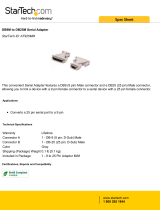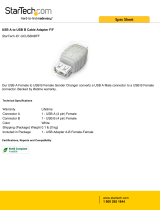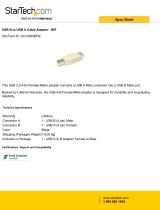Page is loading ...

M100 CDMA
plus
www.maestro-wireless.com support@maestro-wireless.com 1
M100 CDMA
plus
Quick Start Guide
Version 1.4 Beta
Firmware R7.52.0.A3
SmartPack_097k_SL3010T

M100 CDMA
plus
www.maestro-wireless.com support@maestro-wireless.com 2
Version
Date
Details
Author
0.1
29 Apr. 2014
First issue
Matthieu Boulanger
0.2
22 Oct. 2014
Added power consumption
Matthieu Boulanger
0.3
23 Oct. 2014
Updated AVMS section
Matthieu Boulanger
1.0
30 Oct. 2014
Updated Linux driver and PPP issue
Matthieu Boulanger
1.1
2 Dec. 2014
Updated I/O specification
Update LED behavior
Matthieu Boulanger
1.2
9 Dec. 2014
Updated I/O description
Matthieu Boulanger
1.3
16 Jan. 2015
Updated activation procedure
Matthieu Boulanger
1.4
28 Avr. 2015
Updated international number
Matthieu Boulanger
This manual is written without any warranty.
Maestro Wireless Solutions Ltd. reserves the right to modify or improve the product and its accessories which can also
be withdrawn without prior notice.
Besides, our company stresses the fact that the performance of the product as well as accessories depends not only on
the proper conditions of use, but also on the environment around the places of use.
Maestro Wireless Solutions Ltd. assumes no liability for damage incurred directly or indirectly from errors, omissions or
discrepancies between the modem and the manual.
This software, solution or application is provided on an "as is" basis. No warranty whether expressed or implied is given by
Maestro Wireless Solutions Ltd. in relation to this software, solution or application. User shall assume the entire risk of
using or relying on this software, solution or application.
In no event will Maestro Wireless Solutions Ltd. be liable for any loss or damage including without limitation, indirect or
consequential loss, damage, or any loss, damage whatsoever arising from loss of data or profit arising out of, or in
connection with, the use of this software, application or solution.
Every effort is made to keep the software, application or solution up and running smoothly. However, Maestro Wireless
Solutions Ltd. takes no responsibility for, and will not be liable for, the software, application or solution being temporarily
unavailable due to technical issues beyond our control.
The above terms and conditions are subject to change without prior notice. The present use of this software, application or
solution implies the user approves and understands all the above terms and conditions.

M100 CDMA
plus
www.maestro-wireless.com support@maestro-wireless.com 3
Contents
Table&of&Contents&
Contents'......................................................................................................................................'3!
Table'of'Contents'.....................................................................................................................'3!
Chapter'1'....................................................................................................................................'5!
Known'Issues'............................................................................................................................'5!
Chapter'2'....................................................................................................................................'6!
Specifications'............................................................................................................................'6!
Power'supply'requirement:'............................................................................................................'6!
Typical'current'consumption:'................................................................................................ ........'6!
Interfaces :'................................................................ ..............................................................................'6!
Dimensions:'..........................................................................................................................................'6!
Temperature'range:'...........................................................................................................................'7!
Front'label:'............................................................................................................................................'8!
Back'label:'.............................................................................................................................................'8!
Packing:'..................................................................................................................................................'8!
Chapter'3'....................................................................................................................................'9!
Related'documents'.................................................................................................................'9!
Chapter'4'.................................................................................................................................'10!
Hardware'installation'.........................................................................................................'10!
Mounting'the'modem:'....................................................................................................................'10!
Connecting'the'external'an tenn as '(SM A'typ e):'................................ .....................................'10!
Connecting'the'modem'to'external'device:'.............................................................................'11!
Connecting'the'DC'power'supply:'...............................................................................................'11!
Chapter'5'.................................................................................................................................'12!
Registration'to'the'network'..............................................................................................'12!
Carrier'requirem ent:'......................................................................................................................'12!
First'tim e'activation'on'..................................................................................................................'12!
Verizon'Wireless'Network:'...........................................................................................................'12!
Chapter'6'.................................................................................................................................'13!
M100'CDMA'
plus'
quick'setup'guide'...............................................................................'13!
Downloading'the'M aestro'Configuration'Software:'.............................................................'13!
Using'the'Maestro'Configuration'Software'................................ .............................................'13!
Chapter'7'.................................................................................................................................'16!
Equipment'Description'.......................................................................................................'16!
Interfaces :'................................................................ ...........................................................................'16!
Status'indicator:'...............................................................................................................................'16!

M100 CDMA
plus
www.maestro-wireless.com support@maestro-wireless.com 4
SMA'female'antenna'connector:'.................................................................................................'16!
Mini[USB'B'female'connector:'.....................................................................................................'16!
15[pin'D[sub'antenna'connector'(RS[232):'............................................................................'17!
4[pin'Micro[Fit'Molex'connector'(Power'and'input):'..........................................................'17!
Digital'inputs'wiring'diagram:'....................................................................................................'18!
Optional'accessories:'...................................................................................................................... '19!
"#$%!&'()*+!,*-+'!.!/00.0/1$!22222222222222222222222222222222222222222222222222222222222222222222222222222222222222222222222222222222222222222222!$3!
4&#!567!,*-+'!8!/00.0/9$!22222222222222222222222222222222222222222222222222222222222222222222222222222222222222222222222222222222222222222222222222222!$3!
:);)!4&#!#!<*+'!=>!4&#!/!<*+'!,*-+'!.!/00.0/ 9?!2222222222222222222222222222222222222222222222222222222222222222222222222222!$3!
@>A'(!,>(B!A)=C!DEF'!.!/00.0/$1!2222222222222222222222222222222222222222222222222222222222222222222222222222222222222222222222222222222222222!$3!
@';=*.-*;B!G.FC*H'!*; =';;*!.!/00./$$!222222222222222222222222222222222222222222222222222222222222222222222222222222222222222222222222!$3!
@';=*.-*;B!*;=';;*!.!/00./$I/!222222222222222222222222222222222222222222222222222222222222222222222222222222222222222222222222222222222222222!?1!
@';=*.-*;B!*;=';;*!.!/00./1J!222222222222222222222222222222222222222222222222222222222222222222222222222222222222222222222222222222222222222222!?1!
"KL!(*)+!<>E;=!.!/00."KL!22222222222222222222222222222222222222222222222222222222222222222222222222222222222222222222222222222222222222222222222222222!?1!
"#$%! =>! "#3! *B*H='(!.!
M
NO.119
!222222222222222222222222222222222222222222222222222222222222222222222222222222222222222222222222222222222222!?1!
Chapter'8'.................................................................................................................................'21!
Default'Firmware'settings'.................................................................................................'21!
Factory'setting:'................................................................................................ ................................. '21!
Digital'input'ports''...........................................................................................................................'21!
RS232'auto[online'mode'(power'saving)'................................................................................'21!
Chapter'9'.................................................................................................................................'22!
Troubleshooting'...................................................................................................................'22!
P;>A;!KFFE'F!22222222222222222222222222222222222222222222222222222222222222222222222222222222222222222222222222222222222222222222222222222222222222222222222222222!??!
NC'!<>B'<7F!GQ"!B>'F!;>=!-+);R!22222222222222222222222222222222222222222222222222222222222222222222222222222222222222222222222222222222222222!??!
NC'!<>B'<!B>'F!;>=!('FH>;B!=>!=C'!='(<);*+!H(>S(*<!22222222222222222222222222222222222222222222222222222222222222222!??!
"'-EST!>(!DE(=C'(!,><<*;B!EF);S!&<*(=!N'(<);*+!*F!'U*<H+'!22222222222222222222222222222222222222222222222222!??!

M100 CDMA
plus
www.maestro-wireless.com support@maestro-wireless.com 5
Chapter 1
Known Issues
Beware of the difference between M100 2G, M100evo, M100 3G and M100 CDMA
plus
GPIO type on the 4-pin Micro-
Fit connector.
Below known issues on M100 CDMA
plus
:
. DCD, DSR, DTR signals are not currently available on the serial port, firmware R7.53 will solve this issue and is
planed for release by Sierra Wireless for 2015.

M100 CDMA
plus
www.maestro-wireless.com support@maestro-wireless.com 6
Chapter 2
Specifications
• Dual band CDMA 1XRTT 800/1900MHz
• M100 CDMA
plus
SKU is
• M100CDMAPLUS-V
• Memory size: 64Mbits Flash and 16Mbits RAM
• Support Data, SMS, and Fax
• AT command set (GSM 07.05, GSM 07.07 and Sierra Wireless proprietary)
Power supply requirement:
• Input voltage range: 5-32V
• Rated current: 650mA
Typical current consumption:
Mode
@5V
@12V
@32V
IS-2000 PCS 1900MHz
642mA
233mA
101mA
IS-2000 cellular 800MHz
520mA
217mA
91mA
IS-95B PCS 1900MHz
582mA
232mA
99mA
IS-95B cellular 800MHz
578mA
221mA
90mA
Idle (RS232 & USB connected)
68mA
32mA
15mA
Idle (RS232 & USB not connected)
45mA
22mA
10mA
Interfaces:
• 15 pin sub-D connector
• 4 pin power supply connector
• SMA Cellular antenna connector (50Ω)
• mini-USB Female port
• SMA GPS antenna connector (50Ω)
Dimensions:
• Overall size: 74.3mm x 60mm x 21.7mm - 2.47” x 2.36” x 0.86”
• Weight: 90g – 0.2 lb

M100 CDMA
plus
www.maestro-wireless.com support@maestro-wireless.com 7
Temperature range:
• Operating: -40°C to +85°C with relative humidity below 95%
• Storage: -40°C to +85°C
CAUTION
In accordance with the European directive EN60590, if the ambient temperature exceeds or might exceed 65°C, it is
required that the installer:
• Avoid physical contact with the Maestro 100 3G when the temperature exceeds 65°C.
• Adds a marking on the assembly indicating that this part is hot (for example showing the “symbol IEC 60417-
5041: Caution, hot surface”; and/or having a wording similar to “CAUTION - HOT SURFACE - DO NOT
TOUCH”).

M100 CDMA
plus
www.maestro-wireless.com support@maestro-wireless.com 8
Front label:
Back label:
Packing:
• Bulk carton box of 50 pieces
• Each M100 CDMA
plus
in single plastic bag without any accessories
• Overall size: 522mm x 212mm x 150mm
• Weight: 4.3kg

M100 CDMA
plus
www.maestro-wireless.com support@maestro-wireless.com 9
Chapter 3
Related documents
This document presents technical and hardware specifications of the M100 CDMA
plus
industrial modem. It covers a
hardware installation, quick start guide, accessories listing, and troubleshooting details.
This document will not cover the embedded application details, neither the common 3GPP AT command list, for more
information please refer to the following documentations available on our website:
• Maestro M100 Series SmartPack User manual version3 or higher, intelligent embedded application
• AirPrime - SL3010T - Product Technical Specification and Customer Design Guidelines - Rev3.0 or higher
• AirPrime_SL5011_and_SL3010T_AT_Commands_Interface_Guide_Rev6_0 or higher
• AT_Command_Interface_Guide for Firmware 7.52.0.A3 or higher
Please download related documents on http://www.maestro-wireless.com/m100cdmaplus

M100 CDMA
plus
www.maestro-wireless.com support@maestro-wireless.com 10
Chapter 4
Hardware installation
Mounting the modem:
If delivered with the DIN clip accessory, detailed on page 22, use two M3 screws to mount the DIN clip on the back of the
modem as shown on figure 1.
Figure 1: DIN clip mounted on M100 CDMA
plus
Connecting the external antennas (SMA type):
Connect both antennas with SMA male connector on the modem, make sure antennas are tightly secured. Select a
CDMA antenna with the right CDMA frequency and an impedance of 50Ω; incorrect antenna will affect communication
and even damage the modem. Select a GPS antenna with an impedance of 50Ω; incorrect antenna will affect GPS
sensitivity and time to fix.
Note: Make sure to install CDMA and GPS antennas with an angle of at least 90° to avoid disturbance. Refer to the
drawing on Figure 2 below.
Figure 2: Antenna positions
Note: Respect a safety distance of at least 26.6cm to the antenna during the modem operation.

M100 CDMA
plus
www.maestro-wireless.com support@maestro-wireless.com 11
Connecting the modem to external device:
Use Maestro standard DB15 to DB9 straight cable, detailed on page 21 or a common USB to mini-USB cable, to connect
an external controller or a computer. Refer to chapter 7 for more details on some other cable option or adapter.
/!\ You will need driver to connect via USB. Please register on Maestro Wireless website to access technical
documentation and visit maestro M100CDMA
plus
webpage to download latest drivers.
Note: If the M100 CDMA
plus
is connected with another DCE device please use a cross cable.
Connecting the DC power supply:
If delivered with the power cord accessory, detailed on page 20, use the open ending of the power cord to connect a DC
supply. Refer to the following for power supply requirement:
Figure 3: Power cord connection (ACC-CA10, not included in standard package)
/!\ Failure to use a fuse while connecting your device to a power source will void the warranty and may damage
the device.
Plug the DC Molex connector of the power cord in the modem and it will turn on automatically. The status indicator led will
light when power is applied. After few seconds it will blink slowly, meaning the modem is registered on the network.
Figure 4: Side view showing power and serial connector
Note: Modem can also be powered and connected by USB only using the ACC-CA41 Maestro ’X’ Cable as detailed on
page 21.

M100 CDMA
plus
www.maestro-wireless.com support@maestro-wireless.com 12
Chapter 5
Registration to the network
Carrier requirement:
Before the modem can be use, it is necessary to supply the Electronic Serial Number (ESN) of the modem to the carrier
and set up an account on their network.
First time activation on Verizon Wireless Network:
The M100 CDMA
plus
will only work on the Verizon network. Prior to the first activation of the modem, make sure that a
service plan has been secured with Verizon or a MVNO using their network.
To activate the modem, you need to type commands on the serial port (or USB port after installation of USB driver). A
Terminal software is necessary. Maestro Configuration Software utility can be used using the "Terminal" tab of the tool
(see Chapter 6 for installation and use of this tool).
Then, before starting the actual activation procedure, please check that the modem is powered up, the antenna is well
fixed on the "Cellular" connector and signal strength is good with the AT command "AT+CSQ" (wait 20s after it is powered
up to have a stable value). A good signal is a value >11 for the 1st parameter of the command result.
If signal is below 11, it is recommended to move the equipment to a better area.
When signal is good enough, check the registration status with the command AT+CREG? .
The 2nd parameter should be 1 or 5 meaning that it is registered on the network and ready for operation. If it is not the
case and if the signal strength is good, you might need to check the registration of your modem with the network operator.
The activation procedure on the Verizon network is triggered by the command < ATD*22899; > the following messages
will display:
OK
After several second you will see:
NO CARRIER
Then to check if the activation was successful, you can use the AT!ACTSTAT? Command. If !ACTSTAT is 1 the device is
well activated on Verizon.
/!\ Note: If device is already registered to the network (+IPCONNECT=1,1) the !ACTSTAT command won't work.
Details of current serving network is given by the command AT!STATUS.
Current band: Cellular Sleep
Current channel: 507
SID: 40 NID: 6 1xRoam: 64 HDRRoam: 0
Temp: 25 State: 200 Sys Mode: CDMA
Pilot acquired
Modem has registered

M100 CDMA
plus
www.maestro-wireless.com support@maestro-wireless.com 13
Chapter 6
M100 CDMA
plus
quick setup guide
Compact & intelligent industrial modem :
The M100 is the perfect solution for M2M applications facing tough environmental conditions and extended lifetime
requirements. This compact and intelligent modem running Open AT
®
Application Framework supports specific protocols
and accessories specifically developed by Maestro to ease integration with industrial equipment such as electricity meters,
programmable logic controllers, lifts and vending machines. The M100 is fully type approved in 2G, CDMA or 3G and
ready for global deployment.
All M100 CDMA
plus
also features two digital inputs pins, a mini-USB connector and GPS feature.
Downloading the Maestro Configuration Software:
Start the web browser of your choice and download the Maestro Configuration Software at this address:
http://software.maestro-wireless.com/maestro-configuration-software/setup.exe.
Please start the setup.exe application and follow instructions shown on screen. It will also create a shortcut on your
desktop.
Using the Maestro Configuration Software
The window shown on Figure 5 on the following page will appear when the application starts, you need to enter your COM
port settings and click “Connect” button. Default settings are 115200, 8 data 1 stop, parity none, detailed on page 23. The
serial configuration settings will be saved upon connection.
Details of Figure 5:
1. Com port: select the correct COM port to use. The box will auto-refresh on click. Selected COM port will be
saved after connection.
2. Serial configuration: select the correct settings for the serial port, and click “Connect”. Settings will be saved
on connection. If modem reply to AT+VAFV command it will automatically switch the window to the “Modem
Status” page and if it only reply to AT command the window will switch to “Terminal” page.
3. Update your modem: use this tool to upgrade your modem that handles both firmware and latest Maestro
application.
4. Diagnostics to contact support: as stated please use this button to generate a report of all common AT
command that will help us solve any issue you have with the modem easily.
5. Auto-detect serial configuration: will detect your modem serial configuration automatically, though it may take
some time.

M100 CDMA
plus
www.maestro-wireless.com support@maestro-wireless.com 14
Figure 5: Start page – Maestro configuration software
6. Menu tab page: once connected menu will show ready for use and could do configuration of all modem features.
7. Quick connect/disconnect button.
8. AT command sent status message: will show the current AT command sent to the modem for a quick debug.
9. Quick signal strength overview, which can be deactivated.
Figure 6: Status page – Maestro Configuration software
Once connected, the interface will switch to the “Modem Status” page, see Figure 6, displays the reception signal strength
(RSSI, refreshed every five seconds), your network name, as well as the revision number for the embedded application
and firmware.
The Maestro Configuration Software add an easy to configure interface to all the SmartPack features, detailed as:
• Data & Serial to IP socket: auto TCP/UDP, IP packet settings, …
• Call screening,
• Remote control: Both SMS and TCP terminal, and dynamic DNS,
• TMODE,
• DOTA,
• SMS: for both reading and sending in Text mode, and auto PIN,
• IP Ping,
• Command String, scripting language
• GPS.
The last and not least page of the Maestro Configuration Software is the Terminal, which is a Windows HyperTerminal
replacement with log, quick command features, see Figure 7.

M100 CDMA
plus
www.maestro-wireless.com support@maestro-wireless.com 15
Figure 7: Terminal page – Maestro Configuration Software

M100 CDMA
plus
www.maestro-wireless.com support@maestro-wireless.com 16
Chapter 7
Equipment Description
Interfaces:
Status indicator:
The LED will indicate status of the modem:
/!\ LED will not light up when the unit will be powered, it will only blink once the antenna is attached and connected to the
Verizon CDMA network
• Blinking: Verizon CDMA network is available
SMA female antenna connector:
• CDMA SMA female connector: fits dual band 800/1900 MHz antenna with impedance of 50Ω.
• GPS SMA antenna female connector: fits active or passive GPS antenna with impedance of 50Ω.
Note: Make sure to install CDMA and GPS antennas with an angle of at least 90o to avoid disturbance.
Mini-USB B female connector:
USB port is used for data communication and configuration; driver package is available for Windows XP, 7, Android and
Linux. Please make sure you install the driver package (File: USBDriverInstallerV3841.exe) before plugging the device in.
If you already plug it in, please reinstall the driver using those from the package, and plug your unit back.
USB will enable and emulate a Device, a Network Adapter and multiple COM Port on computer to access:
• CNS port
• DM port
• NMEA port
• and AT command port

M100 CDMA
plus
www.maestro-wireless.com support@maestro-wireless.com 17
15-pin D-sub antenna connector (RS-232):
This connector provides serial link and to the modem.
Pin Number
Name
EIA designation
Type
Note
1
N/A
Data Carrier Detect
Available with R7.53 firmware
2
TxD
Transmit Data
Input
3
NC
4
5
6
RxD
Receive Data
Output
7
N/A
Data Set Ready
Available with R7.53 firmware
8
N/A
Data Terminal Ready
Available with R7.53 firmware
9
GND
Ground
Ground
10
11
CTS
Clear To Send
Output
12
RTS
Request To Send
Input
13
RI
Ring Indicator
Output
14
RESET
Input
Pull low for 100ms to reset,
module require 5-7s to reboot
15
4-pin Micro-Fit Molex connector (Power and input):
Figure 8: Pin Assignment of 4-pin connector
Pin number
Name
Functions
1
DI2
Digital input (3V for input detection, 12V max.)
2
DI1
Digital input (3V for input detection, 12V max.)
3
POWER -
DC power negative input (or ground)
4
POWER +
DC power positive input (5V to 32V max.)
The 4-pin Micro-Fit Molex connector comes with only the power supply connector by default. If you need to add wires for
to use the input/output pin please use a Female Terminal 43030 from Molex, we recommend using 20-24AWG wire.

M100 CDMA
plus
www.maestro-wireless.com support@maestro-wireless.com 18
Digital inputs wiring diagram:
Example of DI1 used as input to sense a switch:
• Output needs to be open when using as an input.
• Input is high when voltage is over 3V and low when voltage is below 0.5V.

M100 CDMA
plus
www.maestro-wireless.com support@maestro-wireless.com 19
Optional accessories:
You may contact your sales agent for the following optional accessories:
DB15 Serial cable - ACC-CA01
• Direct connection with standard 9-pin
RS-232 port (DTE)
• Shielded cable
• Cable length 1.1m (w/ connector)
USB ‘X’ cable – ACC-CA41
• Direct connection with standard USB
for power and data channels
• Shielded cabled
• Cable length 50cm
• Make sure the current given to the
USB connectors from computer is
sufficient, especially while in 3G
communication
• Using USB ’X’ Cable may alter
performance of the M100 3G if used
in very poor area or with too low
power supplied
Mini USB B male to USB A male cable - ACC-CA42
• Lenght : 1500 +/- 30mm
Power cord with fuse - ACC-CA10
• 4-pin Micro-Fit connector
• 1m AWG20 cables with stripped wire end
• 2.5A glass fuse with plastic holder
Penta-band L-shape antenna - ACC-A11
• Frequency bands:
850/900/1800/1900/2100MHz
• Antenna Gain
• 2.0 ± 0.7dBi @ 880MHz
• 1.0 ± 0.7dBi @ 1990MHz
• Polarization: linear

M100 CDMA
plus
www.maestro-wireless.com support@maestro-wireless.com 20
Penta-band antenna - ACC-A17A
• Frequency bands:
850/900/1800/1900/2100MHz
• Gain +1dBi – Antenna Gain
• 1.0 ± 0.7 dBi @ 824~960MHz
• 0.5 ± 0.7 dBi @ 1710~2170MHz
• Polarization Linear
• Cable length 1m (w/ connector)
Penta-band antenna - ACC-A03
• Frequency bands: 1575.42MHz
• Gain: 26dB
• 46.5 x 46.5 x 12.5 mm
• Mounting: magnetic base
• Material ABS
• Polarization Linear
• Cable length 3m RG-174/U
Switching Power Adaptor Industrial grade 1.25 A (with NEMA 2 Pins plug cable -
USA) – ACC-PS09
• Size: L115mm*W34mm*H30mm
• Voltage Input: AC 100-240V 0.6A 50/60Hz
• Voltage Output: DC 12V 1.25A
• Standard: UL 60950/CUL/FCC/GS EN60950/ EN55022
DIN rail mount - ACC-DIN
• SPCC steel
• Thickness: 1.2mm
DB15 to DB9 adapter -
O
TH-004
•
Plastic molded with
scre
ws
•
Length: 36mm (w/
connector)
/