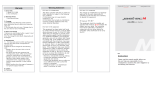Page is loading ...

All contents in this manual are copyrighted by JAVAD GNSS.
All rights reserved. The information contained herein may not be used, accessed, copied,
stored, displayed, sold, modified, published, or distributed, or otherwise reproduced without express
written consent from JAVAD GNSS.
OMEGA
GNSS Receiver
User Manual
Version 1.3
Last Revised May 14, 2020

© JAVAD GNSS Inc., 2020
www.javad.com

www.javad.com 3
Preface
Thank you for purchasing this product. The materi-
als available in this Manual (the “Manual”) have been
prepared by JAVAD GNSS, Inc. (“JAVAD GNSS”) for
owners of JAVAD GNSS products. It is designed to as-
sist owners with the use of OMEGA and its use is sub-
ject to these terms and conditions (the “Terms and
Conditions”).
Note: Please read these Terms and Conditions carefully.
Terms and Conditions
USE – JAVAD GNSS receivers are designed to be used
by a professional. The user is expected to have a good
knowledge and understanding of the user and safe-
ty instructions before operating, inspecting or ad-
justing. Always wear the required protectors (safety
shoes, helmet, etc.) when operating the receiver.
COPYRIGHT – All information contained in this Manu-
al is the intellectual property of, and copyrighted ma-
terial of JAVAD GNSS. All rights are reserved. You may
not use, access, copy, store, display, create derivative
works of, sell, modify, publish, distribute, or allow
any third party access to, any graphics, content, infor-
mation or data in this Manual without JAVAD GNSS’
express written consent and may only use such in-
formation for the care and operation of your OMEGA.
The information and data in this Manual are a valu-
able asset of JAVAD GNSS and are developed by the
expenditure of considerable work, time and money,
and are the result of original selection, coordination
and arrangement by JAVAD GNSS.
TRADEMARKS – OMEGA™, JAVAD GNSS® are trade-
marks or registered trademarks of JAVAD GNSS. Win-
dows® is a registered trademark of Microso Corpora-
tion; Bluetooth® word mark is owned by the Bluetooth
SIG, Inc. Product and company names mentioned
herein may be trademarks of their respective owners.
DISCLAIMER OF WARRANTY – EXCEPT FOR ANY WAR-
RANTIES IN THIS MANUAL OR A WARRANTY CARD AC-
COMPANYING THE PRODUCT, THIS MANUAL AND THE
OMEGA RECEIVER ARE PROVIDED “AS-IS.” THERE ARE
NO OTHER WARRANTIES. JAVAD GNSS DISCLAIMS
ANY IMPLIED WARRANTY OF MERCHANTABILITY OR
FITNESS FOR ANY PARTICULAR USE OR PURPOSE.
JAVAD GNSS AND ITS DISTRIBUTORS SHALL NOT
BE LIABLE FOR TECHNICAL OR EDITORIAL ERRORS
OR OMISSIONS CONTAINED HEREIN; NOR FOR INCI-
DENTAL OR CONSEQUENTIAL DAMAGES RESULTING
FROM THE FURNISHING, PERFORMANCE OR USE OF
THIS MATERIAL OR THE OMEGA RECEIVER. SUCH DIS-
CLAIMED DAMAGES INCLUDE BUT ARE NOT LIMITED
TO LOSS OF TIME, LOSS OR DESTRUCTION OF DATA,
LOSS OF PROFIT, SAVINGS OR REVENUE, OR LOSS
OF THE PRODUCT’S USE. IN ADDITION, JAVAD GNSS
IS NOT RESPONSIBLE OR LIABLE FOR DAMAGES OR
COSTS INCURRED IN CONNECTION WITH OBTAINING
SUBSTITUTE PRODUCTS OR SOFTWARE, CLAIMS BY
OTHERS, INCONVENIENCE, OR ANY OTHER COSTS. IN
ANY EVENT, JAVAD GNSS SHALL HAVE NO LIABILITY
FOR DAMAGES OR OTHERWISE TO YOU OR ANY OTH-
ER PERSON OR ENTITY IN EXCESS OF THE PURCHASE
PRICE FOR OMEGA.
LICENSE AGREEMENT – Use of any computer pro-
grams or soware supplied by JAVAD GNSS or down-
loaded from a JAVAD GNSS website (the “Soware”)
in connection with OMEGA constitutes acceptance
of these Terms and Conditions in this Manual and
an agreement to abide by these Terms and Condi-
tions. The user is granted a personal, non-exclusive,
non-transferable license to use such Soware under
the terms stated herein and in any case only with a
single OMEGA or single computer. You may not assign
or transfer the Soware or this license without the
express written consent of JAVAD GNSS. This license

4 www.javad.com
is eective until terminated. You may terminate the
license at any time by destroying the Soware and
Manual. JAVAD GNSS may terminate the license if you
fail to comply with any of the Terms or Conditions.
You agree to destroy the Soware and manual upon
termination of your use of OMEGA. All ownership,
copyright and other intellectual property rights in
and to the Soware belong to JAVAD GNSS. If these
license terms are not acceptable, return any unused
soware and manual.
CONFIDENTIALITY – This Manual, its contents and
the Soware (collectively, the “Confidential Informa-
tion”) are the confidential and proprietary informa-
tion of JAVAD GNSS. You agree to treat JAVAD GNSS’
Confidential Information with a degree of care no less
stringent that the degree of care you would use in
safeguarding your own most valuable trade secrets.
Nothing in this paragraph shall restrict you from dis-
closing Confidential Information to your employees
as may be necessary or appropriate to operate or
care for OMEGA. Such employees must also keep the
Confidentiality Information confidential. In the event
you become legally compelled to disclose any of the
Confidential Information, you shall give JAVAD GNSS
immediate notice so that it may seek a protective or-
der or other appropriate remedy.
WEBSITE; OTHER STATEMENTS – No statement con-
tained at the JAVAD GNSS website (or any other web-
site) or in any other advertisements or JAVAD GNSS
literature or made by an employee or independent
contractor of JAVAD GNSS modifies these Terms and
Conditions (including the Soware license, warranty
and limitation of liability).
SAFETY – Improper use of OMEGA can lead to inju-
ry to persons or property and/or malfunction of the
product. The OMEGA receiver should only be repaired
by authorized JAVAD GNSS warranty service centers.
Users should review and heed the safety warnings in
Appendix C.
MISCELLANEOUS – The above Terms and Conditions
may be amended, modified, superseded, or can-
celed, at any time by JAVAD GNSS. The above Terms
and Conditions will be governed by, and construed in
accordance with, the laws of the State of California,
without reference to conflict of laws.
WEEE Directive
The following information is for EU-member states
only:
The use of the symbol indicates that this product may
not be treated as household waste. By ensuring this
product is disposed of correctly, you will help prevent
potential negative consequences for the environment
and human health, which could otherwise be caused
by inappropriate waste handling of this product. For
more detailed information about the take-back and
recycling of this product, please contact your supplier
where you purchased the product or consult.
Screen Captures
This manual includes sample screen captures. Your
actual screen can look slightly dierent from the sam-
ple screen due to the receiver you have connected,
operating system used and settings you have speci-
fied. This is normal and not a cause for concern.
Technical Assistance
If you have a problem and cannot find the informa-
tion you need in the product documentation, contact
your local dealer. Alternatively, request technical sup-
port using the JAVAD GNSS World Wide Web site at:
www.javad.com
To contact JAVAD GNSS Customer Support use the
QUESTIONS button available on the www.javad.com/
Regulatory Information

www.javad.com 5
The following sections provide information on this
product’s compliance with government regulations.
FCC Class A Compliance
This device complies with Part 15 of the FCC rules.
Operation is subject to the following two conditions:
This device may not cause harmful interference, and
This device must accept any interference received,
including interference that may cause undesired op-
eration.
This equipment has been tested and found to comply
with the limits for a Class A digital device, pursuant
to part 15 of the FCC Rules. These limits are designed
to provide reasonable protection against harmful in-
terference when the equipment is operated in a com-
mercial environment.
This equipment generates, uses, and can radiate ra-
dio frequency energy and, if not installed and used in
accordance with the instruction manual, may cause
harmful interference to radio communications. Oper-
ation of this equipment in a residential area is likely
to cause harmful interference in which case the user
will be required to correct the interference at his own
expense.
Canadian Emissions Labeling Re-
quirements
This Class А digital apparatus meets all requirements
of the Canadian Interference-Causing Equipment
Regulations.
Cet appareil numérique de la classe А respecte toutes
les exigences du Réglement sur le matériel brouilleur
du Canada.
RF Exposure evaluation for
multi-transmitter product
procedures
In mobile exposure conditions, simultaneous trans-
mission MPE test exclusion applies when the sum of
the MPE ratios for all simultaneous transmitting an-
tennas incorporated in a host device, based on the
calculated power density, is ≤ 1.0, i.e.
Where Si is the Power Density on the given distance
for i=1, 2, 3…..n,
n – number of antennas transmitting simultane-
ously,
(MPE)i is the Limit of MPE for the given transmit-
ting frequency.
The is the MPE ratio of each antenna, deter-
mined at the minimum test separation distance re-
quired by the operating configurations and exposure
conditions of the host device, according to the ratio
of power density to MPE limit, at the frequency of in-
terest.
Calculation of Power Density at a giv-
en distance
Power Density (S mW/cm
2
) is calculated as
Where
P
a
– Average Power input to the antenna (in mW),
P
a
= P×DC
DC – Source-based Duty Cycle (numeric)
G – gain of the antenna in the direction of interest
relative to an isotropic radiator (numeric),
d – distance to the center of radiation of the anten-
na (in cm).
Regarding the Javad OMEGA device containing multi-
ple transmitters:
• UHF module (FCC ID: WJ4LMR400),
• 4G LTE Mini Card (FCC ID: N7NMC7700),
• Wi-Fi/Bluetooth Module (FCC ID: TFB-TIWI1-01),
the following calculation of RF exposure compliance
is performed:

6 www.javad.com
Note: N7NMC7700 can transmit only in any one of four
modes in time of operation. The worst case is transmitting in
Cell band.

www.javad.com 7
Description and Operation
Introduction
OMEGA is the most advanced GNSS receiver. It does
not include integrated antenna and controller, based
on our new 864 channel chip, equipped with the inter-
nal 4G/LTE/3G card, easy accessible microSD and mi-
croSIM cards. It is suited for applications like machine
control and in marine and avionics applications.
Adding GrAnt and VICTOR-LS makes a complete
RTK systems. It is well suited for monitoring and net-
work stations.
Figure 1. OMEGA
OMEGA can receive and processes multiple signal
types (including the latest GPS C/A, P1, P2, L2C (L+M);
GLONASS C/A, L2C, P1, P2; SBAS L1) improving the ac-
curacy and reliability of your survey points and posi-
tions, especially under diicult jobsite conditions.
Several other features, including multipath miti-
gation and common tracking, provide under-canopy
and low signal strength reception. The OMEGA receiv-
er provides the functionality, accuracy, availability,
and integrity needed for fast and easy data collection
.
When calculating an absolute position, a stationary
or moving receiver determines its three-dimensional
position with respect to the origin of an Earth-Center
Earth-Fixed coordinate system. To calculate this po-
sition, the receiver measures the distance (called
pseudoranges) between it and at least four satellites.
The measured pseudoranges are corrected for clock
dierences (receiver and satellites) and signal prop-
agation delays due to atmospheric eects. The posi-
tions of the satellites are computed from the ephem-
eris data transmitted to the receiver in navigation
messages. When using a single satellite system, the
minimum number of satellites needed to compute
a position is four. In a mixed satellite scenario (GPS,
GLONASS, Galileo), the receiver must lock onto five or
more satellites to account for the dierent time scales
used in these systems and to obtain an absolute po-
sition.
Achieving quality position results requires the fol-
lowing elements:
Accuracy – The accuracy of a position primari-
ly depends upon the satellite geometry (Geometric
Dilution of Precision, or GDOP) and the measurement
(ranging) errors.
– Dierential positioning (DGPS and RTK) strong-
ly mitigates atmospheric and orbital errors, and
counteracts Selective Availability (SA) signals the US
Department of Defense transmits with GPS signals.
– The more satellites in view, the stronger the sig-
nal, the lower the DOP number, the higher position-

8 www.javad.com
ing accuracy.
Availability – The availability of satellites aects
the calculation of valid positions. The more visible
satellites available, the more valid and accurate the
position. Natural and man-made objects can block,
interrupt, and distort signals, lowering the number
of available satellites and adversely aecting signal
reception.
Integrity – Fault tolerance allows a position to have
greater integrity, increasing accuracy. Several factors
combine to provide fault tolerance, including:
– Receiver Autonomous Integrity Monitoring (RAIM)
detects faulty GNSS satellites and removes them from
the position calculation.
– Five or more visible satellites for only GPS or only
GLONASS; six or more satellites for mixed scenarios.
– Satellite Based Augmentation Systems (WAAS,
EGNOS, etc.) creates and transmit, along with DGPS
corrections, data integrity information (for example,
satellite health warnings).
– Current ephemerides and almanacs.
Specifications
Main Features*
• GPS L1/L2/L5
• GLONASS L1/L2/L3
• QZSS L1/L2/L5/LEX
• Galileo E1/E5A/E5B/E5/E6
• BeiDou B1/B1-2/B5A/B2/B3
• SBAS L1/L5
• IRNSS L5
• Update rate 1Hz, 5Hz, 10Hz, 20Hz, 50Hz, 100Hz
• RTK rate 1Hz, 5Hz, 10Hz, 20Hz, 50Hz, 100Hz
• Real-time Data Input/Output JPS, RTCM SC104
v. 2.x and 3.x, CMR
• Real-time Data Output NMEA 0183 v. 2.x and
3.0, BINEX, RINEX
• RAIM
• Data recording up to 16GB
• IEEE 1588 protocol support
• In-Band Interference Rejection
• Multi-Base Code Dierential Rover
• Code Dierential Base
• Advanced Multipath Reduction
• Event marker
• 1 PPS timing strobe
• CAN port
• External Reference Frequency Input/Output
• Up to 2 high-speed RS232/RS422 serial ports
• 2 USB Ports (Host and Device)
• Ethernet
• WiFi 5 GHz and 2.4 GHz
• Bluetooth and Bluetooth LE
• Internal 4G LTE Mini Card
• Internal Radio Modem
• External GNSS Antenna TNC Female connector
GNSS Receiver
• Signals Tracked
• GPS C/A, L1C(P+D), P1, P2, L2C(L+M), L5(I+Q)
• GLONASS C/A, P1, P2, L2C, L3(I+Q)
• Gallileo E1(B+C), E5A(I+Q), E5B(I+Q), AltBoc,
E6(B+C)
• QZSS C/A, L1C(P+D), L2C(L+M), L5(I+Q), SAIF, LEX-
(P+D)
• BeiDou B1, B1-2, B1C(P+D), B5A(I+Q), B2, B5B(I+Q),
B3
• SBAS L1, L5
• IRNSS L5
• Autonomous Accuracy (rms) <2 m
• Static, Fast Static Accuracy (rms):
• Horizontal: 0.3 cm + 0.1 ppm * base_line_
length**
• Vertical: 0.35 cm + 0.4 ppm * base_line_length
• Kinematic Accuracy (rms):
• Horizontal: 1 cm + 1 ppm * base_line_length
• Vertical: 1.5 cm + 1 ppm * base_line_length
• RTK (OTF) Accuracy (rms):
• Horizontal: 1 cm + 1 ppm * base_line_length
• Vertical: 1.5 cm + 1 ppm * base_line_length
• DGPS Accuracy (rms)
• < 0.25 m (post-processing)
• < 0.5 m (real-time)
• Cold Start /Warm Start/ Reacquisition: <35 sec-
onds/<5 seconds/ <1 second
Environmental
• Enclosure: Molded magnesium alloy
• Color: Gray
• Operating Temperature*** : -40° C to +55°
* For the full list of standard and optional features see www.javad.com
** For good observation conditions and proper length of observation session
***Li-Ion batteries are the temperature limiting factor

www.javad.com 9
110.6*
134.1*
165.9*
209.2*
44.3*
61*
14.6* 85.9*
193.2*
4.3*
4 holes
Notes:
1. DIMENSIONS ARE IN MILLIMETERS.
THIRD ANGLE PROJECTION
2. * REFERENCES DIMENSION.
Bottom view. Connectors
Top view
1 2 3 4 5 6 7 8 9 10 11
12 13 14 15 6 17
1. On/O button
2. Battery status
3. Power status
4. GSM status
5.Bluetooth status
6. WiFi status
7. UHF status
8. Ethernet status
9. Satellites status
10. Position
11. Recording status
12. Power port
13. Ethernet port
14. MicroSIM slot
15. MicroSD slot
16. USB port
17. USB port

10 www.javad.com
• Storage Temperature***: -20
O
C to +45
O
C
• Humidity: 100% condensing
• Dimensions:
• 4.91 x 6.69 x 1.77inches (125 x 170 x 45 mm)
without radio
• 4.91 x 6.69 x 2.56 inches (125 x 170 x 65 mm)
with radio
• Weight: 2.2 lbs (1 kg) without radio
2.87 lbs (1.3 kg) with radio
• Survives a 2 m drop onto hard surface
Radio
• 4G LTE Mini Card:
• LTE, HSPA+, HSDPA, HSUPA, WCDMA, GSM,
GPRS, EDGE (up to 100 Mbps);
• LTE, EV-DO, 1xRTT CDMA (up to 100 Mbps)
• MicroSIM card slot: One; user accessible, fully
sealed
• Radio Modem:
• Internal 406-470MHz UHF radio
• Internal 902-928/ 868-870 MHz ISM radio (op-
tional)
• Base Power Output: 1 Watt
I/O
• Communication Ports:
• Wi-Fi 5 GHz and 2.4GHz (802.11 a, b, g, n, d, e, i)
• Bluetooth 4.1 Compliance and CSA2 Support
• Dual-mode Bluetooth and Bluetooth LE
• Full-duplex 10BASE-T/100Base-TX Ethernet
port
• High Speed USB 2.0 Host (480 Mbps)
• High Speed USB 2.0 Device (480 Mbps)
• One high speed RS-422 serial port (up to 460.8
Kbps)
• Two high speed configurable RS-232/RS-422
serial ports (up to 460.8 Kbps)
• One CAN 2.0 A/B port
• Other I/O Signals:
• 1PPS Output
• Event Marker Input
• External Reference Frequency Input/Output
• External Calibrator
• External GNSS antenna
• External cellular antenna
• External radio antenna
User Interface
• SD card slot: High Capacity microSD Card (mi-
croSDHC) up to 128GB Class 10; user accessible,-
fully sealed
• LED Indication: On/OFF, Battery status, External
power, Cellular, Bluetooth, Wi-Fi, Radio, Ethernet,
Satellites, Position, Recording statuses
• Buttons: On/O button; Bluetooth On/O; Wi-Fi
On/O; Recording On/O
Power management
• Battery: Rechargeable, Lightweight Li-Ion bat-
tery 85 Wh (nom.)
• Operation Time: 12 hours on one charge
• External Power Input : 10-30 V DC
• Charging: Power management notifies user
when battery needs charging and protects battery
from overcharging.
Turning On/O
To turn ON the receiver, press and hold the pow-
er button until the LEDs briefly flash. To turn OFF the
receiver, press and hold the power key for more than
one and less than four seconds (until both the SAT
and the REC LEDs are o).
Charging and Powering
Warning: Risk of explosion if battery is replaced by an incor-
rect type. Dispose of used battery according to the instructions.
Warning: Before beginning to work, fully charge the bat-
teries for maximum operating time. An approximately 6-hour
charge cycle will fully charge the batteries; the batteries will
charge simultaneously. The batteries can not be overcharged.
CAUTION: RISK OF EXPLOSION IF BATTERY IS REPLACED BY
AN INCORRECT TYPE. DISPOSE OF USED BATTERIES ACCORDING
TO THE INSTRUCTIONS
Warning: The Li-Ion batteries used in the battery packs
should run at no less than 80% capacity aer 500 charging cy-
cles. These batteries do not need to be drained before recharg-
ing.
Warning: Never attempt to open the casing of the detach-
able batteries! Lithium-Ion batteries can be dangerous if mis-
handled!
Warning:
Warning: Do not incinerate or heat battery pack above 212
degrees Fahrenheit (100 degrees Celsius). Excessive heat can
cause serious damage and possible explosion.
Warning: The batteries (or batteries installed) shall not be
exposed to excessive heat such as sunshine, fire or the like.
Warning: Do not attempt to open the battery pack.

www.javad.com 11
Warning: Do not disassemble the battery pack.
Warning: Do not charge in conditions dierent than speci-
fied.
Warning: Do not use other than the specified battery char-
ger.
Warning: Do not short circuit the battery pack.
Warning: Do not crush or modify the battery pack.
Power connector
110.6*
134.1*
165.9*
209.2*
44.3*
61*
14.6* 85.9*
193.2*
4.3*
4 holes
Notes:
1. DIMENSIONS ARE IN MILLIMETERS.
THIRD ANGLE PROJECTION
2. * REFERENCES DIMENSION.
Power supply requirements
The socket-outlet shall be installed near the equip-
ment and shall be easily accessible.
A single external power supply with 5 pin ODU
connector or SAE connector is necessary to operate
OMEGA. If external power supply has only SAE con-
nector, Receiver-to-SAE power cable shall be used.
The external power supply needs to be Listed for US
and Certified for EU countries, it needs also to be a
Limited Power Source and have an output rated for
10...30 V DC, 6A. This may not be the same range as
other JAVAD GNSS products with which you are famil-
iar. To avoid the introduction of hazards when oper-
ating and installing, before connecting of the equip-
ment to the supply, make sure that the supply meets
local and national safety ordinances and matches the
equipment’s voltage and current requirements.
Figure 2. Power supply / Charger
Warning: Never attempt any maintenance or cleaning of the
supply while plugged in. Always remove supply from AC power
before attempting service or cleaning.
If the voltage supplied is below the minimum spec-
ification, the receiver will suspend operation. If the
voltage supplied is above the maximum specification,
the receiver may be permanently damaged, voiding
your warranty.
Make sure cords are located so that will not be
stepped on, tripped over, or otherwise subjected to
damage or stress. Do not operate equipment with a
damaged cord or plug – replace immediately. To re-
duce the risk of damage to the equipment, pull by the
plug body rather than the output cord when discon-
necting the equipment.
Warning: Do not operate the supply if it has received a sharp
blow, been dropped, or otherwise damaged. Do not disassem-
ble the supply.
Before connecting the external power source and
the receiver, make sure that the power source match-
es the receiver’s voltage and current requirements.
The OMEGA comes from the factory with the
batteries charged and ready to use so you can begin
exploring its interface and familiarizing yourself right
away while reading this manual.
To check the status of the internal batteries, view
the BAT LED or check the status using JAVAD GNSS
soware.
When the OMEGA is turned o and charging, the
four LEDs will keep you apprised of its charging prog-
ress for both of the individual battery packs.
All (4) green LEDs first appear at 90%. Interrupting
the charging and then resuming will have no eect
until the discharged state is less than 8 volts. To reach
maximum charge, allow an additional 20 minutes
once all green is seen.
To charge the receiver internal batteries, take the
following steps:
• Plug the Receiver-to-SAE cable’s connector into
the power port of the receiver .
• Connect the opposite end of this cable with the
battery charger’-s SAE connector.
• Plug the other end of this cable into an AC outlet
with cable. Leave overnight.

12 www.javad.com
Data Storage and Mobile
Telecommunications
In addition to the internal solid state data storage
on the triumph-ls, you will also want to use the pro-
vided microSD card as a safeguard for your field data
as well as when you install updates. Updates to the
system will automatically use the microSD card as a
backup if present.
MicroSD
Use the provided high-speed microSD card. Replace
with Class 10 or better.
MicroSIM
If you work in areas with good cell coverage that
also happen to have Real Time Network (RTN) ser-
vices from area base stations, you may wish to pur-
chase a data plan through your local telecommuni-
cations provider. Take care to properly orient the SIM
card as it will only work when it’s been oriented as
shown below.
The SIM card slot allows a standard microSIM card
to be installed in the receiver. Once installed, the
SIM card provides a unique identification for the re-
ceiver’s GSM module and enables the receiver’s GSM
functionality based on the subscribed services (the
receiver board accesses the GSM module which ac-
cesses the SIM card). The SIM card usually remains
inside the receiver.
Cards Installation
Use the special tweezers to install and remove
these tiny devices and to help mitigate oily finger-
prints on the contacts.
• Align the card exactly as it is shown on the rubber
port cover.
• Insert the card with the leading edge exactly as
shown on the rubber port cover
• Fully insert the card into the recess .
• These are Push-Push style card slots; to remove
the card, fully insert the card again.
Data and power ports
• Power –is used to connect the receiver to an ex-
ternal power source. This port can also be used to
charge the batteries.
• Serial – is used for communication between the
receiver and an external device.
• Ethernet - is used to connect the receiver to local
network.
• USB – is used for high-speed data transfer and
communication between the receiver and an ex-
ternal device.
Figure 3. Receiver’s ports
110.6*
134.1*
165.9*
209.2*
44.3*
61*
14.6* 85.9*
193.2*
4.3*
4 holes
Notes:
1. DIMENSIONS ARE IN MILLIMETERS.
THIRD ANGLE PROJECTION
2. * REFERENCES DIMENSION.
LED indications

www.javad.com 13
Attaching an external UHF/
GSM antenna
Depending upon which options you chose when
you purchased your OMEGA, the type of external UHF
antenna shown in this discussion may dier from
yours, but the procedure presented will remain the
same.
When doing RTK surveying, the reception of your
base station’s corrections by the rover can be en-
hanced using an external UHF antenna. Begin by at-
taching the external antenna. In this image, we see
the 2.5 dB gain antenna (30-597161-01) attached to
the Triumph-ls.
For the purposes of this discussion it is assumed
that you have already attached the external UHF an-
tenna, are in the field, the LS is powered on, that it’s
setup as the RTK rover, the RTK base is on and the
UHF radio is broadcasting corrections.
Anytime the UHF communications are interrupted;
such as in this example, it will take a few seconds up
to a minute or so for them to be reestablished.
Updates
Keeping your OMEGA up to date is nearly eort-
less; however, you do need to ensure that you have
Internet access in order to download the updates to
the various firmwares, sowares and even messages
from other users.
The OMEGA will automatically detect nearby WiFi
Access Points. For you to see those points detected,
as well as their respective signal strength, tap on the
WiFi icon in the top row of icons on the Home screen
and then at the bottom of that screen tap on Network.
Select the desired access point, tap on Connect, enter
the case sensitive password, if any, and you should
get connected automatically. You will see the chosen
access point change from blue to red indicating that
it is current.
Sometimes you may need to restart the unit for de-
tection of Access Points. This is a known issue with
the operating system that is presently being worked
on.
If you do not have WiFi or for some reason are un-
able to connect to it, but do have a wired local area
network, you can connect the OMEGA to your net-
work using a cable connected to the LAN port and
your network interface card or router.
The next option aorded for receiving firmware
and soware updates is via your data plan associated
with your cell service provider and the previously in-
stalled SIM card. Depending on your data plan, some
fees may apply.
In all instances; WiFi, wired-LAN and 3G, the tar-
geted functionality is in the OMEGA being able to re-
ceive updates from JAVAD GNSS over the Internet. At
present, these types of network connections do not
extend to facilitating survey data transfers between
your PC and the receiver.
Option Authorization File
(OAF)
JAVAD GNSS issues an Option Authorization File
(OAF) to enable the specific options that customers
purchase. An Option Authorization File allows cus-
tomers to customize and configure the OMEGA receiv-
er according to particular needs, thus only purchas-
ing those options needed.
Typically, all OMEGA receivers ship with a tem-
porary OAF that allows the receiver to be used for a
predetermined period of time. When the receiver is
purchased, a new OAF activates desired, purchased
options permanently. Receiver options remain intact
when clearing the NVRAM or resetting the receiver.

14 www.javad.com
Managing and Operating
Receiver using NetView
This soware is available on the JAVAD GNSS web-
site. If downloading the program(s) from the website,
extract the program’s files into a folder on your hard
drive. The following sections describe installing this
soware, and other sections throughout the manual
describe using this soware with the receiver.
Note: Refer to the NetView Soware Manual for full details
on installing and using NetView Soware.
1. If downloading the program from the website,
extract the program files into a folder on your hard
drive.
2. Navigate to the location of the NetView program
and double-click the Setup.exe icon.
3. Follow the on-screen installation instructions.
Click Install to continue. Keep the default installation
location or select a new location. If desired, create a
shortcut on the computer’s desktop for quick access
to NetView.
JAVAD GNSS NetView soware provides an inter-
face for various configuration, monitoring, and man-
agement functions for the receiver.
To configure, manage files, or maintain the receiv-
er, connect the receiver and a computer using one of
the following methods and start NetView:
• a USB cable and a computer/controller with the
JAVAD GNSS USB driver installed;
• a Bluetooth®-enabled external device (comput-
er/controller).
Once you have established a connection between
the receiver and the computer/controller, you will be
able to configure the receiver and its components,
send commands to the receiver, download files from
the receiver’s memory; as well as, upload new firm-
ware, upload an OAF, and upload configuration files
to a receiver, using NetView
Establishing an USB connection
Make sure the computer has JAVAD GNSS’s USB
driver installed (available from www.javad.com) be-
fore continuing.
Using the USB cable, connect the USB port on the
receiver to a USB port on the computer.
Press the power buttons on the receiver and com-
puter to turn them on.
Start NetView and select USB as type of connection
mode and select USB port ID from the list
Figure 4. NetView: USB connection
Establishing a Wireless Connection
The OMEGA receiver contains Bluetooth® wireless
technology that allows file transfer and synchroni-
zation between the receiver and any other external
device that supports Bluetooth® wireless technology.
OMEGA and external device connection procedure
varies slightly depending on the type of external de-
vice used.
Refer to your Bluetooth®-enabled external device documentation for more
detailed connection information.
In general, the connection procedure with PC is as fol-
lows:
1. Turn on a Bluetooth®-enabled PC and your receiv-
er. The default external device mode is Master; the re-
ceiver’s Bluetooth® module mode is Slave.
2. Instruct the external device (Master) to search for
the receiver (Slave).
3. Once the Master device detects the receiver, use
the procedure described in the external device’s doc-
umentation to connect it with the receiver.
4. Start NetView, select SER as type of connection
mode, and specify the port the receiver is connected
to

www.javad.com 15
Configuring the Receiver
Both Base and Rover receivers must be configured
according to the desired survey method.
• In applications where real-time positioning re-
sults are required, the Base receiver provides the
correction information needed to properly cal-
culate the location of the Rover receiver. A Base
station is normally set up over a known point and
collects GPS/GLONASS data from satellites. As the
receiver picks up satellite data, it measures the
carrier and code phases to accurately compute
and verify its location. Then, the receiver transmits
this information via radio (UHF or GSM) to the Rov-
er receiver.
• The Rover receiver applies correction informa-
tion from the Base station to its current location
to accurately calculate one or more points. Rovers
are mobile GNSS receivers on a survey pole or bi-
pod that compares the information from the Base
station to the data it logs from satellites and ap-
plies correction algorithms to accurately calculate
a new point.
• In applications intended for post-processing, the
receivers typically log code phase and/or carrier
phase measurements separately from common
satellites and during the same time interval. This
data is then processed using post-processing so-
ware (for example, Justin).
When configuring receivers for RTK surveying, use
the following list to ensure the receivers are properly
set up:
• Configure one receiver as an RTK Base station
and the other receiver as an RTK Rover.
• Configure the communication data link for trans-
mitting and receiving corrections.
• Set up the Base receiver over a known point to
begin collecting static observation data and trans-
mitting corrections. Set up the Rover receiver to
begin collecting RTK data.
When configuring receivers for post-processing
surveying, use the following list to ensure the receiv-
ers are properly set up:
• Configure one receiver as a Base station and the
other receiver as a Rover.
• Set up the Base receiver over a known point to
begin collecting static observation data. Set up the
Rover receiver to begin collecting static or kine-
matic observation data.
Both Base and Rover receivers must be configured
according to the desired survey method.
In applications where real-time positioning results
are required, the Base receiver provides the correc-
tion information needed to properly calculate the lo-
cation of the Rover receiver. A Base station is normally
set up over a known point and collects GPS/GLONASS
data from satellites. As the receiver picks up satellite
data, it measures the carrier and code phases to ac-
curately compute and verify its location. Then, the
receiver transmits this information via radio (UHF or
GSM) to the Rover receiver.
The Rover receiver applies correction information
from the Base station to its current location to accu-
rately calculate one or more points. Rovers are mo-
bile GNSS receivers on a survey pole or bipod that
compares the information from the Base station to
the data it logs from satellites and applies correction
algorithms to accurately calculate a new point.
In applications intended for post-processing, the
receivers typically log code phase and/or carrier
phase measurements separately from common satel-
lites and during the same time interval. This data is
then processed using post-processing soware (for
example, Justin).
The following Base and Rover configurations are
recommended for the most common applications.
However, you can select configuration parameters as
needed for your particular jobsite.
Note: Do not make other changes without consulting the
NetView Soware Manual.
1. Connect the receiver and computer, start NetView
and establish the connection as described above.
2. Click Receiver>Parameters on the le panel.
3. In the General tab check antenna status and set
the parameter Antenna Input to External if the external
antenna will be used.
4. Open the Log files tab and then TriPad tab and
set the following parameters, click Apply.

16 www.javad.com
Note:
Parameter Base Rover
Implicit Message Output
Period
15 seconds
Elevation mask angle 15 degrees
File name prex Enter a unique ID, such as the last 3 digits
of receiver’s serial number. By deafault the
prex is log
FN key mode (starts/stops the data recording when FN
button is used)
Select LED blink
mode switch for
Static data
Select Occupation
mode switch (for
RTK)
Initial dynamic mode - Select Dynamic (for
trajectory survey)
Click Apply every time aer the parameter was
changed, otherwise the receiver won’t save the changes. Click
Refresh, to ensure the changed parameters and new configura-
tion are saved.
Figure 5. Log Files tab
Figure 6. TriPad tab
5. Open Positioning tab and set the Elevation
mask to 15 degrees .
Figure 7. Elevation mask
6. To set up the base station, open the Base tab and
set the following parameters: Antenna Phase Center
Position (APC) - enter latitude, longitude, and altitude
(ellipsoidal height) values of the antenna position. Do
one of the following:
• If known, type in the values.
• Click Get from receiver to use the current antenna
position.
7. Restart your receiver. Open the Base tab and
check coordinates. Click Refresh, to refresh the pa-
rameters.
Figure 8. Base tab
7. To set up the rover, open Positioning tab and set
the Position Computation Mode - this drop-down list
box allows selecting the mode of position computa-

www.javad.com 17
tion:
• pd -carrier phase dierential (RTK) with fixed
ambiguities
• pf - carrier phase dierential (RTK) with float am-
biguities
• cd- code dierential (DGPS) mode
• wd - wide area code dierential mode (WDGPS)
• sp - single point positioning mode1
Open the Rover tab and set up the following pa-
rameters:
• RTK Position Computation Mode – se-
lect Extrapolation for RTK float (kine-
matic), or Delay for RTK fixed (static).
If Extrapolation is selected, the rover will extrapo-
late the base station’s carrier phase measurements
when computing the rover’s current RTK position.
If Delay is selected, the rover will not extrapolate
the base station’s carrier phase measurements to
compute the current rover position. Instead, the
RTK engine will compute either a delayed RTK po-
sition (for the epoch to which the newly received
RTCM/CMR message corresponds) or the current
stand-alone position (while waiting for new RTCM/
CMR messages coming from the base).
• Confidence Level for Ambiguity – list box governs
the process of the RTK engine fixing integer ambi-
guities. The RTK engine uses the ambiguity fix indi-
cator when making a decision whether to fix ambi-
guities or not. Low, Medium and High correspond
to the indicator’s 95%, 99.5% and 99.9% states,
respectively. The higher the specified confidence
level, the longer the integer ambiguity search time.
This is the price one pays for the higher reliability
of the ambiguity fixed solution.
Figure 9. Rover tab
9. For RTK survey, open the Ports tab and set up the
parameters according Table 2, then click Apply.
Note: For the survey with the post-processing keep default
parameters..
Figure 10. Ports tab
Parameter Base Rover
Input - The same correction type as
Base has
Output Select the correction type. -
Period (sec) Set the period of
correction output
-
Baud rate Baud rate for the corresponding receiver port
RTS/CTS Enable
10. Open Advanced tab, and then Multipath

18 www.javad.com
Reduction subtab. Activate Code multipath reduction
(mpnew) on base and rover for DGPS mode.
For RTK mode activate Carrier multipath reduction
(mpnew) as well (mpnew).
Figure 11. Multipath Reduction
11. Click Apply, to save the made changes and
settings into receiver’s memory and close the dialog
window. The receiver configuration will be kept in the
receiver till you will change them or will clear NVRAM.
Note: For detailed description of settings and parameters
see NetView Soware Manual..
Setup and survey
Aer configuring the receivers for surveying, each
receiver needs to be setup up and the receiver’s height
measured and the survey can begin. The MinPad pro-
vides quick access for logging data, changing receiver
modes, and viewing general data logging and satel-
lite information during a survey.
A typical GPS survey system consists of a Base sta-
tion set up over a known point and a Rover receiver
set up to be a mobile data collector. Aer setting up
the Base and Rover receivers, the antenna height
must be measured.
Before collecting data, make sure the Base and
Rover receivers contain a current almanac and cur-
rent ephemeris data.
The Base station must be set up, logging data, and
transmitting data before setting up the Rover receiv-
er. Receiver setup for either post-process or RTK sur-
veys is the same.
Measure Antenna Height
The location of the antenna relative to the point
being measured is very important for both surveys in
which the elevation of the points is important and in
surveys for horizontal location only. Horizontal sur-
veys are oen larger in area than can reliably fit on a
flat plane, therefore the antenna adjustment must be
done in three dimensions and then projected onto a
two dimensional plane.
The receiver calculates the coordinates of the an-
tenna’s phase center. To determine the coordinates of
the station marker, the user must specify the follow-
ing:
• Measured height of the antenna above the sta-
tion marker
• Method of measuring the antenna height
• Model of the antenna used
Antennas have two types of measurements:
• Vertical – measured from the marker to the an-
tenna reference point (ARP) located on the bottom
of the receiver at the base of the mounting threads.
• Slant – measured from the marker to the lower
edge of the antenna slant height measure mark
(SHMM) located on both end panels of the receiver.
The point to which surveying with GNSS measures
is called the Phase Center of the antenna. This is anal-
ogous to the point at which a distance meter mea-
sures in a prism. A user must enter the prism oset to
compensate for this point not being at a physical sur-
face of the prism. For a GNSS antenna, the oset is en-
tered depending on the type of measurement taken.
For vertical, the oset is simply added to the mea-
sured vertical height to produce a “true” vertical
height.
For slant height, the vertical height must first be
calculated using the radius of the antenna, then the
oset can be added.
The osets are dierent because of the dierence
in location between the slant measuring point and
the vertical measuring point.
Measure the antenna height above the control
point or marker, either the slant height or the vertical
height.
Record the antenna height, point name, and start
time in the field notes
Collecting data
See the remaining sections in this chapter for more
information on collecting data.
• Turn on the receiver.
• Once the receiver has locked on to eight or more
satellites the SAT light will green.
• A red color of POS LED indicates that the receiver
has not solved a position. Four or more satellites
provide optimal positioning.
• Once the red POS LED is green, the receiver has
a position and surveying can begin; wait for green

www.javad.com 19
light before beginning data collection. This en-
sures that the receiver has the correct date and
time, and is locked on to enough satellites to en-
sure good quality data.
• The process of locking on to satellites normally
takes less than one minute. In a new area, under
heavy tree canopy, or aer resetting the receiver, it
may take several minutes.
• To begin collecting data, press and hold the Re-
cord button (for more than one second and less
than five seconds).
• Release the Record button when the REC (record-
ing) LED turns green. This indicates that a file has
opened and data collection has started. The REC
LED blinks each time data is saved to the internal
memory.
When finished, press and hold the Record button
until the REC LED light goes out.
To turn o the receiver, press and hold the power
key until all lights go out, then release.
Static Surveying for Base Stations
Static surveying is the classic survey method, well
suited for all kinds of baselines (short, medium, long).
At least two receiver antennas, plumbed over survey
marks, simultaneously collect raw data at each end of
a baseline during a certain period of time. These two
receivers track four or more common satellites, have
a common data logging rate (5–30 seconds), and the
same elevation mask angles. The length of the obser-
vation sessions can vary from a few minutes to sev-
eral hours. The optimal observation session length
depends on the surveyor’s experience as well as the
following factors:
• The length of the baseline measured
• The number of satellites in view
• The satellite geometry (DOP)
• The antenna’s location
• The ionospheric activity level
• The types of receivers used
• The accuracy requirements
• The necessity of resolving carrier phase ambigu-
ities
Generally, single-frequency receivers are used for
baselines whose lengths do not exceed 15 kilometers
(9.32 miles). For baselines of 15 kilometers or greater,
use dual-frequency receivers.
Dual-frequency receivers have two major benefits.
First, dual frequency receivers can estimate and re-
move almost all ionospheric eect from the code and
carrier phase measurements, providing much greater
accuracy than single-frequency receivers over long
baselines or during ionospheric storms. Secondly,
dual-frequency receivers need far less observation
time to reach the desired accuracy requirement.
Aer the survey completes, data the receivers col-
lect can be downloaded onto a computer and pro-
cessed using post-processing soware (for example,
JAVAD GNSS Justin).
Kinematic (Stop & Go) Surveying for Rover
Stations
In a kinematic, stop and go survey, the stationary
receiver (Base station) is set up at a known point such
as a survey monument, or an unknown point. The re-
ceiver continually tracks satellites and logs raw data
into its memory. The Rover receiver is set up at an
unknown point and collects data in static mode for
2 to 10 minutes. When finished, assign the Rover to
kinematic status and move to the next survey point.
At this point, and each subsequent point, the receiv-
er is changed to static mode to collect data. So, while
moving, the Rover is in kinematic mode, and while
collecting data, the Rover is in static mode.
• Set up the Rover at an unknown point and press
power. Allow the Rover to collect static data for
two to ten minutes. The REC LED will be yellow.
• Check the SAT light for satellites tracked.
• When finished, press the FN button for less than
1 second to assign the Rover to kinematic.
• Move the Rover to the next location (survey
point), and press the FN button for less than a sec-
ond to collect the data in static mode for two to ten
minutes.
• Repeat steps five and six until all points have
been surveyed. The occupation time for the points
depends on the same factors as for the static sur-
vey method.
• When finished, press the FN button for one to five
seconds to stop logging data. Turn o the Rover if
needed. This method of GNSS survey allows the
operator to reduce the point occupation time, thus
permitting field crews to survey many more points
compared to the other methods available.

20 www.javad.com
Real Time Kinematic Surveying
With RTK surveying, as with kinematic surveying
described above, one receiver serves as the reference
station and conducts observations with its antenna
aixed to a stationary tripod or some other device.
The other receiver functions as a rover and conducts
observations (using an antenna) aixed to a mobile
pole and moved to observation points.
Unlike post-processed kinematic surveys, RTK sur-
veys utilize a communications link between the Base
and Rover. Using a radio modem link, the Base receiv-
er transmits its measurement and location data to
the Rover receiver. The Rover, based on the transmit-
ted data and its own observation data, immediately
conducts a baseline analysis and outputs the results.
Usually, the receiver will start to output the coor-
dinates of the antenna’s phase center along with the
solution type within 10–30 seconds. However, UHF ra-
dios and GSM phones may take as long as 60 seconds
to synchronize. The geodetic coordinates displayed
on the Location tab are always computed in WGS84
and have four solution types.
• Standalone – where the receiver computes 3D
coordinates in autonomous mode without using
dierential corrections.
• Code dierential – where the Rover receiver com-
putes the current relative coordinate in dierential
mode using only pseudo ranges.
• RTK float – where the Rover receiver computes
the current relative coordinates in dierential
mode using both pseudo ranges and phases; how-
ever, with a float solution, the phase ambiguity is
not a fixed integer number and the “float” estimate
is used instead.
• RTK fixed – where the Rover receiver computes
current relative coordinates, with ambiguity fixing,
in dierential mode. The LQ field reflects the status
of the received dierential messages and contains
the following information:
• Data link quality in percentage
• Time (in seconds) elapsed since the last re-
ceived message
• Total number of received correct messages
(dependent on the message type received)
• Total number of received corrupt messages
(dependent on the message type received)
• If the receiver is not (for some reason) receiv-
ing dierential corrections, or if none of the
ports has been configured to receive dierential
corrections, the LQ field will either be empty or
it will look like this: 100%(999,0000,0000).
Receiver and File
Maintenance
If post-processing the data aer completing a mea-
suring, the data in the receiver’s memory will need
to be downloaded to a computer. Downloading and
deleting files will also prepare the receiver’s memory
for the next measuring. Occasionally, the receiver’s
NVRAM may need to be cleared to eliminate commu-
nication or tracking problems. As project expectations
expand, the receiver’s OAF may need to be updated
to provide expanded operation and functionality. The
receiver requires firmware to properly operate and
provide appropriate functionality. As JAVAD GNSS re-
leases firmware updates, loading these updates into
the receiver will ensure that the receiver operates at
its full potential.
Deleting Files and Downloading Files to a
Computer
When your measuring finishes, you can down-
load your measuring files to a computer for storage,
post-processing, or backup. Also, the DELTA memo-
ry holds a finite amount of files and information, so
downloading the files to a computer ensures that no
files are lost. You should download files as soon as
possible aer collecting data at the jobsite. NetView
provides a File Manager to download files to your
computer and delete files from the receiver DELTA.
Connect your receiver and computer. Start NetView.
Establish connection between NetView and receiver.
Click File on the le panel. On the right panel ap-
pears the list of files, saved in receiver’s memory.
Select the file(s) to download:
Figure 12. Downloading files
Click the Download button. During the download,
/