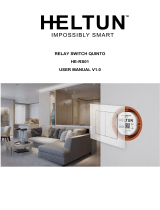Page is loading ...

User Manual 1.0
1 Gang Touch Panel Switch
Introduction
Touch Switch with built-in Z-WaveTM module that can be used to connect to different devices and
be controlled wirelessly.
This product can be included and operated in any Z-Wave network with other Z-Wave certified devices
from any other manufacturers. It will act as repeaters regardless of vendor to increase reliability of the
network.
Specifications
EU: 230V 50Hz input, 3A max output (each channel)
Protocol Version 7.12
Application Version 1.02
Manufacturer ID 04 36
Product Type ID 00 04
Product ID 50 01
Installation Instructions
IMPORTANT:
A qualified electrician with the understanding of wiring diagrams and knowledge of
electrical safety should complete the installation inside the main circuit box (normally
outside your house)
Read all instructions and documentation and save for future reference
Step1 Preparing
CAUTION: Cut off power supply at circuit breaker or fuse before installation to avoid fire,
shock or death!
Step2 Wiring
1. Connect Hot Line to “L”.
2. Connect Neutral Line to “N”.
3. Connect Load wire to “1” Terminal

Operation
ADD the Touch Panel Switch into your network
1. Put the controller into ADD device mode. Follow the instructions provided by the
controller manufacturer.
2. Touch and hold any key on the panel for more than 5 seconds. All indication lights will
blinks in blue. At this point release the key, the touch panel will start inclusion
process.
REMOVE the Touch Panel Switch from your network
1. Put the controller into REMOVE device mode. Follow the instructions provided by the
controller manufacturer.
2. Touch and hold any key on the panel for more than 5 seconds. All indication lights will
blinks blue in color. At this point release the key, the touch panel will start
exclusion process.
LOCAL RESET the Touch Panel Switch
1. Press the config button 5 times, Indication LEDs lights will blinks red in color, touch
panel will start local reset. Touch panel switch will erase network inclusion state
after local reset.
Note: Please use this procedure only when the network primary controller is missing or
otherwise inoperable.
SECURITY the Touch Panel Switch
1. Support SECURITY S2 UNAUTHENTICATED
2. Support SECURITY S2 AUTHENTICATED
SmartStart
1. Scan the QR code on your device and add the device DSK to controller
2. Power on Touch Switch
Note:
- SmartStart enabled products can be added into a Z-Wave network by scanning the Z-Wave QR
Code present on the product with a controller providing SmartStart inclusion. No further
action is required and the SmartStart product will be added automatically within 10
minutes of being switched on in the network vicinity.
- QR code with Pin code on the backside of the product
- QR code with DSK string on the product box
Turning on/off the Touch Panel Switch
The Touch Panel Switch can be controlled by:
• Pressing any key on the Touch Panel
• Sending commands from controller or gateway
Binary Command Class (non-encapsulate) for root
Touch Panel Switch Status Report
• After device is included into Z-Wave network, if Z-wave controller send Association Set
to association group lifeline (#1), then if any button touch is pressed, the device will
send Switch Binary Report (non - encapsulate) to the destination node of lifeline group.
• If controller send Multichannel Association Set to group lifeline (#1) then the device
will send Switch Binary Report (Multichannel encapsulate) of the endpoint status and
Switch Binary Report (non - encapsulate) of root status to the destination node.
• For example when a button 1 is pressed, device will send state of root (send on when
button that pressed is on, and send off when all button is off) and state of endpoint
(encapsulate) via lifeline group.

Command Class
The Command Class that the device supports
Command Class of root device
No
Command Class
Non-secure
added
Securely added
Non-secure CC
Secure CC
1
COMMAND_CLASS_ZWAVEPLUS_INFO_V2
Support
Support
2
COMMAND_CLASS_VERSION_V3
Support
Support
3
COMMAND_CLASS_MANUFACTURER_SPECIFIC_V2
Support
Support
4
COMMAND_CLASS_DEVICE_RESET_LOCALLY
Support
Support
5
COMMAND_CLASS_ASSOCIATION_V2
Support
Support
6
COMMAND_CLASS_ASSOCIATION_GRP_INFO
Support
Support
7
COMMAND_CLASS_MULTI_CHANNEL_ASSOCIATION_V3
Support
Support
8
COMMAND_CLASS_BASIC_V2
Support
Support
9
COMMAND_CLASS_SWITCH_BINARY_V2
Support
Support
10
COMMAND_CLASS_FIRMWARE_UPDATE_MD_V5
Support
Support
11
COMMAND_CLASS_TRANSPORT_SERVICE_V2
Support
Support
12
COMMAND_CLASS_SECURITY_2
Support
Support
13
COMMAND_CLASS_SUPERVISION
Support
Support
14
COMMAND_CLASS_POWERLEVEL
Support
Support
15
COMMAND_CLASS_INDICATOR_V3
Support
Support
Basic command class mapping
Basic Set = 255 maps to Binary Switch Set = 255
Basic Set = 0 maps to Binary Switch Set = 0
Basic Get/Report maps to Binary Switch Get/Report
AGI Configuration
Table below show AGI information.
Group identifier: Association Group support is only 1.
Maximum number of devices that can be added to the group: The maximum number of node supports up
to 5.
Description of how the association group is used and/or triggered by the product: This product’s
Association Group are used by Life Line of product.
Root
Profile
Commands
Group Name
Group 1
General: Lifeline
Device Reset Locally
Switch Binary Report
Indicator Report
“Lifeline”
/