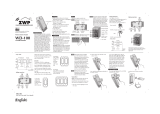Page is loading ...

MATRIX ZDB5400
User’s manual
EN
Logic Group A/S Page 1 / 37
Installation Guide and User’s Manual
MATRIX 55
Type: ZDB5400
Z-Wave Wall Switch with dimmer,
four pushbuttons and RGB indication

MATRIX ZDB5400
User’s manual
EN
Logic Group A/S Page 2 / 37
Logic Group A/S
Vallensbækvej 22
B
DK-
2605 Brøndby
+45 7060 2080
info@logic-
group.com
www.logic-
group.com

MATRIX ZDB5400
User’s manual
EN
Logic Group A/S Page 3 / 37
Content
1 Safety Instructions ........................................................................................................................................ 4
2 Disposal ........................................................................................................................................................ 4
3 Warranty ....................................................................................................................................................... 4
4 Product description ....................................................................................................................................... 5
5 Installation guidelines .................................................................................................................................... 6
5.1.1 Fitting ............................................................................................................................................ 6
5.1.2 Cable connecting/disconnecting ................................................................................................... 7
5.1.3 Demounting the pushbutton cover when the safety screw is mounted ........................................... 7
5.1.4 Compatible design frames............................................................................................................. 7
5.2 Dimmer output ...................................................................................................................................... 8
5.2.1 Trailing edge dimming ................................................................................................................... 8
5.2.2 Leading edge dimming .................................................................................................................. 8
5.3 Controllable light zones ......................................................................................................................... 9
5.4 Multi-way switching ............................................................................................................................. 10
5.5 LED control ......................................................................................................................................... 12
5.6 Button - pairing ................................................................................................................................... 12
6 Behaviour within the Z-Wave network ......................................................................................................... 13
6.1 Z-Wave network – add and remove ..................................................................................................... 13
6.2 Security .............................................................................................................................................. 14
6.3 Z-Wave Plus specific information ......................................................................................................... 14
6.3.1 Z-Wave specific device information ............................................................................................. 14
6.3.2 Z-Wave specific endpoint information. ......................................................................................... 15
7 Factory reset ............................................................................................................................................... 17
8 Association groups ..................................................................................................................................... 18
8.1 Association groups for the endpoints .................................................................................................. 18
8.2 Association groups for the root endpoint ............................................................................................. 20
9 Configuration parameters ........................................................................................................................... 21
10 Technical specifications .......................................................................................................................... 37

MATRIX ZDB5400
User’s manual
EN
Logic Group A/S Page 4 / 37
1 Safety Instructions
Please read and follow the manual carefully.
! Only authorised technicians under consideration of the country-specific installation norms may
do works with 230 Volt mains power.
! Prior to the assembly of the product, the voltage network must be switched off.
MATRIX is powered from the mains voltage (230V AC). In some countries the module is only allowed to be
installed by authorized electricians. Mains voltage is very dangerous and can cause serious injury or death if
mishandled. If the device is not correctly installed, the device can, in the worst case, pose a fire hazard.
2 Disposal
Dispose of the packaging in an environmentally-friendly manner. This product is labelled in
accordance with European Directive 2012/19/EU concerning used electrical and electronic
appliances (Waste Electrical and Electronic Equipment – WEEE). The guideline determines the
framework for the return and recycling of used products as applicable throughout the EU.
3 Warranty
The guarantee conditions for this product are as defined by your representative in the country in which it is sold.
Details regarding these conditions can be obtained from the dealer from whom the product was purchased. The
bill of sale or receipt must be produced when making any claim under the terms of this guarantee.

MATRIX ZDB5400
User’s manual
EN
Logic Group A/S Page 5 / 37
4 Product description
MATRIX type ZDB5400 is a multifunction switch that can be mounted in a modular wall-box, with built-in light
dimmer and four configurable pushbuttons with RGB indicators.
The pushbuttons can control other Z-Wave devices through the wireless Z-Wave network. The pushbuttons can
send ’ON’, ’OFF’ and ’DIM’ commands to the associated Z-Wave devices. These devices could be other light
dimmers, blinds, sun-screens, etc.
The built-in light dimmer is per default attached to pushbutton 1. This attachment can be configured, thus it can
be configured to not be controlled by any the four pushbuttons, so it can be independent of the local operation
and thereby only be controllable from the Z-Wave network.
Furthermore, the pushbuttons can be configured to work together in pairs; thereby it can be possible to have one
pushbutton to dim the light up, and another pushbutton to dim the light down.
MATRIX can also issue scene activation commands that can be used to activate scenes in the Z-Wave Controller.
The four RGB indicators, one for each pushbutton, can be used for different purposes, for example as orientation
light, status light, different kind of indications, etc. The colour of the light and the control of it is fully controllable
from the Z-Wave network.
MATRIX 55 also works as a repeater for the Z-Wave network and therefore expands the Z-Wave network
coverage.

MATRIX ZDB5400
User’s manual
EN
Logic Group A/S Page 6 / 37
5 Installation guidelines
MATRIX 55 is designed for fitting into standard 60mm CE wall boxes. For compatible design frames, see section
5.1.4.
For easy installation MATRIX 55 is provided with a connection terminal with push-in terminations. The cable must
have a stripped length between 9 and 10 mm. The maximum conductor size is 2.5 mm2, or maximum 1.5 mm2 for
stranded conductors with a ferrule with plastic collar.
Figure 1: Wiring diagram
5.1.1 Fitting
Fit MATRIX using the elements in the figure below. The safety screw (4) is necessary in public buildings and
businesses to avoid theft. Use bullets D) and F)-G) to mount the safety screw.
Figure 2: Fitting
A) Mount the Insert (1) in the wall box using the wiring diagram above, regard the UP arrow.
B) Add the insert to the Z-Wave system, see Chapter 6.
C) Place the design frame (2) over the insert (1).
D) (Optional) Remove Pushbutton cover (5) from the front module.
E) Plug the Pushbutton base (3) into the Insert (1), regard the UP arrow.
F) (Optional) Fasten the Pushbutton base to the Insert with the Safety screw (4).
G) (Optional) Snap on the Pushbutton cover (5).

MATRIX ZDB5400
User’s manual
EN
Logic Group A/S Page 7 / 37
5.1.2 Cable connecting/disconnecting
When installing a MATRIX, simply push solid cables into the connection terminals. Stranded cables must be
connected by use of the release-buttons. Activate the release-button on the terminal with a slotted screwdriver
with a 2.5 mm slot while pushing in the cable
When removing the cables, use the release-buttons as described above.
5.1.3 Demounting the pushbutton cover when the safety screw is mounted
With the safety screw mounted, the pushbutton cover must be removed from the Pushbutton base before
unscrewing. Use the following steps.
1) Loosen the cover with a slotted screwdriver in one side in the slot between the cover and the cover frame;
A) First insert the screwdriver in the right top just below the upper snap (A) and pop out the snap.
B) Afterwards insert the screwdriver in the right bottom just above the lower snap (B). Now release
the entire right side.
2) Hold the right side out from the wall while the left side is released in the same manner as (A) and (B).
3) Now it is possible to unscrew the safety screw and remove the front module and insert from the wall box.
5.1.4 Compatible design frames
MATRIX 55 is compatible with a range of design frames from other manufacturers. The design frame must have a
55x55 mm opening and a depth of min.10 mm. This includes, but is not limited to, the following frame systems:
• Schneider Electric, Exxact
• Elko Plus
• GIRA, System 55
• Merten, System M
• Busch-Jaeger, Basic 55
(A)
(B)

MATRIX ZDB5400
User’s manual
EN
Logic Group A/S Page 8 / 37
5.2 Dimmer output
5.2.1 Trailing edge dimming
Dimming by trailing edge is implemented by switching off the voltage in the sinus curve before time, and thereby
limiting the power to the load.
Figure 3: Trailing-edge dimming
Trailing-edge dimming is used for resistive loads (light bulbs, 230V halogen) and capacitive loads (electronic
transformers e.g. 12V halogen “light” power supply, and LED retrofit).
This dimming solution is selected by setting configuration parameter #4 to the value ‘1’.
5.2.2 Leading edge dimming
Dimming by leading edge is working by delaying the switch-on of the voltage in the sinus curve, and thereby
limiting the power to the load.
Figure 4: Leading-edge dimming
Leading edge can be used for resistive loads (light bulbs, 230V halogen) and inductive loads (iron core
transformers for 12V halogen, “heavy” power supplies).
This dimming solution is selected by setting configuration parameter #4 to the value ‘2’.
WARNING. When using iron-core transformers, it is IMPORTANT to use leading edge dimming, otherwise it
will damage the MATRIX module.

MATRIX ZDB5400
User’s manual
EN
Logic Group A/S Page 9 / 37
5.3 Controllable light zones
MATRIX can control up to four external light-zones and is able to control associated dimmers (Switch Multilevel)
and on/off devices (Switch Binary). The built-in dimmer can be configurated to belong to any of the four zones
(configuration parameter #1), or it can be independent of the local operation and thereby only be controlled via Z-
Wave commands.
The light-zones are controlled by the Multichannel Endpoints in the MATRIX module, where endpoint 1 – 4
corresponds to the zones 1 – 4. The root endpoint and endpoint 1 is the built-in dimmer device.
Endpoint Description
1 Pushbutton 1, light-zone 1
2 Pushbutton 2, light-zone 2
3 Pushbutton 3, light-zone 3
4 Pushbutton 4, light-zone 4
5 Dimmer device.
Figure 5: MATRIX 55 endpoints
Each pushbutton has a corresponding RGB LED indication, that can be configured to indicate the state of the
corresponding light-zone. The indication can be configured to always turned off, briefly turned on at operation
(default) or turned on or off to reflect the current status of the light-zone.
1 2
3
4
5

MATRIX ZDB5400
User’s manual
EN
Logic Group A/S Page 10 / 37
5.4 Multi-way switching
MATRIX can be used in a multi-way switching setup, where two or more devices are used to control the same light
source. In this case, the device with the connected load is called the master device. The master device will then
be reporting the current status to the slave devices that are part of the multi-way switching, and the slave devices
will send control messages to the master device.
Example 1: two MATRIX devices.
In a system with MATRIX devices, where one of
them has the load connected.
When the user turns on the light by using
pushbutton 1 on the master device (#3), then the
master device endpoint 5 (the dimmer endpoint)
will send a Basic Report message to the slave
device (#9) endpoint 2, so that the status for
pushbutton 2 on the slave device will be updated
with the actual level of the light. This will ensure
that, when a user activates the pushbutton on the
slave device, it will send the correct command
to the master.
When the slave device is controlling the light,
by means of operation on pushbutton 2, then
endpoint 2 on the slave device will send a Multi-
level Switch command to the dimmer (endpoint
5) in the master device.
When the light regulation is finished, then again,
the dimmer endpoint in the master device will
send a Basic Report to endpoint 2 in the slave
device.
Figure 6: Multi-way switching between two MATRIX 55 devices 2
Figure 4. Multi-way switching between two MATRIX devices 1
3
9
3.5 -> 9.2 Basic Report
3
9
3.5
-> 9.2 Basic Report
3.5 <
- 9.2 Multilevel Switch

MATRIX ZDB5400
User’s manual
EN
Logic Group A/S Page 11 / 37
Example 2: two MATRIX devices and an
external light dimmer.
This example illustrates a system with two
MATRIX devices that will both control an external
light dimmer. Synchronisation is needed between
the status of the two involved pushbuttons, and
when the light dimmer is controlled directly by
the Z-Wave Controller.
In the figure the dimmer is controlled by endpoint
2 (pushbutton 2) in device #4 by sending
Multi-level Switch
commands to the dimmer
device #3.
When the dimmer is finished regulating the light
to desired level, it will send Basic Reports to the
two devices (to their endpoints) that are a part of
the multi-way switching. Thereby, the two
pushbuttons (endpoints) will get the current
status of the dimmer and they can send the
correct commands at the next operation of the
pushbutton.
Figure 7: Multi-way switching with two MATRIX devices and a dimmer
4
7
3

MATRIX ZDB5400
User’s manual
EN
Logic Group A/S Page 12 / 37
5.5 LED control
Beneath the pushbutton cover in MATRIX are several LED’s that can be used for different kind of status
indications. The LED’s is grouped into 4 squares that indicates status for each of the 4 pushbuttons. The LED’s
are RGB (Red, Green, Blue) LED’s and it is therefore possible to mix these three base-colours into an almost
unlimited number of colours.
In the default configuration MATRIX 55 indicates two status types with two different colour indications; Passive
mode (no operation of the pushbutton) is indicated with 50% level of white light and Active mode (when the
pushbutton is operated) is indicated with 5 seconds of blue light at 50% level.
It is possible to freely configure how the LED indications shall work and which status that shall be indicated. This is
fulfilled by means of the different configuration parameters, individually for each group of LEDs.
With MATRIX 55 it is also possible to control the colour and light level of the four LED groups by sending the Z-
Wave control command: Command Class Switch Color Set to the module.
This command makes it possible, individually for each pushbutton indicator, to set the value of the three base-
colours (red, green, blue), and the command can be sent to each of the endpoints the represents the desired
pushbutton indicator.
When a Command Class Switch Color Set – command is received, then the colour command will be used for
setting the passive status of the pushbutton indicator. This behaviour can be changed by a configuration
parameter for the pushbutton indicator:
• Configuration parameter #21 for pushbutton 1
• Configuration parameter #29 for pushbutton 2
• Configuration parameter #37 for pushbutton 3
• Configuration parameter #45 for pushbutton 4
5.6 Button - pairing
With MATRIX 55 it is possible to get two or more pushbuttons to work together; for
example, if the user wants the upper left pushbutton to dim the light up and the lower left
pushbutton to dim the light down, then this functionality is possible by means of setting the
configuration parameters. It is possible to freely setup how the different pushbuttons shall
work.
If this pair-functionality is required to control the internal dimmer, then the pushbuttons that shall be used are
selected by setting configuration parameter #1, where a bitmask decides which pushbuttons control the dimmer.
In the above example where pushbutton 1 and 3 control the dimmer, the configuration parameter #1 must be set
to the value: 1 + 4 = 5.
In this example, it is required that each pushbutton only sends one type of command when activated. This is
configured by setting the following configuration parameters:
• Configuration parameter #16 for pushbutton 1
• Configuration parameter #24 for pushbutton 2
• Configuration parameter #32 for pushbutton 3
• Configuration parameter #40 for pushbutton 4
These parameters configure if the pushbutton shall switch on (dim up) or it shall switch off (dim down) when
activated.
So, in the above example, where pushbutton 1 dims up and pushbutton 3 dims down, configuration parameter
#16 is set to the value 4, and configuration parameter #32 is set to the value 3.
Figure
8: Button pairing example

MATRIX ZDB5400
User’s manual
EN
Logic Group A/S Page 13 / 37
6 Behaviour within the Z-Wave network
This product can be operated in any Z-Wave network with other Z-Wave certified devices from other
manufacturers. All non-battery-operated nodes within the network will act as repeaters regardless of vendor to
increase reliability of the network.
On delivery, the device does not belong to any Z-Wave network. The device needs to be added to an existing
wireless network to communicate with the devices of this network. Devices can also be removed from a network.
Both add and remove process are initiated by the primary controller of the Z-Wave network. This controller will be
turned into a mode for adding or removing devices. Please refer to your primary controller’s manual on how to turn
your controller into add or remove mode. Only if the primary controller is in add or remove mode, this device can
be added or removed from the network. When the device is removed from the network, it will set the device back
to factory default.
If the device already belongs to a network, follow the remove process before adding it in your network. Otherwise,
the adding of this device will fail.
6.1 Z-Wave network – add and remove
MATRIX 55 is a SmartStart enabled product and can be added into a Z-Wave network by scanning the Z-Wave
QR Code present on the product with a controller providing SmartStart inclusion. No further action is required and
the SmartStart product will be added automatically within 10 minutes of being switched on in the network vicinity.
Find the DSK, QR code and PIN Code on the front of the insert module (Figure 9).
Add MATRIX 55 to a network with Classic Inclusion by pressing once on the switch (I) through the hole (Figure
10) with a non-conductive object. The LED inside the module will start blinking.
Use same procedure for removing MATRIX 55 with Classic Exclusion.
If MATRIX 55 already belongs to a Z-Wave network, the remove process must be performed before adding it in a
new network. Otherwise, the adding of the device will fail.
(I)
(QR)
Z-Wave DSK:
01234-56789
01234-56789
01234-56789
01234-56789
(DSK)
Figure 10: SmartStart Inclusion
Figure 10: Classic Inclusion
PIN: 01234
Z-WAVE DSK

MATRIX ZDB5400
User’s manual
EN
Logic Group A/S Page 14 / 37
6.2 Security
MATRIX 55 is a Security Enabled Z-Wave Plus product and a Security Enabled Z-Wave Controller must be used in
order to fully utilize the security features of this product.
MATRIX 55 can operate in security S0 and S2 mode, this requires that the device is added in security mode
during the inclusion process.
MATRIX 55 has a QR-code label that can be used when the module is added to the Z-Wave home network. The
network controller will ask for a 5-digit code, which can be identified beneath the QR-code, and will then ask to
confirm the rest of the code that is contained in this QR-code.
6.3 Z-Wave Plus specific information
MATRIX 55 is a Z-Wave Plus device and supports all required command classes for fulfilling the Z-Wave Plus
specification. MATRIX 55 supports both Security S0 and Security S2.
6.3.1 Z-Wave specific device information
MATRIX reports following Z-Wave specific device information.
Property Reported value
Device Type Wall Controller
Basic Device Class ROUTING_SLAVE
Generic Device Class GENERIC_TYPE_WALL_CONTROLLER
Specific Device Class SPECIFIC_TYPE_BASIC_WALL_CONTROLLER
Z-Wave Plus Node Type NODE_TYPE_ZWAVEPLUS_NODE
Z-Wave Plus Role Type ROLE_TYPE_SLAVE_ALWAYS_ON
Z-Wave Plus Icon Type ICON_TYPE_GENERIC_WALL_CONTROLLER
Z-Wave Plus User Icon Type ICON_TYPE_GENERIC_WALL_CONTROLLER
Manufacturer specific device information:
Property Reported value
Manufacturer ID 0x0234
Product Type ID 0x0003
Product ID 0x0124

MATRIX ZDB5400
User’s manual
EN
Logic Group A/S Page 15 / 37
6.3.2 Z-Wave specific endpoint information.
Functionality specific for the root endpoint:
Description
Supported Command Classes Central Scene
Controlled Command Classes Central Scene
Information and functionality for endpoint 1 - 4:
Description
Device Type Wall Controller
Generic Device Class GENERIC_TYPE_WALL_CONTROLLER
Specific Device Class SPECIFIC_TYPE_BASIC_WALL_CONTROLLER
Supported Command Classes Basic, Switch Color, Switch Multilevel
Controlled Command Classes Switch Binary, Switch Multilevel
Basic Set command mapping for endpoint 1 - 4:
When the endpoints receive Command Class Basic Set commands, then the command will switch the LED’s in
the related button on or off.
Information and functionality for endpoint 5:
Description
Device Type Switch Multilevel
Generic Device Class GENERIC_TYPE_SWITCH_MULTILEVEL
Specific Device Class SPECIFIC_TYPE_POWER_SWITCH_MULTILEVEL
Supported Command Classes Basic, Switch Binary, Switch Multilevel
Controlled Command Classes
Basic Set command mapping for endpoint 5:
When endpoint 5 receives a Command Class Basic Set command, then the command will be mapped as a
Command Class Switch Multilevel Set command.

MATRIX ZDB5400
User’s manual
EN
Logic Group A/S Page 16 / 37
Supported command classes:
Supported Command Classes Insecure
Inclusion
Insecure
on Secure
Inclusion
Secure on
Secure
Inclusion
COMMAND_CLASS_ZWAVEPLUS_INFO (V2)
Yes
Yes
COMMAND_CLASS_TRANSPORT_SERVICE (V2)
Yes
Yes
COMMAND_CLASS_SECURITY Yes Yes
COMMAND_CLASS_SECURITY_2
Yes
Yes
COMMAND_CLASS_SUPERVISION (V1) Yes Yes
COMMAND_CLASS_ASSOCIATION (V2)
Yes
Yes
COMMAND_CLASS_ASSOCIATION_GRP_INFO (V1) Yes Yes
COMMAND_CLASS_BASIC (V2)
Yes
Yes
COMMAND_CLASS_CENTRAL_SCENE (V3) Yes Yes
COMMAND_CLASS_CONFIGURATION (V3) Yes Yes
COMMAND_CLASS_DEVICE_RESET_LOCALLY (V1) Yes Yes
COMMAND_CLASS_FIRMWARE_UPDATE_MD (V4) Yes Yes
COMMAND_CLASS_MANUFACTURER_SPECIFIC (V2)
Yes
Yes
COMMAND_CLASS_MULTI_CHANNEL (V4) Yes Yes
COMMAND_CLASS_MULTI_CHANNEL_ASSOCIATION (V3)
Yes
Yes
COMMAND_CLASS_POWERLEVEL (V1) Yes Yes
COMMAND_CLASS_SWITCH_MULTILEVEL (V4) Yes Yes
COMMAND_CLASS_SWITCH_COLOR (V1)
Yes
Yes
COMMAND_CLASS_VERSION (V3) Yes Yes
Endpoint 1 – 4
COMMAND_CLASS_ZWAVEPLUS_INFO (V2)
Yes
Yes
COMMAND_CLASS_SUPERVISION (V1) Yes Yes
COMMAND_CLASS_SECURITY Yes Yes
COMMAND_CLASS_SECURITY_2 Yes Yes
COMMAND_CLASS_ASSOCIATION (V2)
Yes
Yes
COMMAND_CLASS_ASSOCIATION_GRP_INFO (V1) Yes Yes
COMMAND_CLASS_MULTI_CHANNEL_ASSOCIATION (V3)
Yes
Yes
COMMAND_CLASS_SWITCH_MULTILEVEL (V4) Yes Yes
COMMAND_CLASS_SWITCH_COLOR (V1)
Yes
Yes
Endpoint 5
COMMAND_CLASS_ZWAVEPLUS_INFO (V2) Yes Yes
COMMAND_CLASS_SUPERVISION (V1) Yes Yes
COMMAND_CLASS_SECURITY Yes Yes
COMMAND_CLASS_SECURITY_2 Yes Yes
COMMAND_CLASS_ASSOCIATION (V2) Yes Yes
COMMAND_CLASS_ASSOCIATION_GRP_INFO (V1)
Yes
Yes
COMMAND_CLASS_MULTI_CHANNEL_ASSOCIATION (V3) Yes Yes
COMMAND_CLASS_SWITCH_MULTILEVEL (V4)
Yes
Yes
COMMAND_CLASS_SWITCH_BINARY (V1) Yes Yes

MATRIX ZDB5400
User’s manual
EN
Logic Group A/S Page 17 / 37
7 Factory reset
NOTE: Only use this procedure when the primary network controller is missing or is otherwise inoperable.
MATRIX 55 can be factory reset by holding the switch through the hole (I) for at least 10 seconds.
By following this procedure, all configuration parameters and the device network address will be reset back to the
values they had when the device was manufactured.
(I)

MATRIX ZDB5400
User’s manual
EN
Logic Group A/S Page 18 / 37
8 Association groups
From a Z-Wave controller’s point of view, MATRIX 55 will consist of a root device and five endpoint devices – if the
controller is supporting multi-channel devices, otherwise is only the root device seen by the controller.
The five endpoints consist of a dimmer – endpoint to control the built-in dimmer output, and four endpoints that
represents the four pushbuttons with LED indications.
8.1 Association groups for the endpoints
Below is an overview of the different association groups for each the endpoints.
In the group column indicates the first number, the group number for the current endpoint and the next number is
the group number for the root endpoint.
Root endpoint
Group 1 / 1
Lifeline
.
Sends Device Reset notifications, and Central Scene
notifications.
Max. nodes in the group: 5
Endpoint 1
Pushbutton 1
Group 1 /
-
Lifeline
. (Shared group with the root endpoint)
Sends Multilevel Report
with the actual level of LED’s in pushbutton 1.
This can be used by the network controller to update its user interface.
Max. nodes in the group:
0
Group 2 / 2
Nodes in this group also receive Basic Report
with the actual state of pushbutton 1. It can be
used by other MATRIX devices to update their internal pushbutton states. Normally the state
is reported by the controlled device, but in cases where this is not possible, the MATRIX
devices can get synchro
nised by reporting to each other.
Max. nodes in the group: 5
Group 3 / 3
Nodes in this group receive Switch Binary Set
commands when pushbutton 1 is operated. It
can be used for controlling other Z
-Wave devices, e.g. a relay module.
Max. nodes in the group: 5
Group 4 / 4
Nodes in this group receive Switch Multilevel Set / Switch Multilevel Start Level Change
/
Switch Multilevel Stop Level Change
when pushbutton 1 is operated. It can, as an example,
be used for controlling light dimmers.
Max. nodes in the group: 5
Endpoint 2
Pushbutton 2
Group 1 /
-
Lifeline
. (Shared group with the root endpoint)
Sends Multilevel Report
with the actual level of LED’s in pushbutton 2.
This can be used by the network controller to update its user interface.
Max. nodes in the group:
0

MATRIX ZDB5400
User’s manual
EN
Logic Group A/S Page 19 / 37
Group 2 / 5
Nodes in this group also receives Basic Report
with the actual state of pushbutton 2. It can
be used by other MATRIX devices to update their internal pushbutton states. Normally the
state is reported by the controlled device, but in cases where this is not possible, the
MATRIX devices can get synchron
ised by reporting to each other.
Max. nodes in the group: 5
Group 3 / 6
Nodes in this group receives Switch Binary Set
commands when pushbutton 2 is operated. It
can be used for controlling other Z
-Wave devices, e.g. a relay module.
Max. nodes in the gro
up: 5
Group 4 / 7
Nodes in this group receives Switch Multilevel Set / Switch Multilevel Start Level Change
/
Switch Multilevel Stop Level Change
when pushbutton 2 is operated. It can, as an example,
be used for controlling light dimmers.
Max. nodes in
the group: 5
Endpoint 3
Pushbutton 3
Group 1 /
-
Lifeline
. (Shared group with the root endpoint)
Sends Multilevel Report
with the actual level of LED’s in pushbutton 3.
This can be used by the network controller to update its user
interface.
Max. nodes in the group:
0
Group 2 / 8
Nodes in this group also receives Basic Report
with the actual state of pushbutton 3. It can
be used by other MATRIX devices to update their internal pushbutton states. Normally the
state is reported by the controlled device, but in cases where this is not possible, the
MATRIX devices can get synchron
ised by reporting to each other.
Max. nodes in the group: 5
Group 3 / 9
Nodes in this group receives Switch Binary Set
commands when pushbutton 3 is operated. It
can be used for controlling other Z
-Wave devices, e.g. a relay module.
Max. nodes in the gro
up: 5
Group 4 / 10
Nodes in this group receives Switch Multilevel Set / Switch Multilevel Start Level Change
/
Switch Multilevel Stop Level Change
when pushbutton 3 is operated. It can, as an example,
be used for controlling light dimmers.
Max.
nodes in the group: 5
Endpoint 4
Pushbutton 4
Group 1 /
-
Lifeline
. (Shared group with the root endpoint)
Sends Multilevel Report
with the actual level of LED’s in pushbutton 4.
This can be used by the network controller to update its user
interface.
Max. nodes in the group: 5
Group 2 / 11
Nodes in this group also receives Basic Report
with the actual state of pushbutton 4. It can
be used by other MATRIX devices to update their internal pushbutton states. Normally the
state is reported by
the controlled device, but in cases where this is not possible, the
MATRIX devices can get synchronised by reporting to each other.
Max. nodes in the group: 5

MATRIX ZDB5400
User’s manual
EN
Logic Group A/S Page 20 / 37
Group 3 / 12
Nodes in this group receives Switch Binary Set
commands when pushbutton 4 is operated. It
can be used for controlling other Z
-Wave devices, e.g. a relay module.
Max. nodes in the group: 5
Group 4 / 13
Nodes in this group receives Switch Multilevel Set / Switch Multilevel Start Level Change
/
Switch Multilevel Stop Level Change
when pushbutton 4 is operated. It can, as an example,
be used for controlling light dimmers.
Max. nodes in the group: 5
Endpoint 5
Dimmer device
Group 1 /
-
Lifeline
. (Shared group with the root endpoint)
Sends Switch Multilevel Report
, that the network controller can use for maintaining its user
interface.
Max. nodes in the group:
0
Group 2 / 14
Sends Basic Report
with information about the actual level for the dimmer. This report is
used by other MATRIX devices that are used for controlling this dimmer.
Max. nodes in the group: 5
8.2 Association groups for the root endpoint
This table shows the relationship between the association groups for the root endpoint and the sub-endpoints.
Root endpoint
association group Endpoint Endpoint association
group Description
2 1 2
Basic Report
3 1 3
Binary Switch Set
4 1 4
Multi-Level Switch
5 2 2
Basic Report
6 2 3
Binary Switch Set
7 2 4
Multi-Level Switch
8 3 2
Basic Report
9 3 3
Binary Switch Set
10 3 4
Multi-Level Switch
11 4 2
Basic Report
12 4 3
Binary Switch Set
13 4 4
Multi-Level Switch
14 5 2
Basic Report
/