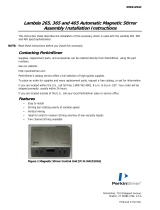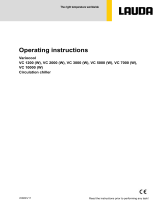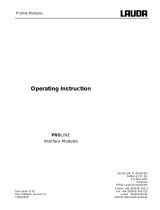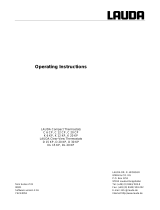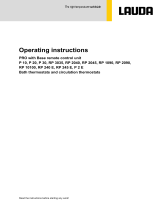User Manual
RX-10
™
Installing and Getting Started

2
User Manual
RX-10
™
– Scope of Delivery
Number
Description 30208790
RX-10 with 1 m
touchscreen cable
30217050
RX-10 with 3 m
touchscreen cable
1
RX-10 main unit 1 1
2
Touchscreen 7’’, 1 m cable 1
3
Touchscreen 7’’, 3 m cable 1
4
Power supply 1 1
5
Lab bar holder 1 1
6
Thermostat/stirrer RS232 cable set, 6 cables 1 1
7
USB memory stick, 2 GB 1 1
8
iControl CD 1 1
9
iControl Office License 1 1
10
RX-10 User Manual 1 1

3
Introduction
This is a step-by-step guide to install an RX-10 unit, connect it to the thermostat and stirrer, and
to operate the most common functions of the system.
The RX-10 is capable of controling and/or monitoring the following equipment:
Sensors for SmartConnect
™
Port
Generic current/voltage sensor
(-10 V to 10 V and 0 mA to 20 mA)
Order No. for sensor cable: 30267165
Temperature sensor Pt100 (4 wires)
Order No. for sensor cable: 30267163
Thermostats Stirrers
Huber
Julabo
IKA
Heidolph
J-KEM
Emergency button
Order No.: 30260369
Safety relay (LEMO plug)
LEMO Order No.: FGG.1B.303.CLAD62
Other Specifications
Supported reactor volume and
temperature range
RX-10 is not limiting the range of any process parameters.
The maximum possible performance solely depends on
the connected third-party equipment such as thermostat
or the reactor.
Supported sensors
Any analog sensor providing one of the following signals
using the respective METTLER TOLEDO SmartConnect
sensor cable:
• Current (0/4 mA to 20 mA)
• Voltage (-10 V to 10 V)
• Temperature sensor Pt100 with 4 wires
With 10 W / 24 V optional
power source
Lauda
Chemglass

4
User Manual
Step 1 – RX-10 Installation
• Place the unit and touchscreen so that the touchscreen is easily accessible. Note that the
RX-10 main unit and the touchscreen are resistant to most common solvents.
• You may want to mount the RX-10 to lab bars inside the fume hood using the provided holder.
• Connect the power cable and touchscreen to the RX-10.
• Connect power supply to mains. Press the power button to switch on the RX-10.

5
Step 2 – Connecting the Stirrer
• Select the correct RS232 cable according to the table below.
Stirrer Model
RS232 Cable to Use
IKA
Yellow label
IKA
Red label
Heidolph
RZR
White label
Heidolph
Hei-Torque
Please use the RS232 cable provided by Heidolph
Chemglass
Chemstir
Yellow label
J-KEM
Yellow label

6
User Manual
Step 3 – Operating the Stirrer
• The connection to the stirrer is plug-and-play, meaning that you can switch on and off your
stirrer or RX-10 at any time. The stirrer will automatically appear on the touchscreen after
switching it on and the current stirrer speed (R) will be displayed.
Disconnected or switched off stirrer Connected stirrer
• To change the stirrer speed, press the R tab on the touchscreen and enter the target speed.
Confirm your input with Start.
• To display the stirrer torque (Rt) on the homescreen, press an empty tab on the homescreen
and select the trend you want to display in the empty field.
NOTE: When connecting the stirrer make sure the local knob is set to 0 rpm.

7
Step 4a – Connecting the Thermostat (Huber)
• The type of RS232 cable to use to connect a Huber thermostat depends on the type of the
controller. Select the correct cable according to the following guide:
Huber Controller Unit
RS232 Cable to Use
Pilot One
Brown label
or
Grey label (Service Interface 15-pin)
NOTE: The Service Interface is usually located at the back
of the unit. Use it in case the standard RS232 port is
already occupied. NEVER disconnect the Huber control
unit from the thermostat!
To use the Service Interface on the Pilot Nuevo, use the
Huber cable (Or. num. 16338) and connect it AFTER
switching on the unit
CC-Pilot
Pilot Nuevo
Unistat Control
Polystat CC3
Blue label
CC
NOTE: For CC thermostats, the default SW protocol needs
to be changed from IF232 to LAI-1 by pressing the follow-
ing buttons:
• By default, RS232 communication is enabled on Huber thermostats. There are no further configu-
ration steps required. In case the thermostat was previously connected to another control software,
make sure the communication parameters are set as follows:
Interface type: RS232 / Baud rate: 9600 or 1200, Lai/Slave-Address: 1
Consult the Huber manual for instructions on how to change communication parameters.

8
User Manual
Step 4b – Connecting the Thermostat (Julabo)
• Use the cable with the brown label to connect any type
of Julabo thermostat.
• For newer Presto models, use the cable provided by Julabo
or any standard straight RS232 cable
NOTE: By default, external setpoint control is not enabled on Julabo thermostats. Enabling it
depends on the Julabo User Interface of your thermostat. Please refer to the corresponding
Julabo manual. Below are two examples:
Thermostat
Enabling external setpoint and RS232 control
Presto Plus LH46 / LH85 • Go to the Main Menu
• Select Configuration
• Select Setpoint and set RS232
Presto Line • Go to the Main Menu
• Select the “Connect unit” menu
• Set Remote control to RS232
NOTE: The thermostat cannot be operated locally anymore if remote control via RS232 is active!
• By default, the RS232 communication parameters are set as expected by the RX-10. In case
the thermostat was connected to another control software before, make sure the communication
parameters are set as follows:
Interface type: RS232 / Baud rate: 4800, Parity: Even, Handshake: Hardware
Consult the Julabo manual for instructions on how to change communication parameters.

9
LAUDA Thermostat
name
Control unit
Lauda ECO
RS232 default: no*
Lauda PRO
RS232 default: no*
Lauda Proline C/Edition X
RS232 default: yes, on the
back of the command
interface
LAUDA Integral XT
RS232 default: yes, on the
back of the command
interface
LAUDA Variocool
RS232 default: no*
Step 4c – Connecting the Thermostat (Lauda)
Use the cable with the yellow label or any commercially
available RS232 (straight) cable to connect
LAUDA thermostats.
The following LAUDA thermostat models are compatible with the RX-10:
*Any of the supported LAUDA thermostat models can be retrofitted with an RS232
communication module (Lauda ref. number: LRZ 913.)
• By default, RS232 communication is enabled on LAUDA thermostats.
There are no further configuration steps required. If factory communication settings were
changed, set the parameters as follows: Interface type: RS232 / Baud rate: 9600
• Recommended minimum firmware versions:
RS232 module: 3.19 / Command Touch: 1.10 / Command (Integral/Proline): 3.42

10
User Manual
Step 5 – Operating the Thermostat
• The connection to the thermostat is plug-and-play meaning that you can switch on and off
your thermostat or RX-10 at any time. The current jacket oil (Tj) and reactor (Tr) temperature
will automatically appear on the touchscreen after switching the thermostat or RX-10 on.
NOTE: Tr only displays a value if a corresponding sensor is connected. Tj always shows a value
if the thermostat is properly connected.
Disconnected or switched off thermostat Connected thermostat
• To change the jacket fluid (Tj) or reactor (Tr) temperature, press the Tr or Tj tab on the
touchscreen and enter the target set value. You may press Advanced to enter ramps with a
certain duration or rate.

11
Step 6 – Configuring the Safety Settings of the RX-10
The RX-10 features a sophisticated safety concept to mitigate damage to the chemistry in the
vessel, equipment or staff. In case of dangerous events such as a violated temperature limit due
to an unexpected strong exothermic event, a broken stirrer or a pressed emergency button, the
RX-10 automatically controls the thermostat to a safe temperature and stops the execution of all
active ramps.
• Enter the desired safety limits and the safe
temperature (Tsafe).
Rmax is set to the maximum speed supported
by the connected stirrer.
The safe temperature (Tsafe) as well as the
allowed temperature range may be defined as
follows:
• Press Safety Settings at the bottom right
corner of the home screen.
NOTE: Please check the safety settings on your thermostat because the product specific limits
may not be communicated to the RX-10. If required modify the safety settings on the RX-10
before starting an experiment.
NOTE: The safety settings used before power off remain the same after a new start of the RX-10.

12
User Manual
Step 7 – Using the Basic Functions of the Touchscreen
Navigate to the Home Screen
Start/Stop the stirrer
Start/Stop an experiment
Set the time, network details,
language, etc.
Capture sampling times
and IDs
Press to show Smart Connect sensor
values on the Home Screen
Pre-program a recipe
Export data to a USB stick
Graphical view of trends
Text capture for notes
Configuration of connected equipment
Define safety limits

13
Step 8 – Pre-programming a Recipe
Simple recipes may be pre-programmed on the touchscreen as shown below. For more advanced
recipes with an unlimited number of operations and additional control capabilities, please use the
iControl
™
software.
• Press Task Sequence on the Home Screen. • Define up to 6 recipe steps by pressing the
Step # button.
• Select the type of control you want to
execute.
• When done with the definition of the desired
steps, press Start. The steps will execute
automatically.
NOTE: Update the firmware of your product regularly.

14
User Manual
Cleaning and Decontaminating RX-10
Clean the outside of the housing with a cloth moistened with ethanol.
The RX-10 can only be cleaned on the outside. In case chemicals contaminate the inside of the
box, the box has to be disposed.
Technical Data
Dimensions,
WxDxH
70 mm x 152 mm x 215 mm (2.75” x 5.98” x 8.46”)
Weight
2.88 kg including touchscreen
Humidity
Max. relative humidity 80 % for temperatures up to 31 °C
Decreasing linearly to 50 % relative humidity at 40 °C
Altitude
Up to 2000 m
Power
Max. 120 W
Supported line voltage
100 V to 240 V, 50 Hz / 60 Hz
Mains supply voltage fluctuations
Up to ± 10 % of the nominal voltage
Overvoltage category
II
Pollution degree
2
Usage
For indoor use only
The yellow cable or any straight RS232 cable may be used to extend the cable length in case the
distance between the thermostat/stirrer and the RX-10 exceeds 3 m.
Important: Make sure the equipment specific cable is always connected directly to the thermostat/
stirrer and the extension cable is connected to the RX-10.
Extending RS232 cable length
Equipent specific
RS232 cable
Yellow cable or
straight RS232
extension calbe

15
Spare Parts and Accessories
Spare Parts
Order Number
Product Description Quantity
30303438
RX-10 replacement unit 1
30281496
Lab bar holder 1
30281497
Thermostat/stirrer RS232 cable set, 6 cables 1
51161883
Touchscreen with 1 m cable 1
30303580
Touchscreen with 3 m cable 1
30090591
Power supply 1
Software
Order Number
Product Description Quantity
51161893
iControl Single Instrument License 1
511618 94
iControl Multiple Instrument Option 1
1499 0111
iC Data Center for EasyMax/OptiMax/RX-10, 1 year 1
Accessory Parts
Order Number
Product Description Quantity
30212440
ECB - Easy Control Box 1
30260369
Emergency button for OptiMax/RX-10 1
30267163
SmartConnect Pt100 cable, with loose ends 1
30267165
SmartConnect generic sensor cable, with loose ends 1
30254779
SmartConnect LEO3/EV-120 pressure sensor cable 1
Dosing and Sampling
Order Number
Product Description Quantity
51161770
Dosing unit SP-50 set 1
30083901
EasySampler 1210 system complete 1

16
User Manual
Safety Measures
Risk of Electrical Shock
Grounding of the Power Supply Outlet
• Plug the supplied power cable into a grounded outlet! A technical fault
could otherwise result in serious injury or death.
Caution
General Conditions
Exclude the following environmental influences:
• Powerful vibration
• Direct sunlight
• Temperature below 5 °C or above 40 °C
• Powerful electric or magnetic fields
Caution
Usage
• In case of damage, please contact METTLER TOLEDO.
• Never open the instrument! Have it serviced only by
METTLER TOLEDO.
• Operate the RX-10 only with equipment approved and/or documented
by METTLER TOLEDO.
• This document must be read and understood. If the RX-10 is not used
according to this document, protection of the instrument may be
impaired and METTLER TOLEDO assumes no liability.
• The electrical connectors are not resistant to corrosive gases. Take
appropriate measures and/or place the RX-10 in a suitable place in the
lab or outside of the fume hood.
Caution
Maintenance
• Disconnect the RX-10 from the mains, when maintenance tasks are
performed.
• No hardware maintenance needed for this product.
Risk of Explosion
Potentially Explosive Environment
• Never work in an environment subject to explosion hazards! The
housing of the RX-10 is not gas tight (explosion hazard due to spark
formation, explosion caused by ingress of gases).
• Avoid electrostatic charge formation.
Gas Emission
• The RX-10 does not emit any gases that could harm a person or
the product.

17

18
User Manual

19

For more Information
www.mt.com/RX-10
Mettler-Toledo GmbH
Im Langacher 44
CH-8606 Greifensee, Switzerland
www.mt.com/contact
Subject to technical changes
© 06/2018 Mettler-Toledo GmbH, AutoChem
Printed in Switzerland, 30251381C
RX-10
™
Installing and Getting Started
-
 1
1
-
 2
2
-
 3
3
-
 4
4
-
 5
5
-
 6
6
-
 7
7
-
 8
8
-
 9
9
-
 10
10
-
 11
11
-
 12
12
-
 13
13
-
 14
14
-
 15
15
-
 16
16
-
 17
17
-
 18
18
-
 19
19
-
 20
20
Mettler Toledo 30217050 User manual
- Type
- User manual
Ask a question and I''ll find the answer in the document
Finding information in a document is now easier with AI
Related papers
-
Mettler Toledo Smart-Tag™ for Analytical Balances XPE Installation guide
-
Mettler Toledo EasyMax Quick start guide
-
Mettler Toledo Quantos Automated Dosing Powder Module Operating instructions
-
Mettler Toledo Q3 Dosing Module User manual
-
Mettler Toledo Q3 Dosing Module User manual
-
Mettler Toledo EasySampler Operating instructions
-
Mettler Toledo SevenExcellence™ Operating instructions
-
Mettler Toledo SevenExcellence™ Operating instructions
-
Mettler Toledo SevenExcellence Series User manual
-
Mettler Toledo SevenExcellence™ Installation guide
Other documents
-
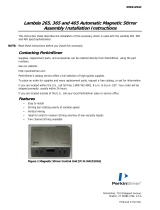 Perkin-Elmer Lambda 265 Assembly/Installation Instructions
Perkin-Elmer Lambda 265 Assembly/Installation Instructions
-
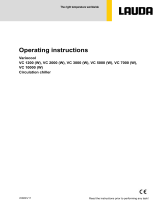 Lauda Variocool Operating instructions
Lauda Variocool Operating instructions
-
 Lauda PRO Operating instructions
Lauda PRO Operating instructions
-
IKA NANOSTAR 7.5 digital User manual
-
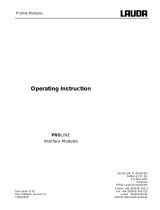 Lauda Proline Accessories Operating instructions
Lauda Proline Accessories Operating instructions
-
 Lauda Integral T Operating instructions
Lauda Integral T Operating instructions
-
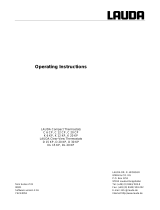 Lauda C/K Edition 2000 Operating instructions
Lauda C/K Edition 2000 Operating instructions
-
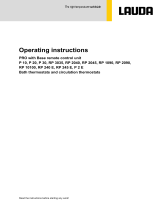 Lauda PRO Operating instructions
Lauda PRO Operating instructions
-
 MRU Instruments OPTIMAX Biogas User manual
MRU Instruments OPTIMAX Biogas User manual
-
Savant SCA-CONFL-00 Reference guide