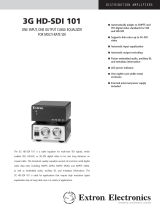Page is loading ...

User Guide
DA412GHD‑SDI
Distribution Amplifiers
HD-SDI Distribution Amplifier
68-3044-01 Rev. B
01 19

Safety Instructions
Safety Instructions • English
WARNING: This symbol, ,when used on the product, is
intended to alert the user of the presence of uninsulated dangerous
voltage within the product’s enclosure that may present a risk of electric
shock.
ATTENTION: This symbol, , when used on the product, is intended
to alert the user of important operating and maintenance (servicing)
instructions in the literature provided with the equipment.
For information on safety guidelines, regulatory compliances, EMI/EMF
compatibility, accessibility, and related topics, see the Extron Safety and
Regulatory Compliance Guide, part number 68-290-01, on the Extron
website, www.extron.com.
Sicherheitsanweisungen • Deutsch
WARNUNG: Dieses Symbol auf dem Produkt soll den Benutzer
darauf aufmerksam machen, dass im Inneren des Gehäuses dieses
Produktes gefährliche Spannungen herrschen, die nicht isoliert sind und
die einen elektrischen Schlag verursachen können.
VORSICHT: Dieses Symbol auf dem Produkt soll dem Benutzer in
der im Lieferumfang enthaltenen Dokumentation besonders wichtige
Hinweise zur Bedienung und Wartung (Instandhaltung) geben.
Weitere Informationen über die Sicherheitsrichtlinien, Produkthandhabung,
EMI/EMF-Kompatibilität, Zugänglichkeit und verwandte Themen finden Sie in
den Extron-Richtlinien für Sicherheit und Handhabung (Artikelnummer
68-290-01) auf der Extron-Website, www.extron.com.
Instrucciones de seguridad • Español
ADVERTENCIA: Este símbolo, , cuando se utiliza en el producto,
avisa al usuario de la presencia de voltaje peligroso sin aislar dentro del
producto, lo que puede representar un riesgo de descarga eléctrica.
ATENCIÓN: Este símbolo, , cuando se utiliza en el producto, avisa
al usuario de la presencia de importantes instrucciones de uso y
mantenimiento recogidas en la documentación proporcionada con el
equipo.
Para obtener información sobre directrices de seguridad, cumplimiento
de normativas, compatibilidad electromagnética, accesibilidad y temas
relacionados, consulte la Guía de cumplimiento de normativas y seguridad
de Extron, referencia 68-290-01, en el sitio Web de Extron, www.extron.com.
Instructions de sécurité • Français
AVERTISSEMENT : Ce pictogramme, , lorsqu’il est utilisé sur le
produit, signale à l’utilisateur la présence à l’intérieur du boîtier du
produit d’une tension électrique dangereuse susceptible de provoquer
un choc électrique.
ATTENTION : Ce pictogramme, , lorsqu’il est utilisé sur le produit,
signale à l’utilisateur des instructions d’utilisation ou de maintenance
importantes qui se trouvent dans la documentation fournie avec le
matériel.
Pour en savoir plus sur les règles de sécurité, la conformité à la
réglementation, la compatibilité EMI/EMF, l’accessibilité, et autres sujets
connexes, lisez les informations de sécurité et de conformité Extron, réf.
68-290-01, sur le site Extron, www.extron.com.
Istruzioni di sicurezza • Italiano
AVVERTENZA: Il simbolo, , se usato sul prodotto, serve ad
avvertire l’utente della presenza di tensione non isolata pericolosa
all’interno del contenitore del prodotto che può costituire un rischio di
scosse elettriche.
ATTENTZIONE: Il simbolo, , se usato sul prodotto, serve ad
avvertire l’utente della presenza di importanti istruzioni di funzionamento
e manutenzione nella documentazione fornita con l’apparecchio.
Per informazioni su parametri di sicurezza, conformità alle normative,
compatibilità EMI/EMF, accessibilità e argomenti simili, fare riferimento
alla Guida alla conformità normativa e di sicurezza di Extron, cod. articolo
68-290-01, sul sito web di Extron, www.extron.com.
Instrukcje bezpieczeństwa • Polska
OSTRZEŻENIE: Ten symbol, , gdy używany na produkt, ma na celu
poinformować użytkownika o obecności izolowanego i niebezpiecznego
napięcia wewnątrz obudowy produktu, który może stanowić zagrożenie
porażenia prądem elektrycznym.
UWAGI: Ten symbol, , gdy używany na produkt, jest przeznaczony do
ostrzegania użytkownika ważne operacyjne oraz instrukcje konserwacji
(obsługi) w literaturze, wyposażone w sprzęt.
Informacji na temat wytycznych w sprawie bezpieczeństwa, regulacji
wzajemnej zgodności, zgodność EMI/EMF, dostępności i Tematy pokrewne,
zobacz Extron bezpieczeństwa i regulacyjnego zgodności przewodnik, część
numer 68-290-01, na stronie internetowej Extron, www.extron.com.
Инструкция по технике безопасности • Русский
ПРЕДУПРЕЖДЕНИЕ: Данный символ, , если указан
на продукте, предупреждает пользователя о наличии
неизолированного опасного напряжения внутри корпуса
продукта, которое может привести к поражению
электрическим током.
ВНИМАНИЕ: Данный символ, , если указан на продукте,
предупреждает пользователя о наличии важных инструкций
по эксплуатации и обслуживанию в руководстве,
прилагаемом к данному оборудованию.
Для получения информации о правилах техники безопасности,
соблюдении нормативных требований, электромагнитной
совместимости (ЭМП/ЭДС), возможности доступа и других
вопросах см. руководство по безопасности и соблюдению
нормативных требований Extron на сайте Extron: ,
www.extron.com, номер по каталогу - 68-290-01.
安全说明 • 简体中文
警告: 产品上的这个标志意在警告用户该产品机壳内有暴露的危险 电压,
有触电危险。
注意: 产品上的这个标志意在提示用户设备随附的用户手册中有
重要的操作和维护(维修)说明。
关于我们产品的安全指南、遵循的规范、EMI/EMF 的兼容性、无障碍
使用的特性等相关内容,敬请访问 Extron 网站 , www.extron.com,参见
Extron 安全规范指南,产品编号 68-290-01
。

안전 지침 • 한국어
경고: 이 기호 가 제품에 사용될 경우, 제품의 인클로저 내에 있는
접지되지 않은 위험한 전류로 인해 사용자가 감전될 위험이 있음을
경고합니다.
주의: 이 기호 가 제품에 사용될 경우, 장비와 함께 제공된 책자에 나와
있는 주요 운영 및 유지보수(정비) 지침을 경고합니다.
안전 가이드라인, 규제 준수, EMI/EMF 호환성, 접근성, 그리고 관련 항목에
대한 자세한 내용은 Extron 웹 사이트(www.extron.com)의 Extron 안전 및
규제 준수 안내서, 68-290-01 조항을 참조하십시오.
安全記事 • 繁體中文
警告: 若產品上使用此符號,是為了提醒使用者,產品機殼內存在著
可能會導致觸電之風險的未絕緣危險電壓。
注意 若產品上使用此符號,是為了提醒使用者,設備隨附的用戶手冊中有
重要的操作和維護(維修)説明。
有關安全性指導方針、法規遵守、EMI/EMF 相容性、存取範圍和相關主題的詳細資
訊,請瀏覽 Extron 網站:www.extron.com,然後參閱《Extron 安全性與法規
遵守手冊》,準則編號 68-290-01。
安全上のご注意 • 日本語
警告: この記号 が製品上に表示されている場合は、筐体内に絶縁されて
いない高電圧が流れ、感電の危険があることを示しています。
注意:この記号 が製品上に表示されている場合は、本機の取扱説明書に
記載されている重要な操作と保守(整備)の指示についてユーザーの注意
を喚起するものです。
安全上のご注意、法規厳守、EMI/EMF適合性、その他の関連項目に
つ い て は 、エ ク スト ロ ン の ウ ェブ サ イト www.extron.com よ り 『 Extron Safety
and Regulatory Compliance Guide』 ( P/N 68-290-01) をご覧ください。
Copyright
© 2018
-2019 Extron Electronics. All rights reserved. www.extron.com
Trademarks
All trademarks mentioned in this guide are the properties of their respective owners.
The following registered trademarks (
®
), registered service marks (
SM
), and trademarks (
TM
) are the property of RGBSystems, Inc. or
ExtronElectronics (see the current list of trademarks on the Terms of Use page at www.extron.com):
Registered Trademarks
(
®
)
Extron, Cable Cubby, ControlScript, CrossPoint, DTP, eBUS, EDID Manager, EDID Minder, Flat Field, FlexOS, Glitch Free. Global
Configurator, GlobalScripter, GlobalViewer, Hideaway, HyperLane, IPIntercom, IPLink, KeyMinder, LinkLicense, LockIt, MediaLink,
MediaPort, NetPA, PlenumVault, PoleVault, PowerCage, PURE3, Quantum, Show Me, SoundField, SpeedMount, SpeedSwitch,
StudioStation, SystemINTEGRATOR, TeamWork, TouchLink, V-Lock, VideoLounge, VN-Matrix, VoiceLift, WallVault, WindoWall, XTP,
XTPSystems, and ZipClip
Registered Service Mark
(SM)
: S3 Service Support Solutions
Trademarks
(
™
)
AAP, AFL (Accu-RateFrameLock), ADSP(Advanced Digital Sync Processing), Auto-Image, CableCover, CDRS(ClassD Ripple
Suppression), Codec Connect, DDSP(Digital Display Sync Processing), DMI (DynamicMotionInterpolation), DriverConfigurator,
DSPConfigurator, DSVP(Digital Sync Validation Processing), eLink, EQIP, Everlast, FastBite, FOX, FOXBOX, IP Intercom HelpDesk,
MAAP, MicroDigital, Opti-Torque, PendantConnect, ProDSP, QS-FPC(QuickSwitch Front Panel Controller), RoomAgent, Scope-Trigger,
ShareLink, SIS, SimpleInstructionSet, Skew-Free, SpeedNav, Triple-Action Switching, True4K, Vector™ 4K , WebShare, XTRA, and
ZipCaddy

FCC Class A Notice
This equipment has been tested and found to comply with the limits for a Class A digital device,
pursuant to part15 of the FCC rules. The ClassA limits provide reasonable protection against
harmful interference when the equipment is operated in a commercial environment. This equipment
generates, uses, and can radiate radio frequency energy and, if not installed and used in accordance
with the instruction manual, may cause harmful interference to radio communications. Operation of
this equipment in a residential area is likely to cause interference. This interference must be corrected
at the expense of the user.
NOTE:
• This unit was tested with shielded I/O cables on the peripheral devices. Shielded cables
must be used to ensure compliance with FCC emissions limits.
• For more information on safety guidelines, regulatory compliances, EMI/EMF compatibility,
accessibility, and related topics, see the Extron Safety and Regulatory Compliance
Guide on the Extron website.

Conventions Used in this Guide
Notifications
The following notifications are used in this guide:
ATTENTION:
• Risk of property damage.
• Risque de dommages matériels.
NOTE: A note draws attention to important information.
TIP: A tip provides a suggestion to make working with the application easier.
Software Commands
Commands are written in the fonts shown here:
^AR Merge Scene,,Op1 scene 1,1 ^B 51 ^W^C
[01] R 0004 00300 00400 00800 00600 [02] 35 [17] [03]
E X! *X1&* X2)* X2#* X2! CE}
NOTE: For commands and examples of computer or device responses mentioned
in this guide, the character “0” is used for the number zero and “O” is the capital
letter “o.”
Computer responses and directory paths that do not have variables are written in the font
shown here:
Reply from 208.132.180.48: bytes=32 times=2ms TTL=32
C:\Program Files\Extron
Variables are written in slanted form as shown here:
ping xxx.xxx.xxx.xxx —t
SOH R Data STX Command ETB ETX
Selectable items, such as menu names, menu options, buttons, tabs, and field names are
written in the font shown here:
From the File menu, select New.
Click the OK button.
Specifications Availability
Product specifications are available on the Extron website, www.extron.com.
Extron Glossary of Terms
A glossary of terms is available at http://www.extron.com/technology/glossary.aspx.


DA4 12G HD-SDI • Contents vii
Contents
Introduction ................................................1
About the DA412GHD-SDI ................................ 1
Features .............................................................. 1
Application Diagram ............................................ 2
Installation and Operation............................3
Installation Overview ............................................ 3
Connections ........................................................ 3
Rear Panel Connections .................................. 3
Operations........................................................... 6
Front Panel Features ........................................ 6
Connecting to the Front Panel USB Port .......... 7
Remote Control ...........................................9
Using Simple Instruction Set (SIS) Commands ..... 9
Host-to-unit Communications .......................... 9
Unit-initiated Messages.................................... 9
Error Messages ............................................... 9
Symbols Used in this Guide ............................... 10
Command and Response Table for
SIS Commands ................................................ 11
Configuration Software .............................13
Downloading PCS from Extron Website ............. 13
Using PCS Software .......................................... 14
Overview ....................................................... 14
Input/Output Configuration ............................ 15
Device Menu.................................................. 16
Extron PCS Help File ..................................... 16
Updating Firmware Using Firmware Loader ....... 16
Installing Firmware Loader ............................. 17
Downloading Firmware to a PC ..................... 18
Uploading the Firmware to the DA ................. 18
Mounting ..................................................23
Desktop Placement ........................................... 23
Rack Mounting .................................................. 23
Rack Mounting Procedure ............................. 23
UL Guidelines for Rack Mounting ................... 23
Under-desk Mounting ........................................ 23
Extron Warranty ........................................24

DA4 12G HD-SDI • Contents viii

Introduction
This guide describes the function, installation, and operation of the DA412GHD-SDI.
Unless otherwise stated, the terms “distribution amplifier” and “DA” refer to the
DA412GHD-SDI.
This section provides the following information:
• About the DA412GHD-SDI
• Features
• Application Diagram
About the DA412GHD‑SDI
The Extron DA412GHD-SDI distributes one HD-SDI input signal with embedded audio,
closed caption and time code to up to four simultaneous outputs. It can handle data rates
from 270 Mbps to 11.88 Gbps. The DA also features automatic input cable equalization and
output signal reclocking to compensate for signal degradation in long cable runs.
The distribution amplifier conforms to SMPTE ST-2082 and is compatible with any of the
Extron HD-SDI switchers, equalizers, matrix, and other HD-SDI products that support data
rates up to 12G-SDI. Front panel LEDs provide immediate confirmation of active signal
presence.
The distribution amplifier is housed in a 1 inch (25 mm) tall, quarter rack wide, and 3 inches
(72 mm) deep metal enclosure. The DA can be placed in a convenient location, mounted on
a rack shelf, or under a desk (see Mounting on page23).
Features
• 12G-SDI signal distribution — Distributes multi-rate SDI signals of data rates from
one SDI input through a female BNC connector and provides up to four simultaneous
outputs.
• Automatically adapts to SMPTE and ITU digital video standards for SDI signals
up to a 12G-SDI data rate.
• Supports data rates from 270 Mbps to 11.88 Gbps.
• Automatic input equalization — Compensates for attenuation and distortion on
the incoming signal and automatically equalizes cables at distances up to 230 feet
(70 meters) for 12G-SDI signals, 787 feet (240 meters) for HD SDI, and 984 feet (300
meters) for SDI.
• Automatic output reclocking —Reshapes and restores timing of digital video
signals at output, eliminating high frequency jitter and provides AV system designers
with additional headroom when connecting multiple devices. Reclocking can also be
selected per output or bypassed.
• Input rate LEDs — Convenient front panel indicators allow visual confirmation
of 12G-SDI, 6G-SDI, 3G-SDI, HD-SDI, and SDI input data rates for quick, visual
identification of the incoming digital video signal.
• SMPTE ST-2082 compliant.
DA4 12G HD-SDI • Introduction 1

• Passes ancillary data including HDR, embedded audio, closed caption, and
time code.
• Easy setup and commissioning with Simple Instruction Set (SIS) commands —
Conveniently configure using a single software application.
• Output muting via USB port — Provides the capability to mute one or all outputs via
SIS commands at any time. This allows content to be viewed on a local monitor prior to
appearing on the main presentation display.
• Easy mounting options — The DA412GHD-SDI has a 1 inch(25mm) high,
quarterrack width, 3 inches (72 mm) deep enclosure that allows convenient mounting in
standard racks or under furniture.
• External Extron Everlast power supply included — Provides worldwide power
compatibility with high demonstrated reliability and low power consumption.
• Extron Everlast Power Supply is covered by a 7 year parts and labor warranty.
Application Diagram
The diagram in figure 1 shows a typical application for the DA412GHD-SDI.
POWER
12V
0.2A MAX
INPUT
OUTPUTS
1 2 3 4
Extron
DA4 12G HD-SDI
Distribution
Amplier
12G-SDI
Cinematic
Camera
12G-SDI
Digital Video Recorder
12G-SDI
Viewing Monitor
12G-SDI
Viewing Monitor
PC with 12G-SDI
Capture Card
Figure 1. DA412GHD-SDI Application Diagram
figure 1
DA4 12G HD-SDI • Introduction 2

Installation and
Operation
This section provides an overview of the installation of the DA412GHD-SDI distribution
amplifiers. The following topics are discussed:
• Installation Overview
• Connections
• Operations
Installation Overview
To install and set up the DA412GHD-SDI, follow these instructions:
1. Mount the DA in a suitable location (see Mounting on page23 ).
2. Connect the display devices and power them on (see page6).
3. Connect the provided 12 VDC power supply to the power supply connector on the
next page
ATTENTION:
• Do not connect any external power supplies until you have read the Attention
notifications on page5.
• Ne branchez pas de sources d’alimentation externes avant d’avoir lu les mises
en garde sur la page5.
4. If the unit needs to be configured with Remote Control (see page9), connect a
control PC to the front panel Config USB port (see page7).
5. Connect and power on the input device (see page6).
Connections
Rear Panel Connections
This section provides information about the rear panel connectors:
POWER
12V
0.2A MAX
INPUT
OUTPUTS
12
34
AA BB CC
Figure 2. Rear Panel Connectors
figure 2
A
Power supply inlet
B
SDI input
C
SDI outputs
DA4 12G HD-SDI • Installation 3

A
Power supply inlet (see figure 2 on the previous page) —
Connect the provided 12 VDC, 0.5 A power supply to the
rear panel power supply socket.
CAUTION: • The DC output cables must be kept
separate from each other while the power supply is
plugged in. Remove power before wiring.
ATTENTION : Les câbles de sortie CC doivent
être séparés les uns des autres tant que la source
d’alimentation est branchée. Coupez l’alimentation
avant d’effectuer les raccordements.
ATTENTION:
• Do not connect power to the DA4 12G HD-SDI until
you have read the ATTENTION: notices on the next
page.
• Veuillez lire les encadrés « ATTENTION: » de
la page suivante avant de brancher une source
d’alimentation externe.
1. Cut the DC output cord to the length needed.
2. Strip the jacket to expose 3/16 inch (5 mm) of the conductor wire.
ATTENTION:
• The length of the exposed (stripped) copper wires is important. The ideal
length is 3/16inch (5mm). Longer bare wires can short together. Shorter
wires are not as secure in the connectors and could be pulled out.
• La longueur des câbles exposés est primordiale lorsque l’on entreprend
de les dénuder. La longueur idéale est de 5mm (3/16inches). S’ils sont
trop longs, les câbles exposés pourraient se toucher et provoquer un court
circuit. S’ils sont trop courts, ils peuvent être tirés facilement, même s’ils
sont correctement serrés par les borniers à vis.
• Do not tin the wire leads before installing into the connector. Tinned wires
are not as secure in the connector and could be pulled out. They may also
break after being bent several times.
• Ne pas étamer les conducteurs avant de les insérer dans le connecteur.
Les câbles étamés ne sont pas aussi bien fixés dans le connecteur et
pourraient être retirés. Ils peuvent aussi se casser après avoir été pliés
plusieurs fois.
4. Ensure the connections have the correct polarity as shown in the figure above.
5. Slide the exposed end of the wire into the captive screw connector and secure by
tightening the screw.
6. Use the supplied tie wrap to strap the power cord to the extended tail of the
connector.
SECTION A–A
Ridges
Smooth
AA
3/16"
(5 mm) Max.
POWER
12V
0.2A MAX
DA4 12G HD-SDI • Installation 4

ATTENTION:
• Always use a power supply provided by or specified by Extron. Use of an
unauthorized power supply voids all regulatory compliance certification and may
cause damage to the supply and the end product.
• Utilisez toujours une source d’alimentation fournie ou recommandée par Extron.
L’utilisation d’une source d’alimentation non autorisée annule toute conformité
réglementaire et peut endommager la source d’alimentation ainsi que le produit
final.
• If not provided with a power supply, this product is intended for use with a UL
Listed power source marked “Class 2” or “LPS” rated 12 VDC, 0.5 A minimum.
• Si le produit n’est pas fourni avec une source d’alimentation, il doit être utilisé
avec une source d’alimentation certifiée UL de classe 2 ou LPS avec une tension
nominale de 12 Vcc, 0,5 A minimum.
• The installation must always be in accordance with the applicable provisions of
National Electrical Code ANSI/NFPA 70, article 725 and the Canadian Electrical
Code part 1, section 16. The power supply shall not be permanently fixed to
building structure or similar structure.
• Cette installation doit toujours être conforme aux dispositions applicables du Code
américain de l’électricité (National Electrical Code) ANSI/NFPA 70, article 725, et
du Code canadien de l’électricité, partie1, section16. La source d’alimentation ne
devra pas être fixée de façon permanente à une structure de bâtiment ou à une
structure similaire.
• Power supply voltage polarity is critical. Incorrect voltage polarity can damage the
power supply and the unit. The ridges on the side of the cord (see the figure on
the previous page) identify the power cord negative lead.
• La polarité de la source d’alimentation est primordiale. Une polarité incorrecte
pourrait endommager la source d’alimentation et l’unité. Les stries sur le côté du
cordon (voir figure sur la page précédente) permettent de repérer le pôle négatif du
cordon d’alimentation.
• To verify the polarity before connection, plug in the power supply with no load and
check the output with a voltmeter.
• Pour vérifier la polarité avant la connexion, brancher l’alimentation hors charge et
mesurer sa sortie avec un voltmètre.
• Unless otherwise stated, the AC/DC adapters are not suitable for use in air handling
spaces or in wall cavities.
• Sauf mention contraire, les adaptateurs CA/CC ne conviennent pas à une utilisation
dans les espaces d’aération ou dans les cavités murales.
• Remote power is intended for indoors use only. No part of a network that uses
remote power can be routed outdoors.
• L’alimentation à distance est exclusivement réservée à un usage en intérieur. Un
réseau utilisant une alimentation à distance ne peut pas être routé en extérieur.
DA4 12G HD-SDI • Installation 5

B
SDI input — Connect the input source to the rear panel female BNC connector (see
figure 2 on page3).
The input conforms to SMPTE ST-2082, supporting data rates up to 12G-SDI. The
DA412GHD-SDI equalizes the input signal data rate up to the following distances:
• Up to 70 meters (230 feet) at 11.88 Gbps
• Up to 90 meters (295 feet) at 5.94 Gbps
• Up to 180 meters (590 feet) at 2.970 Gbps
• Up to 240 meters (787 feet) at 1.485 Gbps
• Up to 300 meters (984 feet) at 270 Mbps
NOTE: Transmission distances will vary depending on the signal resolution, type of
cable, source, and display used in the system.
C
SDI output — Use a BNC connector to connect up to four output displays to the
female SDI sockets on the rear panel.
Video outputs are buffered and reclocked. If the input format is unrecognized, the DA
bypasses the reclocking stage automatically and the outputs will be the same rate as
the input.
Reclocking can be bypassed completely via SIS Commands (see Reclocking on
page11).
Operations
Front Panel Features
This section describes the front panel features of the DA412GHD-SDI.
e
CONFIG
DA4 12G HD-SDI
INPUT
270 Mbps
5.94 Gbps
1.485 Gbps
11.8 Gbps
2.97 Gbps
OTHER
BB CCAA
Figure 3. Front Panel Features
A
Power status LED — Lights green when power is applied to the unit.
B
USB Config port — Connect a USBA to mini-B cable between your computer and
this female USB mini-B port to configure and control the distribution amplifier via SIS
commands and to update the firmware.
When the USB Config Port is connected to the distribution amplifier for the first
time, the Found New Hardware Wizard opens to install the correct device driver (see
Connecting to the Front Panel USB Port on the next page).
C
Input data rate LEDs — Light green to indicate the data rate of the input signal. If the
input data rate is not recognized, the Input data rate LED for OTHER will light.
figure 3
DA4 12G HD-SDI • Installation 6

Connecting to the Front Panel USB Port
Use the mini Type B USB Configuration port on the front panel (see figure 3,
B
on the
previous page) to connect the distribution amplifier to a host computer to update firmware
or to configure the unit with SIS commands.
1. Connect a USB A to mini B cable between the front panel USB Config port and a PC
USB port.
USB Cable
Type A
USB
Mini Type B
USB
USB
Ports
WiFi
1234
PC
P
e
CONFIG
DA4 12G HD-SDI
INPUT
270 Mbps
5.94 Gbps
1.485 Gbps
11.8 Gbps
2.97 Gbps
OTHER
Figure 4. Connecting a PC to the DA412GHD-SDI Front Panel USB Port
If this is the first time the distribution amplifier has been connected to the PC, the
Found New Hardware Wizard window opens (see figure 5).
1
2
3
4
Figure 5. Found New Hardware Wizard Welcome Screen
2. On the first screen,specify whether you want the computer to connect to Windows
Update in order to search the web for the driver that it needs to communicate with the
DA via the USB port.
• Select the Yes, this time only radio button (
1
) if you want your computer to
connect to Windows Update only this one time.
figure 4
figure 5
DA4 12G HD-SDI • Installation 7

• Select Yes, now and every time I connect a device (see figure 5,
2
on
the previous page) if you want the computer to automatically connect to Windows
Update to search the web every time the DA is connected to this USB port.
• Select No, not this time (
3
) if you do not want the computer to connect to
Windows Update to search the web at this time (for example, if the driver is already
on your computer).
This is not necessary if the USB driver already exists on your computer.
3. Click Next (
4
).
The next screen of the Wizard opens:
1
2
Figure 6. Installing the Software Automatically
4. Select Install the software automatically (Recommended) (see figure 6,
1
) and click Next (
2
).
NOTE: You do not need to insert an installation disc.
The PC locates the driver needed and installs it in the correct location on the hard drive.
5. When the Completed screen appears, click Finish to close the wizard.
NOTE: The wizard opens only on the first occasion you connect the distribution
amplifier to that USB port. The wizard reappears if you connect the unit to a
different USB port or if you connect a different piece of equipment, requiring a
different driver, to the same USB port.
6. Configure the distribution amplifier as required with SIS commands (see Remote
Control on the next page).
figure 6
DA4 12G HD-SDI • Installation 8

Remote Control
You can use Simple Instruction Set (SIS) commands to configure the DA412GHD-SDI.
This section provides information about using those commands. The following topics are
discussed:
• Using Simple Instruction Set (SIS) Commands
• Symbols Used in this Guide
• Command and Response Table for SIS Commands
Using Simple Instruction Set (SIS) Commands
The DA412GHD-SDI accepts SIS commands from a host device such as a computer
running the Extron DataViewer utility or other control system. The host device can be
connected to the mini Type B USB config port on the front panel (see Connecting to the
Front Panel USB Port on page7).
Host‑to‑unit Communications
SIS commands consist of one or more characters per field. No special characters are
required to begin or end a command sequence. You can enter these commands from your
computer using a communication software program such as Extron DataViewer. When the
distribution amplifier determines that a command is valid, it executes the command and
sends a response to the host device.
Responses from the DA412GHD-SDI to the host computer end with a carriage return and
a line feed (CR/LF=]), which signals the end of the response character string. A string is
one or more characters. Unless otherwise stated, upper and lower case characters can be
used interchangeably.
Unit‑initiated Messages
When a local event such as a front panel selection or change in signal status takes place,
the DA responds by sending a message to the host, indicating what change has occurred.
No response is required from the host.
The distribution amplifier sends the following message when it is first powered on:
(c) Copyright 2018, Extron Electronics, DA4 12G HD‑SDI, V X&, N]
• V X& is the firmware version number.
• N is the catalog number for the product.
Error Messages
E10 — Invalid command E14 — Not valid for this configuration
E13 — Invalid parameter E17 — Invalid command for signal type
DA4 12G HD-SDI • SIS Commands 9

Symbols Used in this Guide
When programming in the field, certain characters are most conveniently represented by
their hexadecimal rather than their ASCII values. The table below shows the hexadecimal
equivalent of each ASCII character:
ASCII to Hex Conversion Table
•
Space
Figure 7. ASCII to HEX Conversion Table
] — Carriage return with line feed (hex 0D 0A)
| or } — Pipe character or carriage return (no line feed) can be used interchangeably
(hex 0D)
• — Space character (hex 20)
W or E — Upper case W or Escape key can be used interchangeably (hex 1B)
X! — Input 1
X@ — Outputs 1 through 4
X# — Status
0 = Disabled, off, or undetected
1 = Enabled, on, or detected
X$ — Output reclocking data rate
0 = Automatic mode (default)
1 = 270 Mbps
2 = 1.485 Gbps
3 = 2.970 Gbps
4 = 5.94 Gbps
5 = 11.88 Gbps
X% — Data rate status
0 = 270 Mbps
1 = 1.485 Gbps
2 = 2.970 Gbps
3 = 5.94 Gbps
4 = 11.88 Gbps
5 = Other
X^ — Device Name. Text string of up to 24 characters (default = DA4‑12G‑HD‑SDI).
Alphanumeric characters and hyphens only. No distinction between upper and lower case.
No spaces. First character must be a letter and the last character cannot be a hyphen.
X& — Verbose mode
0 = Clear/none
1 = Verbose mode (default)
2 = Tagged responses for queries
3 = Verbose mode and tagged responses for queries
NOTE: Commands are not case sensitive.
figure 7
DA4 12G HD-SDI • SIS Commands 10

Command and Response Table for SIS Commands
Command ASCII Command
(host to unit)
Response
(unit to host)
Additional Description
Video Mute
Video mute specific output
X@ *X# B/b Vmt X@*X#]
Video mute all outputs
X#
B/b Vmt
X#]
Query Video mute status B/b
X#•X#•X#•X#]
Verbose mode 2/3
Vmt X#•X#•X#•X#]
KEY: X@ = Output 1 through 4.
X# = Status: 0 = Unmuted (default), 1 = Muted.
Reclocking
Set all output reclocker
X$
= Rte
X$]
Query output reclocker
data rates
=
Verbose mode 2/3
X$]
Rte
X$]
KEY: X$ = Output reclocking: 0 = Automatic mode (default), 1 = 270 Mbps, 2 = 1.485 Gbps, 3 = 2.970 Gbps,
4 = 5.94 Gbps; 5 = 11.88 Gbps.
Verbose Mode
Set verbose mode
E
X&
CV} Vrb
X&]
Read verbose mode
E
CV}
Verbose mode 2/3
X&]
Vrb
X&]
NOTE: If tagged responses are enabled (modes 2 and 3), all read and query commands return the constant string
value as the set command does.
KEY: X& = Verbose mode: 0 = Clear/none, 1 = Verbose mode, 2 = Tagged responses for queries, 3 = Verbose mode and tagged
responses for queries
Signal Input Status
Request signal status for
the input
E LS}
Verbose mode 2/3
X#]
Sig X#]
Input
KEY: X# = Status: 0 = Disabled/undetected, 1 = Enabled/detected.
Unit Name
Set the unit name
E
X^
CN} Ipn•X^]
Reset to factory default
E•CN} Ipn•DA4‑12G‑HD‑SDI]
View unit name
E
CN}
Verbose mode 2/3
X^]
Ipn•X^]
KEY: X^ = Device name. Text string of up to 24 characters (default = DA4‑12G‑HD‑SDI). Alphanumeric characters and hyphens
only. No distinction between upper and lower case. No spaces. First character must be a letter and the last character cannot
be a hyphen.
DA4 12G HD-SDI • SIS Commands 11

Command ASCII Command
(host to unit)
Response
(unit to host)
Additional Description
Other
Information
I/i
Sig
X#
•Rte
X%]
Unsolicited
Query unit part number
N
Verbose mode 2/3
60‑1674‑01]
Pno•60‑1674‑01]
DA412GHD-SDI
Query model name
1I/i
Inf01*DA4 12G HD‑SDI]
Query model description
2I/i
Inf02*12G HD‑SDI Distribution Amplifier 4]
KEY: X# = Status: 0 = Disabled/undetected, 1 = Enabled/detected.
X% = Data rate status: 0 = 270 Mbps; 1 = 1.485 Gbps, 2 = 2.970 Gbps, 3 = 5.94 Gbps, 4 = 11.88 Gbps; 5 = Other.
Firmware
View firmware version
Q
x.xx]
View firmware version build
*Q
x.xx.xxxx]
Reset
Reset back to default
E ZXXX} Zpx]
DA4 12G HD-SDI • SIS Commands 12
/