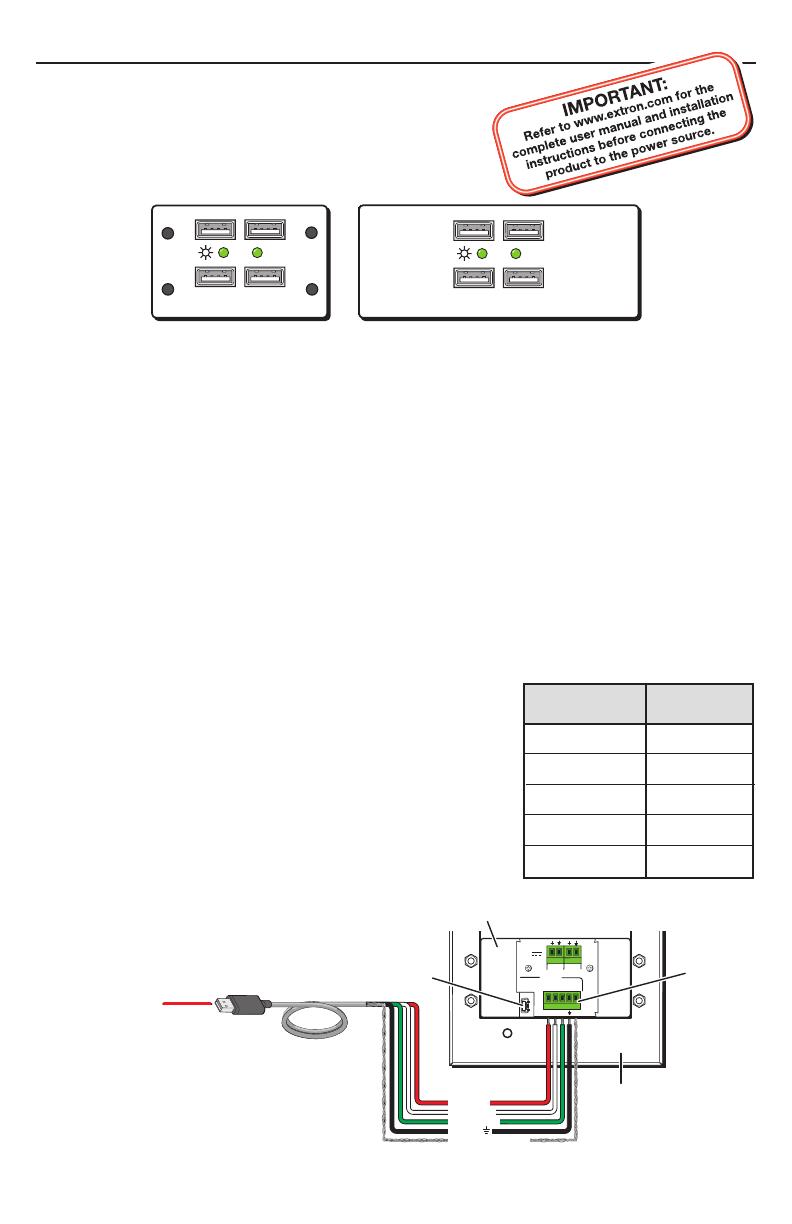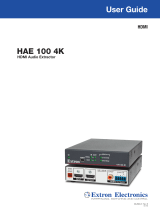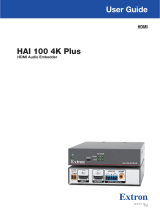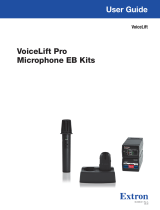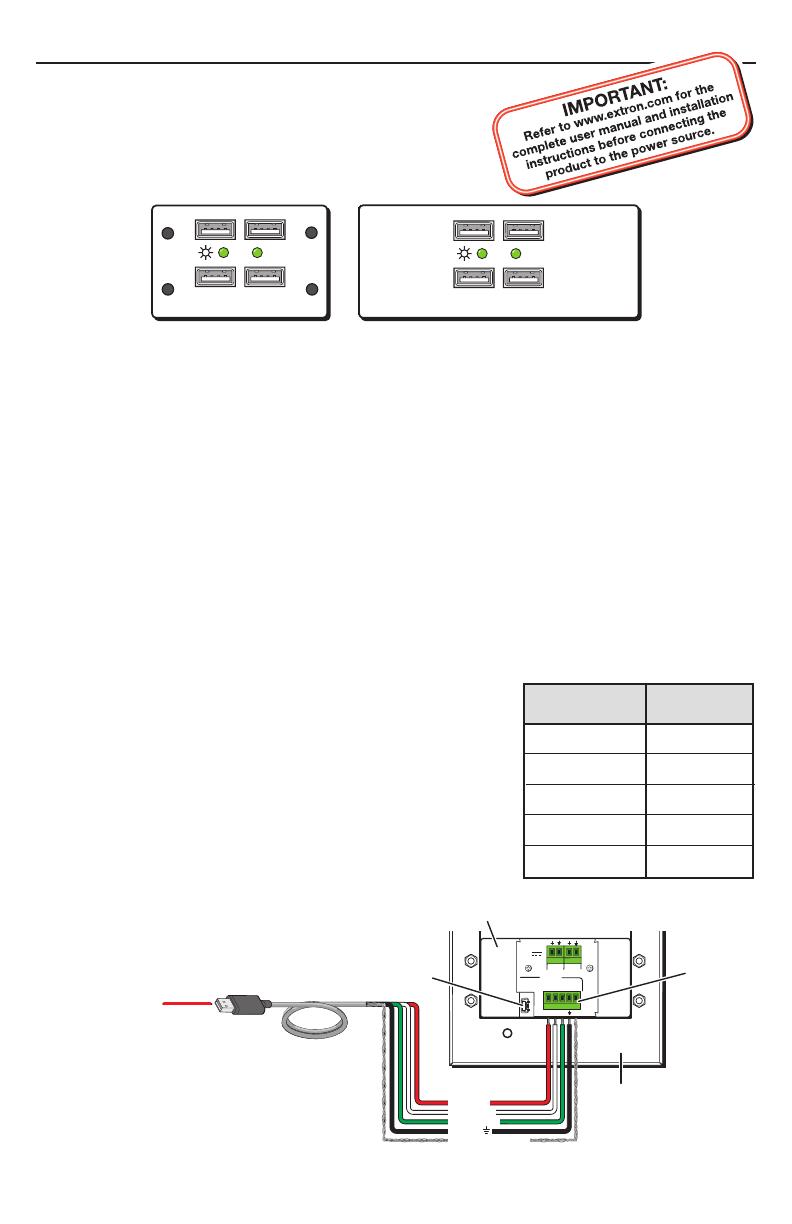
Setup Guide — USB HUB4 Series
This guide provides basic instructions for setting up the
Extron USB HUB4 Series AAP and MAAP USB Hubs.
Installation
Step 1 — (Optional) Install the wall box or mounting bracket
If using an electrical wall box or a mounting bracket, install it in the wall or furniture. (Refer
to “Wall or furniture mounting” in chapter 2 of the USB HUB4 Series User’s Manual for the
procedure.)
Step 2 — Mount the HUB4 onto a mounting frame
Attach the USB HUB4 AAP or MAAP to an appropriate AAP or MAAP sized mounting frame,
rack space frame, or other Extron architectural product. Refer to “Mounting the hub to a wall
box” or “Mounting the hub to a mounting bracket” in chapter 2 of the user’s manual for details.
Step 3 — Connect the HUB4 to the host computer
For ease of installation, you can connect the USB HUB4 to the host computer in either of the
following ways:
• Using the Type mini B USB connector: Connect a Type A-to-Type mini B cable (provided)
to the USB mini-B connector on the HUB4 rear panel.
• Using the green captive screw USB In port: Remove the
Type B or Type mini B terminator from a Type A-to-B or
Type A-to-mini B USB cable and insert the cable’s wires
into the 5-pole USB In connector as shown below and at
right. (This method may be necessary if space is limited.)
N
Choose one of these two methods to connect the
HUB4 to the host computer. Do not connect the host
computer to both HUB4 connectors at the same time.
Refer to “Connecting to the captive screw USB
connector” in chapter 2 of the user’s manual for more
information.
HUB4 USB MAAP
HUB4 USB AAP
ACTIVITY
ACTIVITY
USB HUB4 MAAP
USB HUB4 AAP
ACTIVITY
ACTIVITY
(Continued on reverse side)
USB Cable (6’)
To Host
Computer
USB Port
Type A
USB
Type mini B
USB Connector
USB IN
WIRE COLOR
RWGB
+V D- D+
S
IN
OUT
WIRE COLOR
RWGB
IN
OUT
POWER
500mA
12V
Rear
Mounting
Frame
USB HUB4 AAP
Captive
Screw
USB
Connector
Strip 1” to 2” from the outer jacket
of the USB cable to expose the wires.
Braided Shield / S
Red / +V
White / D
-
Green / D+
Black /
Wire color Port
Braided shield
V+ (+5 VDC)
Red
S (Shield)
White
D- (Data -)
Green
D+ (Data +)
Black
_ (Ground)