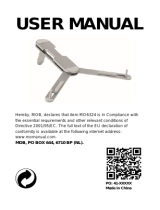Page is loading ...

OPERATION
INSTRUCTIONS
© 2016 Raymarine UK Limited
81360-3Document number:
02-2016Date:
English (EN)
LightHouse™


Documentandsoftwarechanges
Thefollowingtablesdescribethemainchangesthathavebeenmadesincethelastreleaseofboththe
productsoftwareandthisdocument.
•Applicablesoftwareversion:LightHouseTMII—Release16.xx
•Applicabledocuments:81360–3
•Applicableproducts:a65/a65WiFi/a67/a67WiFi/a68/a68WiFi/a75/a75WiFi/a77/a77WiFi/
a78/a78WiFi/a95/a97/a98/a125/a127/a128/e7/e7D/c95/c97/c125/c127/e95/e97/e125
/e127/e165/eS75/eS77/eS78/eS97/eS98/eS127/eS128/gS95/gS125/gS165/gS195.
Newfeatures
Description
Applicable
applicationApplicablechapter(s)orsection(s)
AddedsupportforQuantumRadarRadar•16.2PairingwithaQuantumRadarusingWi-Fi
NewSearchAndRescue(SAR)patterns
feature
Chart•14.7SearchPatterns
ImprovedDatamasterselectionprocess
andguidance
System•Datamaster
Improvedtrackcreationbehavior—Whena
trackbecomesfullitisautomaticallysaved
andanewtrackisstartedwithoutuser
interaction.
Chart•13.3Tracks
Improvedcontrolsformanuallyinputting
latitudeandlongitudecoordinatesfor
waypoints.—YoucannowusetheRotary
controlsandOkbuttontocyclethroughand
selecteachdigit.
Chart•Placingawaypointataknownposition(lat/lon)
Addedability(viaA80328adaptorcable)to
selectasingleelementtransducerfromthe
pairedB75/B175transducermodels.
FishnderN/A
AddedabilitytoselectCP470andCP570
speed/temptransducersfromtheMFD
menu.
FishnderN/A
CombinedRaceTimerandRaceStartline
featuresinnew‘Racing’menu.
Chart•14.9RaceStartlineandRaceTimer
RemovedVectorSet-upmenu,Vector
optionsnowappearintheCollision
Avoidancemenu.
Chart/Radar•12.6Vectoroptions
Documentchanges
InadditiontotheNewFeatures,thefollowingchangeshavebeenmadetothisdocumentsinceitslast
release.
Description
Applicable
applicationApplicablechapter(s)orsection(s)
Depthoffsetdetailshavebeenupdatedtoclarifythat
positivevaluesrepresentawaterlineoffsetandnegative
valuesrepresentakeeloffset.
Fishnder•DepthOffset
Touchscreenwarningshavebeencombinedintoageneral
Touchscreenlocationrequirementssection
N/A•Touchscreenlocationrequirements
Productsupportsectionhasbeenupdatedtoincludea
hyperlinktothenewTechnicalsupportforum.
N/A•27.1Raymarineproductsupportand
servicing
ENGLISH
Documentnumber:81360-3
Date:02-2016

Description
Applicable
applicationApplicablechapter(s)orsection(s)
Addeddetailsofa,c,eandgSSeriesMFDsarerestricted
fromconnectingtoaWi-FiaccesspointifaQuantum
RadarisconnectedusingWi-Fiandiscurrently
transmitting.
Wi-Fi•21.1MFDWi-Fi
AddednewprocedureforchangingtheMFD’sWi-Fi
channel.
Wi-Fi•ChangingtheWi-FiChannel
Trademarkandpatentsnotice
Raymarine,Tacktick,ClearPulse,Truzoom,HSB,SeaTalk,SeaTalkhs,SeaTalkng,Micronet,Raytech,
GearUp,MarineShield,Seahawk,Autohelm,Automagic,andVisionalityareregisteredorclaimed
trademarksofRaymarineBelgium.
FLIR,DownVision,SideVision,Dragony,Quantum,Instalert,InfraredEverywhere,andTheWorld’s
SixthSenseareregisteredorclaimedtrademarksofFLIRSystems,Inc.
Allothertrademarks,tradenames,orcompanynamesreferencedhereinareusedforidenticationonly
andarethepropertyoftheirrespectiveowners.
Thisproductisprotectedbypatents,designpatents,patentspending,ordesignpatentspending.
FairUseStatement
Youmayprintnomorethanthreecopiesofthismanualforyourownuse.Youmaynotmakeanyfurther
copiesordistributeorusethemanualinanyotherwayincludingwithoutlimitationexploitingthemanual
commerciallyorgivingorsellingcopiestothirdparties.
Softwareupdates
Important:ChecktheRaymarinewebsiteforthelatestsoftwarereleasesforyourproduct.
www.raymarine.com/software
Producthandbooks
ThelatestversionsofallEnglishandtranslatedhandbooksareavailabletodownloadinPDFformatfromthewebsite
www.raymarine.com.
Pleasecheckthewebsitetoensureyouhavethelatesthandbooks.
Copyright©2016RaymarineUKLtd.Allrightsreserved.

Contents
Chapter1Importantinformation..........................9
Touchscreenlocationrequirements...............................9
Disclaimers...............................................................10
Memorycardsandchartcards...................................10
Thirdpartysoftwarelicenseagreements.....................11
Productdisposal........................................................11
Warrantyregistration..................................................11
IMOandSOLAS........................................................11
Technicalaccuracy....................................................11
Chapter2Documentandproduct
information...........................................................13
2.1Handbookinformation..........................................14
2.2Handbookconventions.........................................15
2.3Documentillustrations..........................................17
2.4HybridTouchoverview..........................................17
Chapter3Gettingstarted...................................19
3.1Switchingtheunitonandoff.................................20
3.2Controls...............................................................21
3.3Basictouchscreenoperations...............................25
3.4Multi-Touchgestures............................................26
3.5Touchicons.........................................................26
3.6Homescreenoverview—T ouchonly
displays....................................................................27
3.7Homescreenoverview—HybridTouchand
non-Touchdisplays....................................................27
3.8Pages.................................................................29
3.9Applications.........................................................31
3.10Screenoverview................................................32
3.11Splitscreencontrols............................................35
3.12Initialsetupprocedures......................................36
3.13GNSSStatus.....................................................39
3.14Enablingautopilotcontrol....................................42
3.15Engineidentication...........................................43
3.16EnablingAISfunctions........................................45
3.17Sharedpreferences............................................45
3.18Memorycardsandchartcards............................46
3.19Simulatormode..................................................46
3.20Pairingthekeypad.............................................47
3.21Systemsoftwareupdates....................................47
3.22Learningresources.............................................49
Chapter4Managingdisplaydata......................51
4.1Savinguserdataandusersettings........................52
4.2Saveandrestoreitems.........................................54
4.3Screenshots........................................................56
4.4Resettingyoursystem..........................................56
Chapter5Customizingyourdisplay.................57
5.1Languageselection..............................................58
5.2Boatdetails..........................................................59
5.3Unitsset-up.........................................................60
5.4TimeandDateset-up...........................................61
5.5Displaypreferences.............................................62
5.6Databaranddataboxoverview..............................64
5.7Set-upmenuoptions............................................66
Chapter6Documentviewerapplication...........77
6.1Documentvieweroverview...................................78
Chapter7Autopilotcontrol................................81
7.1AutopilotControloverviewandfeatures.................82
7.2Enablingautopilotcontrol......................................82
7.3Engagingtheautopilot..........................................83
7.4Adjustingthecurrentlockedheading.....................83
7.5Disengagingtheautopilot.....................................84
7.6PilotControldialog...............................................85
7.7PilotBar..............................................................86
7.8PilotSet-up..........................................................87
7.9Pilotsettings........................................................87
7.10Commissioning..................................................90
7.11Autopilotstatussymbols.....................................94
7.12Autopilotalarms.................................................94
Chapter8Alarmmanagement............................95
8.1Alarmsoverview..................................................96
8.2AlarmManageroverview......................................96
8.3Alarmoptions.......................................................99
Chapter9ManOverboard(MOB).....................105
9.1Manoverboard...................................................106
Chapter10DSCVHFradiointegration............109
10.1DSCVHFradiointegration.................................110
10.2EnablingDSCVHFradiointegration...................110
Chapter11Fuelmanager...................................111
11.1Fuelmanageroverview......................................112
Chapter12AIS(AutomaticIdentication
System)...............................................................115
12.1AISoverview.....................................................116
12.2AISprerequisites...............................................117
12.3EnablingAIS.....................................................118
12.4AIScontextmenu..............................................118
12.5AISvectors.......................................................119
12.6Vectoroptions..................................................120
12.7Trackedtargetlist.............................................120
12.8Dangeroustargets............................................121
12.9CollisionAvoidance..........................................122
12.10Rendez-Vous(T argetinterception)...................126
12.11Displayingsafety-criticalAISinformation...........127
12.12DisplayingdetailedAIStarget
information..............................................................127
12.13AISsilentmode..............................................128
12.14AISSafetymessages.....................................128
12.15Buddytracking...............................................129
5

Chapter13Waypoints,Routesand
Tracks.................................................................131
13.1Waypointsoverview..........................................132
13.2Routes.............................................................140
13.3Tracks.............................................................150
13.4ImportandExport.............................................152
13.5Waypoints,routesandtracksstorage
capacity..................................................................152
Chapter14Chartapplication............................153
14.1Chartapplicationoverviewandfeatures.............154
14.2Electronicchartsoverview................................156
14.3Chartselection.................................................157
14.4GPSCheck......................................................158
14.5Chartrangingandpanning................................159
14.6Navigatemenuoptions.....................................160
14.7SearchPatterns...............................................162
14.8CollisionAvoidance..........................................165
14.9RaceStartlineandRaceTimer..........................166
14.10Vesselpositiononthechartdisplay.................167
14.11ChartOrientation............................................167
14.12Chartmotionmode.........................................168
14.13Multiplechartsynchronization.........................169
14.14Chartviews....................................................170
14.15Chartdisplay..................................................172
14.16Overlays........................................................173
14.17Chartvectors.................................................180
14.18Laylines.........................................................181
14.19Polartables....................................................182
14.20Cartographyobjects.......................................183
14.21Objectinformation..........................................185
14.22Depth&Contouroptions.................................189
14.23MyDataoptions.............................................190
14.24Measuringdistancesandbearings..................190
Chapter15Fishnderapplication....................193
15.1Sonartechnologies...........................................194
15.2Raymarinesonarmodules................................197
15.3Fishnderoverviewandfeatures.......................197
15.4Sonartransducerandsonarmodule
selection.................................................................199
15.5Checkingthesonar..........................................200
15.6FishnderTransducerCalibration......................201
15.7Multiplesonarmodulesupport..........................202
15.8Sonarcrosstalkinterference..............................204
15.9Customchannels.............................................206
15.10Dualchannelpingmodes................................207
15.11Thesonarimage............................................207
15.12DepthRange..................................................208
15.13SideVisionTMRange......................................209
15.14Fishnderscrolling.........................................210
15.15Fishnderdisplaymodes................................210
15.16SideVisionTMViews.......................................212
15.17Presentationmenuoptions..............................213
15.18Depthanddistance.........................................214
15.19WaypointsintheFishnderapplication............215
15.20Sensitivitysettings..........................................216
15.21Fishnderalarms............................................221
15.22Frequencytuning...........................................222
15.23Sounderset-upmenuoptions..........................224
15.24Transducerset-upmenuoptions.....................225
15.25Resettingthesonar........................................226
Chapter16Radarapplication...........................227
16.1Radarapplicationoverview...............................228
16.2PairingwithaQuantumRadarusing
Wi-Fi.......................................................................231
16.3Switchingtheunitonandoff.............................232
16.4MultipleRadarsupport......................................233
16.5Radarcheck....................................................234
16.6Radarcontextmenu.........................................235
16.7Radarrangeandimagequality..........................235
16.8CollisionAvoidance..........................................238
16.9MARPAoverview.............................................239
16.10Vectoroptions................................................241
16.11Vesselvectors(CPAgraphics)overview...........241
16.12SettingupaGuardZoneAlarm.......................242
16.13Trails............................................................242
16.14Trackedtargetlist...........................................243
16.15Distances,range,andbearing.........................244
16.16Radarmodeandorientation............................246
16.17RadarPresentationmenu...............................248
16.18
Radartuning:On-screengain
controls...................................................................250
16.19Radarmodes.................................................251
16.20Sensitivitysettingsmenu.................................252
16.21DualrangeRadaroperation............................254
16.22RadarSet-upmenu........................................255
16.23ResettingtheRadar........................................258
Chapter17Dataapplication.............................259
17.1Dataapplicationoverview.................................260
17.2CustomizingtheDataapplication......................261
17.3Listofdataitems..............................................263
17.4Engineidentication.........................................266
17.5SettingboatdetailsfromtheData
application...............................................................268
17.6SettingengineRPMrangeandredzone............268
17.7Colortheme.....................................................269
17.8Unitsset-up.....................................................270
Chapter18Cameraapplication........................273
18.1Cameraapplicationoverviewand
features..................................................................274
18.2Changingthecamerafeed................................275
18.3Switchingvideostream.....................................275
18.4DisplayingmultiplecamerafeedsusingQuad
View.......................................................................276
18.5Cameracycling................................................277
6LightHouseMFDoperationinstructions

18.6Namingcamera/videofeeds............................278
18.7Adjustingthevideoimage.................................278
18.8Selectingtheaspectratio..................................279
18.9Selectingalocationtostorerecordings..............279
18.10Recordandplayback......................................280
18.11Takingphotos.................................................281
18.12Viewingphotos...............................................283
18.13Switchingonacamera’sLED/Light................283
Chapter19Thermalcameraapplication—
Panandtiltcameras..........................................285
19.1Thermalcameraapplicationoverview................286
19.2Thermalcameraimage.....................................286
19.3Thermalcamerasetupandchecks....................287
19.4Controlsoverview.............................................288
19.5Cameracontrol................................................288
19.6Imageadjustments...........................................291
19.7Panandtiltcamera—newcamera
interface..................................................................294
19.8Highpowerandhightorquemodes...................297
19.9Panandtiltcamera—oldcamera
interface..................................................................298
Chapter20Thermalcameraapplication—
xedmountcameras.........................................303
20.1Thermalcameraapplicationoverview................304
20.2Thermalcameraimage.....................................304
20.3Thermalcamerasetupandchecks....................305
20.4Controlsoverview.............................................306
20.5Cameracontrol................................................306
20.6Imageadjustments...........................................307
20.7Fixedmountcameramenu...............................308
Chapter21Wi-FiandMobileapplica-
tions....................................................................311
21.1MFDWi-Fi.......................................................312
21.2ConnectingtoaWi-Fiaccesspoint/mobile
hotspot....................................................................312
21.3ConnectingyoursmartdeviceviaWi-Fi.............314
21.4Raymarinemobileapps....................................315
21.5Wi-FiSharingSettings......................................316
Chapter22Mediaplayerapplication...............319
22.1Mediaplayerconnection...................................320
22.2EnablingBluetooth...........................................320
22.3PairingaBluetoothmediaplayer.......................321
22.4Enablingaudiocontrol......................................321
22.5
Mediaplayercontrols.................................322
22.6Mediaplayercontrolsusingaremote
control....................................................................322
22.7UnpairingaBluetoothdevice............................323
Chapter23Fusionlinkapplication..................325
23.1Fusionlinkapplicationoverview........................326
23.2Mediasources.................................................327
23.3Browsingmusic................................................327
23.4Selectingshufeandrepeatfunctions................328
23.5Adjustingvolumelevelsforeachzone..............328
23.6Selectingthesystemtocontrol..........................329
23.7PoweringoffanNMEA2000Fusionunit............330
23.8PoweringonanNMEA2000Fusionunit............330
23.9Menuoptions...................................................331
Chapter24Siriusaudioapplication(North
Americaonly).....................................................333
24.1Siriusaudiooverview........................................334
Chapter25Weatherapplication(North
Americaonly).....................................................335
25.1Weatherapplicationoverview............................336
25.2Weatherapplicationsetup................................336
25.3Weatherapplicationdisplayoverview................337
25.4Weathermapnavigation...................................340
25.5Weathercontextmenu......................................340
25.6Weatherinformation.........................................341
25.7Weatherreports...............................................342
25.8Animatedweathergraphics...............................343
25.9Weatherapplicationmenuoptions.....................343
25.10Glossaryofweatherterms..............................345
Chapter26Troubleshooting.............................347
26.1Troubleshooting...............................................348
26.2Poweruptroubleshooting.................................349
26.3Radartroubleshooting......................................350
26.4GPStroubleshooting........................................351
26.5Troubleshootingautomaticroute
generation...............................................................352
26.6Sonartroubleshooting......................................354
26.7Sonarcrosstalkinterference..............................357
26.8Thermalcameratroubleshooting.......................359
26.9Systemdatatroubleshooting.............................361
26.10Videotroubleshooting.....................................362
26.11Wi-Fitroubleshooting......................................363
26.12Bluetoothtroubleshooting...............................365
26.13Touchscreentroubleshooting...........................366
26.14Touchscreenalignment...................................367
26.15Miscellaneoustroubleshooting........................368
Chapter27Technicalsupport..........................369
27.1Raymarineproductsupportandservicing...........370
27.2Learningresources...........................................371
27.3Third-partysupport...........................................371
AppendixASwitchpanelapplication..............373
AppendixBNMEA0183sentences.................375
AppendixCNMEAdatabridging.....................376
AppendixDNMEA2000sentences.................377
AppendixESoftwarereleases.........................380
7

Chapter1:Importantinformation
Warning:Ensuresafenavigation
Thisproductisintendedonlyasanaid
tonavigationandmustneverbeused
inpreferencetosoundnavigational
judgment.Onlyofcialgovernment
chartsandnoticestomarinerscontainall
thecurrentinformationneededforsafe
navigation,andthecaptainisresponsible
fortheirprudentuse.Itistheuser’s
responsibilitytouseofcialgovernment
charts,noticestomariners,cautionand
propernavigationalskillwhenoperating
thisoranyotherRaymarineproduct.
Warning:MinimumSafeDepth,
BeamandHeight
Dependingoncartographyvendor,the
minimumsafesettingsareusedduring
automaticroutegeneration,theyareused
torestrictcreatedroutesfromentering
waterthatisnotsuitableforthevessel.
Dataistakenfromcompatiblecartography.
Minimumsafesettingsareuserdened
calculations.Asbothofthesefactors
areoutsideofRaymarine’scontrol;
Raymarinewillnotbeheldliablefor
anydamage,physicalorotherwise,
resultingfromtheuseoftheautomatic
routegenerationfeatureortheMinimum
SafeDepth,MinimumSafeBeamor
MinimumSafeHeightsettings.
Warning:Automaticroute
generation
Routescreatedusingautomatic
routegenerationusedatatakenfrom
compatibleelectroniccartographyand
userdenedsettings.
•Donotrelyonautomaticroute
generationalonetoguaranteethatthe
routeissafetonavigate.YouMUST
reviewthesuggestedroutecarefully
andwherenecessaryedittheroute
beforefollowingit.
•AutomaticroutegenerationwillNOT
beusedwhenmovingwaypointswithin
routes,extracareshouldbetaken
toensurethattheroutelegandany
movedwaypointsaresafetonavigate.
Warning:Trafcseparation
Automaticroutegenerationfeatures
donotadheretotheTrafcSeparation
SchemesidentiedinRule10ofthe
InternationalRegulationsforPreventing
CollisionsatSea1972asamended.
Raymarine®thereforerecommends
thatyoudoNOTuseAutomaticroute
generationtocreateanypartofaroute
whichwillcrosstrafclanesorpass
neartotrafcseparationlines.Inthese
situationsAutomaticroutegeneration
MUSTbeswitchedOffandtheroute
orroutelegMUSTbebuiltmanually,
ensuringcompliancetotheruleslaidout
intheaboveregulations.
Warning:Radartransmission
safety
Theradarscannertransmits
electromagneticenergy.Ensureall
personnelareclearofthescannerwhen
theradaristransmitting.
Warning:Sonaroperation
•NEVERoperatethesonarwiththe
vesseloutofthewater.
•NEVERtouchthetransducerfacewhen
thesonarispoweredon.
•SWITCHOFFthesonarifdiversare
likelytobewithin7.6m(25ft)ofthe
transducer.
Importantinformation9

Touchscreenlocationrequirements
Touchscreensofferanalternativetousingphysical
buttonstocontrolyourdisplay.Fullproduct
functionalitycanbeachievedusingtheTouchscreen.
Note:
Touchscreenperformancecanbeaffectedbythe
installationenvironment,specicallyTouchscreen
displaysinstalledabovedecks,whereitwillbe
opentotheelementsmayexhibitthefollowing:
•HotTouchscreentemperature—Ifthedisplayis
mountedwhereitwillbeexposedtoprolonged
periodsofdirectsunlight,thetouchscreenmay
getveryhot.
•ErroneousTouchscreenperformance—
Exposuretoprolongedrainand/orwaterwash
overmaycausethedisplaytorespondto‘false
touches’,causedbytherain/waterhittingthe
screen.
If,duetotherequiredinstallationlocation,
exposuretotheseelementsisanticipatedthenitis
recommendedthatyouconsider:
•lockingtheT ouchscreenandusingthephysical
buttonsinstead—HybridT ouchdisplays
•attachingathird-party‘displayhoodaccessory’
toreducedirectsunlightexposureandthe
volumeofwaterthatthedisplayisexposedto.
•installingaremotekeypadsuchastheRMK-9
andoperatingthedisplayremotely—T ouch-only
displays
•upgradingtoaHybridTouchdisplayandusing
thephysicalbuttonsinstead—T ouch-only
displays
Caution:Careofchartandmemory
cards
Toavoidirreparabledamagetoand/or
lossofdatafromchartandmemorycards:
•DONOTsavedataorlestoacard
containingcartographyasthecharts
maybeoverwritten.
•Ensurethatchartandmemorycards
arettedthecorrectwayaround.DO
NOTtrytoforceacardintoposition.
•DONOTuseametallicinstrumentsuch
asascrewdriverorplierstoinsertor
removeachartormemorycard.
Caution:Ensurecardreaderdoor
issecurelyclosed
Topreventwateringressandconsequent
damagetotheproduct,ensurethatthe
cardreaderdoorisrmlyclosed.
Caution:Suncovers
•Ifyourproductissuppliedwithasun
cover,toprotectagainstthedamaging
effectsofultraviolet(UV)light,always
tthesuncoverwhentheproductis
notinuse.
•Suncoversmustberemovedwhen
travellingathighspeed,whetherin
waterorwhenthevesselisbeing
towed.
Caution:Productcleaning
Whencleaningproducts:
•Ifyourproductincludesadisplay
screen,doNOTwipethescreenwith
adrycloth,asthiscouldscratchthe
screencoating.
•DoNOTuseabrasive,oracidor
ammoniabasedproducts.
•DoNOTuseajetwash.
Disclaimers
Thisproduct(includingtheelectroniccharts)is
intendedtobeusedonlyasanaidtonavigation.It
isdesignedtofacilitateuseofofcialgovernment
charts,notreplacethem.Onlyofcialgovernment
chartsandnoticestomarinerscontainallthecurrent
informationneededforsafenavigation,andthe
captainisresponsiblefortheirprudentuse.Itis
theuser’sresponsibilitytouseofcialgovernment
charts,noticestomariners,cautionandproper
navigationalskillwhenoperatingthisoranyother
Raymarineproduct.Thisproductsupportselectronic
chartsprovidedbythirdpartydatasupplierswhich
maybeembeddedorstoredonmemorycard.Use
ofsuchchartsissubjecttothesupplier’sEnd-User
LicenceAgreementincludedinthedocumentation
forthisproductorsuppliedwiththememorycard
(asapplicable).
Raymarinedoesnotwarrantthatthisproductis
error-freeorthatitiscompatiblewithproducts
manufacturedbyanypersonorentityotherthan
Raymarine.
Thisproductusesdigitalchartdata,andelectronic
informationfromtheGlobalPositioningSystem
(GPS)whichmaycontainerrors.Raymarinedoes
notwarranttheaccuracyofsuchinformationand
youareadvisedthaterrorsinsuchinformationmay
causetheproducttomalfunction.Raymarineisnot
responsiblefordamagesorinjuriescausedbyyour
useorinabilitytousetheproduct,bytheinteraction
oftheproductwithproductsmanufacturedbyothers,
orbyerrorsinchartdataorinformationutilizedby
theproductandsuppliedbythirdparties.
10LightHouseMFDoperationinstructions

Memorycardsandchartcards
MicroSDmemorycardscanbeusedtobackup/
archivedata(e.g.Waypoint,andTracks).Once
dataisbackeduptoamemorycardolddatacan
bedeletedfromthesystem,creatingcapacityfor
newdata.Thearchiveddatacanberetrievedatany
time.Chartcardsprovideadditionalorupgraded
cartography.
Itisrecommendedthatyourdataisbackeduptoa
memorycardonaregularbasis.DoNOTsavedata
toamemorycardcontainingcartography.
Compatiblecards
ThefollowingtypesofMicroSDcardsarecompatible
withyourdisplay:
•MicroSecureDigitalStandard-Capacity
(MicroSDSC)
•MicroSecureDigitalHigh-Capacity(MicroSDHC)
Note:
•Themaximumsupportedmemorycardcapacity
is32GB.
•MicroSDcardsmustbeformattedtouseeither
theFATorFAT32lesystemformattoenable
usewithyourMFD.
Speedclassrating
Forbestperformanceitisrecommendedthatyou
useClass10orUHS(UltraHighSpeed)class
memorycards.
Chartcards
Yourproductispre-loadedwithelectroniccharts
(worldwidebasemap).Ifyouwishtousedifferent
chartdata,youcaninsertcompatiblechartcardsinto
theunit'smemorycardreader.
Usebrandedchartcardsandmemorycards
Whenarchivingdataorcreatinganelectronicchart
card,Raymarinerecommendstheuseofquality
brandedmemorycards.Somebrandsofmemory
cardmaynotworkinyourunit.Pleasecontact
customersupportforalistofrecommendedcards.
Thirdpartysoftwarelicense
agreements
Thisproductissubjecttocertainthirdpartysoftware
licenseagreementsaslistedbelow:
•GNU—LGPL/GPL
•JPEGlibraries
•OpenSSL
•FreeType
Thelicenseagreementsfortheabovecanbefound
onthewebsitewww.raymarine.comandonthe
accompanyingdocumentationCDifsupplied.
Productdisposal
Disposeofthisproductinaccordancewiththe
WEEEDirective.
TheWasteElectricalandElectronicEquipment
(WEEE)Directiverequirestherecyclingofwaste
electricalandelectronicequipment.
Warrantyregistration
ToregisteryourRaymarineproductownership,
pleasevisitwww.raymarine.comandregisteronline.
Itisimportantthatyouregisteryourproductto
receivefullwarrantybenets.Yourunitpackage
includesabarcodelabelindicatingtheserialnumber
oftheunit.Youwillneedthisserialnumberwhen
registeringyourproductonline.Youshouldretain
thelabelforfuturereference.
IMOandSOLAS
Theequipmentdescribedwithinthisdocument
isintendedforuseonleisuremarineboatsand
workboatsNOTcoveredbyInternationalMaritime
Organization(IMO)andSafetyofLifeatSea
(SOLAS)CarriageRegulations.
Technicalaccuracy
Tothebestofourknowledge,theinformationinthis
documentwascorrectatthetimeitwasproduced.
However,Raymarinecannotacceptliabilityforany
inaccuraciesoromissionsitmaycontain.Inaddition,
ourpolicyofcontinuousproductimprovementmay
changespecicationswithoutnotice.Asaresult,
Raymarinecannotacceptliabilityforanydifferences
betweentheproductandthisdocument.Please
checktheRaymarinewebsite(www.raymarine.com)
toensureyouhavethemostup-to-dateversion(s)of
thedocumentationforyourproduct.
Importantinformation11

12LightHouseMFDoperationinstructions

2.1Handbookinformation
Thishandbookcontainsimportantinformation
regardingyourmultifunctiondisplay.
ThehandbookisapplicabletoLightHouseTM
poweredmultifunctiondisplays.
Aboutthishandbook
Thishandbookdescribeshowtooperateyour
multifunctiondisplayinconjunctionwithcompatible
electroniccartographyandperipheralequipment.
Itassumesthatallperipheralequipmenttobe
operatedwithitiscompatibleandhasbeencorrectly
installed.Thishandbookisintendedforusersof
varyingmarineabilities,butassumesagenerallevel
ofknowledgeofdisplayuse,nauticalterminology
andpractices.
Softwarerevision
Raymarineregularlyupdatesproductsoftwareto
addnewfeaturesandimproveexistingfunctionality.
Thishandbookcoversmultifunctiondisplay
softwareversion—LightHouseIIRelease16.
PleaserefertotheSoftwareReleasessection
fordetailsonsoftwarereleases.
ChecktheRaymarine®websitetoensureyou
havethelatestsoftwareandusermanuals:
•www.raymarine.com/software
•www.raymarine.com/manuals
.
Productdocumentation
Thefollowingdocumentationisapplicabletoyour
product:
AlldocumentsareavailabletodownloadasPDFs
fromwww.raymarine.com
Documentation
DescriptionPartnumber
aSeries/cSeries/eSeries
installationinstructions
87247
eSSeriesinstallation
instructions
87250
gSSeriesinstallation
instructions
87248
LightHouseTMmultifunction
displayoperationinstructions
(Thisdocument)
81360
LightHouseTMNewFeatures82331
Additionaldocumentation
DescriptionPartnumber
RMK-9Installationand
operationsinstructions
81351
RCU-3Installationand
operationsinstructions
87139
UsermanualsPrintShop
RaymarineprovidesaPrintShopservice,enabling
youtopurchaseahigh-quality,professionally-printed
manualforyourRaymarineproduct.
Printedmanualsareidealforkeepingonboardyour
vessel,asausefulsourceofreferencewhenever
youneedassistancewithyourRaymarineproduct.
Visithttp://www.raymarine.co.uk/view/?id=5175to
orderaprintedmanual,delivereddirectlytoyour
door.
ForfurtherinformationaboutthePrintShop,
pleasevisitthePrintShopFAQpages:
http://www.raymarine.co.uk/view/?id=5751.
Note:
•Acceptedmethodsofpaymentforprinted
manualsarecreditcardsandPayPal.
•Printedmanualscanbeshippedworldwide.
•FurthermanualswillbeaddedtothePrintShop
overthecomingmonthsforbothnewandlegacy
products.
•Raymarineusermanualsarealsoavailableto
downloadfree-of-chargefromtheRaymarine
website,inthepopularPDFformat.ThesePDF
lescanbeviewedonaPC/laptop,tablet,
smartphone,oronthelatestgenerationof
Raymarinemultifunctiondisplays.
14LightHouseMFDoperationinstructions

2.2Handbookconventions
Thefollowingconventionsareusedthroughoutthishandbookwhenreferringto:
TypeExampleConvention
Icons Theterm"select"isusedinproceduresinvolvingiconsto
refertotheactionofselectinganon-screenicon,eitherusing
touchorphysicalbuttons:
•Touch—Pressyourngerontheicontoselect.
•Physicalbuttons—UsetheJoysticktohighlightthe
iconandpresstheOkbutton.
Theterm"select"isusedinproceduresinvolvingmenus
torefertotheactionofselectingamenuitem,eitherusing
touchorphysicalbuttons:
•Touch—Pressyourngerontheicontoselect.
•Physicalbuttons—UsetheJoysticktohighlightthe
iconandpresstheOkbutton.
Menus
Theterm“scroll”isusedinproceduresinvolvingmenusand
dialogstorefertotheactionofscrollingalistormenu,either
bytouchorphysicalbuttons:
•Touch—Pressyourngeronthemenuandslideupor
downtoscroll.
•Physicalbuttons—TurntheRotarycontrolclockwise
oranti—clockwisetoscroll.
.
Applications Theterm“select”isusedinproceduresinvolvingapplications
torefertotheactionofselectingalocation,objectortarget
on-screenusingtouchorphysicalbuttons:
•Touch—Pressandholdyourngeronalocationto
select,or
•Touch—Pressandreleaseyourngeronanobjector
target.
•Physicalbuttons—UsetheJoysticktohighlightthe
location,objectortargetandpresstheOkbutton.
Numericadjust
controls
Theterm“adjust”isusedinproceduresinvolvingnumerical
adjustcontrolstorefertotheactionofchangingthenumeric
valueusingtouchorphysicalbuttons:
•Touch—Pressyourngerontheupordownarrowto
increaseordecreasethenumericvalue.
•Physicalbuttons—UsetheRotarycontroltoincrease
ordecreasethenumericvalue.
Documentandproductinformation15

TypeExampleConvention
WiththeNumericadjustcontroldisplayedyoucanalsoselect
onthekeypadiconorpressandholdtheOkbuttontoopen
anumerickeypadtoenteranewvalueforthesetting.
Sliderbar
controls
Theterm“adjust”isusedinproceduresinvolvingsliderbar
controlstorefertotheactionofchangingtheassociated
numericvalueusingtouchorphysicalbuttons:
•Touch—Pressyourngerontheupordownarrowto
increaseordecreasethenumericvalue.
•Physicalbuttons—UsetheRotarycontroltoincrease
ordecreasethenumericvalue.
Waypoint(MOB)button/icon
Dependingonthemultifunctiondisplayvariant
therewillbeeitheraWaypoint(MOB)buttonoran
onscreenicon.
WPT
button
•cSeries
•eSeries
•eSSeries
•RMK-9keypad
WPT
icons
•aSeries
•gSSeries
Throughoutthismanualtheterm:SelectWPT,refers
topressingthephysicalWPTbuttonorpressingthe
on-screenWPTicon.
Touchandnon-touchoperations
Thishandbookappliestobothtouchandnon-touch
operations.
Thishandbookusesiconstoidentifywhethera
particulartaskisspecicallyatouchoranon-touch
operation.Whereataskdoesnothaveatouchor
non-touchiconthenthetaskcanbeperformedusing
either.
Touch(Touchscreenoperation)—
Touchoperationsapplytomultifunction
displayswhichhaveatouchscreen.
Non-touch(physicalbuttonoperation)
—Non-touchoperationsapplyto
multifunctiondisplayswithphysical
buttonsormultifunctiondisplaysthat
havearemotekeypadconnectedand
pairedtoit.
16LightHouseMFDoperationinstructions

2.3Documentillustrations
Productsmaydifferslightlyfromthoseshowninthe
illustrationsinthisdocument,dependingonproduct
variantanddateofmanufacture.
Theillustrationshownbelowisusedthroughout
thisdocumenttorepresentLightHouseTMpowered
MFDsandunlessotherwisestatedappliestoall
multifunctiondisplayvariants.
D12596-2
2.4HybridTouchoverview
IfyourmultifunctiondisplayfeaturesHybridTouch,
thisenablesyoutooperatetheunitusingthe
touchscreenandthephysicalbuttons.
AHybridTouchdisplayhasphysicalbuttons
whichcanbeusedinadditiontothetouchscreen.
Touchscreenonlymultifunctiondisplays(which
donothavephysicalbuttons)canbeconnected
toaremotekeypadwhichallowsHybridTouch
functionality.
Allfunctionscanbeaccessedusingthetouchscreen.
However,theremaybesituations(suchasrough
seaconditions)whenitisnotappropriatetouse
thetouchscreen.Inthesesituations,Raymarine
stronglyrecommendsthatyouactivatethetouch
lockandusethephysicalbuttonstooperateyour
multifunctiondisplay.
Documentandproductinformation17

18LightHouseMFDoperationinstructions

Chapter3:Gettingstarted
Chaptercontents
•3.1Switchingtheunitonandoffonpage20
•3.2Controlsonpage21
•3.3Basictouchscreenoperationsonpage25
•3.4Multi-Touchgesturesonpage26
•3.5T ouchiconsonpage26
•3.6Homescreenoverview—T ouchonlydisplaysonpage27
•3.7Homescreenoverview—HybridTouchandnon-T ouchdisplaysonpage27
•3.8Pagesonpage29
•3.9Applicationsonpage31
•3.10Screenoverviewonpage32
•3.11Splitscreencontrolsonpage35
•3.12Initialsetupproceduresonpage36
•3.13GNSSStatusonpage39
•3.14Enablingautopilotcontrolonpage42
•3.15Engineidenticationonpage43
•3.16EnablingAISfunctionsonpage45
•3.17Sharedpreferencesonpage45
•3.18Memorycardsandchartcardsonpage46
•3.19Simulatormodeonpage46
•3.20Pairingthekeypadonpage47
•3.21Systemsoftwareupdatesonpage47
•3.22Learningresourcesonpage49
Gettingstarted19

3.1Switchingtheunitonandoff
Poweringthedisplayon
1.PressthePOWERbuttononthedisplay.
2.SelectAccepttoacknowledgethedisclaimer
message.
Poweringtheunitoff
1.PressandholdthePowerbuttonfor
approximately6seconds.
Ondisplayproductsa3secondcount-downtimer
willbedisplayed.
Tocancelthepoweroffprocess,releasethe
powerbuttonbeforetheunitpowersoff.
Note:Theunitwillstilldrawasmallamountof
powerfromthebatterywhenpoweredoff,ifthis
isaconcernunplugtheconnectorfromtheback
oftheunit.
PowerSavemode
InPowerSavemodeallfunctionsofthemultifunction
displayremainactive,buttheunitisplacedinto
alowpowerstate.TheLEDlightsaroundthe
Rotarycontrollerwillblinkonceevery1.5seconds
toindicatethattheunitisinPowerSavemode.
PowerSavemodeiscancelledbypressingaphysical
buttonorwhenanalarmeventoccurs.
Note:ToensureusersafetythePowerSave
featurewillnotbeavailableif:
•anyconnectedRadarsareswitchedon
•themultifunctiondisplayisprovidingautopilot
controlinasystemwithoutadedicatedpilot
headandtheautopilotisengaged.
AttentionLeavinganMFDinPowerSavemode
willcontinuetoconsumesomepowerfromyour
vessel’sbatteries.Theunitcoulddrainyourbatteries
ifleftinPowerSavemodeforprolongedperiodsof
time.Whenswitchingoffthepowertoyourvessel,
ensurethattheunitispoweredoffusingthepower
button.Formoreinformationontheamountofpower
consumedbytheunitinPowerSavemode,referto
theTechnicalspecicationsectionofyourproduct’s
installationinstructions.
EnablingPowerSavemode
ToenablePowerSavemodefollowthestepsbelow.
1.Ensureanyradarsconnectedtothesystemare
switchedoff.
2.PressthePOWERbutton.
Theshortcutsmenuisdisplayed.
3.SelectPowerSaveMode.
ThemultifunctiondisplaysisnowinPowerSave
mode.
4.YoucanwaketheunitfromPowerSavemode
atanytimebypressingaphysicalbuttononthe
multifunctiondisplay.
Note:PowerSavemodeisautomaticallycancelled
ifanalarmeventoccurs.
Adjustingthedisplaybrightness
1.PressthePOWERbuttononce.
TheShortcutsmenuisdisplayed.
2.Adjustthebrightnesstotherequiredlevelusing
theon-screenbrightnesssliderbarcontrol,or
3.TouchtheSunicontoincreasethebrightness
levelortheMoonicontodecreasethebrightness
level.
Note:Thebrightnesslevelcanalsobeincreased
bypressingthePowerbuttonmultipletimes.
Adjustingthedisplaybrightness
1.PressthePOWERbuttononce.
TheShortcutsmenuisdisplayed.
2.Adjustthebrightnesstotherequiredlevelusing
theRotarycontrol.
Note:Thebrightnesslevelcanalsobeincreased
bypressingthePowerbuttonmultipletimes.
20LightHouseMFDoperationinstructions
/