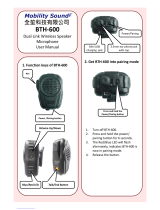Page is loading ...

AT388 User guide Page 3
AT388 User guide
AT388 Product User guide
Company
Atid Co., Ltd.
Doc
Name
User guide
Writer
Moon-Cheol
Song
Date
2017-09-04
Ver.
v0.1
Contents
Contents .......................................................................................................................................................................................... 3
1 Before Beginning, .............................................................................................................................................................. 5
2 Product Overview .............................................................................................................................................................. 5
3 Strength of Product .......................................................................................................................................................... 6
4 H/W Specification .............................................................................................................................................................. 7
5 Product Composition ....................................................................................................................................................... 9
5.1 Product Composition ....................................................................................................................................... 9
5.2 Composition of Each Product`s Part ...................................................................................................... 10
5.3 Function of Each Button .............................................................................................................................. 14
5.4 Configuration and operation of the Lamp ......................................................................................... 15
5.5 Screen Composition....................................................................................................................................... 16
5.5.1 State Display Section ..................................................................................................................................... 16
5.5.2 Message Output Section ............................................................................................................................. 17
6 Basic Function of Device ............................................................................................................................................. 17
6.1 Basic Function of Device ............................................................................................................................. 17
6.1.1 Scan Mode ......................................................................................................................................................... 17
6.1.2 Scan configuration Menu ............................................................................................................................ 17
6.1.3 System Configuration .................................................................................................................................... 18
6.2 Power ON and OFF ........................................................................................................................................ 18
6.2.1 Power ON ........................................................................................................................................................... 18
6.2.2 Power OFF .......................................................................................................................................................... 19
6.3 Barcode Data Reading(Barcode Scan) ................................................................................................... 19
6.4 RFID Tag Data Reading(RFID Scan) ........................................................................................................ 20
6.5 Scan Configuration ......................................................................................................................................... 20
6.6 System Configuration .................................................................................................................................... 21
7 Settings & Changes....................................................................................................................................................... 22
7.1 Scan Configuration ......................................................................................................................................... 22
7.1.1 “1. View data” ................................................................................................................................................... 22
7.1.2 “2. Upload data” .............................................................................................................................................. 22
7.1.3 “3. Erase data” .................................................................................................................................................. 22

AT388 User guide Page 4
AT388 User guide
AT388 Product User guide
Company
Atid Co., Ltd.
Doc
Name
User guide
Writer
Moon-Cheol
Song
Date
2017-09-04
Ver.
v0.1
7.1.4 “4. Data space” ................................................................................................................................................. 22
7.1.5 “5. Comm & Mode” ....................................................................................................................................... 23
7.1.6 “6. Poweroff Time” .......................................................................................................................................... 23
7.1.7 “7.Network Setup”........................................................................................................................................... 24
7.1.7.1 “1. Show Info” ................................................................................................................................................. 24
7.1.7.2 “2. Host Pairing” ............................................................................................................................................. 24
7.1.7.3 “3. DHCP Mode” ............................................................................................................................................ 25
7.1.7.4 “4. Paired Mode” ............................................................................................................................................ 25
7.1.7.5 “5. Manual Setup” ......................................................................................................................................... 26
7.2 System Configuration .................................................................................................................................... 26
7.2.1 “1. Symbol Setup” ........................................................................................................................................... 26
7.2.2 “2. OP Mode” .................................................................................................................................................... 26
7.2.3 “3. Comm & Mode” ....................................................................................................................................... 28
7.2.4 “4. Data Format” .............................................................................................................................................. 29
7.2.5 “5. System Setup” ............................................................................................................................................ 31
7.2.6 “6. Factory Reset” ............................................................................................................................................ 33
7.2.7 “7. Exit” ................................................................................................................................................................. 33
8 Bluetooth Connection setting ............................................................................................................................... 34
9.1 Windows 7 Environment ............................................................................................................................. 34
9.2 Windows 8 or Windows 10 Environment ............................................................................................ 39
9 Firmware Update ....................................................................................................................................................... 42
10.1 Preparation for Firmware ............................................................................................................................. 42
10.2 Firmware Update Start ................................................................................................................................. 42
10 Warranty and Technical Supports ........................................................................................................................... 46

AT388 User guide Page 5
AT388 User guide
AT388 Product User guide
Company
Atid Co., Ltd.
Doc
Name
User guide
Writer
Moon-Cheol
Song
Date
2017-09-04
Ver.
v0.1
1 Before Beginning,
The objective of user guide is to pass the basic contents related with AT388`s maintenance and
smooth uses.
User guide inclusive of text, images, logos, product name may not be distributed, modified,
displayed, reproduced (in whole or in part) without the prior written permission of ATID CO.LTD
Furthermore, the described contents in this document are subject to change without notice for
improving or maintaining the product and we inform the user that some material can be different
with the described contents due to the firmware changes of product.
Ownership of text, images, logos, product name in user guide is included in writer and some parts
of text, images, logos, product name in the user guide were borrowed for user`s understanding at
random. if there is a legal restriction such as a copyright law, it will be re-distributed after adjustment
2 Product Overview
AT388 is both subminiature barcode and RFID reader which can grasp with just one hand. As the
device that meets the basic function for industrial product such as IP65 in water & dust test and
1.2 m drop specification, it can take an active as data collector in the various kinds of part in
medicine, stock and product management and logistics shipping/tracking, access control. 1D
Barcode, UHF/HF RFID Tag information can be collected by just one AT388 and collected data can
transfer to the HOST PC or Smart Phone by using Bluetooth or Wireless LAN through Remote
process / real time process / batch process mode. This device is designed to handle the data by
the equipment which has the Windows, Android as an operating system.

AT388 User guide Page 6
AT388 User guide
AT388 Product User guide Company Atid Co., Ltd.
Doc
Name User guide Writer Moon-Cheol
Song Date 2017-09-04 Ver. v0.1
3 Strength of Product
AT388 is the smallest product among the existing RFID Barcode Scanner-Reader product
Its device as durable industrial PDA meets IP65 standard for the dust & water
proof and 1.2m drop to concrete.
Apply Honeywell N3680 Barcode module, fast and accurate support for
Barcode data collection.
UHF RFID Tag can be read and written quickly since Impinj R2000 module is
installed in the product
In case of that HF RFID module is installed, Various HF RFID tag can be read
and written.
Mode of Remote Process and Batch Process and Real Time Process can work
for device
It device can be connected with PC and charged up itself through USB Cable.
It can be charged up without exclusive adapter through normal smartphone
charger
Read data through LCD Display can be directly checked.
Battery changes is easily available and its device can change the battery in
case of battery shortage while using it.
Exclusive charging package for only battery charging will be offered
(Option: To be Offered in the near future)

AT388 User guide Page 7
AT388 User guide
AT388 Product User guide Company Atid Co., Ltd.
Doc
Name User guide Writer Moon-Cheol
Song Date 2017-09-04 Ver. v0.1
4 H/W Specification
Performance Characteristics
Processor ARM7 Core
Support Operating System Windows(WLAN/BT), Android(BT)
Memory 1Mbit (512Kbyte able to use)
Display 1.3inch LCD & LED Indicator
Weight 270g(without Battery 210g)
Operation Temperature -20~40℃
Storage Temperature -30~70℃
Humidity 95% non-condensing
Drop specification 1.2M Drop to concrete
Dust & Water Proof IP65
Physical Characteristics
Audio Buzzer
Standard I/O Port Bluetooth 4.0
Notification LED, Buzzer, LCD, vibrator
Dimensions(L x W x H) 164 x 50 x 35(54)mm
Battery Supply
Main Battery 3,200mAH Li-Ion Rechargeable Battery
Power Adapter Battery Charger(Option) & DC5V, 2000mA
Network Characteristics
Wireless LAN 802.11 b/g/n Wireless LAN, Key Emulator
Bluetooth Bluetooth 4.1 HID/SPP
Barcode Data Processing Device
Barcode Engine 1D Laser Scanner

AT388 User guide Page 8
AT388 User guide
AT388 Product User guide Company Atid Co., Ltd.
Doc
Name User guide Writer Moon-Cheol
Song Date 2017-09-04 Ver. v0.1
UHF 900MHz RFID Reader/Writer (Option)
Chips set Impinj R2000
Frequency refer to the test report (Support Global Frequency)
Reading Range 0M~3M(According to Tag & Environment)
Writing Range 0M~1.5M(According to Tag & Environment)
Max. RF output
Protocol EPC Gen2, ISO/IEC 18000-6C
Special Function Anti-Collision

AT388 User guide Page 10
AT388 User guide
AT388 Product User guide Company Atid Co., Ltd.
Doc
Name User guide Writer Moon-Cheol
Song Date 2017-09-04 Ver. v0.1
5.2 Composition of Each Product`s Part
i. Front Side
SCAN Lamp: blue lamp will be lit in case of reading the barcode and RFID Tag
information
Communication State Display Lamp: Show the connection state of Bluetooth,
Wireless LAN
Power Lamp: Show the state-of-charge (Charging : Red, Full Charge : Green)
LCD Display: Show the collected data and current state of device
Arrow Button(Left/Right): Movement of Operation Menu or Setting Menu
Scan Button: Use its button in case of selecting the barcode and RFID Tag
RFID ANT
Scan Button
(Barcode/RFID)
Arrow Button (Right)
Communication port
Change Button
Power/Selection
Button
Arrow Button (Left)
LCD Display
Communication
Status Lamp
SCAN Lamp
Power Lamp
LAMP 충전 램
Reset Button
<Front Side>
Cancel Button

AT388 User guide Page 11
AT388 User guide
AT388 Product User guide Company Atid Co., Ltd.
Doc
Name User guide Writer Moon-Cheol
Song Date 2017-09-04 Ver. v0.1
reading operation
Reset Button: Restart the device by force.
Communication port change Button: Change and selection the Bluetooth,
WLAN Communication port
Cancel Button: Exit the Barcode or RFID Scan operation or Movement of
previous Menu
Power/Selection Button: Power On/Off or Selection of Menu operation

AT388 User guide Page 12
AT388 User guide
AT388 Product User guide Company Atid Co., Ltd.
Doc
Name User guide Writer Moon-Cheol
Song Date 2017-09-04 Ver. v0.1
i. Right and Left Side of Device
RFID Antenna: HF or UHF RFID Antenna are built in the device and, the radio
is emitted through RFID Antenna when reading the Tag
Battery Cover: Battery can be changed after getting rid of cover
Strap Hole: Fix the Neck strap or Hand strap enclosed with the product
RFID Antenna
Battery Cover
Strap Hole
< Left Side > < Right Side >
Barcode
Module
USB Connector
S
trap Hole
< T
op Side
> < Bottom Side >
RFID Antenna

AT388 User guide Page 13
AT388 User guide
AT388 Product User guide Company Atid Co., Ltd.
Doc
Name User guide Writer Moon-Cheol
Song Date 2017-09-04 Ver. v0.1
ii. Top and Bottom Side of Device
RFID Antenna: HF or UHF RFID Antenna are built in the device and, the radio
is emitted through RFID Antenna when reading the Tag
Barcode Module: Barcode scanner is built in the device and 1D barcode
module will be selectively applied. Please note that it should be careful to use
since it is one of the most important part to read the barcode
USB Connector & Waterproof Cover: If the Waterproof Cover opens up, Micro
USB connector is located in it. User can charge the device through
Cable Please do lock the cover in case of keeping or using the device.
Strap Hole: The portability of device can be improved by connecting the Hand
Strap or Neck strap with strap hole
iii. Back Side of Device
RFID ANT Battery
Lock Battery Cover
Product
Label
Battery cover: Remove the cover and attach the battery.
Battery Lock: Move the battery lock to the UNLOCK position and the battery
< Back Side >

AT388 User guide Page 14
AT388 User guide
AT388 Product User guide Company Atid Co., Ltd.
Doc
Name User guide Writer Moon-Cheol
Song Date 2017-09-04 Ver. v0.1
RFID Scan Button
Reset Button
< Operating Button >
Barcode Scan Button
◀ Button ▶ Button
C
ommunication
Change Button
OK/Power
Button
Cancel Button
cover will open.
Product Label: This product is labeled with the input voltage and other device
information and the serial number of the product.
5.3 Function of Each Button
Barcode scan button: Scans the barcode data.
RFID Scan Button: Scan RFID data.
◀ Button: Scroll the screen upward or select the previous item. If user press
and hold, the setting menu is displayed.
▶ Button: Scroll the screen downward or select the next item.
Reset Button: Restart the device.
Communication change Button( ): Switch the communication function of
Bluetooth, WLAN whenever you press it.
Cancel Button( ): In the Settings menu, cancel the current selection and
return to the previous step.
OK/Power Button( ): Select a specific item or press and hold for more than
two second to turn the power on and off.

AT388 User guide Page 15
AT388 User guide
AT388 Product User guide Company Atid Co., Ltd.
Doc
Name User guide Writer Moon-Cheol
Song Date 2017-09-04 Ver. v0.1
LCD Display
Communication
Status Lamp
SCAN Lamp
Charging
Lamp
< Display screen and Lamp >
5.4 Configuration and operation of the Lamp
Communication Status Lamp: Displays the communication method currently
in use. Each time the communication switch button is pressed, the three
modes of Bluetooth ( ) and WiFi ( ) are switched, and the lamp of each
position lights up.
Fast blinking: Indicates that it is waiting for connection with host device.
Slow blinking: Indicates that the host device is connected to the current
communication mode.
SCAN Lamp: According to the setting, the blue lamp lights up when
recognizing the barcode or RFID information, and when the data is recognized,
the blue lamp also lights up to indicate that normal data has been read.
Charging lamp: The red lamp lights up when the unit starts charging.

AT388 User guide Page 16
AT388 User guide
AT388 Product User guide Company Atid Co., Ltd.
Doc
Name User guide Writer Moon-Cheol
Song Date 2017-09-04 Ver. v0.1
Conversely, when the battery is low and needs to be recharged, it blinks. When
charging is completed, the blue lamp lights up.
5.5 Screen Composition
AT388 shows the various kinds of item through compact LCD such as the current state
of device and read data
The screen is separated as state display section and message display section
? 1:00P
1. View Mode
2. Upload Data
3. Erase Data
4. Data Space
5. Comm & Mode
5.5.1 State Display Section
Its section shows the present time, battery remains and operating set-up state.
, Indication of connection mode: Show the Bluetooth connection mode
( ), Wireless Lan connection mode( ).
?, H, S, T : Show the connection state with the Host.
Disconnection State(?), HID Mode(H), Serial Mode(S), WLAN (T)
, : Show the Scanner Mode and show the activated state of Barcode
( )and RFID ( )through the ICON.
( Bright Condition: ON, Dark Condition: OFF)
10:00P: Show the set time. (There is a possibility to be different with the
present time) It can be reset up at the system configuration menu.
Battery State: Show the battery remains as a four level
Status Display
Section
Message Output
Section

AT388 User guide Page 17
AT388 User guide
AT388 Product User guide
Company
Atid Co., Ltd.
Doc
Name
User guide
Writer
Moon-Cheol
Song
Date
2017-09-04
Ver.
v0.1
5.5.2 Message Output Section
Its section shows the read barcode and RFID Tag information.
6 Basic Function of Device
AT388 supports the reading function for basic barcode and RFID without host after turning on
the device. Please acquire the basic function in accordance with the below step.
6.1 Basic Function of Device
AT388 is basically worked as three kinds of different mode
6.1.1 Scan Mode
This is the screen shown at the first when turning on the device and It acts a role in
collecting the barcode and RFID data
6.1.2 Scan configuration Menu
User can adjust the basic setting of device through this menu such as confirmation of
read data, memory management, communication mode and setting the time to turn
off the device
?
1:00P
?
10:00P
Scan Ready

AT388 User guide Page 18
AT388 User guide
AT388 Product User guide
Company
Atid Co., Ltd.
Doc
Name
User guide
Writer
Moon-Cheol
Song
Date
2017-09-04
Ver.
v0.1
1. View Mode
2. Upload Data
3. Erase Data
4. Data Space
6.1.3 System Configuration
User can adjust the relation settings with whole function of device, barcode symbol
settings, Barcode/RFID operation and communication
?
1:00P
1. Symbol Setup
2. OP Mode
3. Comm & Mode
4. Data Format
5. System Setup
6.2 Power ON and OFF
6.2.1 Power ON
① Press the Power/Section button for 2 seconds.
② After “Booting…” message is come out at the screen, please move the hand from
scan in case of that “Wait…” message is come out.
③ If the “Scan Ready” message is come out as below, device can read the Barcode
or RFID Tag data.
?
1:00P

AT388 User guide Page 19
AT388 User guide
AT388 Product User guide
Company
Atid Co., Ltd.
Doc
Name
User guide
Writer
Moon-Cheol
Song
Date
2017-09-04
Ver.
v0.1
Scan Ready
6.2.2 Power OFF
① Press the Power/Selection button for 2 seconds in the Scan Ready
② Select the “Yes” through either ◀button or ▶button and then, turn off
the power by pressing the Power/Selection button
③ If “No” is selected, user can return back to the scan mode
?
1:00P
6.3 Barcode Data Reading(Barcode Scan)
① Press the Barcode scan button in the Scan Ready
② User can read the barcode after “Scan Ready” message.
?
1:00P
Power off
continue?
Yes No

AT388 User guide Page 20
AT388 User guide
AT388 Product User guide
Company
Atid Co., Ltd.
Doc
Name
User guide
Writer
Moon-Cheol
Song
Date
2017-09-04
Ver.
v0.1
< Scan Ready > < After Barcode reading >
6.4 RFID Tag Data Reading(RFID Scan)
① Press the RFID scan button in the Scan Ready
② User can read the RFID tag after “Scan Ready” message.
<
Scan Ready > < A fter R FI D Read i ng >
6.5 Scan Configuration
Contents for reading history & operation of Barcode/RFID Tag, Auto Power Off might be
changed by the scan configuration
Entry for Scan Menu
Please refer to the chapter 5. Settings & Changes in regard to detailed information on scan
menu.
① Turn on the device
Scan Ready
?
1:00P
183972
?
1:00P
Scan Ready
?
1:00P
3000000000000000000000018
/