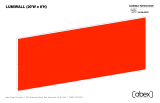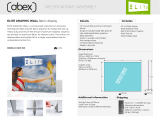Page is loading ...

© 2021
Order #XXXXX
Locked layer contains
placeholder marks.
Plan View
10’
10’
VK-1323 - 10’ x 10’ Hybrid Inline
If you would like to tell us about your experience with your setup instructions please email us at [email protected]
SETUP INSTRUCTIONS

© 2021
Order #XXXXX
DO NOT USE POWER TOOLS
ALL CONNECTIONS MUST
BE TIGHTLY SECURED
Part Identification - Numbering
Spline Connection Base Plate & Extrusion Connection
General Setup Instructions
- Read entire setup instruction manual prior to
unpacking parts and pieces.
- The setup instructions are created specifically
for this configuration.
- Setup instructions are laid out sequentially in
steps, including exploded views with detailed
explanation for assembly.
WARNING
Cleaning & Packing
- For Cleaning Metal, Plex, & Laminate Parts:
Use a MILD NON-ABRASIVE cleanser and
soft cloth/paper towel to clean all surfaces.
- Keep exhibit components away from heat
and prolonged sun exposure.
Heat and UV exposure will warp and
fade components.
- Retain all provided Packing Materials.
All provided packing materials are for
ease of repacking & component protection.
Disassembly
- For loss prevention, tighten all set screws
and locks during disassembly.
7A
Hex Tool - Essential for Assembly
Extrusion & Lock Connection Engaged Lock
LADDERS OR LIFTS
MAY BE REQUIRED
General Information

© 2021
Order #XXXXX
Graphic Removal
To remove the graphic
the frame, locate the fabric
pull tab. Gently pull up on the
tab to remove the fabric.
Step 1
Insert corner A. Turn edge of
graphic so silicon welt is
perpendicular to face of
graphic. Insert narrow side
of welt with fabric to outside
into the channel. Repeat for
other side of this corner.
Step 2
Repeat Step 1 for opposite
corner C, then insert corner
B, followed by corner D, to
complete the installation of
the corners.
Step 3
Once all corners are inserted,
press one silicon edge into
channel from corners and
work toward the center.
Make sure welt is fully inserted
into channel. Continue until
all sides are done. Smooth
out edges of graphic.
It is important to first insert
graphic into each alternate
corner then to the sides of
the frame. If this is not done,
graphic will not fit into the
frame correctly.
Corner A
Corner D
Corner B
Corner C
from
SEG Installation

© 2021
Crate 1 of 1
Order #XXXXX
Locked layer contains
placeholder marks.
CRATE PACKING
Crate Packing

© 2021
Step 1 of 3
Order #XXXXX
Locked layer contains
placeholder marks.
When assembled
Steps:
1) Attach Base Plate [1] to vertical [2] using bolt.
2) Assemble verticals [5,6] between horizontals [7,8]. See TSP49 Corner Connection detail.
3) Connect vertical [9] between horizontals [7,8].
4) Assemble verticals [10,11] between horizontals [12,13]. See TSP49 Corner Connection detail.
5) Attach horizontal [14] between verticals [12,13].
6) Connect frame assembly [5/6/7/8/9] between verticals [2,3]. See Custom Cam Lock detail.
7) Attach frame assembly [10/11/12/13/14] between verticals [3,4]. See Custom Cam Lock detail.
8) Apply SEG Graphics to frames [5/6/7/8/9] & [10/11/12/13/14]. Refer to the SEG Installation
general information page.
Custom Cam Lock
*
Top View
Cam Lock
TSP49
Screw clamps
cam lock into
groove of vertical
extrusion.
*
Lock
Set Screw
Slide end of extrusion over
Lock. Tighten set screw to
secure extrusions together.
TSP46 Corner Connection
Item
1
2
3
4
5
6
7
8
9
10
11
12
13
14
Qty.
1
1
1
1
1
1
1
1
1
1
1
1
1
1
Description
Base Plate
95.75” S44 Vertical Extrusion
95.75” S44 Vertical Extrusion
95.75” S44 Vertical Extrusion
95.75” TSP49 Vertical Extrusion
95.75” TSP49 Vertical Extrusion
96” TSP49 Curved Horizontal Extrusion
96” TSP49 Curved Horizontal Extrusion
92.167” Z45 Vertical Extrusion
95.75” TSP49 Vertical Extrusion
95.75” TSP49 Vertical Extrusion
22.692” TSP49 Curved Horizontal Extrusion
22.692” TSP49 Curved Horizontal Extrusion
19.027” Z140 Horizontal Extrusion
1
2
5
9
7
8
3
6
10
11
14
13
12
4
****
*
*
*
*
*
*
*
*
*
*
*
*
*
*
*
*
Backwall Frame Assembly

© 2021
Step 2 of 3
Order #XXXXX
Locked layer contains
placeholder marks.
Light
Monitor
Mount
Literature
Tray
Light
Literature Tray Attachment
Tighten Lock
to Secure
*
1) Attach connector to literature tray.
2) Connect assembled literature
tray to vertical extrusion.
When assembled
Light Attachment
Attach lights to
Horizontal where
desired and
tighten in place.
*
*
*
*
2
3
4
14
15
16
16
16
16
17
17
17
17
Counter Top
Shelf
Shelf
Shelf
Item
15
16
17
Qty.
1
4
4
Description
38”h S40 Vertical Extrusion
19.02115” Z45 Curved Horizontal Extrusion
19.02115” Z45 Curved Horizontal Extrusion
Steps:
1) Connect vertical [15] between horizontals [16,17].
2) Place Shelves onto horizontals [16,17].
3) Connect horizontals [16,17] to verticals [2,3] of backwall.
4) Place Counter Top on top of horizontals [16,17].
5) Attach Monitor Mount to horizontal [14]. See Monitor Mount Attachment detail.
6) Connect Lights to top of backwall. See Light Attachment detail.
7) Attach Literature Tray to vertical [2]. See Literature Tray Attachment detail.
*Monitor Mount Attachment
Bolt
Attach monitor mount to horizontal
extrusion using bolts and wing nuts.
Wing Nut
*
Counter & Accessories

© 2021
Step 3 of 3
Order #XXXXX
Locked layer contains
placeholder marks.
Item
1
2
3
4
5
6
7
8
9
10
Qty.
1
1
1
1
1
1
1
1
1
1
Description
5.75”r x 42“h Curved Panel
5.75”r x 42“h Curved Panel w/ TSP3 Extrusion
41.2385” Z45 w/ TSP3 Curved Horizontal Extrusion
41.2385” Z45 Curved Horizontal Extrusion
16.35” Z45 Horizontal Extrusion
38” S44 w/ TSP3 Vertical Extrusion
38” S44 Vertical Extrusion
41.2385” Z45 w/ TSP3 Curved Horizontal Extrusion
41.2385” Z45 Curved Horizontal Extrusion
16.35” Z45 Horizontal Extrusion
Steps:
1) Connect curved panels [1] and [2] together.
2)
Assemble lower horizontals [3] [4] and [5] between assembled
curved panels [1/2] and verticals [6] and [7].
3) Insert Infill between verticals [6] and [7] as shown.
4)
Attach upper horizontals [8] [9] and [10].
5) Install SEG graphic to front of pedestal.
See SEG Graphic Installation detail.
6) Connect shelf supports to Velcro then place shelves on top of supports.
7) Place counter top and counter on top of assembled base.
2
1
Shelf
Shelf
Supports
Counter Top
Keep extrusions [5] [6] [7]
and [10] assembled.
Counter
Shelf
6
7
3
5
8
4
9
Infill
10
SEG
Graphic
Graphic Removal
To remove the graphic from
the frame, locate the fabric
pull tab. Gently pull up on the
tab to remove the fabric.
Step 1
Insert corner A. Turn edge of
graphic so silicon welt is
perpendicular to face of
graphic. Insert narrow side
of welt with fabric to outside
into the channel. Repeat for
other side of this corner.
Step 2
Repeat Step 1 for opposite
corner C, then insert corner
B, followed by corner D, to
complete the installation of
the corners.
Step 3
Once all corners are inserted,
press one silicon edge into
channel from corners and
work toward the center.
Make sure welt is fully inserted
into channel. Continue until
all sides are done. Smooth
out edges of graphic.
SEG Graphic Installation
It is important to first insert
graphic into each alternate
corner then to the sides of
the frame. If this is not done,
graphic will not fit into the
frame correctly.
Corner A
Corner D
Corner B
Corner C
Completed Assembly
MOD-1289 Counter Assembly
/