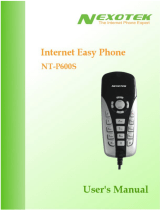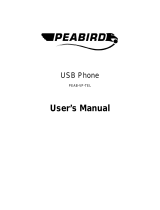Page is loading ...

1. Instruction
1.1 Summary
Plug into your computer’s USB port, you can make and receive
skype calls. Phone rings for all incoming calls, dial Skype
contacts and SkypeOut numbers from the phone. With dot-matrix
LCD, ear-phone socket, keypad and ringer, it is easy to use it
just as mobile phone.
1.2 Features
1. Dot-matrix graphic LCD, backlight
2. Dial skype contacts (speed dial number) and SkypeOut
number by phone keypads
3. With ear-phone socket, easy to free your hands
4. Phone rings for all incoming calls, ring style selectable by
phone keys
5. Caller ID function for skype calls, support multi-language display.
6. Easy to review skype contacts and call list on LCD
7. Echo cancellation, noise reduction, full dulplex communication
1.3 System Requirements
1. Windows 2000 or XP
2. 400MHz processor and free USB1.1 or USB2.0 port
3. 128MB RAM and 15MB free disk space
4. Any broadband connection or minimum 33.6 Kbps dialup
1.4 Package Contents
1. One USB VoIP Phone
2. One user manual
3. One installation CD
1

2 Using the USB VoIP Phone
2.1 Keypad Instruction
:Contacts
(1) Press to display the contacts list, press
/ to scroll the contacts list.
(2) Press
to call out the friend displayed
on the LCD.
(3) Press
to go back to idle.
(4) The contacts are sorted by name. Press e.g.
5 and you will see all contacts starting
with “J” press the 5 a second time and you
see all contacts starting with “K”
C: (1) Press to clear any numbers you have entered for a call.
(2) Press to switch between the Tabs of the Skype software.
(3) During a call you can press “C” to enable mute, press
“C” again to disable mute
/ : Up/Down
Press / to scroll call/contact list and to adjust volume
when talking.
: Dial/Answer
(1) Call out or answer a call.
(2) Press
to put call on hold, release call by pressing
: Hang up
(1) Hang up a call or refuse incoming call.
(2) Press the key to go back to previous menu.
: Press to input “+” at idle state, else input “*”.
: Press to scroll ringer style at idle state, else input “#”.
0-9: digital keys
(1) Press to input digital numbers.
(2) Press to send DTMF message while talking.
2.2 Run Skype
Download Skype software and install it
(www.skype-phone.net).
Run Skype and log in with skype account.
You can create a Skype account as shown below:
3
2

After software startup, the icon will appear to the system tray as
shown below:
That indicates the Skype are successfully connected to Internet.
If the icon is shown as
, you have to check your Internet
connection.
2.3 Connect USB VoIP Phone to PC
When USB VoIP Phone is connected to PC, the LCD shows
as
2.4 Run SkypeMate
Insert SkypeMate installation CD or download SkypeMate
software, then install it.
Run SkypeMate
Double-click the icon
on the desktop, the Skype
program will pop up the window as shown below:
Select the first option “Allow this program to use Skype”, click
“OK” button.
Note: If you selected the wrong option, you can make another
selection. Please see 2.8. FAQ /problem4 for detail.
After running SkypeMate, the icon will appear to the system
tray as shown:
That indicates the device and Skype are connected successfully.
If the icon shown as
(the phone is green and the outside is
grey), please run Skype first.
If the icon shown as
(the phone is red and the outside is
green), it means USB VoIP Phone connected incorrectly. Please
reconnect USB VoIP Phone to PC.
5
4

2.5 Make a Call
2.5.1 Call Skype user from contacts
Press to display contacts.
Press / to select a contact.
Press to call out.
2.5.2 Call Skype user from PC Contacts
Go back to idle, press “C” to switch Skype software to
“Contacts” Tab.
Press / to select a contact.
Press to call out.
2.5.3 Call Skype user from call list
Go back to idle, press / to display the call list.
Press / again to select a contact.
Press to call out.
2.5.4 Call Skype user by Speed-Dial
Add a friend (for example: bbc456) to Contacts
Assign Speed-Dial for it, example "11"
Input number and call out:
Press digital "11" on USB VoIP Phone, then press
to
call out.
2.5.5 Call to regular phone
Press "00" + "country number" + "phone number", then
press
.
Example: call someone in Beijing, China, please press
00861012345678, and then press
.
0086 10 12345678
---------------- ---------- --------------------
country code city code destination number
Note: (1) You can input “+” instead of “00”.
(2) If you want to use this function, you should buy
SkypeOut Credit from
www.skype.com first.
7
6

2.6 Answer a call
When a call comes in, USB VoIP Phone will ring. Press to
answer the call, or press
to refuse it.
2.7 State Instruction
(1) Idle state
a. Skype online b. Skype offline c. Missed call
(2) The icons display in call list
a. Incoming call b. Outgoing call c. Missed call
(3) The icons display in contacts
a. Online b. Offline c. SkypeOut
2.8 FAQ
Problem 1
I am not able to hear any sound through the earphone?
Solution
Please execute the “Control Panel->Sound and Video (
)
->Audio”, set Sound Playback and Sound Recording’s
preference device to your sound card. See below:
Problem 2
I can’t play music through the USB Phone?
Solution
Please execute the “Control Panel->Sound and Video (
)
->Audio”, set Sound Playback and Sound Recording’s
preference device to “USB Audio Device”.
8
9

Problem 3
The voice is played from the PC’s sound card instead of the
USB VoIP Phone when I make/answer a call?
Solution
Execute “Tools->Options->Sound Devices” to open the
window as below:
Set “Audio In” and “Audio Out” to “USB Audio Device”.
Problem 4
Skype is running, but the icon of SkypeMate still show as
(the phone is green and the outside is grey)?
Solution
You have selected the wrong option, go to Skype, execute
choose “Tools-> Options-> Privacy-> “Manage other
programs’ access to Skype”, choose the needed option, click
“Change” button to open the “Manage API Access Control”
windows, and make another selection.
USB VoIP Phone Ver.1.1
2005-11-23
11
10
/