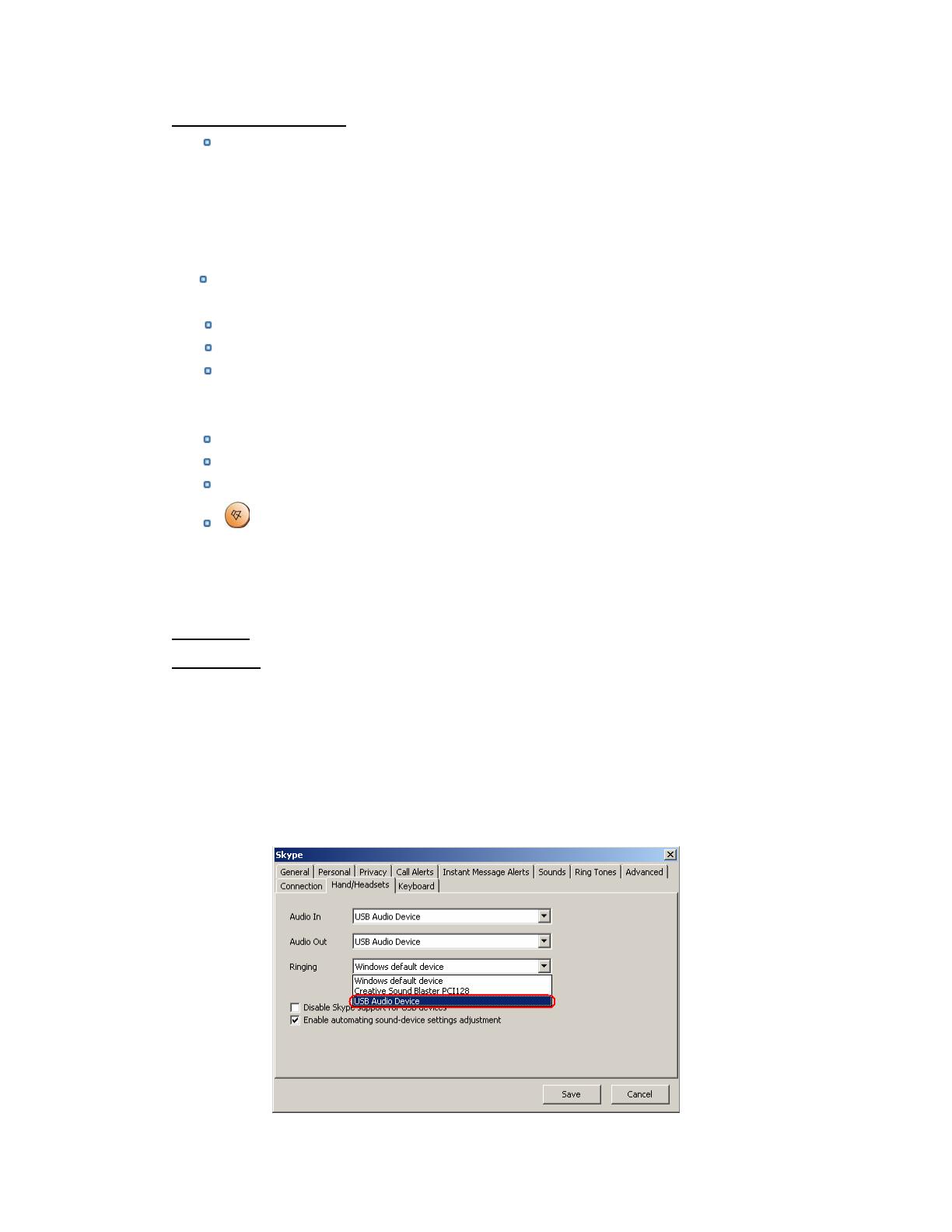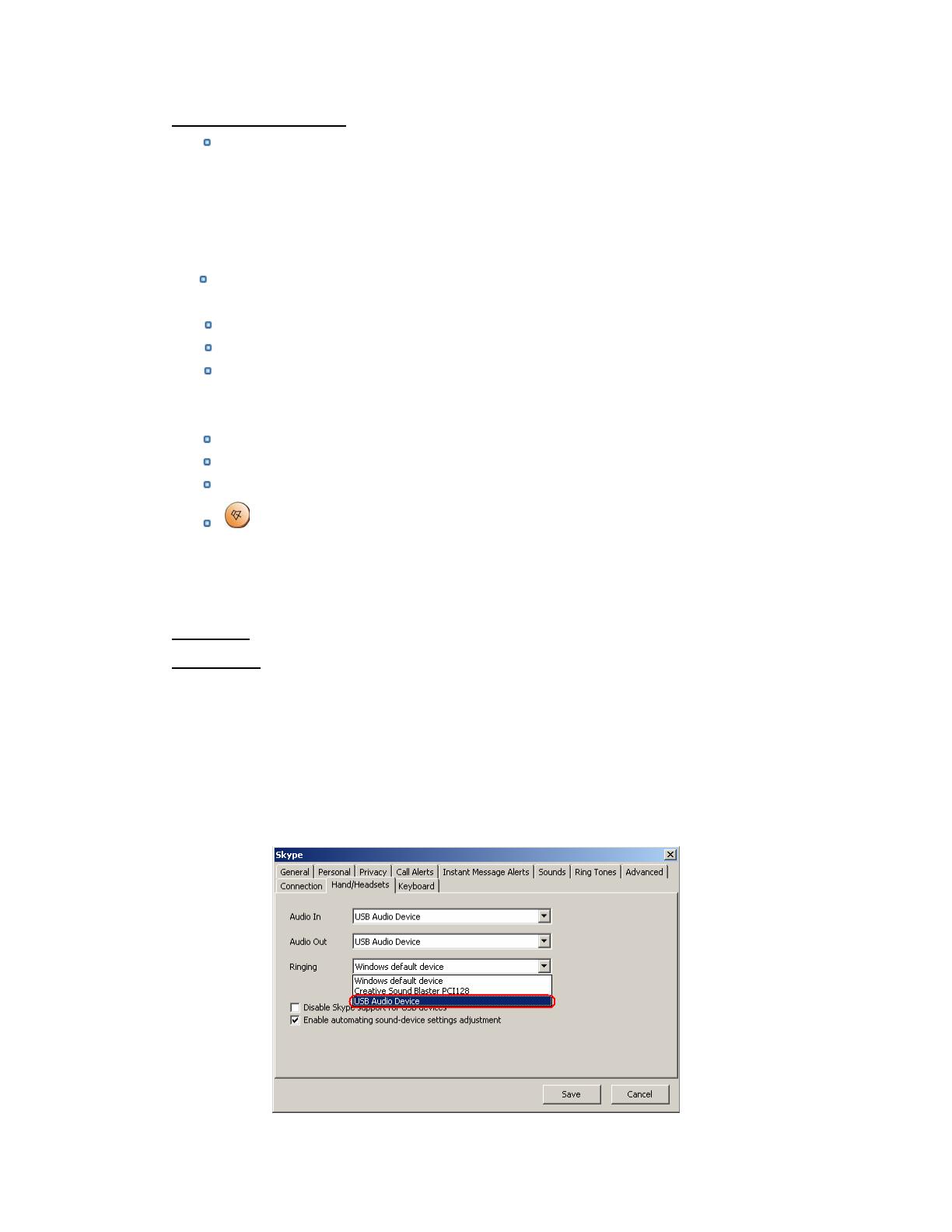
7
2.8 Function keys
IN: Caller number review, delete and redial
You can press “IN” button to review the caller numbers with the
time and date. Press “IN” button repeatedly to review the caller
numbers from the latest memory to the oldest memory round by round.
While you are reviewing, you can double-click “DEL” button to delete
this number or press SEND key to call out.
OUT: Out number review, delete and redial.
The usage is similar to “IN” button.
UP: Review caller number or out number from oldest to latest.
DOWN: Review caller number or out number from latest to oldest.
DEL: Delete phone number and the inputted wrong number.
(1) Double click to delete caller number or out number.
(2) Delete the input wrong number while you are dialing number.
DIAL: Call out the number shown on LCD screen.
FLASH: Quit all operation of the phone, and make it standby.
SEND: Call out the number shown on LCD screen.
: handfree key
For example: when you want to make a call by handfree, press handfree
key and dial the wanted phone number, then press SEND key to call out.
When a call in, you can press handfree key to talking.
2.9 FAQ
Problem 1
The voice is played from the PC’s sound card instead of the USB phone
when I make/answer a call?
Resolution
Open the Main window of Skype, click on “File->Options”, and go to the
table Hand/headsets, set Audio In, Audio Out and Ringing to the
USB Audio Device.