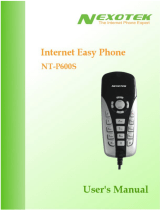Page is loading ...


- 1 -
TABLE OF CONTENTS
ABOUT THIS GUIDE..................................................................................3
INTRODUCTION.........................................................................................4
PACKAGE CONTENTS ....................................................................................5
SYSTEM REQUIREMENTS...............................................................................5
GENERAL FEATURES.....................................................................................6
PRODUCT VIEW.............................................................................................7
KEYPADS AND CONTROLS.............................................................................8
HARDWARE INSTALLATION...............................................................10
NETWORKING APPLICATION .......................................................................10
INSTALLING THE VOIP PHONE ....................................................................11
APPLICATION INSTALLATION ...........................................................12
AUTO-RUN INSTALLATION .........................................................................13
INSTALLING SKYPE™ UTILITY ...................................................................14
INSTALLING UTILITY...................................................................................14
Installing Utility......................................................................................14
Managing Application Access to Skype™..............................................18
Verify Skype™ Audio Setting..................................................................21
USING APPLICATION CONTROL PANEL..........................................22
ACCESSING USB PHONE APPLICATION.......................................................22
VIEWING CONNECTION STATUS..................................................................23
USING THE APPLICATION CONTROL PANEL ................................................24
Windows Audio Devices Settings............................................................26
View Version Information.......................................................................27
Exit USB Phone Application...................................................................27
USING USB PHONE WITH SKYPE™....................................................28
CONNECTING THE USB PHONE ...................................................................28
Calling Skype User .................................................................................29
Prerequisites...........................................................................................29
Loading the Contact List on LCD Panel.................................................29

- 2 -
Using the Contact List on Skype™ Window...........................................30
SPEED DIALING...........................................................................................30
USING SKYPEOUT™ TO CALL REGULAR PHONES.......................................32
ANSWERING A CALL ...................................................................................34
ENDING / REJECTING A CALL ......................................................................35
MISSED CALLS............................................................................................35
LOADING CALLING LIST .............................................................................35
ADJUSTING SPEAKER VOLUME ...................................................................37
ADJUSTING MICROPHONE VOLUME ............................................................38
Muting.....................................................................................................38
REDIALING..................................................................................................39
CALLING WAITING......................................................................................39
CLEARING THE ENTERED NUMBER .............................................................40
SELECTING A RING TONE............................................................................41
SKYPE™ STATUS AND RESPONSE MODE ....................................................41
TROUBLE SHOOTING.............................................................................43
SOUND DEVICES PROBLEMS .......................................................................43
APPLICATION PROBLEMS AND ERROR MESSAGES.......................................46
OTHER PROBLEMS ......................................................................................47

- 3 -
ABOUT THIS GUIDE
This manual provides instructions and illustrations on how to use your
TVP-SP3 VoIP USB Phone, including:
z Chapter 1, Introduction, provides the general information on
the product.
z Chapter 2, Hardware Installation, describes the hardware
installation procedure for the product.
z Chapter 3, Utility Installation, helps you to install and use the
software.
z Chapter 4, Using Application Control Panel, completes the
configuration using the web browser.
z Chapter 5, Using USB Phone with Skype
™
, describes how to
use Skype phone lets you environment.
z Chapter 6, Trouble Shooting, list some common problems and
answers.
Please note that the illustrations or setting values in this manual are
FOR YOUR REFERENCE ONLY. The actual setting will depend
on your PC.

- 4 -
1
INTRODUCTION
Congratulations on purchasing your TVP-SP3 ClearLink™ VoIP USB
Phone (for Skype™), the easiest and convenience way to talk to
friends, family members around the world.
The TVP-SP3 ClearLink™ VoIP phone provides simple way to make
free Internet PC to PC call around the world. Simply plug the TVP-
SP3 VoIP phone into the USB port of your PC, download Skype
™
software, and you can start making calls. This phone is fully
compatible with Skype for voice communication. It is designed as a
mobile phone with quick dial and volume control buttons.

- 5 -
Package Contents
Unpack the package and check all the items carefully, and be certain
that you have:
♦ One TVP-SP3
♦ One Quick Installation Guide
♦ One Installation CD-ROM containing the Phone Utility and the
User’s Guide.
♦ USB Cable (Type A to mini B)
If any item contained is damaged or missing, please contact your local
dealer immediately. Also, keep the box and packing materials in
case you need to ship the unit in the future.
System Requirements
♦ Computer with available USB
♦ Windows 2000 or XP
♦ 400 MHz Processor
♦ 128 MB RAM
♦ 15 MB free disk space on your hard drive
♦ Internet connection
* This requirements are subject to Skype software. For the latest
requirement, please visit the Skype website.

- 6 -
General Features
♦ Compliant with VoIP (Voice over Internet Protocol) solution
such as Skype
♦ Built-in hot-key functions to operate Skype™ software as easy
as dialing a normal telephone
♦ Built-in speaker and microphone
♦ As compact as a mobile phone, easy to carry
♦ Echo-cancellation for better sound quality
♦ Selectable ring tones for incoming call alert
♦ Supports multiple languages
♦ As a speaker to broadcast music from PC
♦ LCD to display caller ID, contact list and calling list
♦ Compliant with USB 1.1 specification
♦ Bus-powered, no additional power adapter required

- 7 -
Product View
This section describes the externally visible features of the VoIP USB
Phone.
Micro
p
hone
Hand Up/
Clear Dial Number
Contact List
Hold
Volume u
p
/down
Ring tone Selection
Answer/
Dial Number
Skype™ On/Off
Navigation Tabs
Calling List
Scroll U
p
/Down
Dial Keypad
LCD Display
S
p
eaker

- 8 -
Keypads and Controls
Icon Function Description
Skype on/off
Navigation tabs
• Open the Skype Window
• Press and hold on it for 5
seconds to close Skype
Window
• Navigates between Skype
tabs
Hold
Hold
• Call On hold
• Switches between two calls.
Dial
Answer
• Dials/Redial
• Answers a call.
Hang Up/Reject
Clear Dial Number
• Hangs up/Rejects a call
• Deletes one number
• Press and hold on it for 5
seconds to delete the whole
number.
Scroll Up
Scroll Down
Scroll up/down to select the
special contact

- 9 -
Icon Function Description
Contact List Displays contact list.
Calling List Displays calling list.
Ring tone Ring tone Selection
0~9, +, #,
Dial pad.
• Dial pad
• Open Skype Window
• Press “0” button for 5
seconds to display “+”
Vol /
Volume Up/Down Increases/decreases the speaker
volume.
Mute Mutes the microphone.
Pressing it again turns mute
off.
USB Connector USB 1.1 compliant Mini B
type female connector

- 10 -
2
HARDWARE
INSTALLATION
Networking Application
The following diagram explains the application of your USB Phone.

- 11 -
Installing the VoIP Phone
Connect one end of the provided USB cable to the VoIP USB phone
and the other end to your computer’s USB port. When connected to
your computer, Windows will automatically detect the new device.
Under Windows XP/2000, you don’t need to install the driver. The
system will automatically install Windows built-in audio driver. If
prompted to restart the computer, click Yes. After that, you are ready
to use the USB phone

- 12 -
3
APPLICATION
INSTALLATION
The USB Phone utility comes with a control panel allowing users to
adjust USB phone settings as required. This chapter describes the
functions available through the utility control panel. Since the default
settings satisfy most users’ needs, you can just proceed to next chapter
to start using the USB phone.

- 13 -
Auto-Run Installation
Insert the Installation CD-ROM into your computer’s CD-ROM drive
to initiate the Auto-Run program, and the menu screen will appear as
below.
• Install Utility – click to install the Utility
• Install Skype – click to install Skype Software
• User’s Guide– click to preview the User's Guide in PDF format
for detailed information of the USB Phone
• Bonus– click to install Skylook. The Skylook is the program to
get Skype™ and Microsoft™ Outlook™ together
• Exit – click to close the Auto-Run program.

- 14 -
Installing Skype™ Utility
1. If Skype is not yet installed on your computer, please installed it
form the provided CD-ROM or download Skype™ installation file
from www.skype.com
2. Double-click the installation file you’ve downloaded and then
follow the on-screen prompts to complete the installation.
Note: If you’re using Skype version 2.0, please upgrade to Skype™
2.5 to ensure the compatibility.
Installing Utility
The provided application is a tool that enables your USB phone to
communicate with Skype™. You have to install the application so that
the USB phone can access Skype™ functionality.
Installing Utility
1. Click Install Utility from the Auto-Run menu screen. Once
executed, the Setup program will extract files to launch the
InstallShield Wizard; then, click Next > in the welcome screen of
InstallShield Wizard.

- 15 -
2. Choose the destination location. If no specific requirement,
leave the default setting and click Next >.
.

- 16 -
3. Select a shortcut folder and click Next
4. Click Install to begin the installation.

- 17 -
5. The InstallShield Wizard starts to install the software, and the
Progress bar indicates the installation is proceeding.
6. When completed, click Finish.

- 18 -
7. If Skype is launched, the following screen will appear, select
Allow this program to use Skype and click OK
8. After the installation, the application starts automatically with its
icon located in the system tray. It also starts automatically at
system startup
Managing Application Access to Skype™
You should always let your application use Skype™ so that you can
use the USB phone. If you accidentally select the Do not allow this
program to use Skype option, open Skype™ window and take these
steps:
1. Click Tool > Options > Privacy > Manage other program’s
access to Sky

- 19 -
2. Select USBPHONEFORSKYPE.EXE and click Change.
/