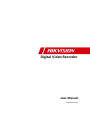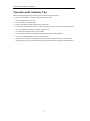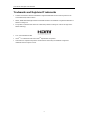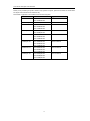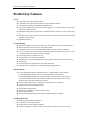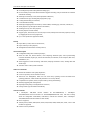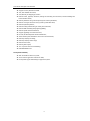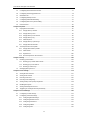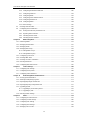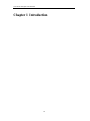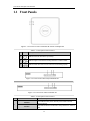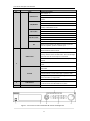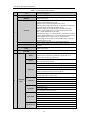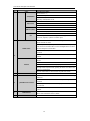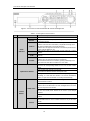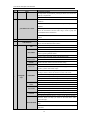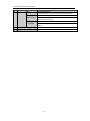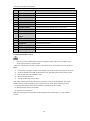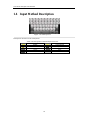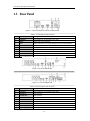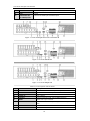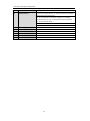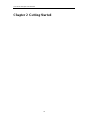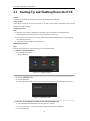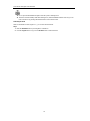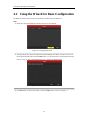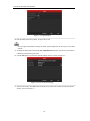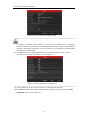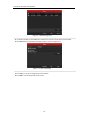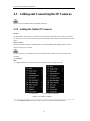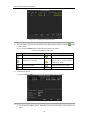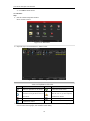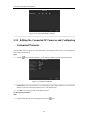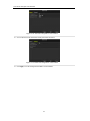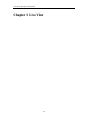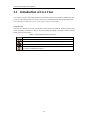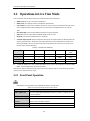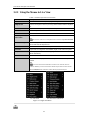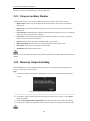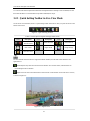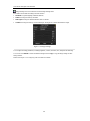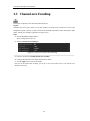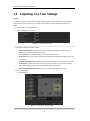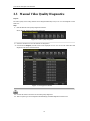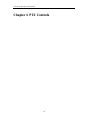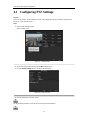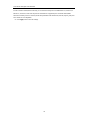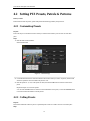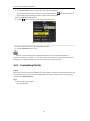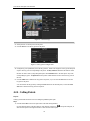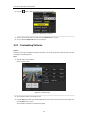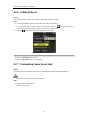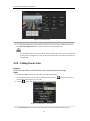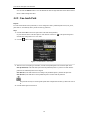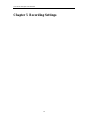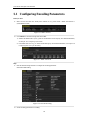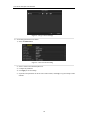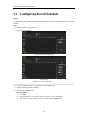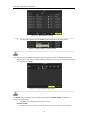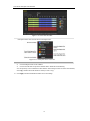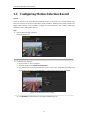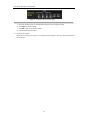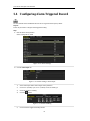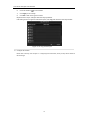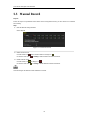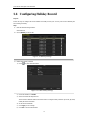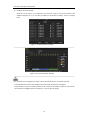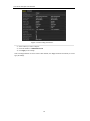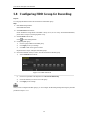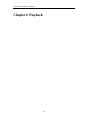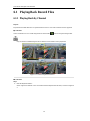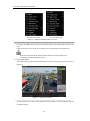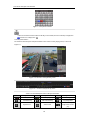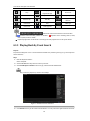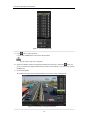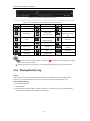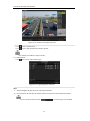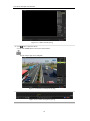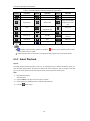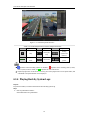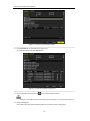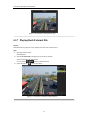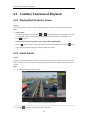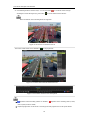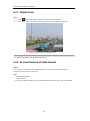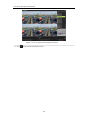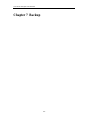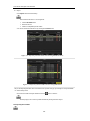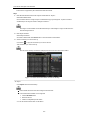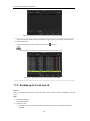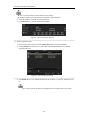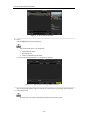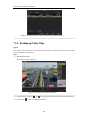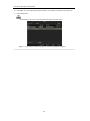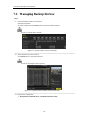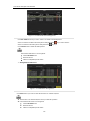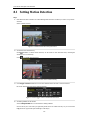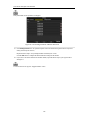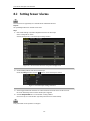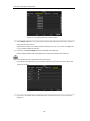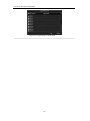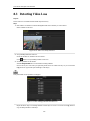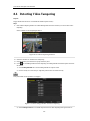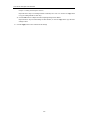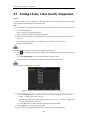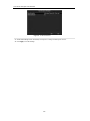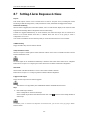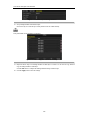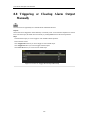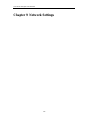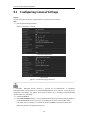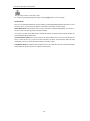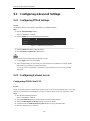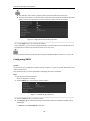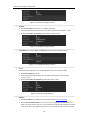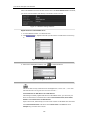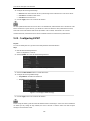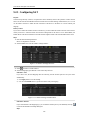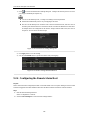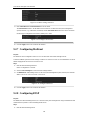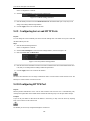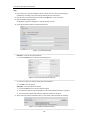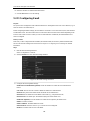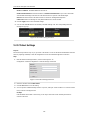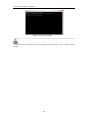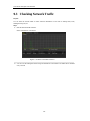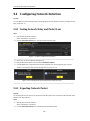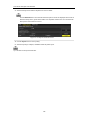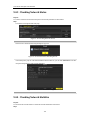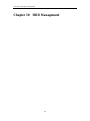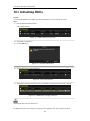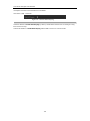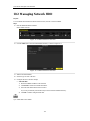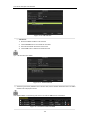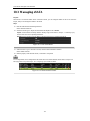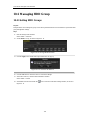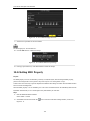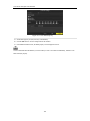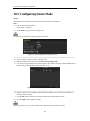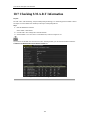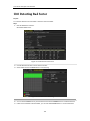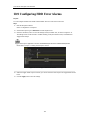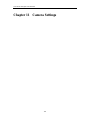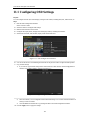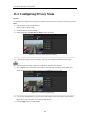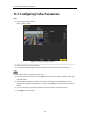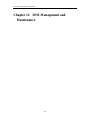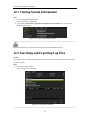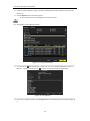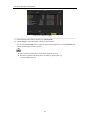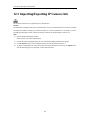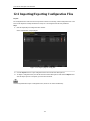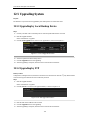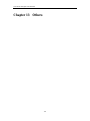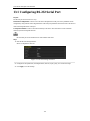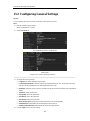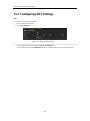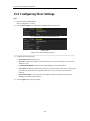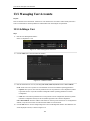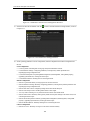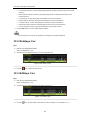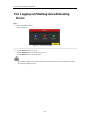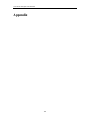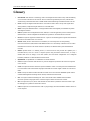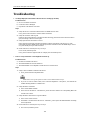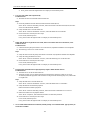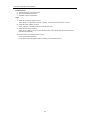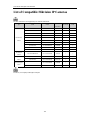Hikvision DS-7104HGHI-SH User manual
- Category
- Network Video Recorders (NVR)
- Type
- User manual

Digital Video Recorder
User Manual
UD.6L0202D1623A01

User Manual of Digital Video Recorder
2
Hikvision® Network Digital Video Recorder User Manual
This manual, as well as the software described in it, is furnished under license and may be used or copied only
in accordance with the terms of such license. The content of this manual is furnished for informational use only,
is subject to change without notice, and should not be construed as a commitment by Hangzhou Hikvision
Digital Technology Co., Ltd. (Hikvision). Hikvision assumes no responsibility or liability for any errors or
inaccuracies that may appear in the book.
Except as permitted by such license, no part of this publication may be reproduced, stored in a retrieval system,
or transmitted, in any form or by any means, electronic, mechanical, recording, or otherwise, without the prior
written permission of Hikvision.
HIKVISION MAKES NO WARRANTIES, EXPRESS OR IMPLIED, INCLUDING WITHOUT LIMITATION
THE IMPLIED WARRANTIES OF MERCHANTABILITY AND FITNESS FOR A PARTICULAR PURPOSE,
REGARDING THE HIKVISION SOFTWARE. HIKVISION DOES NOT WARRANT, GUARANTEE, OR
MAKE ANY REPRESENTATIONS REGARDING THE USE OR THE RESULTS OF THE USE OF THE
HIKVISION SOFTWARE IN TERMS OF ITS CORRECTNESS, ACCURACY, RELIABILITY,
CURRENTNESS, OR OTHERWISE. THE ENTIRE RISK AS TO THE RESULTS AND PERFORMANCE OF
THE HIKVISION SOFTWARE IS ASSUMED BY YOU. THE EXCLUSION OF IMPLIED WARRANTIES IS
NOT PERMITTED BY SOME STATES. THE ABOVE EXCLUSION MAY NOT APPLY TO YOU.
IN NO EVENT WILL HIKVISION, ITS DIRECTORS, OFFICERS, EMPLOYEES, OR AGENTS BE LIABLE
TO YOU FOR ANY CONSEQUENTIAL, INCIDENTAL, OR INDIRECT DAMAGES (INCLUDING
DAMAGES FOR LOSS OF BUSINESS PROFITS, BUSINESS INTERRUPTION, LOSS OF BUSINESS
INFORMATION, AND THE LIKE) ARISING OUT OF THE USE OR INABILITY TO USE THE HIKVISION
SOFTWARE EVEN IF HIKVISION HAS BEEN ADVISED OF THE POSSIBILITY OF SUCH DAMAGES.
BECAUSE SOME STATES DO NOT ALLOW THE EXCLUSION OR LIMITATION OF LIABILITY FOR
CONSEQUENTIAL OR INCIDENTAL DAMAGES, THE ABOVE LIMITATIONS MAY NOT APPLY TO
YOU.

User Manual of Digital Video Recorder
3
Regulatory information
FCC information
FCC compliance: This equipment has been tested and found to comply with the limits for a digital device,
pursuant to part 15 of the FCC Rules. These limits are designed to provide reasonable protection against harmful
interference when the equipment is operated in a commercial environment. This equipment generates, uses, and
can radiate radio frequency energy and, if not installed and used in accordance with the instruction manual, may
cause harmful interference to radio communications. Operation of this equipment in a residential area is likely to
cause harmful interference in which case the user will be required to correct the interference at his own expense.
FCC conditions
This device complies with part 15 of the FCC Rules. Operation is subject to the following two conditions:
1. This device may not cause harmful interference.
2. This device must accept any interference received, including interference that may cause undesired operation.
EU Conformity Statement
This product and - if applicable - the supplied accessories too are marked with "CE" and comply therefore with
the applicable harmonized European standards listed under the Low Voltage Directive 2006/95/EC, the EMC
Directive 2004/108/EC, the RoHS Directive 2011/65/EU.
2012/19/EU (WEEE directive): Products marked with this symbol cannot be disposed of as unsorted municipal
waste in the European Union. For proper recycling, return this product to your local supplier upon the purchase
of equivalent new equipment, or dispose of it at designated collection points. For more information, see:
www.recyclethis.info.
2006/66/EC (battery directive): This product contains a battery that cannot be disposed of as unsorted municipal
waste in the European Union. See the product documentation for specific battery information. The battery is
marked with this symbol, which may include lettering to indicate cadmium (Cd), lead (Pb), or mercury (Hg).
For proper recycling, return the battery to your supplier or to a designated collection point. For more
information see: www.recyclethis.info.

User Manual of Digital Video Recorder
4
Preventive and Cautionary Tips
Before connecting and operating your DVR, please be advised of the following tips:
• Ensure unit is installed in a well-ventilated, dust-free environment.
• Unit is designed for indoor use only.
• Keep all liquids away from the DVR.
• Ensure environmental conditions meet factory specifications.
• Ensure unit is properly secured to a rack or shelf. Major shocks or jolts to the unit as a result of dropping it
may cause damage to the sensitive electronics within the unit.
• Use the DVR in conjunction with an UPS if possible.
• Power down the unit before connecting and disconnecting accessories and peripherals.
• A factory recommended HDD should be used for this device.
• Improper use or replacement of the battery may result in hazard of explosion. Replace with the same or
equivalent type only. Dispose of used batteries according to the instructions provided by the manufacturer.

User Manual of Digital Video Recorder
5
Trademarks and Registered Trademarks
• Windows and Windows mark are trademarks or registered trademarks of Microsoft Corporation in the
United States and/or other countries.
• HDMI, HDMI mark and High-Definition Multimedia Interface are trademarks or registered trademarks of
HDMI Licensing LLC.
• The products contained in this manual are authorized by HDMI Licensing LLC with the use right of the
HDMI technology.
• VGA is the trademark of IBM.
• UPnP
TM
is a certification mark of the UPnP
TM
Implementers Corporation.
• Other names of companies and product contained in this manual may be trademarks or registered
trademarks of their respective owners.

User Manual of Digital Video Recorder
6
Thank you for purchasing our product. If there is any question or request, please do not hesitate to contact dealer.
The figures in this manual are for reference only.
This manual is applicable to the models listed in the following table.
Series
Model
Type
DS-7100HGHI-SH
DS-7104HGHI-SH
DS-7108HGHI-SH
Network DVR
DS-7100HQHI-SH
DS-7104HQHI-SH
Network HDVR
DS-7200HGHI-SH
DS-7204HGHI-SH
DS-7208HGHI-SH
DS-7216HGHI-SH
Network HDVR
7200HQHI-SH
DS-7204HQHI-SH
DS-7208HQHI-SH
Network HDVR
7300HGHI-SH
DS-7304HGHI-SH
DS-7308HGHI-SH
DS-7316HGHI-SH
Network HDVR
7300HQHI-SH
DS-7304HQHI-SH
DS-7308HQHI-SH
DS-7316HQHI-SH
Network HDVR
8100HGHI-SH
DS-8104HGHI-SH
DS-8108HGHI-SH
DS-8116HGHI-SH
Network HDVR
8100HQHI-SH
DS-8104HQHI-SH
DS-8108HQHI-SH
DS-8116HQHI-SH
Network HDVR

User Manual of Digital Video Recorder
7
Product Key Features
General
Connectable to HD-TVI and analog cameras;
Connectable to the Coaxitron camera/dome with long transmission distance;
Connectable to IP cameras from Hikvision for HDVR series;
Each channel supports dual-stream. Main stream supports up to 1080P resolution and sub-stream
supports up to WD1 resolution;
Independent configuration for each channel, including resolution, frame rate, bit rate, image quality,
etc.
Encoding for both video stream and video & audio stream; audio and video synchronization during
composite stream encoding;
Watermark technology;
Local Monitoring
Simultaneous HDMI, VGA and CVBS outputs (no CVBS output for DS-7200 and DS-7100 series);
HDMI output and VGA output at up to 1920*1080 resolution;
1/4/6/8/9/16 screen live view is supported, and the display sequence of screens is adjustable;
Live view screen can be switched in group and manual switch and automatic cycle live view are also
provided, the interval of automatic cycle can be adjusted;
Quick setting menu is provided for live view;
The selected live view channel can be shielded;
Motion detection, video-tampering detection, video exception alarm and video loss alarm functions;
Privacy mask;
Several PTZ protocols supported; PTZ preset, patrol and pattern;
Zooming in/out by clicking the mouse and PTZ tracing by dragging mouse;
HDD Management
For DS-7100HGHI-SH and DS-7104HQHI-SH series, 1 SATA hard disk can be connected;
For DS-7200HGHI&HQHI-SH series, up to 2 SATA hard disks can be connected;
For DS-7300HGHI&HQHI-SH series, 4 SATA hard disks and 1 eSATA disk can be connected;
For DS-8100HGHI&HQHI-SH series, 8 SATA hard disks and 1 eSATA disk can be connected.
(Each disk with a maximum of 4TB storage capacity.)
8 network disks (8 NAS disks, or 7 NAS disks+1 IP SAN disk) can be connected;
Support eSATA disks for recording or backup;
Support S.M.A.R.T. and bad sector detection;
Support HDD sleeping function;
HDD property: redundancy, read-only, read/write (R/W);
HDD group management;
HDD quota management; different capacity can be assigned to different channels;
Recording and Playback
Holiday recording schedule configuration;
Cycle and non-cycle recording modes;
Normal and event video encoding parameters;
Multiple recording types: manual, continuous, alarm, motion, motion | alarm, motion & alarm;

User Manual of Digital Video Recorder
8
8 recording time periods with separated recording types;
Pre-record and post-record for motion detection triggered recording, and pre-record time for schedule
and manual recording;
Searching record files by events (alarm input/motion detection);
Customization of tags, searching and playing back by tags;
Locking and unlocking of record files;
Local redundant recording;
Searching and playing back record files by camera number, recording type, start time, end time, etc.;
Smart playback to go through less effective information;
Zooming in for any area when playback;
Reverse playback of multi-channel;
Supports pause, fast forward, slow forward, skip forward, and skip backward when playback, locating
by dragging the mouse on the progress bar;
Up to 16-ch synchronous playback at 1080P;
Backup
Export data by a USB, SATA or eSATA device;
Export video clips when playback;
Management and maintenance of backup devices;
Alarm and Exception
Configurable arming time of alarm input/output;
Alarm for video loss, motion detection, video tampering, abnormal signal, video input/recording
resolution mismatch, illegal login, network disconnected, IP confliction, record exception, HDD error,
and HDD full, etc.;
Alarm triggers full screen monitoring, audio alarm, notifying surveillance center, sending email and
alarm output;
Automatic restore when system is abnormal.
Other Local Functions
Manual and automatic video quality diagnostics;
Users can operate by mouse and remote control;
Three-level user management; admin user can create many operating account and define their
operating permission, which includes the permission to access any channel;
Completeness of operation, alarm, exceptions and log writing and searching;
Manually triggering and clearing alarms;
Importing and exporting of configuration file of devices;
Getting cameras type information automatically.
Network Functions
1 self-adaptive 10M/100M network interface for DS-7204HGHI-SH; 2 self-adaptive
10M/100M/1000M network interfaces for DS-8100HQHI&HGHI-SH series, and three working
modes are configurable: multi-address, load balance, network fault tolerance; and 1 self-adaptive
10M/100M/1000M network interface for other models;
IPv6 is supported;
TCP/IP protocol, PPPoE, DHCP, DNS, DDNS, NTP, SADP, SMTP, SNMP, NFS, iSCSI, UPnP™ and
HTTPS are supported;
Extranet access by HiDDNS.

User Manual of Digital Video Recorder
9
Support access by EZVIZ Cloud P2P.
TCP, UDP and RTP for unicast;
Auto/Manual port mapping by UPnP
TM
Remote search, playback, download, locking and unlocking the record files, and downloading files
broken transfer resume;
Remote parameters setup; remote import/export of device parameters;
Remote viewing of the device status, system logs and alarm status;
Remote keyboard operation;
Remote locking and unlocking of control panel and mouse;
Remote HDD formatting and program upgrading;
Remote system restart and shutdown;
Support upgrading via remote FTP server;
RS-232, RS-485 transparent channel transmission;
Alarm and exception information can be sent to the remote host;
Remotely start/stop recording;
Remotely start/stop alarm output;
Remote PTZ control;
Remote JPEG capture;
Two-way audio and voice broadcasting;
Embedded WEB server.
Development Scalability
SDK for Windows and Linux system;
Source code of application software for demo;
Development support and training for application system.

User Manual of Digital Video Recorder
10
Table of Contents
Product Key Features ................................................................................................................................. 7
Chapter 1 Introduction .................................................................................................................................. 14
1.1 Front Panels ................................................................................................................................... 15
1.2 IR Remote Control Operations ...................................................................................................... 23
1.3 USB Mouse Operation .................................................................................................................. 25
1.4 Input Method Description .............................................................................................................. 26
1.5 Rear Panel ..................................................................................................................................... 27
Chapter 2 Getting Started ............................................................................................................................. 30
2.1 Starting Up and Shutting Down the DVR ...................................................................................... 31
2.2 Using the Wizard for Basic Configuration..................................................................................... 33
2.3 Adding and Connecting the IP Cameras ........................................................................................ 37
2.3.1 Adding the Online IP Cameras............................................................................................. 37
2.3.2 Editing the Connected IP Cameras and Configuring Customized Protocols ........................ 40
Chapter 3 Live View ...................................................................................................................................... 42
3.1 Introduction of Live View ............................................................................................................. 43
3.2 Operations in Live View Mode ...................................................................................................... 44
3.2.1 Front Panel Operation .......................................................................................................... 44
3.2.2 Using the Mouse in Live View ............................................................................................. 45
3.2.3 Using an Auxiliary Monitor ................................................................................................. 46
3.2.4 Main/Aux Output Switching ................................................................................................ 46
3.2.5 Quick Setting Toolbar in Live View Mode .......................................................................... 47
3.3 Channel-zero Encoding ................................................................................................................. 49
3.4 Adjusting Live View Settings ........................................................................................................ 50
3.5 Manual Video Quality Diagnostics ................................................................................................ 52
3.6 User Logout ................................................................................................................................... 53
Chapter 4 PTZ Controls ................................................................................................................................ 54
4.1 Configuring PTZ Settings .............................................................................................................. 55
4.2 Setting PTZ Presets, Patrols & Patterns......................................................................................... 57
4.2.1 Customizing Presets ............................................................................................................. 57
4.2.2 Calling Presets ..................................................................................................................... 57
4.2.3 Customizing Patrols ............................................................................................................. 58
4.2.4 Calling Patrols ..................................................................................................................... 59
4.2.5 Customizing Patterns ........................................................................................................... 60
4.2.6 Calling Patterns .................................................................................................................... 61
4.2.7 Customizing Linear Scan Limit ........................................................................................... 61
4.2.8 Calling Linear Scan ............................................................................................................. 62
4.2.9 One-touch Park .................................................................................................................... 63
4.3 PTZ Control Panel ......................................................................................................................... 64
Chapter 5 Recording Settings ....................................................................................................................... 65
5.1 Configuring Encoding Parameters ................................................................................................. 66
5.2 Configuring Record Schedule ....................................................................................................... 69

User Manual of Digital Video Recorder
11
5.3 Configuring Motion Detection Record .......................................................................................... 72
5.4 Configuring Alarm Triggered Record ............................................................................................ 74
5.5 Manual Record .............................................................................................................................. 76
5.6 Configuring Holiday Record ......................................................................................................... 77
5.7 Configuring Redundant Recording ................................................................................................ 79
5.8 Configuring HDD Group for Recording ........................................................................................ 81
5.9 Files Protection .............................................................................................................................. 82
Chapter 6 Playback ........................................................................................................................................ 84
6.1 Playing Back Record Files ............................................................................................................ 85
6.1.1 Playing Back by Channel ..................................................................................................... 85
6.1.2 Playing Back by Time .......................................................................................................... 87
6.1.3 Playing Back by Event Search ............................................................................................. 89
6.1.4 Playing Back by Tag ............................................................................................................ 91
6.1.5 Smart Playback .................................................................................................................... 94
6.1.6 Playing Back by System Logs ............................................................................................. 95
6.1.7 Playing Back External File .................................................................................................. 97
6.2 Auxiliary Functions of Playback ................................................................................................... 98
6.2.1 Playing Back Frame by Frame ............................................................................................. 98
6.2.2 Smart Search ........................................................................................................................ 98
6.2.3 Digital Zoom ...................................................................................................................... 100
6.2.4 Reverse Playback of Multi-channel ................................................................................... 100
Chapter 7 Backup ........................................................................................................................................ 102
7.1 Backing up Record Files ............................................................................................................. 103
7.1.1 Backing up by Normal Video Search ................................................................................. 103
7.1.2 Backing up by Event Search .............................................................................................. 106
7.1.3 Backing up Video Clips ..................................................................................................... 109
7.2 Managing Backup Devices .......................................................................................................... 112
Chapter 8 Alarm Settings ............................................................................................................................ 114
8.1 Setting Motion Detection............................................................................................................. 115
8.2 Setting Sensor Alarms ................................................................................................................. 117
8.3 Detecting Video Loss................................................................................................................... 120
8.4 Detecting Video Tampering ......................................................................................................... 122
8.5 Setting All-day Video Quality Diagnostics .................................................................................. 124
8.6 Handling Exceptions ................................................................................................................... 125
8.7 Setting Alarm Response Actions ................................................................................................. 127
8.8 Triggering or Clearing Alarm Output Manually .......................................................................... 129
Chapter 9 Network Settings ........................................................................................................................ 130
9.1 Configuring General Settings ...................................................................................................... 131
9.2 Configuring Advanced Settings ................................................................................................... 133
9.2.1 Configuring PPPoE Settings .............................................................................................. 133
9.2.2 Configuring Extranet Access ............................................................................................. 133
9.2.3 Configuring NTP Server .................................................................................................... 137
9.2.4 Configuring SNMP ............................................................................................................ 138
9.2.5 Configuring NAT ............................................................................................................... 139

User Manual of Digital Video Recorder
12
9.2.6 Configuring the Remote Alarm Host ................................................................................. 140
9.2.7 Configuring Multicast ........................................................................................................ 141
9.2.8 Configuring RTSP .............................................................................................................. 141
9.2.9 Configuring Server and HTTP Ports .................................................................................. 142
9.2.10 Configuring HTTPS Port ................................................................................................... 142
9.2.11 Configuring Email ............................................................................................................. 144
9.2.12 Telnet Settings.................................................................................................................... 145
9.3 Checking Network Traffic ........................................................................................................... 147
9.4 Configuring Network Detection .................................................................................................. 148
9.4.1 Testing Network Delay and Packet Loss ............................................................................ 148
9.4.2 Exporting Network Packet ................................................................................................. 148
9.4.3 Checking Network Status ................................................................................................... 150
9.4.4 Checking Network Statistics .............................................................................................. 150
Chapter 10 HDD Management............................................................................................................ 152
10.1 Initializing HDDs ........................................................................................................................ 153
10.2 Managing Network HDD ............................................................................................................ 155
10.3 Managing eSATA ........................................................................................................................ 157
10.4 Managing HDD Group ................................................................................................................ 158
10.4.1 Setting HDD Groups .......................................................................................................... 158
10.4.2 Setting HDD Property ........................................................................................................ 159
10.5 Configuring Quota Mode............................................................................................................. 161
10.6 Checking HDD Status ................................................................................................................. 162
10.7 Checking S.M.A.R.T Information ............................................................................................... 163
10.8 Detecting Bad Sector ................................................................................................................... 164
10.9 Configuring HDD Error Alarms .................................................................................................. 165
Chapter 11 Camera Settings ............................................................................................................... 166
11.1 Configuring OSD Settings ........................................................................................................... 167
11.2 Configuring Privacy Mask........................................................................................................... 168
11.3 Configuring Video Parameters .................................................................................................... 169
Chapter 12 DVR Management and Maintenance ............................................................................. 170
12.1 Viewing System Information ....................................................................................................... 171
12.2 Searching and Exporting Log Files ............................................................................................. 171
12.3 Importing/Exporting IP Camera Info ........................................................................................... 174
12.4 Importing/Exporting Configuration Files .................................................................................... 175
12.5 Upgrading System ....................................................................................................................... 176
12.5.1 Upgrading by Local Backup Device .................................................................................. 176
12.5.2 Upgrading by FTP ............................................................................................................. 176
12.6 Restoring Default Settings ........................................................................................................... 177
Chapter 13 Others ................................................................................................................................ 178
13.1 Configuring RS-232 Serial Port................................................................................................... 179
13.2 Configuring General Settings ...................................................................................................... 180
13.3 Configuring DST Settings ........................................................................................................... 181
13.4 Configuring More Settings .......................................................................................................... 182
13.5 Managing User Accounts............................................................................................................. 183

User Manual of Digital Video Recorder
13
13.5.1 Adding a User .................................................................................................................... 183
13.5.2 Deleting a User .................................................................................................................. 185
13.5.3 Editing a User .................................................................................................................... 185
13.6 Logging out/Shutting down/Rebooting Device ........................................................................... 187
Appendix ..................................................................................................................................................... 188
Glossary ................................................................................................................................................. 189
Troubleshooting ..................................................................................................................................... 190
List of Compatible Hikvision IP Cameras .............................................................................................. 193

User Manual of Digital Video Recorder
14
Chapter 1 Introduction

User Manual of Digital Video Recorder
15
1.1 Front Panels
Figure 1. 1 Front Panel of DS-7100HGHI-SH and DS-7100HQHI-SH
Table 1. 1 Description of Front Panel
No.
Icon
Description
1
Indicator turns red when DVR is powered up.
2
Indicator lights in red when data is being read from or written to HDD.
3
Indicator blinks blue when network connection is functioning properly.
Figure 1. 2 Front Panel of DS-7204/7208HGHI-SH
Figure 1. 3 Front Panel of DS-7216HGHI-SH
Table 1. 2 Description of Front Panel
No.
Name
Function Description
1
POWER
Power indicator turns yellow when the power switch on the real
panel is turned on.
STATUS
Status indicator blinks red when data is being read from or written to
HDD.

User Manual of Digital Video Recorder
16
No.
Name
Function Description
Tx/Rx
Tx/Rx indictor blinks yellow when network connection is
functioning properly.
2
IR Receiver
Receiver for IR remote
3
USB Interfaces
Universal Serial Bus (USB) ports for additional devices such as
USB mouse and USB Hard Disk Drive (HDD).
Figure 1. 4 Front Panel of DS-7200HQHI-SH
Table 1. 3 Description of Front Panel
No.
Name
Function Description
1
POWER
Power indicator turns yellow when the device s running.
STATUS
Status indicator blinks red when data is being read from or
written to HDD, and turns yellow when the SHIFT function is
realized.
Tx/Rx
Tx/Rx indictor blinks yellow when network connection is
functioning properly.
2
Composite
Keys
SHIFT
Switch between the numeric or letter input and functions of the
composite keys.
1/MENU
Enter numeral “1”;
Access the main menu interface.
2/ABC/F1
Enter numeral “2”;
Enter letters “ABC”;
The F1 button when used in a list field will select all items in
the list.
In PTZ Control mode, it will turn on/off PTZ light and when
the image is zoomed in, the key is used to zoom out.
In live view or playback mode, the F1 button can be used to
switch between main and spot video output.
3/DEF/F2
Enter numeral “3”;
Enter letters “DEF”;
The F2 button is used to change the tab pages.
In PTZ control mode, it zooms in the image.
4/GHI/ESC
Enter numeral “4”;
Enter letters “GHI”;
Exit and back to the previous menu.
5/JKL/EDIT
Enter numeral “5”;
Enter letters “JKL”;
Delete characters before cursor;
Check the checkbox and select the ON/OFF switch;
Start/stop record clipping in playback.

User Manual of Digital Video Recorder
17
No.
Name
Function Description
6/MNO/PLAY
Enter numeral “6”;
Enter letters “MNO”;
In Playback mode, it is used for direct access to playback
interface.
7/PQRS/REC
Enter numeral “7”;
Enter letters “PQRS”;
Manual record, for direct access to manual record interface;
manually enable/disable record.
8/TUV/PTZ
Enter numeral “8”;
Enter letters “TUV”;
Access PTZ control interface.
9/WXYZ/PREV
Enter numeral “9”;
Enter letters “WXYZ”;
Multi-channel display in live view.
0/A
Enter numeral “0”;
Shift the input methods in the editing text field. (Upper and
lowercase, alphabet, symbols or numeric input).
3
DIRECTION
The DIRECTION buttons are used to navigate between
different fields and items in menus.
In the Playback mode, the Up and Down button is used to
speed up and slow down recorded video. The Left and Right
button will select the next and previous record files.
In Live View mode, these buttons can be used to cycle through
channels.
In PTZ control mode, it can control the movement of the PTZ
camera.
ENTER
The ENTER button is used to confirm selection in any of the
menu modes.
It can also be used to tick checkbox fields.
In Playback mode, it can be used to play or pause the video.
In single-frame Playback mode, pressing the button will
advance the video by a single frame.
In Auto-switch mode, it can be used to stop /start auto switch.
4
USB Interface
Universal Serial Bus (USB) ports for additional devices such
as USB mouse and USB Hard Disk Drive (HDD).
5
IR Receiver
Receiver for IR remote control.
Figure 1. 5 Front Panel of DS-7300HGHI-SH and DS-7300HQHI-SH

User Manual of Digital Video Recorder
18
Table 1. 4 Description of Front Panel
No.
Name
Function Description
1
POWER
Power indicator lights in green when DVR is powered up.
READY
Ready indicator is normally green, indicating that the DVR is
functioning properly.
STATUS
Indicator turns green when DVR is controlled by an IR remote
control with the address from 1~254;
Indicator turns red when the SHIFT button is used;
Indicator does not light when the DVR is controlled by a keyboard or
by the IR remote control with the address of 255;
Indicator turns green when the DVR is controlled by IR remote
control (with the address from 1~254) and keyboard at the same
time , and the SHIFT button is not used;
Indicator turns orange : (a) when the DVR is controlled by IR remote
control (with the address from 1~254) and keyboard at the same time
and the SHIFT button is used as well; (b) when the DVR is
controlled by IR remote control (with the address from 1~254) and
the SHIFT button is used.
ALARM
Alarm indicator turns red when a sensor alarm is detected.
HDD
HDD indicator blinks in red when data is being read from or written
to HDD.
Tx/Rx
Tx/Rx indictor blinks in green when network connection is
functioning properly.
2
DVD-R/W
Slot for DVD-R/W.
3
Composite
Keys
SHIFT
Switch between the numeric or letter input and functions of the
composite keys. (Input letter or numbers when the light is out;
Realize functions when the light is red.)
1/MENU
Enter numeral “1”;
Access the main menu interface.
2/ABC/F1
Enter numeral “2”;
Enter letters “ABC”;
The F1 button when used in a list field will select all items in the list.
In PTZ Control mode, it will turn on/off PTZ light and when the
image is zoomed in, the key is used to zoom out.
In live view or playback mode, the F1 button can be used to switch
between main and spot video output.
3/DEF/F2
Enter numeral “3”;
Enter letters “DEF”;
The F2 button is used to change the tab pages.
In PTZ control mode, it zooms in the image.
4/GHI/ESC
Enter numeral “4”;
Enter letters “GHI”;
Exit and back to the previous menu.
5/JKL/EDIT
Enter numeral “5”;
Enter letters “JKL”;
Delete characters before cursor;
Check the checkbox and select the ON/OFF switch;
Start/stop record clipping in playback.
6/MNO/PLAY
Enter numeral “6”;
Enter letters “MNO”;
In Playback mode, it is used for direct access to playback interface.

User Manual of Digital Video Recorder
19
No.
Name
Function Description
7/PQRS/REC
Enter numeral “7”;
Enter letters “PQRS”;
Manual record, for direct access to manual record interface;
manually enable/disable record.
8/TUV/PTZ
Enter numeral “8”;
Enter letters “TUV”;
Access PTZ control interface.
9/WXYZ/PREV
Enter numeral “9”;
Enter letters “WXYZ”;
Multi-channel display in live view.
0/A
Enter numeral “0”;
Shift the input methods in the editing text field. (Upper and
lowercase, alphabet, symbols or numeric input).
4
DIRECTION
The DIRECTION buttons are used to navigate between different
fields and items in menus.
In the Playback mode, the Up and Down button is used to speed up
and slow down recorded video. The Left and Right button will select
the next and previous record files.
In Live View mode, these buttons can be used to cycle through
channels.
In PTZ control mode, it can control the movement of the PTZ
camera.
ENTER
The ENTER button is used to confirm selection in any of the menu
modes.
It can also be used to tick checkbox fields.
In Playback mode, it can be used to play or pause the video.
In single-frame Playback mode, pressing the button will advance the
video by a single frame.
In Auto-switch mode, it can be used to stop /start auto switch.
5
POWER
Power on/off switch.
6
JOG SHUTTLE Control
Move the active selection in a menu. It will move the selection up
and down.
In Live View mode, it can be used to cycle through different
channels.
In the Playback mode, it can be used to jump 30s forward/backward
in video files.
In PTZ control mode, it can control the movement of the PTZ
camera.
7
USB Interface
Universal Serial Bus (USB) ports for additional devices such as USB
mouse and USB Hard Disk Drive (HDD).
8
IR Receiver
Receiver for IR remote control.

User Manual of Digital Video Recorder
20
Figure 1. 6 Front Panel of DS-8100HGHI-SH and DS-8100HQHI-SH
Table 1. 5 Description of Front Panel
No.
Name
Function Description
1
Status
Indicators
ALARM
Alarm indicator turns red when a sensor alarm is detected.
READY
Ready indicator is normally blue, indicating that the DVR is
functioning properly.
STATUS
Indicator turns blue when DVR is controlled by an IR remote.
Indicator turns red when controlled by a keyboard and orange when
IR remote and keyboard is used at the same time.
Indicator does not light when the DVR is controlled by the IR remote
control with the address of 255.
HDD
HDD indicator blinks in red when data is being read from or written
to HDD.
Tx/Rx
Tx/Rx indictor blinks in blue when network connection is functioning
properly.
GUARD
Indicator turns blue when the device is armed;
Indicator does not light when the device is disarmed;
The arm/disarm state can be initiated by pressing and holding on the
ESC button for more than 3 seconds in live view mode.
2
Alphanumeric Buttons
Switch to the corresponding channel in Live view or PTZ Control
mode.
Input numbers and characters in Edit mode.
Switch between different channels in Playback mode.
The light of the button is blue when the corresponding channel is
recording; it is red when the channel is in network transmission
status; it is pink when the channel is recording and transmitting.
3
Control
Buttons
DIRECTION
The DIRECTION buttons are used to navigate between different
fields and items in menus.
In the Playback mode, the Up and Down button is used to speed up
and slow down recorded video. The Left and Right button will select
the next and previous record files.
In Live View mode, these buttons can be used to cycle through
channels.
In PTZ control mode, it can control the movement of the PTZ
camera.
ENTER
The ENTER button is used to confirm selection in any of the menu
modes.
It can also be used to tick checkbox fields.
In Playback mode, it can be used to play or pause the video.
Page is loading ...
Page is loading ...
Page is loading ...
Page is loading ...
Page is loading ...
Page is loading ...
Page is loading ...
Page is loading ...
Page is loading ...
Page is loading ...
Page is loading ...
Page is loading ...
Page is loading ...
Page is loading ...
Page is loading ...
Page is loading ...
Page is loading ...
Page is loading ...
Page is loading ...
Page is loading ...
Page is loading ...
Page is loading ...
Page is loading ...
Page is loading ...
Page is loading ...
Page is loading ...
Page is loading ...
Page is loading ...
Page is loading ...
Page is loading ...
Page is loading ...
Page is loading ...
Page is loading ...
Page is loading ...
Page is loading ...
Page is loading ...
Page is loading ...
Page is loading ...
Page is loading ...
Page is loading ...
Page is loading ...
Page is loading ...
Page is loading ...
Page is loading ...
Page is loading ...
Page is loading ...
Page is loading ...
Page is loading ...
Page is loading ...
Page is loading ...
Page is loading ...
Page is loading ...
Page is loading ...
Page is loading ...
Page is loading ...
Page is loading ...
Page is loading ...
Page is loading ...
Page is loading ...
Page is loading ...
Page is loading ...
Page is loading ...
Page is loading ...
Page is loading ...
Page is loading ...
Page is loading ...
Page is loading ...
Page is loading ...
Page is loading ...
Page is loading ...
Page is loading ...
Page is loading ...
Page is loading ...
Page is loading ...
Page is loading ...
Page is loading ...
Page is loading ...
Page is loading ...
Page is loading ...
Page is loading ...
Page is loading ...
Page is loading ...
Page is loading ...
Page is loading ...
Page is loading ...
Page is loading ...
Page is loading ...
Page is loading ...
Page is loading ...
Page is loading ...
Page is loading ...
Page is loading ...
Page is loading ...
Page is loading ...
Page is loading ...
Page is loading ...
Page is loading ...
Page is loading ...
Page is loading ...
Page is loading ...
Page is loading ...
Page is loading ...
Page is loading ...
Page is loading ...
Page is loading ...
Page is loading ...
Page is loading ...
Page is loading ...
Page is loading ...
Page is loading ...
Page is loading ...
Page is loading ...
Page is loading ...
Page is loading ...
Page is loading ...
Page is loading ...
Page is loading ...
Page is loading ...
Page is loading ...
Page is loading ...
Page is loading ...
Page is loading ...
Page is loading ...
Page is loading ...
Page is loading ...
Page is loading ...
Page is loading ...
Page is loading ...
Page is loading ...
Page is loading ...
Page is loading ...
Page is loading ...
Page is loading ...
Page is loading ...
Page is loading ...
Page is loading ...
Page is loading ...
Page is loading ...
Page is loading ...
Page is loading ...
Page is loading ...
Page is loading ...
Page is loading ...
Page is loading ...
Page is loading ...
Page is loading ...
Page is loading ...
Page is loading ...
Page is loading ...
Page is loading ...
Page is loading ...
Page is loading ...
Page is loading ...
Page is loading ...
Page is loading ...
Page is loading ...
Page is loading ...
Page is loading ...
Page is loading ...
Page is loading ...
Page is loading ...
Page is loading ...
Page is loading ...
Page is loading ...
Page is loading ...
Page is loading ...
Page is loading ...
Page is loading ...
Page is loading ...
Page is loading ...
Page is loading ...
Page is loading ...
Page is loading ...
Page is loading ...
-
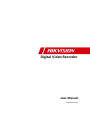 1
1
-
 2
2
-
 3
3
-
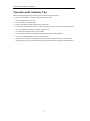 4
4
-
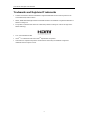 5
5
-
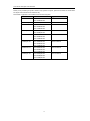 6
6
-
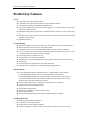 7
7
-
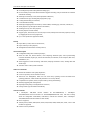 8
8
-
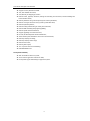 9
9
-
 10
10
-
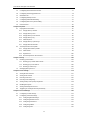 11
11
-
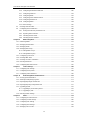 12
12
-
 13
13
-
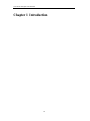 14
14
-
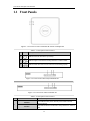 15
15
-
 16
16
-
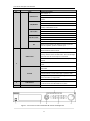 17
17
-
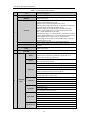 18
18
-
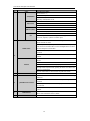 19
19
-
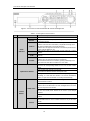 20
20
-
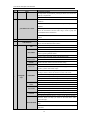 21
21
-
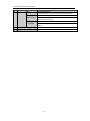 22
22
-
 23
23
-
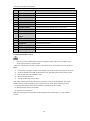 24
24
-
 25
25
-
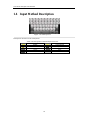 26
26
-
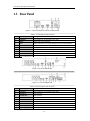 27
27
-
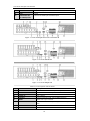 28
28
-
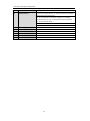 29
29
-
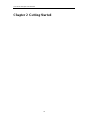 30
30
-
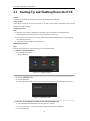 31
31
-
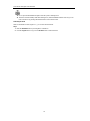 32
32
-
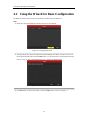 33
33
-
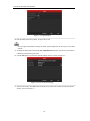 34
34
-
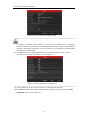 35
35
-
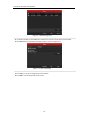 36
36
-
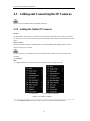 37
37
-
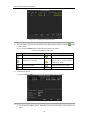 38
38
-
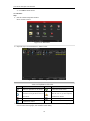 39
39
-
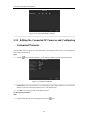 40
40
-
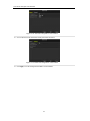 41
41
-
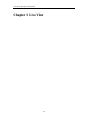 42
42
-
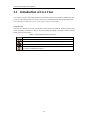 43
43
-
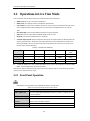 44
44
-
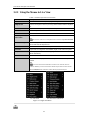 45
45
-
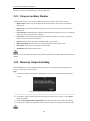 46
46
-
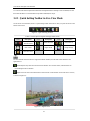 47
47
-
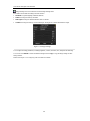 48
48
-
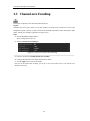 49
49
-
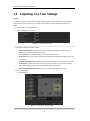 50
50
-
 51
51
-
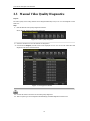 52
52
-
 53
53
-
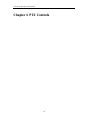 54
54
-
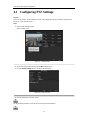 55
55
-
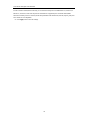 56
56
-
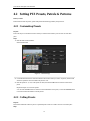 57
57
-
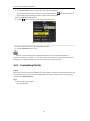 58
58
-
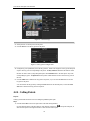 59
59
-
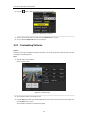 60
60
-
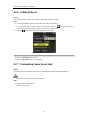 61
61
-
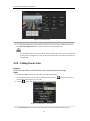 62
62
-
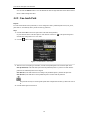 63
63
-
 64
64
-
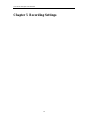 65
65
-
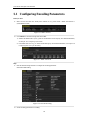 66
66
-
 67
67
-
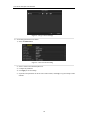 68
68
-
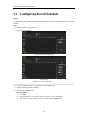 69
69
-
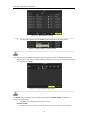 70
70
-
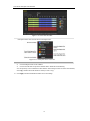 71
71
-
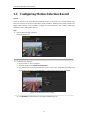 72
72
-
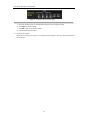 73
73
-
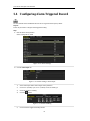 74
74
-
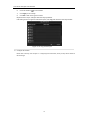 75
75
-
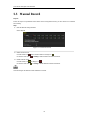 76
76
-
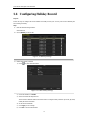 77
77
-
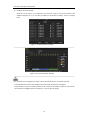 78
78
-
 79
79
-
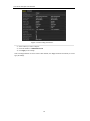 80
80
-
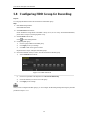 81
81
-
 82
82
-
 83
83
-
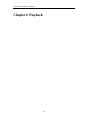 84
84
-
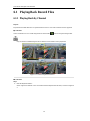 85
85
-
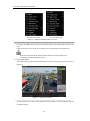 86
86
-
 87
87
-
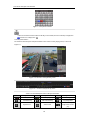 88
88
-
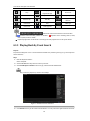 89
89
-
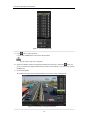 90
90
-
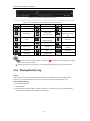 91
91
-
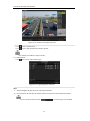 92
92
-
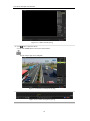 93
93
-
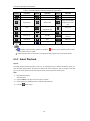 94
94
-
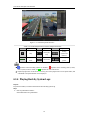 95
95
-
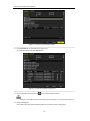 96
96
-
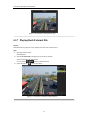 97
97
-
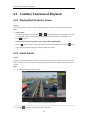 98
98
-
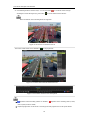 99
99
-
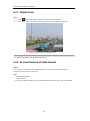 100
100
-
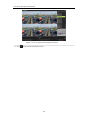 101
101
-
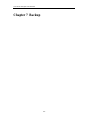 102
102
-
 103
103
-
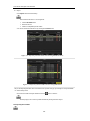 104
104
-
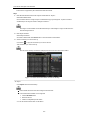 105
105
-
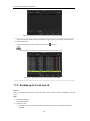 106
106
-
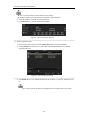 107
107
-
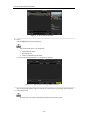 108
108
-
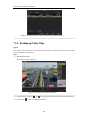 109
109
-
 110
110
-
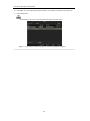 111
111
-
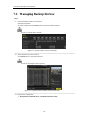 112
112
-
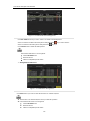 113
113
-
 114
114
-
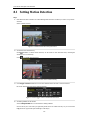 115
115
-
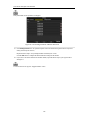 116
116
-
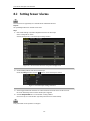 117
117
-
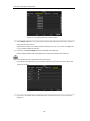 118
118
-
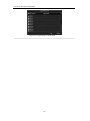 119
119
-
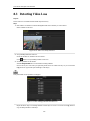 120
120
-
 121
121
-
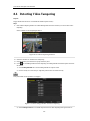 122
122
-
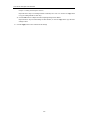 123
123
-
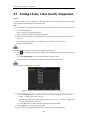 124
124
-
 125
125
-
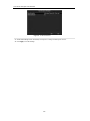 126
126
-
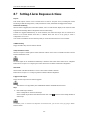 127
127
-
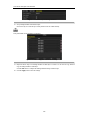 128
128
-
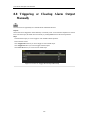 129
129
-
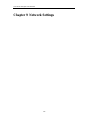 130
130
-
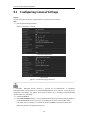 131
131
-
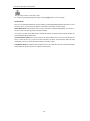 132
132
-
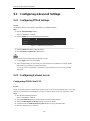 133
133
-
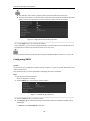 134
134
-
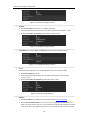 135
135
-
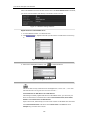 136
136
-
 137
137
-
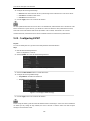 138
138
-
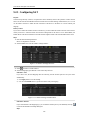 139
139
-
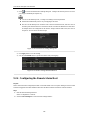 140
140
-
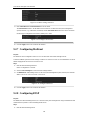 141
141
-
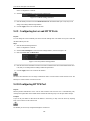 142
142
-
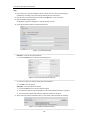 143
143
-
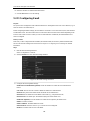 144
144
-
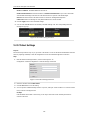 145
145
-
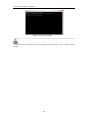 146
146
-
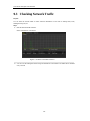 147
147
-
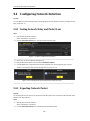 148
148
-
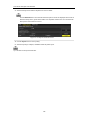 149
149
-
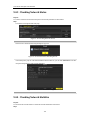 150
150
-
 151
151
-
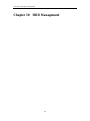 152
152
-
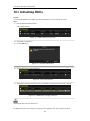 153
153
-
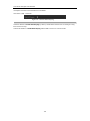 154
154
-
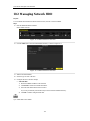 155
155
-
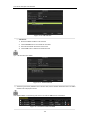 156
156
-
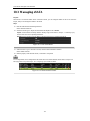 157
157
-
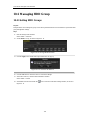 158
158
-
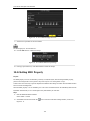 159
159
-
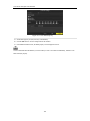 160
160
-
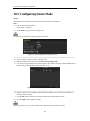 161
161
-
 162
162
-
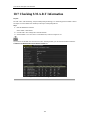 163
163
-
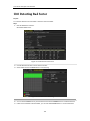 164
164
-
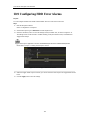 165
165
-
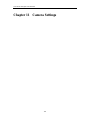 166
166
-
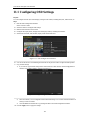 167
167
-
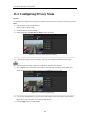 168
168
-
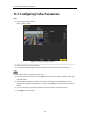 169
169
-
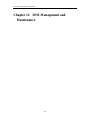 170
170
-
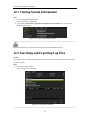 171
171
-
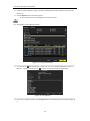 172
172
-
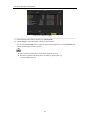 173
173
-
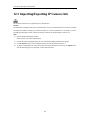 174
174
-
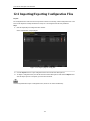 175
175
-
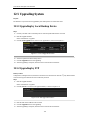 176
176
-
 177
177
-
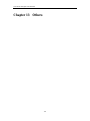 178
178
-
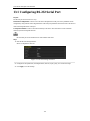 179
179
-
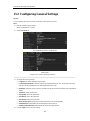 180
180
-
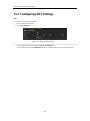 181
181
-
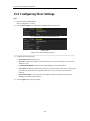 182
182
-
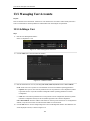 183
183
-
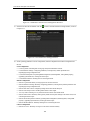 184
184
-
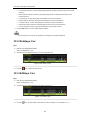 185
185
-
 186
186
-
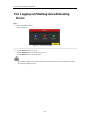 187
187
-
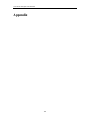 188
188
-
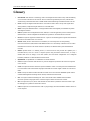 189
189
-
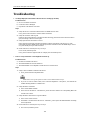 190
190
-
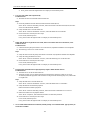 191
191
-
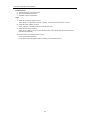 192
192
-
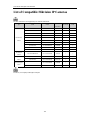 193
193
-
 194
194
Hikvision DS-7104HGHI-SH User manual
- Category
- Network Video Recorders (NVR)
- Type
- User manual
Ask a question and I''ll find the answer in the document
Finding information in a document is now easier with AI
Related papers
-
Hikvision DS-E08NI-Q1/8P User manual
-
Hikvision DS-E04NI-Q1 User manual
-
Hikvision Digital Technology DS-9664NI-ST 20TB User manual
-
Hikvision Digital Technology DS-7300 Series User manual
-
Hikvision DS-7108NI-K1/W/M(C) User manual
-
Hikvision DS-9564NIRT User manual
-
Hikvision DS-2DE4425W-DE3(S6) User manual
-
Hikvision iDS-8116HQHI-M8/S User manual
-
Hikvision DS-7732NXI-K4 User manual
-
Hikvision AE-MD5043-SD User manual
Other documents
-
 Eyeris Digital video recorder User manual
Eyeris Digital video recorder User manual
-
 NST HK-HDVR8-3 User manual
NST HK-HDVR8-3 User manual
-
Exibel D5198HT User manual
-
Epcom S16 S Series User manual
-
Hikvision Digital Technology DS-9016HQHI-SH 18TB User manual
-
HKC Quantum70 User manual
-
 Safire DVR6104V-H User manual
Safire DVR6104V-H User manual
-
Northern TVIDVR4 Quick Manual
-
 Security Laboratory 960H Series User manual
Security Laboratory 960H Series User manual
-
Security Camera King PENDVR-ELE32-X User manual