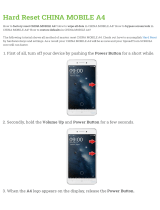Contents
Configure the Alert Button......................................................................................................... 53
Alert Accessibility Service.......................................................................................................... 53
Using an Alert Button.................................................................................................................. 53
Keyboards............................................................................................................................................... 53
Enabling Keyboards......................................................................................................................54
Switching Between Keyboards................................................................................................. 54
Using the Android and Gboard Keyboards...................................................................................54
Edit Text...........................................................................................................................................54
Entering Numbers, Symbols, and Special Characters........................................................ 54
Enterprise Keyboard............................................................................................................................ 55
Numeric Tab................................................................................................................................... 55
Alpha Tab........................................................................................................................................ 55
Additional Character Tab............................................................................................................55
Scan Tab..........................................................................................................................................55
Language Usage...................................................................................................................................55
Changing the Language Setting...............................................................................................55
Adding Words to the Dictionary...............................................................................................56
Notifications............................................................................................................................................ 56
Setting App Notifications............................................................................................................ 56
Viewing Notifications....................................................................................................................57
Controlling Lock Screen Notifications.....................................................................................57
Enabling Blink Light......................................................................................................................57
Applications.................................................................................................................................................... 58
Installed Applications...........................................................................................................................58
Accessing Apps.....................................................................................................................................59
Switching Between Recent Apps.............................................................................................59
Battery Manager....................................................................................................................................60
Opening Battery Manager..........................................................................................................60
Battery Manager Information.....................................................................................................60
Camera......................................................................................................................................................61
Taking Photos................................................................................................................................ 62
Recording Videos..........................................................................................................................63
Camera Settings............................................................................................................................ 64
5