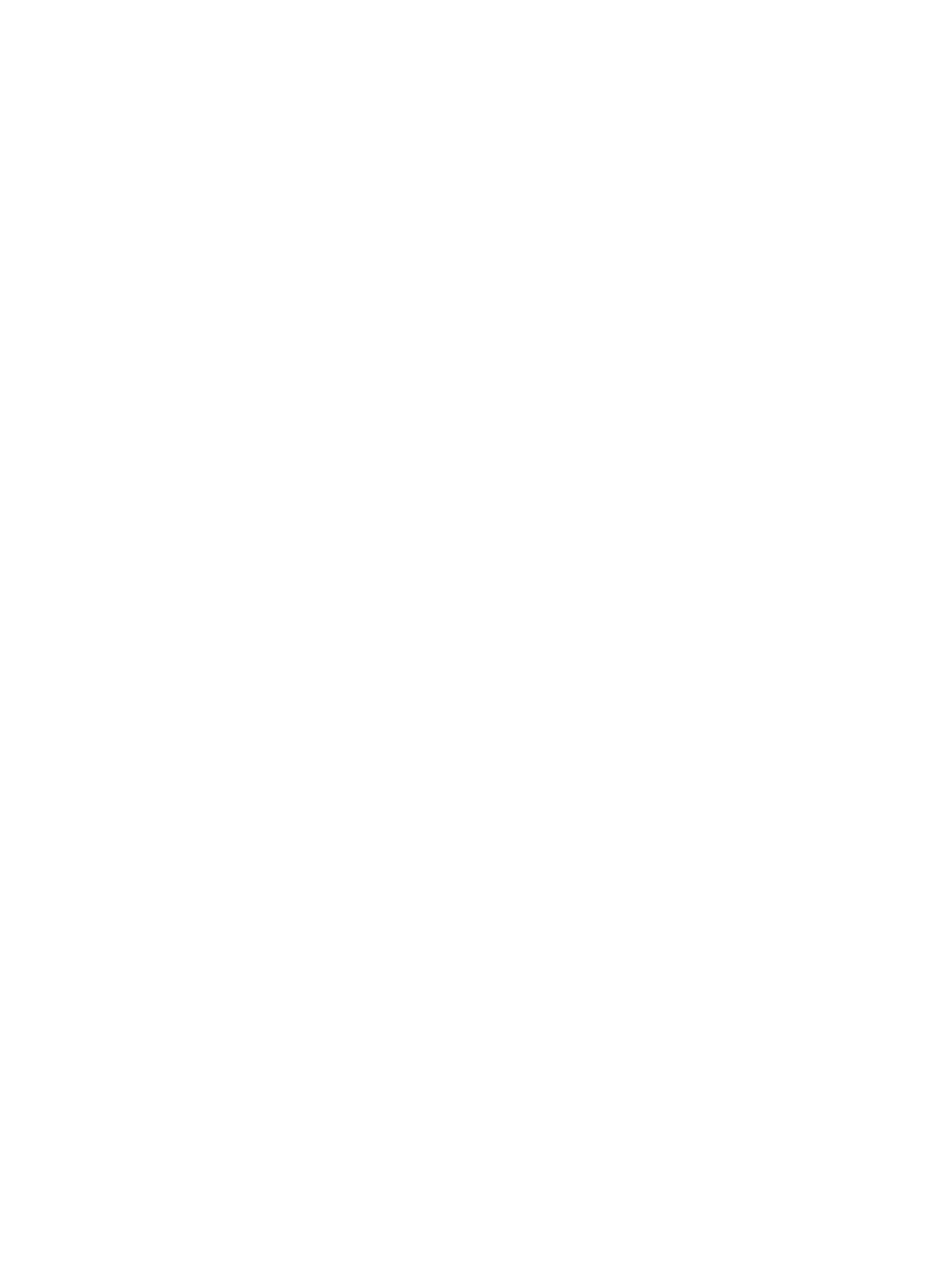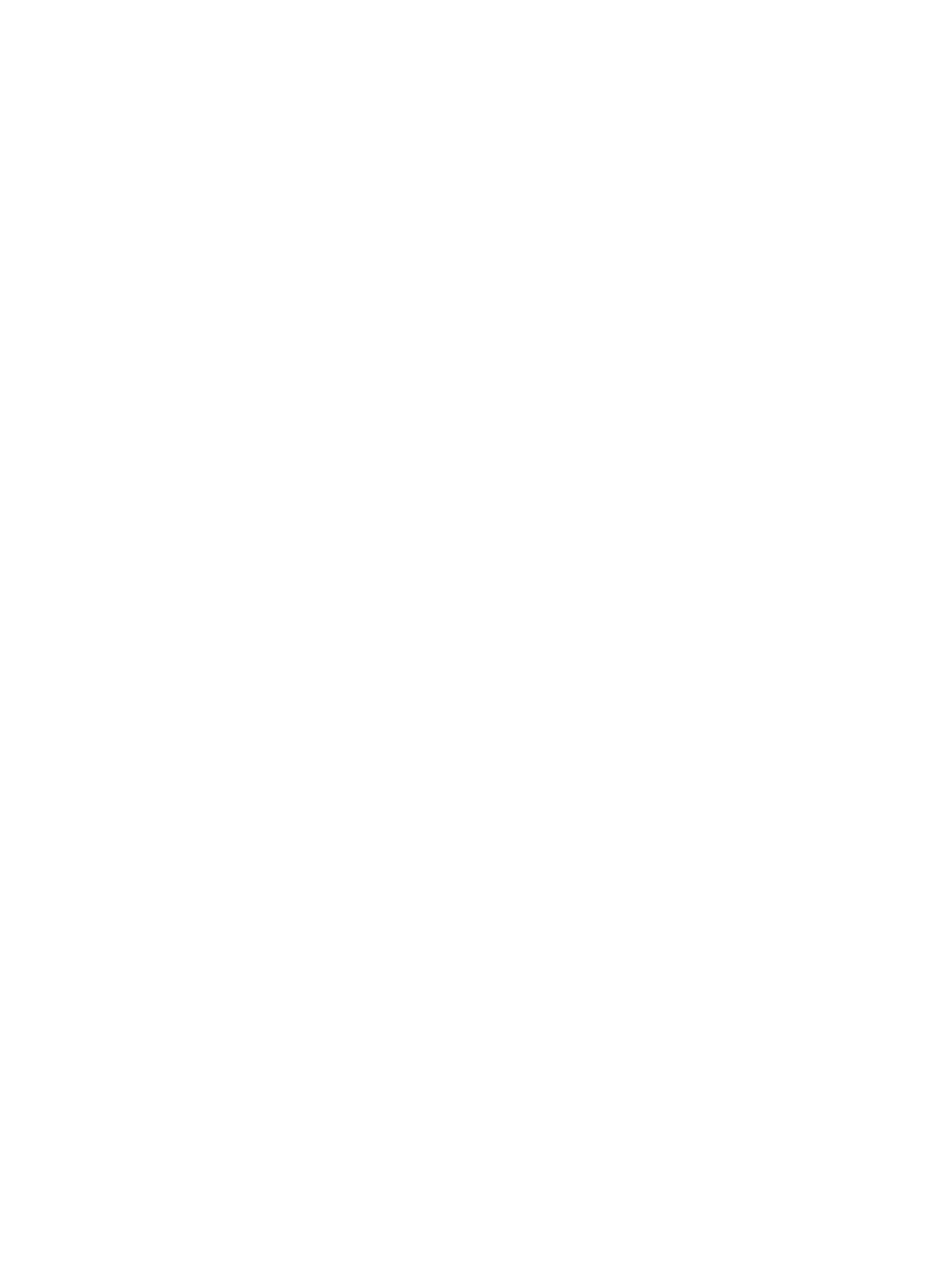
List drives....................................................................................................................................... 23
List EMMs....................................................................................................................................... 23
List drawers....................................................................................................................................24
List EMM slots................................................................................................................................ 25
List drive slots................................................................................................................................ 25
List fans..........................................................................................................................................26
List power supplies........................................................................................................................ 27
List temperature sensors...............................................................................................................27
List voltage sensors....................................................................................................................... 28
List current sensors....................................................................................................................... 29
List failed drives............................................................................................................................. 29
Informational commands...................................................................................................................30
Show adapter information............................................................................................................30
Show drive information................................................................................................................. 31
Show enclosure information........................................................................................................ 32
Show firmware file information.................................................................................................... 33
View event log .............................................................................................................................. 33
Update commands............................................................................................................................. 34
Update drive firmware...................................................................................................................34
Update EMM firmware.................................................................................................................. 35
Update Adapter............................................................................................................................. 36
Status Adapter................................................................................................................................37
Show Global Topology..................................................................................................................37
5 Server Hardware Manager Monitor.................................................................39
Local log file........................................................................................................................................ 39
Windows event log .............................................................................................................................39
SNMP................................................................................................................................................... 39
Critical events......................................................................................................................................40
6 The SHM ReST API..............................................................................................42
Accessing the ReST service................................................................................................................ 42
Device inventory................................................................................................................................. 43
Adapters.........................................................................................................................................44
Enclosures..................................................................................................................................... 44
EMMs............................................................................................................................................. 44
Drives............................................................................................................................................. 44
Drives slots.................................................................................................................................... 44
EMM slots...................................................................................................................................... 44
Drawers .........................................................................................................................................45
Fans................................................................................................................................................45
Power supply units........................................................................................................................ 45
4