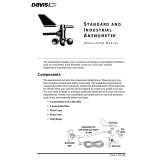Page is loading ...


System Components
Weather Wizard III Page 1
1. I
NTRODUCTION
The Weather Wizard III provides sophisticated monitoring and logging of
essential weather conditions such as inside and outside temperature, wind
direction, wind speed and wind chill. This instruction manual takes you step-
by-step through the process of assembling, testing, and installing your Weather
Wizard III so you can begin collecting data as soon as possible.
The standard station comes with all the sensors necessary to monitor the essen-
tial weather conditions described above. For instructions on how to install and
operate optional accessories, such as the Rain Collector, please refer to the
appropriate manual.
If you have a non-standard station (e.g., Wireless or EZ-Mount), please refer to
the separate installation manual provided before continuing with this installa-
tion.
S
YSTEM
C
OMPONENTS
Your Weather Wizard III consists of the following components. Please check to
be sure you have all of the components listed before proceeding.
Anemometer
Base
Drip
Rings
Wind Cups
Wind Vane
Anemometer Arm
with 40 feet (12.2 meters)
of cable
AC Power
Adapter
Mounting Base
(attached to
bottom
of Console)
Junction Box
Junction Box Cable
8 feet (2.4 meters) long
External Temperature Sensor
with 25 feet (7.6 meters)
of cable
1 1/2" U-Bolts
1/4"– 20 Hex Nuts
1/4" Flat Washers
4–40 x 1-1/8" Pan Head
Self-Threading Screw
#4 Flat Washer
#4 Lock Washer
4–40 Hex Nut
Allen
Wrench
1/4" x 1-1/2"
Lag Screws
#8 x 3/4"
Pan Head
Self-Threading
Screws
#6 x 1"
Pan Head
Self-Threading
Screws
#6 x 1/2"
Pan Head
Self-Threading
Screws
Cable Labels
(not shown)
Weather Station Console

Introduction
Page 2 Weather Wizard III
O
PTIONAL
A
CCESSORIES
The following accessories are designed for use with the Weather Wizard III.
• Rain Collector
Enables you to measure daily and accumulated rainfall. Separate models
measure rainfall in either 0.01 inch or 0.2 mm increments. Optional Rain
Collector Heater allows you to measure freezing rain or the moisture
content of snowfall.
• WeatherLink
®
Software and Data Logger
Logs data gathered by the Weather Wizard III, downloads it to your PC
or Macintosh
®
, and generates reports and graphical displays of your
weather data.
• Car/Boat/RV Lighter Cord
Uses the cigarette lighter in your car, RV, truck, or boat to power the
Weather Wizard III. Replaces the standard AC-power adapter.
• Sensor Mounting Arm
A single-location mounting option for all your sensors. Includes posi-
tioning for anemometer, external temperature sensor (with Radiation
Shield), and Rain Collector (with Rain Collector Shelf).
• Radiation Shield
Protects the temperature sensor from the effects of the sun’s radiated and
reflected heat. Increases the life of the sensor and the accuracy of the
readings.
• Protected Junction Box
Provides upgraded protection against radio frequency interference (RFI),
electrostatic discharges (ESD), and power surges that can come through
sensor wires. Replaces junction box included with the station.
• Extension Cables
Extends cable length for total cable runs of 80-140 feet (24-42 m) sensor
to console. Order the 4-Conductor Extension Cable [in lengths of 40 feet
(12 m) or 100 feet (30 m)] for use with the anemometer, external tempera-
ture sensor, Rain Collector, or WeatherLink.
• Junction Box Cables
Order a Standard 8-Conductor Cable for greater flexibility in the place-
ment of your console. Comes in lengths of 25, 50, and 100 feet (7.6, 15.2,
and 30.4 m).

Tools and Materials Needed for Installation
Weather Wizard III Page 3
T
OOLS
AND
M
ATERIALS
N
EEDED
FOR
I
NSTALLATION
In addition to the enclosed components, you will need the following tools and
materials to complete the installation. Please be sure you have everything you
need before proceeding with the installation.
• Cable clips or weather-resistant cable ties—with screw holes or other means for
mounting
• Small and medium-sized screwdrivers
• Hand-held magnetic compass or local area map
• Hammer
• Small adjustable wrench
• Duco
®
Cement (or similar adhesive or glue for gluing plastic). Note that we do not
recommend the use of “super glue” type products.
Optional Tools and Materials
• 9-volt alkaline battery to be used as backup power supply (page 6)
• Carpenter’s level to level the anemometer base (page 10)
• Electric drill with 3/16” (4.8 mm) and/or #29 (0.136” or 3.5 mm) drill bits to drill
pilot holes (page 10 and page 13)
• Electric tape if mounting the anemometer on metal mast or pipe (page 11)
• 2 stainless steel hose clamps if mounting the anemometer on pipe with diameter
greater than 1 1/4” (32 mm) (page 11)
• Standard switch box if mounting the console with the wires running inside the
wall (page 14)
• Medium Phillips screwdriver if mounting the console on a wall (page 15)

Introduction
Page 4 Weather Wizard III
A T
YPICAL
I
NSTALLATION
The diagram above shows a typical Weather Wizard III installation. The follow-
ing pages will give you specific instructions for installing your station. To
avoid unnecessary problems, be sure to thoroughly test your system before
installing it.
WARNING:
Climbing on your roof can be hazardous. If you are uneasy about installing your
unit, please have a qualified professional complete the installation. Davis specifi-
cally disclaims any liability for injury or loss resulting from the installation or use
of the Weather Wizard III.
RAIN
TEMP
WIND
WEATHER
COMPUTER
Anemometer
Rain Collector
(optional)
External
Temp-
erature
Sensor
NORTH SIDE OF BUILDING in Northern Hemisphere
SOUTH SIDE OF BUILDING in Southern Hemisphere
Junction Box
To WeatherLink
(optional)
AC Power
Adapter
Power
Outlet
Junction Box
Cable
WEATHER WIZARD III
RAIN
TEMP
WIND
WEATHER
COMPUTER
Anemometer
Rain Collector
(optional)
External
Temp-
erature
Sensor
NORTH SIDE OF BUILDING in Northern Hemisphere
SOUTH SIDE OF BUILDING in Southern Hemisphere
Junction Box
To WeatherLink
(optional)
AC Power
Adapter
Power
Outlet
Junction Box
Cable
WEATHER WIZARD III

Powering the Weather Wizard III
Weather Wizard III Page 5
2. A
SSEMBLING
THE
S
TATION
The Weather Wizard III is a precision instrument, designed to give extremely
accurate readings. As with any precision instrument, care must be used during
assembly. These instructions detail how to assemble the stations with a mini-
mum of time and effort.
P
OWERING
THE
W
EATHER
W
IZARD
III
The Weather Wizard III is powered by 9- to 12-volt DC (direct current). In
North America, the power adapter included with your unit converts 120-volt,
60-Hz AC (alternating current) to 9-volt DC, allowing you to run the unit on
ordinary household current. You may also run the Weather Wizard III on the
12-volt DC power supplied by a car, boat, or RV battery by using the optional
Car/Boat/RV Lighter Cord.
If you are outside North America and in a location where the power supply is
not equivalent to the North American standard (120-volt, 60-Hz), check to see if
your local dealer has supplied a power adapter that is appropriate for your
power supply before you connect the power adapter to the console. If not, you
must use a power converter/transformer or the appropriate power adapter (9-
volt, 2.5-mm female plug).
In any case, we recommend that you also install a 9-volt alkaline battery as a
backup power supply. In the event of a power outage, the battery will power
the station. Not only will this prevent the loss of stored data in the console, but
will also allow you to continue observing weather conditions during the power
outage.
New alkaline batteries will power the Weather Wizard III for 24 - 48 hours. For
maximum security, keep the battery backup fresh. You should replace batteries
any time the unit has operated on battery power for more than 18 hours. To
prevent loss of data when replacing batteries, make sure the unit is receiving
power from the adapter before changing batteries.
Note:
We do not recommend the use of Ni-Cad batteries. Ni-Cad batteries carry less power than alkaline
batteries, and they will not be recharged by the station. In the event of a power outage, Ni-Cad bat-
teries will be able to power the station for a shorter period of time than alkaline batteries will.
To Connect the Power Adapter to the Console
1. Remove the mounting base from the console.
Push down on the large tab behind the display until it will easily slide out from
the notch. Then lift the mounting base so the two smaller tabs behind the key-
board slide free. Place the mounting base aside until you mount the console (see
“Displaying the Console” on page 14).
2. Slide the power adapter plug into the jack marked POWER underneath the console.

Assembling the Station
Page 6 Weather Wizard III
3. Plug the other end of the power adapter into an appropriate power outlet or, prefera-
bly, into a computer-grade surge protector.
It is highly recommended that you plug the power adapter into a computer-grade surge
protector, especially in lightning-prone areas.
Once power is applied, the console
should run through a brief self-test procedure. All of the display segments
appear, and the console beeps twice within 10 seconds (3 times within 20 seconds
if WeatherLink is installed) to indicate everything is working properly.
After the second beep (or the third beep with WeatherLink), the compass
rose and the time (reading 12:00 a.m.) appear on the display.
To Install the Battery Backup Power Supply
Before you install the backup battery, make sure AC power is connected and
the console is completely powered up. Installing the battery first can cause the
console to lock up.
Once the console is powered up, install the backup battery as shown below.
Note:
When the unit is operating on battery power, the digits on the right side of the display blink on and
off. The unit operates normally in all other respects.
C
ONNECTING
THE
C
ONSOLE
AND
J
UNCTION
B
OX
The junction box is the connecting point between the external sensors and the
console. Information from the sensors comes into the junction box. The junc-
tion box then relays that information to the console where it is processed and
displayed.
To Connect the Console and Junction Box
1. Plug one end of the 8-foot (2.4-meter) long junction box cable into the jack labeled
JUNCTION BOX underneath the console.
2. Plug the other end of the cable into the jack marked CONSOLE on the junction box.
Underside
of Console
Battery
Cover
Release
Tab
Standard
9-Volt Alkaline
Battery

Assembling the Anemometer
Weather Wizard III Page 7
A
SSEMBLING
THE
A
NEMOMETER
To assemble the anemometer you will need the following: anemometer arm
(with cable), anemometer base, wind cups, drip rings, allen wrench, 4-40 x
1 1/8-inch pan head screw, #4 flat washer, #4 lock washer, and 4-40 hex nut.
Avoid lubricating the wind cup shaft and bearings or the wind vane shaft. Nat-
ural or synthetic lubricant affects the normal operation of the anemometer by
reducing the component's efficiency. It also may attract insects which can jam
moving parts.
Note:
Do NOT attach the wind vane at this time. Wait until you have installed the anemometer (see
page 11) before attaching wind vane.
To Attach the Anemometer Arm to the Anemometer Base
1. Insert the anemometer arm into the anemometer base, sliding cable through the slot
in the base as shown. Line up the small hole in the arm with the holes in the base.
2. Insert the 4-40 screw into one of the holes in the base and through the arm.
The screw should slide easily through the holes.
3. Secure as shown below.
To Attach the Drip Rings to the Wind Vane and Anemometer Arm
The drip rings provide excellent protection against icing of the wind vane and
wind cups. If you choose not to install them, however, the anemometer will
function normally in non-icy conditions.
1. Apply adhesive liberally to the inside of one of the drip rings and install on the wind
vane as shown below.
Make sure the lower edge of the drip ring is approximately parallel to the bottom
of the wind vane.
4-40 Hex Nut
#4 Lock Washer
#4 Flat Washer
4-40 x 1" Pan Head Screw
Duco Cement
Wind Vane
Drip Ring
Drip Ring
Lower edge of inside ring
(approximately parallel
to bottom of wind vane)
A
B
C

Assembling the Station
Page 8 Weather Wizard III
2. Apply adhesive liberally to the inside of the other drip ring and install on the WIND
CUP END OF THE ANEMOMETER CONTROL HEAD as shown below.
The wind cup end of the control head is the smaller of the two stainless steel
shafts.
Note:
When attaching drip ring, make sure the lower edge of the ring is aligned with the lower edge of
the control head. If the drip ring extends below the lower edge of the control head, the wind cups
will not have room to slide on.
3. After the cement has properly cured (according to the cement’s direction), follow the
instructions below to attach the wind vane and wind cups to the anemometer.
To Attach the Wind Cups to the Anemometer Arm
1. Push the wind cups onto the smaller of the two stainless steel shafts at the end of the
arm.
2. Slide the wind cups as far up the shaft as possible.
3. Use the allen wrench provided to tighten the set screw on the side of the wind cups.
Note that when you let go of the wind cups, they should drop slightly.
4. Spin the wind cups. If they do not spin freely, loosen the set screw and lower the cups
slightly. Repeat until the wind cups spin freely.
Smaller Shaft
Control Head
Lower edge of outside ring
(aligned with lower
edge of control head)
Push cups onto
stainless steel
shaft
Tighten set screw
with allen wrench

Testing the Anemometer
Weather Wizard III Page 9
3. T
ESTING
THE
S
TATION
Before continuing with the installation
, test the station in your living room or
workshop. If you have purchased the optional rain collector or additional sen-
sors, now is the time to assemble and test these using the appropriate manual.
Consult the Troubleshooting Guide on page 32, or the guides in the respective
manuals, if you experience any difficulty.
Note:
You should test each external sensor without extension cables first, and then repeat the test with
extension cables. In this way, you can be reasonably sure whether any problems are the fault of the
extension cables or the external sensor itself.
T
ESTING
THE
A
NEMOMETER
Before you install the anemometer, make sure that the wind speed and wind
direction sensors are functioning correctly.
1. Insert the cable plug at the end of the anemometer cable into the jack marked WIND
on the junction box.
2. Test your assembly by spinning the wind cups.
You should get a speed reading other than 0 on the compass rose in the console
display. If you do not, loosen the set screw and move the wind cups slightly up
or down on the shaft until you get a reading other than 0. Once you are getting a
reading, use the allen wrench provided to tighten the set screw on the side of the
wind cups. Do not over-tighten.
3. Turn the wind direction shaft (the larger of the two stainless steel shafts on the con-
trol head) with your fingers.
Check that the direction readings change on the compass rose in the console dis-
play.
T
ESTING
THE
E
XTERNAL
T
EMPERATURE
S
ENSOR
Using the steps below, check to see that you get a reading from the external
temperature sensor as well.
To Test the Temperature Sensor
1. Insert the cable plug at the end of the external temperature sensor into the jack
marked TEMP on the junction box.
2. Press TEMP on the console.
A temperature reading and the words INSIDE and TEMPERATURE should
appear on the display.
3. Press TEMP again.
A temperature reading and the words OUTSIDE and TEMPERATURE should
appear on the display.

Installing the Station
Page 10 Weather Wizard III
4. I
NSTALLING
THE
S
TATION
Make sure you have thoroughly tested the station before installing it. Then,
decide where you will place each component—the junction box, the console,
and all external sensors. Pay close attention to the suggestions given in the sec-
tions dealing with the individual components, as well as the following general
suggestions:
• The junction box cable must be able to reach the console.
If you want to place the junction box and console more than 8 feet (2.4 m)
apart, you will need a longer junction box cable (see page 2).
• The cable coming from each external sensor must be long enough to reach the
junction box.
To prevent wind damage, leave some slack to allow the cables to be
secured to available surfaces. If the sensors are placed farther away than
their allotted cable lengths allow, use extension cables (see page 2).
I
NSTALLING THE ANEMOMETER
Most people install the anemometer on the roofs of their houses, where wind
flow is unobstructed by trees and nearby buildings. For the most representa-
tive readings, the anemometer should be mounted at least 4 feet (1.2 m) above
the roof line. You can do this by mounting the anemometer on your television
antenna or on a raised piece of wood or metal pipe.
We have included the hardware most commonly needed for the installation of
the anemometer. The hardware you use depends upon where you install your
unit. You may need to adapt or purchase additional hardware to fit your indi-
vidual requirements.
To Install the Anemometer
1. Disconnect the anemometer cable from the junction box.
2. Wrap the WIND cable labels around each end of the cable.
3. Mount the anemometer according to the following instructions. As you do so, use a
carpenter's level to make sure the anemometer base is mounted vertically.
WOODEN POST OR SURFACE
1. Locate a suitable mounting surface for the anemometer
base. The mounting surface should be at least as wide as
the anemometer base and level.
2. Hold the anemometer base against the wood surface
and use a pencil to mark the location of the four holes
on the base.
3. Use an electric drill with a 3/16 inch (4.8-mm) drill bit to
make pilot holes in these locations.
4. Drive the four lag screws through the holes in the ane-
mometer base and into the wood.

Installing the Anemometer
Weather Wizard III Page 11
ANTENNA MAST OR METAL PIPE
- OUTSIDE DIAMETER 3/4 TO
1 1/4
INCHES (19 TO 32 MM)
1. Make sure that the antenna mast or metal pipe is properly
grounded. If you are not sure, consult a qualified professional.
2. Hold the anemometer base against the pipe and insert the two
U-bolts through the back of the base so that the U-bolts wrap
around the pipe.
3. Place a 1/4-inch washer and a 1/4-20 hex nut over each end of
the U-bolts. Use a wrench to tighten the hex nuts.
METAL MAST OR PIPE - OUTSIDE DIAMETER GREATER THAN 1 1/4 INCHES (32 MM)
1. Obtain two stainless steel hose clamps large enough to fit
around the mast or pipe and the anemometer base. These can
be purchased at your local hardware store.
2. Make sure that the metal mast or pipe is properly grounded. If
you are not sure, consult a qualified professional.
3. Hold the anemometer base against the pipe and fasten the hose
clamps over the anemometer base and around the metal mast
or pipe.
To Attach the Wind Vane
To mount the wind vane, you will need to look at the console display. You may
wish to have a friend or family member on the ground do this for you. Or, you
may wish to bring the console and junction box onto the roof with you.
1. After installing the anemometer, re-insert the plug at the end of the anemometer
cable into the jack marked WIND on the junction box
2. Press WIND on the console until a wind direction reading and the word DIRECTION
appear on the display.
3. Use a compass or local area map to determine which direction (N, S, E, W, NE, etc.)
the anemometer arm is pointing.
4. Use the wind direction chart to find the
degree reading which corresponds to that
direction.
5. Slowly turn the wind direction shaft with your
fingers. Stop turning when the console display
reaches the degree reading obtained in
step 4.
6. Being careful to keep the stainless steel shaft
from turning, place the wind vane on the shaft
with the bullet-shaped nose of the vane point-
ing in the same direction as the arm. Leave
approximately a 1/16-inch (1.5-mm) gap
between the base of the wind vane and the arm.
Metal Pipe
Hose Clamps
0° N
180° S
270° W90° E
45° NE315° NW
135° SE225° SW
WIND DIRECTION CHART

Installing the Station
Page 12 Weather Wizard III
7. Use the allen wrench provided to tighten the set screw on the side of the wind vane.
Do not over-tighten.
8. Test your assembly by pointing the wind vane in any direction and—using the com-
pass or map as a guide—making sure the console displays the correct wind direction.
Re-adjust the wind vane if necessary.
To Complete the Installation
1. Spin the wind cups to make sure you are getting a wind speed reading. Re-adjust the
wind cups if necessary.
2. To prevent fraying or cutting of the anemometer cable, secure the cable so it does not
whip about in the wind.
Secure the cable to a metal mast or pipe by wrapping electrical tape around them
both. Leave the bulk of the cable loose until you install the junction box on
page 13.
INSTALLING THE EXTERNAL TEMPERATURE SENSOR
Use the following guidelines when deciding where and how to position the
external temperature sensor:
• Place the external temperature sensor in a location that is protected from sun
and rain, or use the optional Radiation Shield.
The black plastic end cap on the sensor heats up in direct sunlight. This
can cause erroneous temperature readings and/or damage to the sensor.
Also, water may affect the accuracy of the temperature readings.
• Suspend the sensor in the air.
Contact with other objects could cause false temperature readings.
• Place the sensor under an eave on your house or building.
To shield the sensor from the sun, place it on the north side in the North-
ern Hemisphere, south side in the Southern Hemisphere.
Push the
wind vane
onto the
stainless steel
shaft
Tighten set screw
with allen wrench

Mounting the Junction Box
Weather Wizard III Page 13
To Install the External Temperature Sensor
1. Disconnect the external temperature sensor cable from the junction box.
2. Wrap the TEMP cable labels around each end of the cable.
3. Place the sensor wherever you wish to measure the temperature.
4. Plug the end of the external temperature sensor cable back into the jack marked
TEMP on the junction box.
5. Check the temperature display to make sure you are getting a temperature reading.
MOUNTING THE JUNCTION BOX
The junction box may be installed either indoors or outdoors. The junction box
is not resistant to moisture, dirt, or other outdoor stresses so, if you plan to
install the junction box outdoors, use a weather-proof shelter such as the Davis
Multi-Purpose Shelter or Complete System Shelter. If indoors, place the junc-
tion box well above the floor so moisture from mopping, impact from vacuum
cleaners, or dirt from sweeping will not cause damage to the junction box.
Note: Before mounting the junction box, make sure that each sensor cable—WIND, RAIN, or TEMP—is
labelled on either end so as to alleviate confusion both during the installation and whenever you need
to disconnect a sensor/component.
To Mount the Junction Box
1. Hold the junction box against the wall (or mounting surface) and use a pencil to mark
the location of the holes on the junction box.
2. Use an electric drill with a #36 (2.5-mm) drill bit to make pilot holes.
3. Drive the two #6 x 1/2-inch screws through the holes on the junction box and into the
wall (or mounting surface).
4. To prevent fraying or cutting of the all the cables leading to the junction box, secure
the cables so they do not whip about in the wind.
Use cable clips or weather resistant cable ties to secure the
cable underneath the eaves of your house or in a location
similarly shielded from rain. Make sure the cable is secure
by placing clips or ties approximately every 3-5 feet (1-
1.6 m).
Note: Do not use metal staples or a staple gun to secure the cable. Metal staples—especially when
installed with a staple gun—have a tendency to cut the cables.
Cable Clip
Cable Tie

Installing the Station
Page 14 Weather Wizard III
DISPLAYING THE CONSOLE
Most people position the console indoors in a location where the keyboard is
readily accessible and the display is easy to read. Some install the console out-
doors in a weather-proof shelter (such as the Multi-Purpose or Complete Sys-
tem Shelter).
Indoors
For the most accurate indoor readings, follow these suggestions:
• Avoid placing the console in direct sunlight.
The black casing heats up in direct sunlight. This can cause erroneous
readings and/or damage to the unit.
• Avoid placing the console near radiant heaters, heating/air conditioning ducts,
humidifiers, or de-humidifiers.
• If you are mounting the console on a wall, choose an inner or interior wall.
Avoid walls which heat up or cool down depending on the weather,
unless you are specifically targeting that wall’s temperature variation.
Note: To display the console with the junction box cable running inside the wall, attach the mount-
ing base to an empty switch box, using the two screw holes on the mounting base.
Outdoors
If you prefer to mount your console outdoors, please consider the following:
• The console is not weather-resistant.
If installed outdoors, the console should be mounted inside a weather-
proof shelter (e.g., the Multi-Purpose or Complete System Shelter). The
console will operate between -5˚ and 140˚ F (-20˚ and 60˚ C).
• The liquid crystal display freezes when the temperature drops below 32˚F (0˚C).
Whether or not the display is functioning, the console continues logging
data and is able to download the data to a computer for viewing when
it’s as cold as -5˚F (-20˚C). The display resumes functioning as the tem-
perature rises. You can use a Multi-Purpose or Complete System Shelter
Heater to prevent the display from freezing.
• The console’s temperature sensors may be unreliable in an outdoor shelter.
If you mount the console outdoors (in a shelter), it is recommended that
you rely on the external temperature sensor for the most accurate out-
door readings. The console’s temperature readings are necessarily less
accurate because of the trapped air within the shelter.

Displaying the Console
Weather Wizard III Page 15
To Display the Console on a Tabletop
To display the console on a table or desk, attach the base as shown below and
guide the cables through the slots indicated.
To Display the Console on a Shelf
To display the console upright on a shelf, attach the base as shown below and
guide the cables through the slots indicated.
To Display the Console on a Wall
1. Hold the mounting base flat against the wall and use a pencil to mark the location of
the two keyholes.
2. Use an electric drill with a #36 or 2.5-mm drill bit to make pilot holes in these loca-
tions.
3. Using a screwdriver, drive the two pan head screws into the
wall. Leave at least 1/8 inch (3 mm) between the wall and the
heads of the screw.
4. Depending on how high you mount the console on the wall,
you can use either tabletop or shelf orientation. Attach the
mounting base in the orientation you prefer.
5. Slide the keyholes on the back of the mounting base over the
two screw heads. Lock the console into place by gently sliding
it downward until it no longer moves.

Using the Weather Functions
Page 16 Weather Wizard III
5. USING THE WEATHER FUNCTIONS
USING THE ENTER KEY
The ENTER key is used to enter or change data. You should become familiar
with the use of this key, since it serves many purposes in operating the Weather
Wizard III.
To Change Data Using the Enter Key
1. Press ENTER and hold it down.
The first digit on the left will flash and then begin to cycle through all the possi-
ble entries for the function you are changing.
2. When the display reaches the entry you want, release the ENTER key.
3. Press ENTER again and hold it down.
The second digit from the left will flash and then begin to cycle through all the
possible entries for the function you are changing.
4. When the display reaches the entry you want, release the ENTER key.
5. Repeat this process for the remaining digits.
It makes no difference which digit you change first. If you enter a digit incor-
rectly, accidentally skip past a digit, or only want to change certain digits, simply
press and release ENTER until the desired digit is flashing.
6. Press any key or wait four seconds without pressing ENTER to save the entry.
Example of Using the Enter Key - Setting the Time
1. Press TIME until the time setting appears on the display.
TIME DISPLAY
2. Press UNITS to change from the 12-hour format to the 24-hour format, as desired.
The 12-hour format is indicated by the symbol AM or PM. The 24-hour format is
indicated by the symbol 24HR.
3. Change the hour by pressing and holding down ENTER.
If you are using the 12-hour format, the digits representing the hour (the first two
digits on the left) cycle from 12 AM to 11 PM as you hold down ENTER. If you
are using the 24-hour format, the digits representing the hour cycle from 0 to 23
as you hold down ENTER.
4. Release ENTER when the current hour appears.
5. Press ENTER again and hold it down to change the tens position in minutes (the third
digit from the left).
The digits cycle from 0 to 5 as you hold down ENTER.
MPH
N
NE
SW
NW
SE
EW
S
BAROMETRIC
TREND
AM

Highs and Lows
Weather Wizard III Page 17
6. Release ENTER when the correct number appears.
7. Press ENTER again and hold it down to change the ones position in minutes (the
fourth digit from the left).
The digits cycle from 0 to 9 as you hold down ENTER.
8. Release ENTER when the correct number appears.
9. Press TIME twice.
The number you just entered should appear in the display as the current time.
HIGHS AND LOWS
The Weather Wizard III records highs and lows for many of its functions. Highs
and lows are maintained until you manually clear the entries, or until power is
interrupted. Depending on how often you clear highs and lows you can track
daily, weekly, monthly, yearly, or all-time highs and lows.
In general, highs and lows are displayed by pressing RECL (RECALL) once or
twice. The high or low appears in the display along with the word HIGH or
LOW and the words which normally accompany the function (e.g., OUTSIDE
and TEMPERATURE for outside temperature). Specific instructions for dis-
playing highs and lows may be found within the instructions for each function.
Highs and lows are stored in memory along with the time and the date at
which they occurred. To see what time a high or low was recorded, wait a few
seconds after pressing RECL. The time the high or low occurred will appear.
Wait a few more seconds and the date will appear.
TYPICAL HIGH AND LOW DISPLAYS
RECORDED HIGH RECORDED LOW
Inside Temperature
√√
Outside Temperature
√√
Wind Speed
√ X
Wind Direction
XX
Wind Chill
X √
F
MPH
N
NE
SW
NW
SE
EW
S
OUTSIDEHIGH
TEMPERATURE
High Outside Temperature: 92.3˚F
MPH
N
NE
SW
NW
SE
EW
S
HIGH
SPEED
High Wind Speed: 27 mph

Using the Weather Functions
Page 18 Weather Wizard III
TIME AND DATE
The Weather Wizard III can display time in either a 12-hour or a 24-hour for-
mat. In the 12-hour format, either an AM or a PM is displayed with the time. In
the 24-hour format, the symbol 24HR is displayed with the time. In either case
the hour is on the left, separated from the minutes by a colon.
The date is displayed with the month on the left, separated from the day by
three vertical dots. The symbol MO:DAY appears.
To Display the Current Time and Date
1. To display the time, press TIME.
The time and symbol AM (or PM or 24 HR) appear on the display.
2. To display the date, press TIME again.
The date and the symbol MO:DAY appear on the display.
TIME AND DATE DISPLAYS
To Change the Time Format
1. Press TIME once or twice to select the time.
2. Press UNITS.
The console switches from the 12-hour to the 24-hour format (or vice versa) and
the symbol changes from AM or PM to 24 HR (or vice versa). To return to the
original format, press UNITS again.
24-HOUR TIME DISPLAY
To Change the Time
1. Press TIME once or twice to select the time.
2. Press UNITS to select the 12-or24-hour format, as desired.
3. Use ENTER to set the correct time (see “Using the Enter Key” on page 16 for instruc-
tions).
4. Press any key to exit.
MPH
N
NE
SW
NW
SE
EW
S
MO:DAY
Time: 9:27 a.m. Date: April 19
MPH
N
NE
SW
NW
SE
EW
S
AM
MPH
N
NE
SW
NW
SE
EW
S
24HR

Temperature
Weather Wizard III Page 19
To Change the Date
1. Press TIME once or twice to select the date.
2. Use ENTER to set the correct date (see “Using the Enter Key” on page 16 for instruc-
tions).
3. Press any key to exit.
To Use the Time Alarm
For instructions on how to use the time alarm, see “Alarms” on page 24.
TEMPERATURE
The Weather Wizard III measures and displays two temperature readings. One
reading is from the temperature sensor inside the console. The other reading is
from the external temperature sensor. Both readings may be displayed in either
˚F or ˚C in increments of either 1˚ or 0.1˚.
The Weather Wizard III also records high and low temperatures for each set of
temperature readings.
To Display Current Temperatures
1. To display inside temperature, press TEMP.
The inside temperature reading and the word INSIDE appear on the display.
2. To display outside temperature, press TEMP again.
The outside temperature reading and the word OUTSIDE appear on the display.
INSIDE AND OUTSIDE TEMPERATURE DISPLAYS
To Change the Unit of Measure
1. Press TEMP once or twice to select inside or outside temperature, as desired.
2. Press UNITS until the desired unit of measure and resolution (1˚F, 0.1˚F, 1˚C, 0.1˚C)
appear in the display.
To Display High and Low Temperatures
1. Press TEMP once or twice to select inside or outside temperature, as desired.
2. Press UNITS to select ˚F or ˚C as desired.
3. Press RECL to display the high.
After a few seconds, the display will show the time the high was recorded, and
then the date it was recorded.
MPH
N
NE
SW
NW
SE
EW
S
INSIDE
C
TEMPERATURE
Inside Temperature: 24˚COutside Temperature: 68.7˚F
F
MPH
N
NE
SW
NW
SE
EW
S
OUTSIDE
TEMPERATURE
/