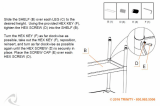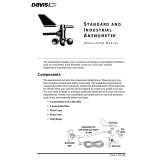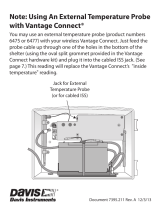Installing the ISS: Installing the ISS on a Pole
14
Installing ISS and Anemometer Together
Please remember to install your ISS so the anemometer arm is aiming North. If the arm
doesn’t point North you will need to re-orient the wind vane. See “Appendix C: Re-orient-
ing the Wind Vane” on page 21.
1. Place the U-bolt for the anemometer around the pole so that its round end will fit in the
top groove of the rain collector side’s plastic mounting base.
The groove is right above two large holes.
2. While holding the mounting base of the rain collector side against the pole, place the
two ends of the remaining U-bolt around the pole and through the two holes in the
base.
3. Slide the metal backing plate over the bolt ends as they stick out over the rain collec-
tor base. Secure the backing plate with a lock washer and hex nut on each of the bolt
ends as shown previously. Do not tighten the nuts yet.
Note:Leave the nuts loose enough to swivel the ISS base on the pole.
4. The two ends of the anemometer’s U-bolt should now be pointing away from the
mounted rain collector side. Slide the anemometer’s mounting base over the protrud-
ing bolt ends. Place a flat washer, a lock washer and a hex nut on each of the bolt
ends as shown above. Do not tighten the nuts yet.
5. Raise the ISS unit to the desired height on the pole and swivel it so the anemometer
arm is pointing north.
6. Using an adjustable wrench or 7/16" wrench, tighten all four hex nuts until the ISS is
firmly fastened on the pole.
7. Re-attach the rain collector cone by setting the cone back on the base so its latches
slide downward into the latch openings on the base, then rotate the cone clockwise.
8. Place the debris screen (shown in the illustration on page 2) inside the cone, “feet-
down,” over the funnel hole.
Note:When installing the ISS as a single unit, we recommend tucking the coil of anemometer cable
between the rain collector cone and the ISS base.
Installing ISS Only
1. While holding the mounting base against the pole, place the two ends of a U-bolt
around the pole and through the two holes in the base.
2. Slide the metal backing plate over the bolt ends as they stick out toward the rain col-
lector cone. Secure the backing plate with a washer, a lock washer, and a hex nut on
each of the bolt ends. Do not tighten the nuts yet.
For the wireless ISS, swivel the ISS base so the solar panel is facing south (in the
Northern Hemisphere), or north (in the Southern Hemisphere).
3. Using an adjustable wrench or 7/16" wrench, tighten the nuts.
4. Re-attach the rain collector cone.
Set the cone back on the base so its latches slide downward into the latch openings
on the base. Rotate cone clockwise.
5. Place the debris screen (shown in the illustration on page 2) inside the cone, “feet-
down,” over the funnel hole.
Installing Anemometer Only
1. While holding the mounting base against the pole, place a U-bolt around the pole and
through the two holes in the base.
2. Place a flat washer, a lock washer and a hex nut on each of the bolt ends.