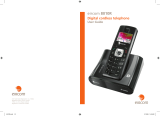TABLE OF CONTENTS
Installing your phone. . . . . . . . . . . . . . . . . . . . . . . . . . . . . . . . . . . . . . . . 1
Introduction . . . . . . . . . . . . . . . . . . . . . . . . . . . . . . . . . . . . . . . . . . . 1
Important safety instructions . . . . . . . . . . . . . . . . . . . . . . . . . . . . . . . 1
Part checklist . . . . . . . . . . . . . . . . . . . . . . . . . . . . . . . . . . . . . . . . . . 3
Installation . . . . . . . . . . . . . . . . . . . . . . . . . . . . . . . . . . . . . . . . . . . 3
Wall mounting . . . . . . . . . . . . . . . . . . . . . . . . . . . . . . . . . . . . . . . . . 3
Setting up your TS-200 phone . . . . . . . . . . . . . . . . . . . . . . . . . . . . . . . . . 4
Configure the line access mode. . . . . . . . . . . . . . . . . . . . . . . . . . . . . . 4
Set the language display . . . . . . . . . . . . . . . . . . . . . . . . . . . . . . . . . . 5
Headset operation (optional) . . . . . . . . . . . . . . . . . . . . . . . . . . . . . . . 6
Installing headsets with RJ22 connectors . . . . . . . . . . . . . . . . . . 6
Installing headsets with 2.5mm connectors. . . . . . . . . . . . . . . . . 7
Using headsets with the TS-200 . . . . . . . . . . . . . . . . . . . . . . . . . 7
Setting the date and time . . . . . . . . . . . . . . . . . . . . . . . . . . . . . . . . . 7
Using your phone. . . . . . . . . . . . . . . . . . . . . . . . . . . . . . . . . . . . . . . . . . . 8
Overview of the TS-200 phone . . . . . . . . . . . . . . . . . . . . . . . . . . . . . . 8
Making a call . . . . . . . . . . . . . . . . . . . . . . . . . . . . . . . . . . . . . . . . . 10
Receiving calls . . . . . . . . . . . . . . . . . . . . . . . . . . . . . . . . . . . . . . . . 10
Hanging up a call . . . . . . . . . . . . . . . . . . . . . . . . . . . . . . . . . . . . . . 10
Putting a call on hold . . . . . . . . . . . . . . . . . . . . . . . . . . . . . . . . . . . 11
Transferring a call . . . . . . . . . . . . . . . . . . . . . . . . . . . . . . . . . . . . . . 11
Conferencing calls . . . . . . . . . . . . . . . . . . . . . . . . . . . . . . . . . . . . . . 11
Parking a call . . . . . . . . . . . . . . . . . . . . . . . . . . . . . . . . . . . . . . . . . 12
Picking up a call . . . . . . . . . . . . . . . . . . . . . . . . . . . . . . . . . . . . . . . 12
Intercom and set paging . . . . . . . . . . . . . . . . . . . . . . . . . . . . . . . . . 12
Do not disturb . . . . . . . . . . . . . . . . . . . . . . . . . . . . . . . . . . . . . . . . 13
Voicemails . . . . . . . . . . . . . . . . . . . . . . . . . . . . . . . . . . . . . . . . . . . 13
Accessing the call log . . . . . . . . . . . . . . . . . . . . . . . . . . . . . . . . . . . 13
Using one-touch speed dials . . . . . . . . . . . . . . . . . . . . . . . . . . . . . . . 15
Using the phone book . . . . . . . . . . . . . . . . . . . . . . . . . . . . . . . . . . . 16