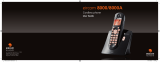Page is loading ...

eircom 8010R
Digital cordless telephone
User Guide
Irish Trade Mark Registration no. 213824
Registered office: eircom Limited,
1HSQ, St. John’s Road, Dublin 8
Registered in Ireland No. 98789
8010R.indd 1-2 3/12/08 14:08:02

INTRODUCTION
Dear customer:
Thank you for purchasing a eircom 8010R telephone; we appreciate your trust in us.
This product was manufactured with the upmost care, should you encounter any difficulties during its use, we
recommend that you refer to this user guide. For further information please refer to eircom 8010R helpdesk :
1850 60 20 60.
For your comfort and safety, we ask that you read the following paragraph carefully:
Recommendations and safety instructions
Your DECT telephone must not be installed in a humid room (wash room, bathroom, laundry room,
kitchen, etc.) unless it is 1.50 m away from a water point, or outside. Your telephone must be
operated at temperatures ranging from 5°C to 45°C.
Only use the supplied power adapter, connect it to the base socket according to the installation
instructions provided in this booklet and the indications on the identification label affixed to it
(voltage, current, electric network frequency). As a safety measure, you can use the power adaptors
to cut off the 230V current in case of danger. They must be located near to the device, and must be
easily accessible.
This telephone was designed for use on the public switched telephone network (PSTN). In case of
a problem you must first contact your reseller. Only use the supplied telephone cord.
For your personal safety, never place your handset on the base without the batteries, or without the
battery cover, you could get an electric shock.
To avoid damaging your handset, only use certified rechargeable AAA batteries NiMH 1.2 V
550 mAH, never use non rechargeable batteries. Insert the batteries in the handset battery
compartment respecting polarity.
At the end of their useful life, batteries must be disposed of according to the recycling instructions
presented in this booklet.
Your DECT telephone has an inside radio range of about 50 metres and up to 300 metres in open
space. The immediate presence of metal parts (of a television for example), or of any electric
appliance may result in range reduction.
Some sensitive medical equipment and safety equipment may be affected by the radio-frequency
transmissions of your telephone. In all cases, we ask that you respect the safety recommendations.
In areas where storms are frequent, we recommend that you protect your telephone line using a
surge protection device.
This equipment does not function in the case of an electric network shutdown: For the
emergency calls, use a self-contained cord telephone.
The CE marking certifies that the product meets the essential requirements of Directive 1999/5/CE
of the European Parliament and of the Council pertaining to microwave radio equipment and
telecommunication terminal equipment, for the safety and health of users, for electromagnetic
interference. Furthermore, it efficiently uses the frequency spectrum attributed to ground and spatial
communication to prevent damaging interference.
The declaration of compliance may be looked up on the www.sagem-communications.com site
or can be obtained from the following address:
Sagem Communication SAS
Customer relations department 4 rue du Petit Albi
95800 Cergy Saint-Christophe -France
LU Eircom 8010R_D66.book Page 2 Vendredi, 28. novembre 2008 10:05 10

I
Your telephone 1
Unpacking 1
Your base 1
Your handset 2
Connecting the base 4
Handset set-up 4
Handset turning on and off 5
Replacing the batteries 5
Making a call 6
Receiving a call 6
During a call 6
Handsfree 6
Getting started 6
Call transfer 7
During a call 7
Accessing the phonebook or call log 8
Secret mode 8
Ending a call 9
Communication between two handsets 9
Menu structure 10
Your phonebook 12
Viewing the phonebook 12
Creating an entry 12
Using a phonebook entry to place a call 13
Searching for a contact 13
Performing a quick search 13
Performing a refined search 14
Editing an entry 14
Deleting an entry 14
Associate a ring tone to your contact 15
Call log 16
Viewing the received and dialled call log 16
Calling a number listed in the dialled and
received call log 16
Viewing the events log 17
Accessories 18
Alarm clock 18
Setting the alarm clock 18
Activating or deactivating
the alarm clock 18
Modifying the alarm clock time 18
Changing the alarm clock ring tone 19
Timer 19
Changing the programmed
time of the timer 19
Changing the timer ring tone 19
Displaying or hiding the programmed
time of the timer 20
Birthday alarms 20
Adding a new birthday alarm 20
Viewing a birthday alarm 20
Modifying or deleting a birthday alarm 21
Monitoring a room 21
Customising the handset 22
Changing the ring tones 22
Activating or deactivating the beeps 22
Activating/deactivating the silent mode 23
Modify the idle screen 23
Modify the colour
of the menu backgrounds 23
Security 24
Locking/unlocking the keypad 24
Programming an emergency number 24
Defining the call time limit 25
Defining forbidden prefixes - Call barring 26
Modifying the base code 27
Authorising listening in 27
Settings 28
Programming a key 28
Modifying the date and time 28
Adjusting the contrast 29
Using the auto hang up
and pick up features 29
Modifying the Voice mailbox number
(network mailbox) 29
Modifying the language 30
Advanced Settings /
Handset settings 31
Registering a new handset to a base 31
Modifying the base preference 31
Resetting the handset 32
Personal registering 32
Advanced Settings /
Base settings 33
Using a handset to put the base
in registration mode 33
Resetting the base 34
De-registering a handset 34
Renaming the base 35
Advanced Settings /
Line settings 35
Modifying the network type 35
Modifying the dialling mode 36
CONTENTS
LU Eircom 8010R_D66.book Page I Vendredi, 28. novembre 2008 10:05 10

II
Modifying the flash duration (R key) 36
Setting a PABX prefix 37
Appendix 38
Care and Maintenance 38
Problems 38
Features 39
Environmental information 40
Environmental impact 40
Warranty 41
CONTENTS
LU Eircom 8010R_D66.book Page II Vendredi, 28. novembre 2008 10:05 10

1
YOUR TELEPHONE
Unpacking
Place the box in front of you, open it and make sure it contains the following items:
• one eircom 8010R base station,
• one eircom 8010R handset,
• one battery compartment cover,
• one plug,
• one telephone line cord,
• three rechargeable batteries,
• this user guide.
Your base
It fits well into your family environment.
eircom 8010R
Handset location
Base button
Pressed briefly:
- handset paging.
Held down:
- handset registration.
LU Eircom 8010R_D66.book Page 1 Vendredi, 28. novembre 2008 10:05 10

2
YOUR TELEPHONE
Your handset
With its user-friendly design, you will appreciate how easy it is to hold and its quality during
conversations.
* eircom messaging is eircom's answering machine on the network. The eircom
messaging number is preconfigured for fast access to your mailbox. To modify the
number please refer to“Modifying the Voice mailbox number (network mailbox)”, on
page 29.
Colour graphics
display
Program keys
Phonebook key
Hang up
Turn off the handset
Alphanumeric
keypad
Pick up
Handsfree
Direct CALL LOG
access
Speaker
Microphone
Navigator key
R key
Key 1:
hold down for quick
access to eircom
messaging* Internal calls
LU Eircom 8010R_D66.book Page 2 Vendredi, 28. novembre 2008 10:05 10

3
YOUR TELEPHONE
The navigator key, a rapid selection tool.
The visual display of your handset
When the battery charge icon is at minimum, your screen will not be lit and the volume
level of the hands-free function will be decreased until the battery is recharged.
To cancel, delete or go to the
previous menu
Navigating To confirm or to access a sub-menu
1
03/01 00:00
Sil.
Alarm
Battery indicator
Time
Name of programmed
functions in and
keys.
Date
Number of handset
LU Eircom 8010R_D66.book Page 3 Vendredi, 28. novembre 2008 10:05 10

4
YOUR TELEPHONE
Connecting the base
On the back of the base, click in the
telephone jack in its socket (as shown on the
drawing) and connect the other end of the
lead to the wall telephone socket.
Connect the end of the plug lead to the back
of the base station and the plug into the
mains socket.
Handset set-up
Insert the batteries one after the other in
compliance with the battery polarity, as
shown on the label in the handset. Place the
cover back on the handset by pushing
upwards until it is completely closed.
Remove the protective film on the screen,
place the handset on the base to fully charge
the batteries.
The charging icon appears on the screen, it
indicates the charging status. Once the icon
is full, your batteries are charged.
Before making any connections, please refer to the safety instructions presented at
the beginning of this user guide.
Only use certified rechargeable batteries. For optimal battery charge, leave the
handset on the base for at least 12 hours during initial use. During charging, the
batteries may heat up, this is quite normal and without risk.
Telephone socket
Power socket
LU Eircom 8010R_D66.book Page 4 Vendredi, 28. novembre 2008 10:05 10

5
YOUR TELEPHONE
Handset turning on and off
To turn off the handset, hold down the red key . The "POWER OFF" message is displayed
on the screen. Your handset is now switched off.
To turn on your handset, press the green key .
Information is displayed on the screen, including the battery charging indicator icon, the
handset number (for example 1), the date, the time and the function keys.
Replacing the batteries
Hold down the red key to turn off the handset. Turn it around so that the battery
compartment is accessible.
Remove the old batteries, insert the new batteries one by one in compliance with the polarity
of the batteries as shown on the label fixed in the handset.
Place the cover back on the handset by pushing upwards until it is completely closed.
Worn out batteries must be disposed of respecting environmental recommendations.
To avoid damaging your handset, only use certified rechargeable AAA batteries
NiMH 1.2 V 550 mAH, never use non rechargeable batteries.
Use only rechargeable batteries. Never use conventional (non-rechargeable)
batteries or other battery types as this may cause significant damage to health and
property. For example, the outer casting of the batteries could be destroyed or the
batteries could explose. The phone could also malfunction or be damaged as a result
of using batteries that are not rechargeable.
LU Eircom 8010R_D66.book Page 5 Vendredi, 28. novembre 2008 10:05 10

6
Making a call
Enter the number of your contact using the
keypad keys.
If you enter an invalid digit, press C on the
navigator key to erase the incorrect
digit. Press the green key on your
handset to make the call.
Receiving a call
When you receive a call your telephone
rings. If you have subscribed to a "Caller
display" service, the caller's information
appears on the screen (unless your caller
has enabled the anonymous mode),
otherwise the "UNKNOWN" screen is
displayed.
Pick up by pressing the green key .
At the end of the conversation, press the red
key .
You can also make a call by:
- Pressing the green key to
access the line.
- Dialling your contact's number.
During communication, you can
increase or decrease the audio
volume of your handset by pressing
the or key on the navigator.
During a call
During a call, numerous options are
accessible by pressing Menu .
Select the desired option in the following list:
-HANDSFREE: to activate the handset
speaker.
-INTERNAL CALL: to transfer the call to
another handset.
-SECOND CALL: to make a second call.
-PHONEBOOK: to access the phonebook.
-CALLS: to access the call log.
-SECRET: to mute the handset
microphone.
Handsfree
While having a conversation with your
contact, you can enable the handset
loudspeaker. Press Menu .
Select HANDSFREE. Press Activ. .
The message HANDSFREE ACTIVATED
appears on the screen. Increase or decrease
the audio volume using or .
When pressing the green key
while engaged in a conversation
you automatically activate the
handsfree mode of the handset,
by pressing it again you
deactivate the handsfree mode.
When the battery charge icon is at
minimum the hands-free function
is turned off until the battery is
recharged.
GETTING STARTED
LU Eircom 8010R_D66.book Page 6 Vendredi, 28. novembre 2008 10:05 10

7
Call transfer
This function is only accessible when two
handsets or more are registered to the same
base. You can now transfer the call in
progress to another hand set.
During communication, press Menu .
Select INTERNAL CALL using or .
Press Valid. .
Select the handset you want to call using
or . Press Call .
The handset called rings, once someone
picks up transfer the call by pressing the red
key .
To retake the call before it is picked up by the
handset called, press Menu .
Select HANGING UP using or . Press
Valid. .
During a call
During a call, you can receive a second
incoming call or place a call to a second
contact. You can then switch from one
contact to the other.
You may also set a three party conference if
the second call has been set from your
terminal (depending on your subscription).
Receiving a second call whilst on line
During the call, a beep is transmitted to your
telephone by your service provider to let you
know that you have a second call waiting.
Press ACCEPT to take this new call.
Your other caller is then put on hold and you
can talk with your second caller.
Making a second call whilst on line.
During a call, you can put your contact on
hold and call a second one by pressing
Menu .
Select SECOND CALL using or . Press
Valid. .
Select your contact's telephone number in
the phonebook by pressing and press
Valid. or dial the number using the
keypad and press Call .
The second call is then launched, with the
first call still on hold.
To alternate from one call to the other
Press Menu .
Select SWITCH using or . Press
Valid. .
The call in progress is put on hold, and you
can then take the second call.
GETTING STARTED
LU Eircom 8010R_D66.book Page 7 Vendredi, 28. novembre 2008 10:05 10

8
To end one of the calls and continue the
other one
Press Menu .
Select HANGING UP using or . Press
Valid. .
The call in progress is definitely terminated,
and you can then take the second call.
To set up a 3 way-call (the two parties and
yourself)
Press Menu .
Select 3-PARTY CONF using or . Press
Valid. .
You can then talk to both parties
simultaneously.
To end the 3 way-call, press the red
key .
Dual incoming call management can also be
done via the R key .
- Accepting a second incoming call:
+ .
- Making a second call during
communication: + recipient number.
- Alternating from one call to the
other: + .
- Ending a call and switching to the call on
hold: + .
- Setting up a 3 way-call: + .
Accessing the phonebook or call log
During a call, you can access your
phonebook to look up a telephone number, a
name contained in an entry or information on
calls stored in your call log.
During a call, press Menu .
Select PHONEBOOK or CALLS using
or and press Valid. .
Return to the communication menu
using .
Secret mode
You can switch to secret mode at any time
during your conversation. Your handset
microphone will be switched off and the other
person will not be able to hear you.
To activate secret mode:
During a call, press Menu .
Select SECRET using or . Press
Activ. .
The SECRET MODE message will appear on
the screen.
To deactivate secret mode:
Press Exit .
Your correspondent will be able to hear you
again.
You can also choose to deactivate
the secret mode by the C key on the
navigator panel.
GETTING STARTED
LU Eircom 8010R_D66.book Page 8 Vendredi, 28. novembre 2008 10:05 10

9
GETTING STARTED
Ending a call
At the end of the conversation, press the red
key .
Communication between two
handsets
To call another handset, press the key.
Select with the desired handset with the
or keys. Press Call .
The handset rings. Pick up on the second
handset using the green key .
To end the call, press the red key .
You can also easily call another
handset if you know its number.
From the idle screen, enter the
number of the handset. Then press
the green key .
LU Eircom 8010R_D66.book Page 9 Vendredi, 28. novembre 2008 10:05 10

10
You can navigate through the menus using the navigator key .
MENU STRUCTURE
VIEW
Option
PHONEBOOK
CALL
EDIT
SEARCH
RING TONE
ADD NUMBER
NEW ENTRY
DELETE
INCOMING CALLS
CALLS
OUTGOING CALLS
ALARMACCESSORIES
TIMER
BIRTHDAY
ROOM MONITOR.
KEYPAD LOCK
SECURITY
EMERGENCY
TIME LIMIT
RESTRICTION
CHANGE CODE
INTRUSION
EXTERNAL CALL
INTERNAL CALL
BEEPS
SILENT MODE
RING TONEPERSONALIS.
SCRN BCKGRND
AMBIANCE
EVENTS
LU Eircom 8010R_D66.book Page 10 Vendredi, 28. novembre 2008 10:05 10

11
MENU STRUCTURE
PROGRAM KEYSSETTINGS
DATE/TIME
AUTO HANG UP
AUTO PICKUP
LANGUAGE
VOICE BOX No
ADVANCED SET.
NETWORK TYPE
FLASHING
PABX PREFIX
SET LINE
BASE PRIORITY
RESET HANDSET
PERSON. REGISTR
REGISTR. MODE
DELETE HANDSET
RESET BASE
SET BASE
RENAME BASE
SET HANDSET
CONTRAST
REGISTRATION
DIAL
LU Eircom 8010R_D66.book Page 11 Vendredi, 28. novembre 2008 10:05 10

12
YOUR PHONEBOOK
You can store 100 phonebook entries in your
phonebook.
Each phonebook entry can contain the name
of your contact which can be a maximum of
12 characters long (spaces included), your
contact's telephone number up to 24 digits
and an icon identifying the type of number
(work, home, mobile or fax).
You can associate a unique ring tone to each
entry and thus create your own call groups.
(To use this service, the caller id service must
be activate on your line).
Viewing the phonebook
On the navigator key , press or
until the PHONEBOOK screen is displayed,
press OK to confirm (you can access the
phonebook directly using the key).
The list of phonebook entries organised in
alphabetical order appears.
Select the entry you want to view using
or . Once you have selected it, press OK to
confirm.
Once the entry appears on the screen,
press to display all of the available
actions that can be executed via the
phonebook entry:
The first time you access your
phonebook, only the New element
appears in the list.
You can call the number that is
associated to the entry directly by
pressing the green key .
-CALL: to call the number associated to the
entry.
-EDIT: to edit the entry (name, number,
icon).
-SEARCH: to search for another entry.
-RING TONE: to assign a unique ring tone
to your handset that will be used each time
this number calls you (caller display
service mandatory).
-ADD NUMBER: to enter a new number for
the same name.
-NEW ENTRY: to create a new entry in the
phonebook.
-DELETE: to delete the entry from your
phonebook.
-VIEW: to view the entry data.
Select the action you wish to perform using
or . Press Valid. .
To exit the phonebook, press the red
key .
Creating an entry
Alphanumeric keypad key correspondence.
1
A, B, C, a, b, c, 2
D, E, F, d, e, f, 3
G, H, I, g, h, i, 4
J, K, L, j, k, l, 5
M, N, O, m, n, o, 6
P, Q, R, S, p, q, r, s, 7
T, U, V, t, u, v, 8
W, X, Y, Z, w, x, y, z, 9
YOUR PHONEBOOK
LU Eircom 8010R_D66.book Page 12 Vendredi, 28. novembre 2008 10:05 10

13
special characters
space, +, @, -, $, &, %, 0, /
# , " . : ; ! ? ’ ( ) _
To enter text press successively on the
desired key until the letter is displayed on the
screen.
On the navigator key , press or
until the PHONEBOOK screen is displayed,
press OK to confirm.
Select New. Press Valid. .
The name input screen appears.
Using the keypad keys, enter the name of
your contact by pressing successively on the
corresponding keys. In case of a mistake,
press C to erase one character at a time.
Once you are done making your changes,
press Valid. .
The number input screen appears.
Now, enter the name of your contact using
the keypad keys. In case of a mistake,
press C to delete one character at a time.
Once you are done making your changes,
press Valid. .
Select an icon for this number, using or
to specify the type of number:
: HOME : MOBILE
: WORK : FAX
Once the icon is selected, press Valid. .
A new entry is created. It appears in the
phonebook list. The name of this entry
corresponds to the beginning of your
contact's name which is preceded by a type
icon.
Using a phonebook entry to
place a call
On the navigator key , press or
until the PHONEBOOK screen is displayed,
press OK to confirm.
The list of alphabetical phonebook entries
appears.
Select your contact using or .
Press the green key to make the call.
Your handset displays the number of your
contact and dials this number automatically.
Searching for a contact
When referring to your phonebook, you can
search for a contact by:
• navigating through the list using , ,
• using quick search,
• using refined search.
Performing a quick search
Access your phonebook list, press
successively on the keypad key which
corresponds to the first letter of the name you
are searching for so as to make it appear at
the top of the screen.
YOUR PHONEBOOK
LU Eircom 8010R_D66.book Page 13 Vendredi, 28. novembre 2008 10:05 10

14
Once the first letter of the name is displayed,
wait a moment.
The phonebook selects the first name in the
list that starts with the selected letter.
Press or to select the specific entry that
you wish to view or call, press OK to confirm.
Performing a refined search
In the phonebook menu, press Option .
Select SEARCH using or . Press
Valid. .
Using the keypad, enter the first letter of the
contact you are searching for.
The phonebook positions itself to the entry
which comes closest to those two characters.
Press or to select the specific entry that
you wish to view or call, press OK to confirm.
Editing an entry
To edit a phonebook entry (change the
name, the number and/or the number type
icon), enter the phonebook, select the entry
you want to edit and confirm using OK to
display it on the screen.
Once the entry is displayed on the screen,
press Option .
Select EDIT using or . Press
Valid. .
You enter the name input screen. The cursor
is at the end of the name.
• The information is accurate. Press
Valid. .
• To correct the name, press C on the
navigator key to delete characters.
Make your corrections using the keypad
keys by pressing successively on the
corresponding keys. Once you are
finished, press Valid. .
You enter the number input screen. The
cursor is at the end of the number.
• The information is accurate. Press
Valid. .
• To correct the number, press C on the
navigator key to delete the
numbers. Enter the new number and
press Valid. .
Select the icon according to the type of
number entered using or . Press
Valid. .
To exit the menu, press the red key .
Deleting an entry
To delete an entry, enter the phonebook,
select the entry, press Option .
Select DELETE using or . Press
Valid. .
A confirmation screen asks you if you wish to
delete the entry.
• If you do not wish to delete the entry,
press No .
• To delete the entry, press Yes . The
entry is deleted from the phonebook.
YOUR PHONEBOOK
LU Eircom 8010R_D66.book Page 14 Vendredi, 28. novembre 2008 10:05 10

15
To exit the menu, press the red key .
Associate a ring tone to your
contact
You can associate different ring tones to
each contact of the repertory and thus create
your own groups of calls.
On the navigator key , press or
until the PHONEBOOK screen is displayed,
press OK to confirm.
Select the contact using , keys. Press
Option .
Select RING TONE using or . Press
Valid. .
Select the ring tone of your choice using
the or keys then press Valid. .
Each time your contact will call you, the
selected tone will ring.
YOUR PHONEBOOK
LU Eircom 8010R_D66.book Page 15 Vendredi, 28. novembre 2008 10:05 10

16
CALL LOG
CALL LOG
This menu enables you to view the call or
event lists of your telephone.
The dialled call log presents the calls you
made.
The received call log presents the calls you
received.
The event log groups together all the new
events that took place in your absence:
• calls received during your absence,
• operator message service.
Viewing the received and dialled
call log
On the navigator key , press or
until the CALLS screen is displayed,
press OK to confirm (you can access the call
log directly using the key).
Choose INCOMING CALLS or OUTGOING
CALLS, using or . Press Valid. .
The presentation screen for the last call
received or dialled appears.
This screen presents the following
information (depending on the service
provider and subscription):
• the full name of your contact or the
telephone number,
• the date or the time and duration of the
call.
To view the previous calls, use or . The
calls are organised in chronological order,
from the most recent call to the oldest call.
By pressing Option , a list of various
executable actions appears:
-VIEW: To view the selected call again.
-CALL: To call the number.
-DELETE: To delete the call currently
viewed.
-STORE NUMBER: To store the name and
number in the phonebook.
-DELETE ALL: To delete all calls.
To return to the call view screen, press
Return .
To exit the menu, press the red key .
Calling a number listed in the
dialled and received call log
On the navigator key , press or
until the CALLS screen is displayed, press
OK to confirm (you can access the call log
directly using the key).
Select OUTGOING CALLS or INCOMING
CALLS, using or . Press Valid. .
The presentation screen for the last call
received or dialled appears.
Use or to locate the contact you wish to
call. The calls are organised in chronological
order, from the most recent call to the oldest
call.
Once the call is displayed on the screen,
press the green key .
The number is dialled automatically.
LU Eircom 8010R_D66.book Page 16 Vendredi, 28. novembre 2008 10:05 10
/