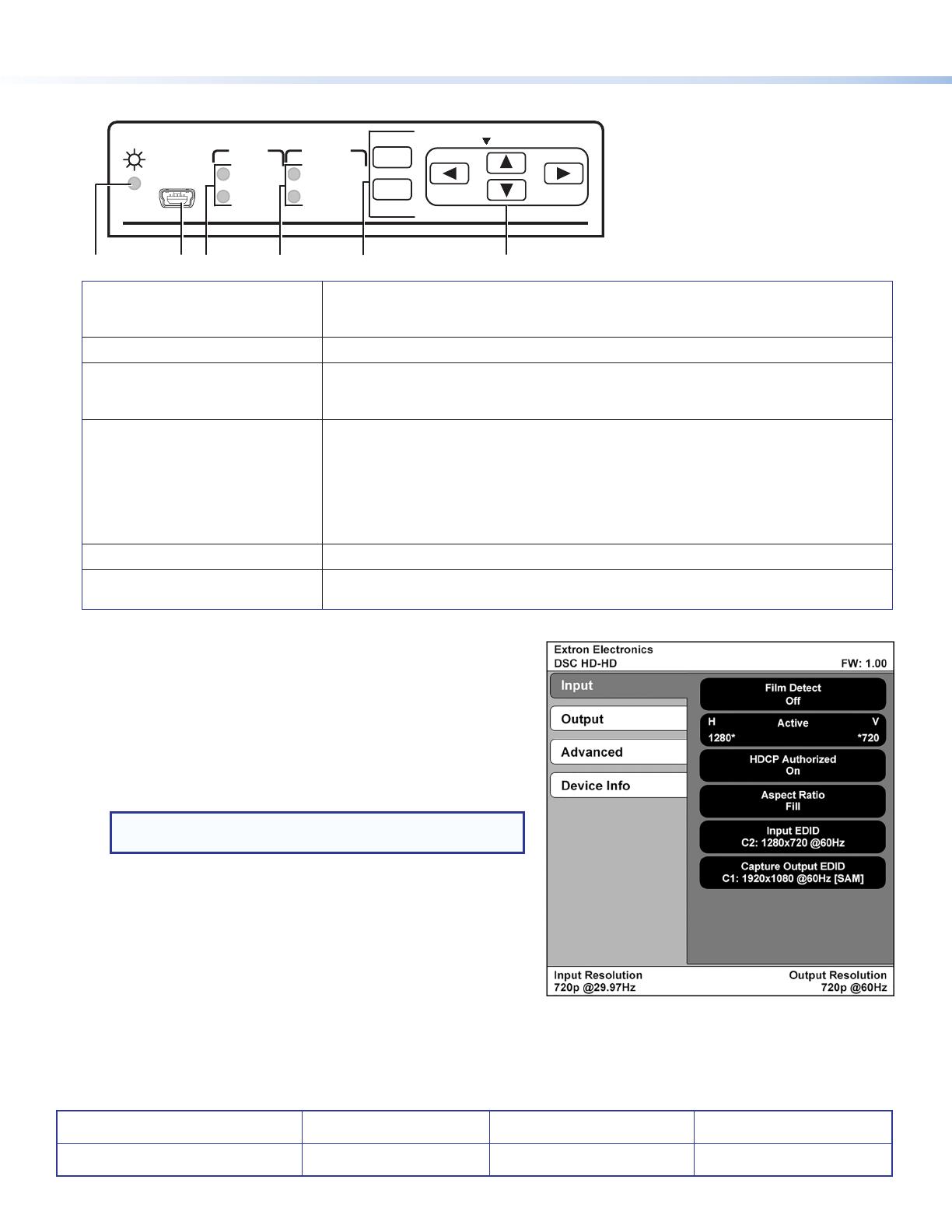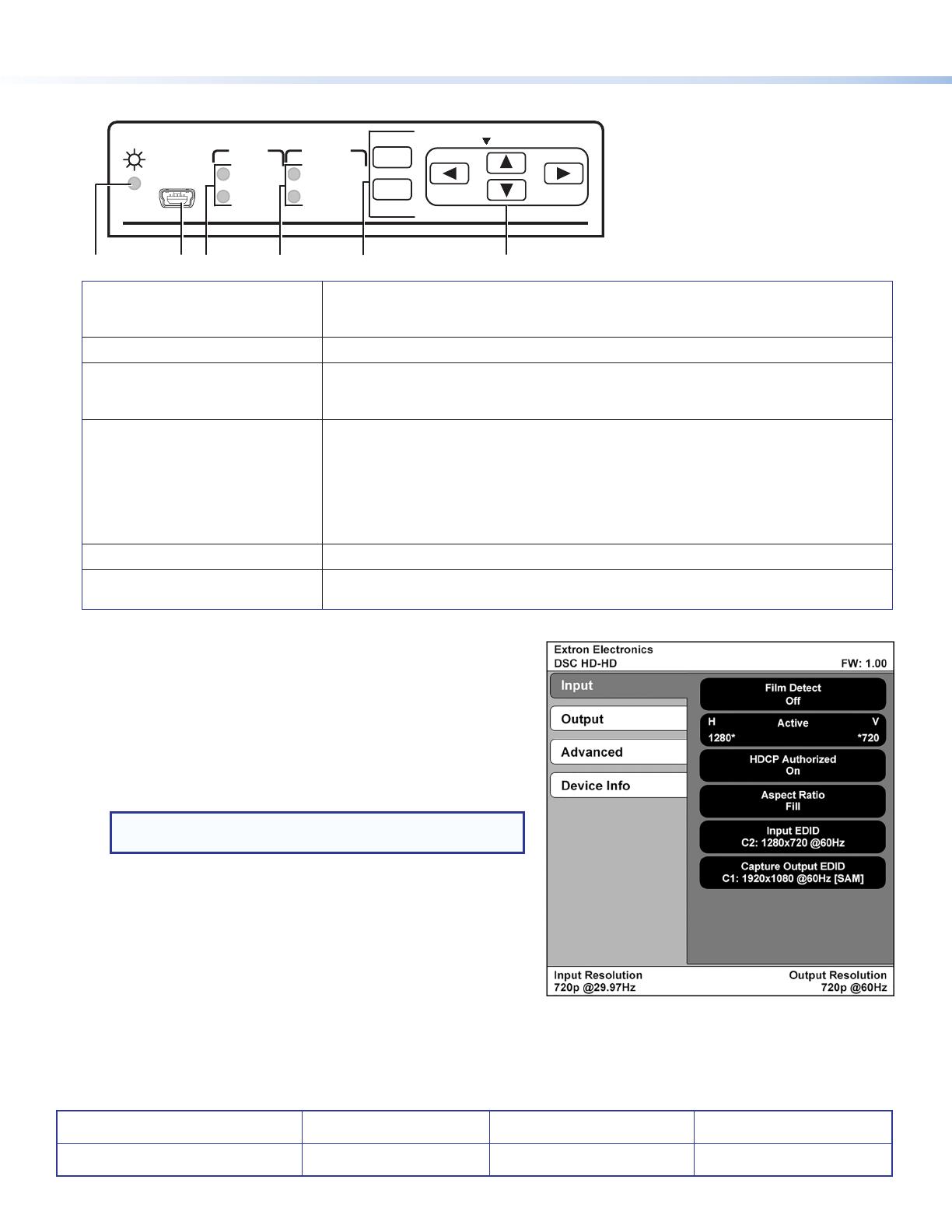
DSC HD-HD • Setup Guide (Continued)
Front Panel Overview
Extron
DSC HD-HD
HOLD FOR XGA/720p
INPUT
OUTPUT
LPCM-2CH
MULTI-CH
HDCPAUDIO
MENU
ENTER
CONFIG
A
Status LED
• Lit steadily amber: Power but no signal
• Lit steadily green: Both power and input signal present
• Off: No power or signal
B
USB configuration port
Mini USB B port for computer connection for device conguration, control, and updates
C
HDCP LEDs
INPUT: • Lit: Encrypted input signal • Off: Unencrypted signal or no active signal
OUTPUT: • Lit: Encrypted output video signal. • Off: Unencrypted output signal or no
display device connected
D
Audio LEDs
LPCM-2CH: • Lit: Embedded LPCM two-channel audio detected
• Off: No signal, a signal with no embedded audio, or multi-channel audio
detected
MULTI-CH: • Lit: Embedded multi-channel (three or more channels) or bitstream
(non-PCM) audio embedded
• Off: No signal, signal with no embedded audio, or two-channel audio
embedded
E
Menu and Enter buttons
Access the OSD and select submenus and options from menus
F
Navigation arrow buttons
Step through the OSD submenus, to lock the front panel (see the next section), and reset
the output rate (hold for 5 seconds).
Configuring the DSC HD-HD
z On-screen display (OSD): The OSD menu system consists of
three menus and an information screen. To access these menus,
connect an HDMI or DVI display device to the scaler HDMI Output
connector, and press the front panel Menu button. With the main
menu displayed, use the arrow buttons to step through the menus
and menu options. Press the Enter button to select items that you
highlight. The menus are Input, Output, and Advanced. The
Device Info screen is read-only.
NOTE: The OSD times out and closes after 1 minute if no
buttons are pressed.
z Extron Product Configuration Software (PCS): To congure
the unit using the PCS Conguration Software for DSC HD-HD,
download the software from www.extron.com and connect it to the
DSC via the front panel USB cong port. Installation creates a folder
named:
• C:\Program Files\Extron\Extron PCS (Windows XP) or
• C:\Program Files(x86)\Extron\Extron PCS (Windows 7),
and installs the program, a help le, and an uninstall utility. After
installation, start the program and connect via the USB port. For full instructions press <F1> or select Help from the Device
menu.
z Simple Instruction Set™ (SIS) commands: Some DSC HD-HD configuration is available via the USB connection
by entering SIS commands in Extron DataViewer or other command interface (see the DSC HD-HD User Guide at
www.extron.com for more information).
Extron Headquarters
+1.800.633.9876 (Inside USA/Canada Only)
Extron Asia
+65.6383.4400
Extron China
+86.21.3760.1568
Extron Korea
+82.2.3444.1571
Extron Europe
+31.33.453.4040
Extron Japan
+81.3.3511.7655
Extron Middle East
+971.4.2991800
Extron India
+91.80.3055.3777
© 2014 Extron Electronics — All rights reserved. All trademarks mentioned are the property of their respective owners. www.extron.com
68-2635-50
Rev. A 08 14