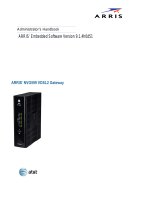365-095-30882 Revision 4.0 BGW210-700 Broadband Gateway Release 1.0 Install and Operations Guide
© 2016 ARRIS Enterprises LLC. All Rights Reserved. 3
Table of Contents
1. ARRIS BGW210-700 Broadband Gateway Introduction ............................................ 5
About ARRIS Documentation ............................................................................................. 5
Documentation Hyperlinks ................................................................................................ 5
Related Documentation..................................................................................................... 6
Document Organization .................................................................................................... 6
2. Preliminary Safety Instructions ................................................................................ 7
Power Supply Installation .................................................................................................. 7
Telecommunication Installation ........................................................................................ 8
Product Ventilation ............................................................................................................ 8
3. Hardware Gateway Installation ............................................................................... 9
Connecting the Power Adapter ....................................................................................... 11
Connecting Computers to the BGW210-700 Broadband Gateway ................................ 11
Connecting Devices Using Wired Ethernet ...................................................................... 11
Connecting Devices Using Wi-Fi ...................................................................................... 12
Connecting the BGW210-700 Broadband Gateway to the Internet ............................... 13
Connecting VoIP Telephones ........................................................................................... 14
4. Basic Troubleshooting ........................................................................................... 16
Status Indicator Lights ..................................................................................................... 17
Problem Isolation .................................................................................................... 21
Rear Panel Connectors .................................................................................................... 23
Factory Reset Switch ....................................................................................................... 24
5. Technical Specifications and Safety Information .................................................... 25
Dimensions and Interfaces .............................................................................................. 25
Power Supply ................................................................................................................... 26
Environment .................................................................................................................... 26
Agency Approvals ............................................................................................................ 26
North America ......................................................................................................... 26
Caring for the Environment by Recycling ........................................................................ 26
6. Important Safety Instructions ................................................................................ 27
WARNINGS ....................................................................................................................... 27
Product Ventilation .......................................................................................................... 27
Telecommunication Installation Cautions ....................................................................... 27
Electrical Safety Advisory................................................................................................. 28
Declaration of Conformance ........................................................................................... 28