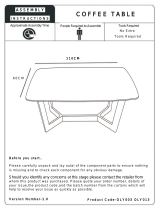HP ProLiant Servers
Troubleshooting Guide
Abstract
This document describes common procedures and solutions for the many levels of troubleshooting for HP ProLiant G7 and earlier servers. This
document is intended for the person who installs, administers, and troubleshoots servers or server blades. HP assumes you are qualified in the
servicing of computer equipment and trained in recognizing hazards in products with hazardous energy levels.
Part Number: 375445-403
October 2011
Edition: 12

© Copyright 2004, 2011 Hewlett-Packard Development Company, L.P.
The information contained herein is subject to change without notice. The only warranties for HP products and services are set forth in the express
warranty statements accompanying such products and services. Nothing herein should be construed as constituting an additional warranty. HP shall
not be liable for technical or editorial errors or omissions contained herein.
Microsoft, Windows, and Windows Server are U.S. registered trademarks of Microsoft Corporation.
Intel and Pentium are trademarks of Intel Corporation in the United States and other countries.
AMD is a trademark of Advanced Micro Devices, Inc.

Contents 3
Contents
Introduction .................................................................................................................................. 8
What's new ................................................................................................................................................. 8
Revision history ............................................................................................................................................ 9
375445-402 (April 2011) .................................................................................................................. 9
375445-401 (January 2011) .............................................................................................................. 9
375445-xx9 (June 2010) .................................................................................................................... 9
375445-xx8 (July 2009) ................................................................................................................... 10
375445-xx7 (November 2008) ......................................................................................................... 11
375445-xx6 (September 2007)......................................................................................................... 11
375445-xx5 (June 2006) .................................................................................................................. 12
375445-xx4 (May 2006) ................................................................................................................. 12
375445-xx3 (September 2005)......................................................................................................... 12
Getting started ............................................................................................................................ 13
HP ProLiant 100 Series Server troubleshooting information ............................................................................. 13
How to use this guide ................................................................................................................................. 13
Pre-diagnostic steps .................................................................................................................................... 14
Important safety information .............................................................................................................. 14
Symptom information ........................................................................................................................ 17
Prepare the server for diagnosis ......................................................................................................... 17
Common problem resolution ........................................................................................................ 20
Loose connections ...................................................................................................................................... 20
Service notifications .................................................................................................................................... 20
Firmware updates ...................................................................................................................................... 20
DIMM handling guidelines .......................................................................................................................... 21
Hard drive guidelines ................................................................................................................................. 21
SAS and SATA hard drive guidelines ................................................................................................. 21
SCSI hard drive guidelines ................................................................................................................ 21
Hard drive LED combinations ...................................................................................................................... 22
Hot-plug SCSI hard drive LED combinations ........................................................................................ 22
SAS and SATA hard drive LED combinations ...................................................................................... 22
Server updates with an HP Trusted Platform Module and BitLocker™ enabled ................................................... 23
Diagnostic flowcharts .................................................................................................................. 24
Troubleshooting flowcharts .......................................................................................................................... 24
Troubleshooting flowchart reference websites ...................................................................................... 24
Start diagnosis flowchart ................................................................................................................... 26
General diagnosis flowchart .............................................................................................................. 26
Power-on problems flowchart ............................................................................................................. 28
POST problems flowchart .................................................................................................................. 32
Operating system boot problems flowchart ......................................................................................... 34
Server fault indications flowchart ....................................................................................................... 36
Hardware problems .................................................................................................................... 39
Procedures for all ProLiant servers ................................................................................................................ 39
Power problems ......................................................................................................................................... 39
Power source problems ..................................................................................................................... 39

Contents 4
Power supply problems ..................................................................................................................... 39
System open circuits and short circuits ................................................................................................ 40
UPS problems .................................................................................................................................. 40
General hardware problems ....................................................................................................................... 41
Problems with new hardware ............................................................................................................ 41
Unknown problem ............................................................................................................................ 42
Third-party device problems .............................................................................................................. 43
Internal system problems ............................................................................................................................. 44
Battery pack problems ...................................................................................................................... 44
CD-ROM and DVD drive problems ..................................................................................................... 44
Diskette drive problems ..................................................................................................................... 45
Drive problems (hard drives and solid state drives) .............................................................................. 46
SD card problems ............................................................................................................................ 48
USB drive key problems .................................................................................................................... 48
Fan problems ................................................................................................................................... 49
HP Trusted Platform Module problems ................................................................................................ 50
Memory problems ............................................................................................................................ 50
PPM problems .................................................................................................................................. 52
Processor problems .......................................................................................................................... 53
Tape drive problems ......................................................................................................................... 53
Graphics and video adapter problems ............................................................................................... 55
External device problems ............................................................................................................................ 55
Video problems................................................................................................................................ 55
Mouse and keyboard problems ......................................................................................................... 57
Audio problems ............................................................................................................................... 57
Printer problems ............................................................................................................................... 57
Cable problems ............................................................................................................................... 58
Local I/O cable problems ................................................................................................................. 58
Modem problems ............................................................................................................................. 58
Network controller problems ............................................................................................................. 60
Expansion board problems................................................................................................................ 61
Software problems ...................................................................................................................... 62
Operating system problems and resolutions .................................................................................................. 62
Operating system problems ............................................................................................................... 62
Operating system updates ................................................................................................................. 63
Restoring to a backed-up version ....................................................................................................... 64
When to Reconfigure or Reload Software ........................................................................................... 64
Linux operating systems .................................................................................................................... 65
Application software problems .................................................................................................................... 65
Software locks up ............................................................................................................................. 65
Errors occur after a software setting is changed ................................................................................... 65
Errors occur after the system software is changed ................................................................................ 65
Errors occur after an application is installed ........................................................................................ 65
ROM problems .......................................................................................................................................... 66
Remote ROM flash problems ............................................................................................................. 66
Boot problems .................................................................................................................................. 67
Software tools and solutions ......................................................................................................... 69
Configuration tools ..................................................................................................................................... 69
SmartStart software .......................................................................................................................... 69
HP ROM-Based Setup Utility .............................................................................................................. 69
Array Configuration Utility ................................................................................................................ 72
Option ROM Configuration for Arrays................................................................................................ 73

Contents 5
Re-entering the serial number and product ID ...................................................................................... 73
Management tools...................................................................................................................................... 74
Automatic Server Recovery ................................................................................................................ 74
ROMPaq utility ................................................................................................................................. 75
iLO and iLO 2 technology ................................................................................................................. 75
iLO 3 technology ............................................................................................................................. 75
Erase Utility ..................................................................................................................................... 76
Redundant ROM support ................................................................................................................... 76
USB support .................................................................................................................................... 76
Diagnostic tools ......................................................................................................................................... 77
HP Insight Diagnostics ...................................................................................................................... 77
HP Insight Diagnostics survey functionality .......................................................................................... 77
Integrated Management Log .............................................................................................................. 78
Array diagnostic software ................................................................................................................. 78
Remote support and analysis tools ............................................................................................................... 79
HP Insight Remote Support software ................................................................................................... 79
Keeping the system current .......................................................................................................................... 79
Drivers ............................................................................................................................................ 79
Version control ................................................................................................................................. 80
ProLiant Support Packs ...................................................................................................................... 80
Operating system version support ...................................................................................................... 80
Firmware ......................................................................................................................................... 80
HP Smart Update Manager ............................................................................................................... 80
System Online ROM flash component utility ........................................................................................ 81
Subscriber's choice .......................................................................................................................... 81
Care Pack ....................................................................................................................................... 82
Firmware maintenance ............................................................................................................................... 82
Types of ROM.................................................................................................................................. 82
Verifying firmware versions ............................................................................................................... 84
Updating firmware ........................................................................................................................... 84
HP Smart Update Manager deployment.............................................................................................. 85
ROM Update Utility .......................................................................................................................... 86
Unsupported processor stepping with Intel® processors ....................................................................... 87
Unsupported processor stepping with AMD processors ........................................................................ 87
HP resources for troubleshooting ................................................................................................... 88
Online resources ........................................................................................................................................ 88
HP Technical Support website ............................................................................................................ 88
HP Guided Troubleshooting website ................................................................................................... 88
Server documentation ....................................................................................................................... 88
White papers .................................................................................................................................. 88
Service notifications, advisories, and notices ....................................................................................... 88
Subscription services ........................................................................................................................ 88
HP Care Pack Services...................................................................................................................... 89
Product information resources ...................................................................................................................... 89
Additional product information .......................................................................................................... 89
Registering the server........................................................................................................................ 89
Overview of server features and installation instructions ....................................................................... 89
Key features, option part numbers ...................................................................................................... 89
Server and option specifications, symbols, installation warnings, and notices ......................................... 89
Teardown procedures, part numbers, specifications ............................................................................. 90
Technical topics ............................................................................................................................... 90
Product installation resources ....................................................................................................................... 90

Contents 6
Switch settings, LED functions, drive, memory, expansion board and processor installation instructions, and
board layouts .................................................................................................................................. 90
External cabling information .............................................................................................................. 90
Power capacity ................................................................................................................................ 90
Product configuration resources ................................................................................................................... 90
Device driver information .................................................................................................................. 90
DDR3 memory configuration.............................................................................................................. 91
Operating System Version Support ..................................................................................................... 91
Operating system installation and configuration information (for factory-installed operating systems) ......... 91
Server configuration information ........................................................................................................ 91
Installation and configuration information for the server setup software .................................................. 91
Software installation and configuration of the server ............................................................................ 91
iLO information ................................................................................................................................ 91
Management of the server ................................................................................................................. 91
Installation and configuration information for the server management system .......................................... 92
Fault tolerance, security, care and maintenance, configuration and setup .............................................. 92
Error messages ........................................................................................................................... 93
ADU error messages ................................................................................................................................... 93
Introduction to ADU error messages ................................................................................................... 93
ADU version 8.0 through 8.28 error messages ................................................................................. 113
POST error messages and beep codes ....................................................................................................... 123
Introduction to POST error messages ................................................................................................ 123
Non-numeric messages or beeps only............................................................................................... 123
100 Series .................................................................................................................................... 134
200 Series .................................................................................................................................... 136
300 Series .................................................................................................................................... 141
400 Series .................................................................................................................................... 142
600 Series .................................................................................................................................... 142
1100 Series .................................................................................................................................. 143
1600 Series .................................................................................................................................. 143
1700 Series .................................................................................................................................. 147
1800 Series .................................................................................................................................. 172
Event list error messages ........................................................................................................................... 173
Introduction to event list error messages ............................................................................................ 173
A CPU Power Module (System Board, Socket X)... ............................................................................. 173
ASR Lockup Detected: Cause ........................................................................................................... 173
Automatic operating system shutdown initiated due to fan failure ........................................................ 174
Automatic Operating System Shutdown Initiated Due to Overheat Condition... ..................................... 174
Blue Screen Trap: Cause [NT]... ...................................................................................................... 174
Corrected Memory Error Threshold Passed (Slot X, Memory Module Y)... ............................................. 174
EISA Expansion Bus Master Timeout (Slot X)... ................................................................................... 174
PCI Bus Error (Slot X, Bus Y, Device Z, Function X) ............................................................................. 174
Processor Correctable Error Threshold Passed (Slot X, Socket Y) .......................................................... 175
Processor Uncorrectable Internal Error (Slot X, Socket Y) ..................................................................... 175
Real-Time Clock Battery Failing ........................................................................................................ 175
System AC Power Overload (Power Supply X) ................................................................................... 175
System AC Power Problem (Power Supply X) ..................................................................................... 175
System Fan Failure (Fan X, Location) ................................................................................................ 175
System Fans Not Redundant ............................................................................................................ 176
System Overheating (Zone X, Location) ............................................................................................ 176
System Power Supplies Not Redundant ............................................................................................. 176
System Power Supply Failure (Power Supply X) .................................................................................. 176
Unrecoverable Host Bus Data Parity Error... ...................................................................................... 176

Contents 7
Uncorrectable Memory Error (Slot X, Memory Module Y).................................................................... 176
HP BladeSystem p-Class infrastructure error codes ....................................................................................... 176
Server blade management module error codes .................................................................................. 177
Power management module error codes ........................................................................................... 180
Port 85 codes and iLO messages ............................................................................................................... 181
Troubleshooting the system using port 85 codes ................................................................................ 181
Processor-related port 85 codes ....................................................................................................... 181
Memory-related port 85 codes......................................................................................................... 182
Expansion board-related port 85 codes ............................................................................................ 183
Miscellaneous port 85 codes ........................................................................................................... 184
Windows® Event Log processor error codes ............................................................................................... 185
Message ID: 4137 ......................................................................................................................... 185
Message ID: 4140 ......................................................................................................................... 185
Message ID: 4141 ......................................................................................................................... 185
Message ID: 4169 ......................................................................................................................... 185
Message ID: 4190 ......................................................................................................................... 185
Contacting HP .......................................................................................................................... 187
Contacting HP technical support or an authorized reseller ............................................................................ 187
Customer self repair ................................................................................................................................. 187
Server information you need ...................................................................................................................... 187
Operating system information you need ..................................................................................................... 188
Microsoft® operating systems .......................................................................................................... 188
Linux operating systems .................................................................................................................. 189
Novell NetWare operating systems .................................................................................................. 190
SCO operating systems................................................................................................................... 190
IBM OS/2 operating systems .......................................................................................................... 191
Oracle Solaris operating systems ..................................................................................................... 192
Acronyms and abbreviations ...................................................................................................... 193
Index ....................................................................................................................................... 198

Introduction 8
Introduction
What's new
The twelfth edition of the HP ProLiant Servers Troubleshooting Guide, part number 375445-403, includes the
following additions and updates:
• Updated Power source problems (on page 39)
• Updated HP SIM reports a drive fault on a hard drive managed by an HP Smart Array controller (on
page 46)
• Updated The fault LED is illuminated on a hard drive managed by an HP Smart Array controller (on
page 46)
• Updated No hard drives are recognized (on page 47)
• Updated General graphics and video adapter problems are occurring (on page 55)
• Updated Screen is blank for more than 60 seconds after you power up the server (on page 55)
• Updated During installation of Oracle Solaris, the system locks up or a panic error occurs (on page 63)
• Updated When to Reconfigure or Reload Software (on page 64)
• Updated Array Configuration Utility (on page 72)
• Updated Option ROM Configuration for Arrays (on page 73)
• Updated Automatic Server Recovery (on page 74)
• Updated the following section in HP Smart Update Manager deployment (on page 85):
o Online deployment (on page 86)
• Added or updated multiple messages in Error messages (on page 93)
o ADU version 8.0 through 8.28 error messages (on page 113)
o POST error messages and beep codes (on page 123):
— Non-numeric messages or beeps only (on page 123)
— 200 series (on page 136)
— 1700 series (on page 147)
— 1800 series (on page 172)
• Updated Linux operating systems (on page 189)
• Updated Oracle Solaris operating systems (on page 192)

Introduction 9
Revision history
375445-402 (April 2011)
The eleventh edition of the HP ProLiant Servers Troubleshooting Guide, part number 375445-402, included
the following additions and updates:
• Updated the HP ProLiant 100 Series Server troubleshooting information (on page 13) section to provide
troubleshooting information for the HP ProLiant ML110 G7 Server and HP ProLiant DL120 G7 Server.
• Updated the following sections to include the HP Smart Update Firmware DVD:
o Firmware updates (on page 20)
o HP Smart Update Manager deployment (on page 85)
o ROM Update Utility (on page 86)
375445-401 (January 2011)
The tenth edition of the HP ProLiant Servers Troubleshooting Guide, part number 375445-401, included the
following additions and updates:
• Added a new section to Getting started (on page 13):
Performing processor procedures in the troubleshooting process (on page 18)
• Updated Breaking the server down to the minimum hardware configuration (on page 18).
• Updated the introduction and sections in Hardware problems (on page 39):
o Unknown problem (on page 42)
o Processor problems (on page 53)
• Updated multiple messages in Error messages (on page 93):
o POST error messages and beep codes (on page 123)
o Event List Error Messages (on page 173)
o Port 85 codes and iLO messages (on page 181)
o Windows® Event Log processor error codes (on page 185)
o Insight Diagnostics processor error codes
375445-xx9 (June 2010)
The ninth edition of the HP ProLiant Servers Troubleshooting Guide, part number 375445-xx9, included the
following additions and updates:
• Added new section to Getting started (on page 13):
Breaking the server down to the minimum hardware configuration (on page 18)
• Updated Diagnostic flowcharts (on page 24):
o General diagnosis flowchart (on page 26)
o Server power-on problems flowchart (on page 28)
o Server and p-Class server blade POST problems flowchart (on page 33)

Introduction 10
o
c-Class server blade POST problems flowchart (on page 34)
o Server and p-Class server blade fault indications flowchart (on page 36)
• Added and updated sections in Software tools and solutions (on page 69):
o Integrated Lights-Out 3 technology ("iLO 3 technology" on page 75)
o Firmware (on page 80)
o HP Smart Update Manager (on page 80)
• Added new sections to Hardware problems (on page 39):
o Battery pack problems (on page 44)
o Cable problems (on page 58)
• Added a new section to Software problems (on page 62):
ROM problems (on page 66)
• Updated a section in Online resources (on page 88):
Server documentation (on page 88)
• Updated Firmware maintenance (on page 82)
• Added new error messages:
o ADU error messages (on page 93)
o POST error messages and beep codes (on page 123)
375445-xx8 (July 2009)
The eighth edition of the HP ProLiant Servers Troubleshooting Guide, part number 375445-xx8, included the
following additions and updates:
• Added information to the introduction for the server power-on problems flowchart (on page 28).
• Added new steps to Power problems (on page 39).
• Added a new section to Fan problems (on page 49):
All fans in an HP ProLiant G6 server are not spinning or are not spinning at the same speed (on page
50)
• Added a new section to Memory problems (on page 50):
Server fails to boot, all DIMM LEDs illuminate amber, .... (on page 52)
• Updated the content for Tape drive problems (on page 53).
• Added new sections to Software tools and solutions (on page 69) :
o Diagnostics tasks (on page 72)
o HP Insight Server Migration software for ProLiant
o Array diagnostic software (on page 78)
o HP Insight Remote Support software (on page 79)
• Added new content to HP Resources for Troubleshooting (on page 88):
o HP Guided Troubleshooting website (on page 88)
o DDR3 memory configuration (on page 91)
o Power capacity (on page 90)

Introduction 11
• Added new error messages:
o ADU Error Messages (on page 93)
o POST error messages and beep codes (on page 123)
375445-xx7 (November 2008)
The seventh edition of the HP ProLiant Servers Troubleshooting Guide, part number 375445-xx7, included
the following additions and updates:
• Added new information about Server updates with an HP Trusted Platform Module and BitLocker™
enabled (on page 23) to Common problem resolution (on page 20)
• Added TPM information to Drive problems (hard drives and solid state drives) (on page 46)
• Added information about HP BladeSystem c-Class enclosure fan problems to Fan problems (on page
49)
• Added HP Trusted Platform Module problems (on page 50) to Hardware problems (on page 39)
• Added SD card problems (on page 48) to Hardware problems (on page 39)
• Added USB drive key problems (on page 48) to Hardware problems (on page 39)
• Added TPM information to Remote ROM flash problems (on page 66)
• Added Service Essentials Remote Support Pack to Software tools and solutions (on page 69)
• Added TPM information to Firmware maintenance (on page 82)
• Updated the ADU error messages (on page 93) section to reflect the supported versions for the
messages in this document
• Updated and added new POST error messages and beep codes (on page 123)
375445-xx6 (September 2007)
The sixth edition of the HP ProLiant Servers Troubleshooting Guide, part number 375445-xx6, included the
following additions and updates:
• Added new information about preventing electrostatic discharge (on page 16).
• Added new DIMM handling guidelines (on page 21).
• Added new procedures for troubleshooting drive problems (hard drives and solid state drives) (on page
46).
• Added information on new software tools and solutions:
o HP Insight Control Environment Suites
o HP Smart Update Manager (on page 80)
• Improved firmware maintenance (on page 82):
o Added new technology
o Expanded existing information
o Added new firmware update procedures for unsupported processor stepping

Introduction 12
375445-xx5 (June 2006)
The fifth edition of the HP ProLiant Servers Troubleshooting Guide, part number 375445-xx5, included the
following additions:
• Added three new c-Class server blade flowcharts:
o c-Class server blade power-on problems flowchart (on page 30)
o c-Class server blade POST problems flowchart (on page 34)
o c-Class server blade fault indications flowchart (on page 38)
• Added new processor error codes:
o Windows® Event Log processor error codes (on page 185)
o Insight Diagnostics processor error codes
375445-xx4 (May 2006)
The fourth edition of the HP ProLiant Servers Troubleshooting Guide, part number 375445-xx4, included the
following additions:
• Hot-plug SAS and SATA hard drive LED combinations (on page 22)
• Operating system issues with Intel® dual-core processors (Hyper-Threading enabled) (on page 63)
• Tape drive problems (on page 53)
• New error messages in ADU error messages (on page 93) and POST error messages and beep codes
(on page 123)
375445-xx3 (September 2005)
The third edition of the HP ProLiant Servers Troubleshooting Guide, part number 375445-xx3, included the
following changes:
• Updated SCSI hard drive guidelines
• Added hot-plug SCSI hard drive LED combinations (on page 22)
• Updated diagnostic flowcharts (on page 24)
• Added operating system problems (on page 62)
• Added Port 85 codes and iLO messages (on page 181)
• Added new error messages to ADU error messages and POST error messages and beep codes
• Updated contacting HP:
o Contacting HP technical support or an authorized reseller
o Server information you need

Getting started 13
Getting started
HP ProLiant 100 Series Server troubleshooting
information
Use this guide for troubleshooting information on the HP ProLiant ML110 G7 Server and the HP ProLiant
DL120 G7 Server.
For troubleshooting information on HP ProLiant 100 Series Servers other than the HP ProLiant ML110 G7
Server and HP ProLiant DL120 G7 Server, see the respective server user guides.
How to use this guide
NOTE: For common troubleshooting procedures, the term "server" is used to mean servers and
server blades.
This guide provides common procedures and solutions for the many levels of troubleshooting a ProLiant
server—from the most basic connector issues to complex software configuration problems.
To understand the sections of this guide and to identify the best starting point for a problem, use the following
descriptions:
• Common problem resolution (on page 20)
Many server problems are caused by loose connections, outdated firmware, and other issues. Use this
section to perform basic troubleshooting for common problems.
• Diagnostic flowcharts (on page 24)
When a server exhibits symptoms that do not immediately pinpoint the problem, use this section to
begin troubleshooting. The section contains a series of flowcharts that provide a common
troubleshooting process for ProLiant servers. The flowcharts identify a diagnostic tool or a process to
help solve the problem.
• Hardware problems (on page 39)
When the symptoms point to a specific component, use this section to find solutions for problems with
power, general components, system boards, system open circuits and short circuits, and external
devices.
• Software problems (on page 62)
When you have a known, specific software problem, use this section to identify a solution to the
problem.
• Software tools and solutions (on page 69)
Use this section as a reference for software tools and utilities.
• HP resources for troubleshooting (on page 88)

Getting started 14
When additional information becomes necessary, use this section to identify websites and
supplemental documents that contain troubleshooting information.
• Error messages (on page 93)
Use this section for a complete list of the following messages:
o ADU error messages (on page 93)
o POST error messages and beep codes (on page 123)
o Event list error messages (on page 173)
o HP BladeSystem infrastructure error codes ("HP BladeSystem p-Class infrastructure error codes" on
page 176)
o Port 85 codes and iLO messages (on page 181)
Pre-diagnostic steps
WARNING: To avoid potential problems, ALWAYS read the warnings and cautionary
information in the server documentation before removing, replacing, reseating, or modifying
system components.
IMPORTANT: This guide provides information for multiple servers. Some information may not
apply to the server you are troubleshooting. Refer to the server documentation for information on
procedures, hardware options, software tools, and operating systems supported by the server.
1. Review the important safety information (on page 14).
2. Gather symptom information (on page 17).
3. Prepare the server for diagnosis (on page 17).
4. Use the Start diagnosis flowchart (on page 26) to begin the diagnostic process.
Important safety information
Familiarize yourself with the safety information in the following sections before troubleshooting the server.
Important safety information
Before servicing this product, read the Important Safety Information document provided with the server.
Symbols on equipment
The following symbols may be placed on equipment to indicate the presence of potentially hazardous
conditions.
This symbol indicates the presence of hazardous energy circuits or electric shock
hazards. Refer all servicing to qualified personnel.
WARNING: To reduce the risk of injury from electric shock hazards, do not open this
enclosure. Refer all maintenance, upgrades, and servicing to qualified personnel.

Getting started 15
This symbol indicates the presence of electric shock hazards. The area contains no user
or field serviceable parts. Do not open for any reason.
WARNING: To reduce the risk of injury from electric shock hazards, do not open this
enclosure.
This symbol on an RJ-45 receptacle indicates a network interface connection.
WARNING: To reduce the risk of electric shock, fire, or damage to the equipment, do
not plug telephone or telecommunications connectors into this receptacle.
This symbol indicates the presence of a hot surface or hot component. If this surface is
contacted, the potential for injury exists.
WARNING: To reduce the risk of injury from a hot component, allow the surface to
cool before touching.
weight in kg
weight in lb
This symbol indicates that the component exceeds the recommended weight for one
individual to handle safely.
WARNING: To reduce the risk of personal injury or damage to the equipment,
observe local occupational health and safety requirements and guidelines for manual
material handling.
These symbols, on power supplies or systems, indicate that the equipment is supplied
by multiple sources of power.
WARNING: To reduce the risk of injury from electric shock, remove all power cords
to completely disconnect power from the system.
Warnings and cautions
WARNING: Only authorized technicians trained by HP should attempt to repair this equipment.
All troubleshooting and repair procedures are detailed to allow only subassembly/module-level
repair. Because of the complexity of the individual boards and subassemblies, no one should
attempt to make repairs at the component level or to make modifications to any printed wiring
board. Improper repairs can create a safety hazard.
WARNING: To reduce the risk of personal injury or damage to the equipment, be sure that:
• The leveling feet are extended to the floor.
• The full weight of the rack rests on the leveling feet.
• The stabilizing feet are attached to the rack if it is a single-rack installation.
• The racks are coupled together in multiple-rack installations.
• Only one component is extended at a time. A rack may become unstable if more than one
component is extended for any reason.
WARNING: To reduce the risk of electric shock or damage to the equipment:
• Do not disable the power cord grounding plug. The grounding plug is an important safety
feature.
• Plug the power cord into a grounded (earthed) electrical outlet that is easily accessible at all
times.
• Unplug the power cord from the power supply to disconnect power to the equipment.
• Do not route the power cord where it can be walked on or pinched by items placed against it.
Pay particular attention to the plug, electrical outlet, and the point where the cord extends from
the server.

Getting started 16
weight in kg
weight in lb
WARNING: To reduce the risk of personal injury or damage to the equipment:
• Observe local occupation health and safety requirements and guidelines for manual
handling.
• Obtain adequate assistance to lift and stabilize the chassis during installation or
removal.
• The server is unstable when not fastened to the rails.
• When mounting the server in a rack, remove the power supplies and any other
removable module to reduce the overall weight of the product.
CAUTION: To properly ventilate the system, you must provide at least 7.6 cm (3.0 in) of
clearance at the front and back of the server.
CAUTION: The server is designed to be electrically grounded (earthed). To ensure proper
operation, plug the AC power cord into a properly grounded AC outlet only.
Electrostatic discharge
Preventing electrostatic discharge
To prevent damaging the system, be aware of the precautions you need to follow when setting up the system
or handling parts. A discharge of static electricity from a finger or other conductor may damage system
boards or other static-sensitive devices. This type of damage may reduce the life expectancy of the device.
To prevent electrostatic damage:
• Avoid hand contact by transporting and storing products in static-safe containers.
• Keep electrostatic-sensitive parts in their containers until they arrive at static-free workstations.
• Place parts on a grounded surface before removing them from their containers.
• Avoid touching pins, leads, or circuitry.
• Always be properly grounded when touching a static-sensitive component or assembly.
Grounding methods to prevent electrostatic discharge
Several methods are used for grounding. Use one or more of the following methods when handling or
installing electrostatic-sensitive parts:
• Use a wrist strap connected by a ground cord to a grounded workstation or computer chassis. Wrist
straps are flexible straps with a minimum of 1 megohm ±10 percent resistance in the ground cords. To
provide proper ground, wear the strap snug against the skin.
• Use heel straps, toe straps, or boot straps at standing workstations. Wear the straps on both feet when
standing on conductive floors or dissipating floor mats.
• Use conductive field service tools.
• Use a portable field service kit with a folding static-dissipating work mat.
If you do not have any of the suggested equipment for proper grounding, have an authorized reseller install
the part.
For more information on static electricity or assistance with product installation, contact an authorized
reseller.

Getting started 17
Symptom information
Before troubleshooting a server problem, collect the following information:
• What events preceded the failure? After which steps does the problem occur?
• What has been changed since the time the server was working?
• Did you recently add or remove hardware or software? If so, did you remember to change the
appropriate settings in the server setup utility, if necessary?
• How long has the server exhibited problem symptoms?
• If the problem occurs randomly, what is the duration or frequency?
To answer these questions, the following information may be useful:
• Run HP Insight Diagnostics (on page 77) and use the survey page to view the current configuration or
to compare it to previous configurations.
• Refer to your hardware and software records for information.
• Refer to server LEDs and their statuses.
Prepare the server for diagnosis
1. Be sure the server is in the proper operating environment with adequate power, air conditioning, and
humidity control. For required environmental conditions, see the server documentation (on page 88).
2. Record any error messages displayed by the system.
3. Remove all diskettes, CD-ROMs, DVD-ROMs, and USB drive keys.
4. Power down the server and peripheral devices if you will be diagnosing the server offline. If possible,
always perform an orderly shutdown:
a. Exit any applications.
b. Exit the operating system.
c. Power down the server.
5. Disconnect any peripheral devices not required for testing (any devices not necessary to power up the
server). Do not disconnect the printer if you want to use it to print error messages.
6. Collect all tools and utilities, such as a Torx screwdriver, loopback adapters, ESD wrist strap, and
software utilities, necessary to troubleshoot the problem.
o You must have the appropriate Health Drivers and Management Agents installed on the server.
To verify the server configuration, connect to the System Management Homepage and select
Version Control Agent. The VCA gives you a list of names and versions of all installed HP drivers,
Management Agents, and utilities, and whether they are up-to-date.
o HP recommends you have access to the server documentation (on page 88) for server-specific
information.
o HP recommends you have access to the SmartStart CD for value-added software and drivers
required during the troubleshooting process. Download the current version of SmartStart from the
HP website (http://www.hp.com/servers/smartstart).

Getting started 18
Performing processor procedures in the troubleshooting process
Because this document supports multiple generations of HP ProLiant server models, it also covers processes
that include troubleshooting of various models and types of processors.
Before performing any troubleshooting steps that involve processors, review the following guidelines:
• Be sure that only authorized personnel perform the troubleshooting steps that involve installation,
removal, or replacement of a processor.
• Always locate the documentation for your processor model before performing any steps that require
installing, removing, or replacing a processor. If you cannot locate the hard copy of the instructions,
locate your server user guide or maintenance and service guide on the HP website
(http://www.hp.com/support/manuals).
• Some processor models require the use of a processor installation tool, and specific steps are
documented to ensure that you do not damage the processor or processor socket on the system board.
For server models that have pins inside the processor socket, remember that THE PINS ON THE SYSTEM
BOARD ARE VERY FRAGILE AND EASILY DAMAGED. If you damage the socket, you must replace the
system board.
• Depending on the server model, the contacts may be on the processor or they may be inside the
processor socket. Never touch the contacts. THE PINS ON THE SYSTEM BOARD ARE VERY FRAGILE AND
EASILY DAMAGED. If the contacts inside the processor socket are damaged, you must replace the
system board.
• Always complete all other troubleshooting procedures before removing or replacing a processor.
Breaking the server down to the minimum hardware configuration
During the troubleshooting process, you may be asked to break the server down to the minimum hardware
configuration. A minimum configuration consists of only the components needed to boot the server and
successfully pass POST.
When requested to break the server down to the minimum configuration, uninstall the following components,
if installed:
• All additional DIMMs
Leave only the minimum required to boot the server—either one DIMM or a pair of DIMMs. For more
information, see the memory guidelines in the server user guide.
• All additional cooling fans, if applicable
For the minimum fan configuration, see the server user guide.
• All additional power supplies, if applicable (leave one installed)
• All hard drives
• All optical drives (DVD-ROM, CD-ROM, and so forth)
• All optional mezzanine cards
• All expansion boards
Before removing the components, be sure to determine the minimum configuration for each component and
follow all guidelines in the server user guide.

Getting started 19
Always use the recommended minimum configuration above before removing any processors. If you are
unable to isolate the issue with the configuration above, you will then remove all but one of the additional
processors.
CAUTION: Before removing or replacing any processors, be sure to follow the guidelines
provided in "Performing processor procedures in the troubleshooting process (on page 18)."
Failure to follow the recommended guidelines can cause damage to the system board, requiring
replacement of the system board.

Common problem resolution 20
Common problem resolution
Loose connections
Action:
• Be sure all power cords are securely connected.
• Be sure all cables are properly aligned and securely connected for all external and internal
components.
• Remove and check all data and power cables for damage. Be sure no cables have bent pins or
damaged connectors.
• If a fixed cable tray is available for the server, be sure the cords and cables connected to the server are
routed correctly through the tray.
• Be sure each device is properly seated. Avoid bending or flexing circuit boards when reseating
components.
• If a device has latches, be sure they are completely closed and locked.
• Check any interlock or interconnect LEDs that may indicate a component is not connected properly.
• If problems continue to occur, remove and reinstall each device, checking the connectors and sockets
for bent pins or other damage.
Service notifications
To view the latest service notifications, refer to the HP website (http://www.hp.com/go/bizsupport). Select
the appropriate server model, and then click the Troubleshoot a Problem link on the product page.
Firmware updates
Download firmware updates from the following locations:
• The HP Smart Components available on:
o The HP ProLiant Firmware Maintenance CD or DVD
o The HP Smart Update Firmware DVD
o The HP website (http://www.hp.com/support)
• The most recent version of a particular server or option firmware from the HP website
(http://www.hp.com/support)
• Components for option firmware updates available from the HP website (http://www.hp.com/support)
HP offers a subscription service that can provide notification of firmware updates. For more information, see
"Subscriber's Choice (on page 81)."
For more information on updating firmware, see "Firmware maintenance (on page 82)."
Page is loading ...
Page is loading ...
Page is loading ...
Page is loading ...
Page is loading ...
Page is loading ...
Page is loading ...
Page is loading ...
Page is loading ...
Page is loading ...
Page is loading ...
Page is loading ...
Page is loading ...
Page is loading ...
Page is loading ...
Page is loading ...
Page is loading ...
Page is loading ...
Page is loading ...
Page is loading ...
Page is loading ...
Page is loading ...
Page is loading ...
Page is loading ...
Page is loading ...
Page is loading ...
Page is loading ...
Page is loading ...
Page is loading ...
Page is loading ...
Page is loading ...
Page is loading ...
Page is loading ...
Page is loading ...
Page is loading ...
Page is loading ...
Page is loading ...
Page is loading ...
Page is loading ...
Page is loading ...
Page is loading ...
Page is loading ...
Page is loading ...
Page is loading ...
Page is loading ...
Page is loading ...
Page is loading ...
Page is loading ...
Page is loading ...
Page is loading ...
Page is loading ...
Page is loading ...
Page is loading ...
Page is loading ...
Page is loading ...
Page is loading ...
Page is loading ...
Page is loading ...
Page is loading ...
Page is loading ...
Page is loading ...
Page is loading ...
Page is loading ...
Page is loading ...
Page is loading ...
Page is loading ...
Page is loading ...
Page is loading ...
Page is loading ...
Page is loading ...
Page is loading ...
Page is loading ...
Page is loading ...
Page is loading ...
Page is loading ...
Page is loading ...
Page is loading ...
Page is loading ...
Page is loading ...
Page is loading ...
Page is loading ...
Page is loading ...
Page is loading ...
Page is loading ...
Page is loading ...
Page is loading ...
Page is loading ...
Page is loading ...
Page is loading ...
Page is loading ...
Page is loading ...
Page is loading ...
Page is loading ...
Page is loading ...
Page is loading ...
Page is loading ...
Page is loading ...
Page is loading ...
Page is loading ...
Page is loading ...
Page is loading ...
Page is loading ...
Page is loading ...
Page is loading ...
Page is loading ...
Page is loading ...
Page is loading ...
Page is loading ...
Page is loading ...
Page is loading ...
Page is loading ...
Page is loading ...
Page is loading ...
Page is loading ...
Page is loading ...
Page is loading ...
Page is loading ...
Page is loading ...
Page is loading ...
Page is loading ...
Page is loading ...
Page is loading ...
Page is loading ...
Page is loading ...
Page is loading ...
Page is loading ...
Page is loading ...
Page is loading ...
Page is loading ...
Page is loading ...
Page is loading ...
Page is loading ...
Page is loading ...
Page is loading ...
Page is loading ...
Page is loading ...
Page is loading ...
Page is loading ...
Page is loading ...
Page is loading ...
Page is loading ...
Page is loading ...
Page is loading ...
Page is loading ...
Page is loading ...
Page is loading ...
Page is loading ...
Page is loading ...
Page is loading ...
Page is loading ...
Page is loading ...
Page is loading ...
Page is loading ...
Page is loading ...
Page is loading ...
Page is loading ...
Page is loading ...
Page is loading ...
Page is loading ...
Page is loading ...
Page is loading ...
Page is loading ...
Page is loading ...
Page is loading ...
Page is loading ...
Page is loading ...
Page is loading ...
Page is loading ...
Page is loading ...
Page is loading ...
Page is loading ...
Page is loading ...
Page is loading ...
Page is loading ...
Page is loading ...
Page is loading ...
Page is loading ...
Page is loading ...
Page is loading ...
Page is loading ...
Page is loading ...
Page is loading ...
Page is loading ...
Page is loading ...
/