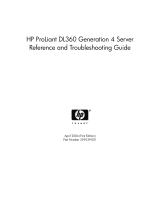Product information resources ................................................................................................................... 86
Additional product information........................................................................................................ 86
Registering the server..................................................................................................................... 86
Overview of server features and installation instructions...................................................................... 86
Key features, option part numbers ................................................................................................... 86
Server and option specifications, symbols, installation warnings, and notices ........................................ 86
Teardown procedures, part numbers, specifications ........................................................................... 86
Technical topics............................................................................................................................. 87
Product installation resources ....................................................................................................................87
Switch settings, LED functions, drive, memory, expansion board and processor installation instructions, and
board layouts................................................................................................................................ 87
External cabling information ........................................................................................................... 87
Power capacity ............................................................................................................................. 87
Product configuration resources................................................................................................................. 87
Device driver information................................................................................................................ 87
DDR3 memory configuration ........................................................................................................... 87
Operating system version support.................................................................................................... 87
Operating system installation and configuration information (for factory-installed operating systems) ........ 88
Server configuration information...................................................................................................... 88
Installation and configuration information for the server setup software................................................. 88
Software installation and configuration of the server .......................................................................... 88
iLO information ............................................................................................................................. 88
Management of the server .............................................................................................................. 88
Installation and configuration information for the server management system......................................... 88
Fault tolerance, security, care and maintenance, configuration and setup .............................................88
Error messages........................................................................................................................... 90
ADU error messages................................................................................................................................ 90
Introduction to ADU error messages ................................................................................................. 90
ADU version 8.0 through 8.28 error messages................................................................................ 110
POST error messages and beep codes..................................................................................................... 114
Introduction to POST error messages.............................................................................................. 114
Non-numeric messages or beeps only ............................................................................................ 114
100 Series ................................................................................................................................. 124
200 Series ................................................................................................................................. 126
300 Series ................................................................................................................................. 130
400 Series ................................................................................................................................. 131
600 Series ................................................................................................................................. 132
1100 Series ............................................................................................................................... 133
1600 Series ............................................................................................................................... 133
1700 Series ............................................................................................................................... 137
Event list error messages ........................................................................................................................ 155
Introduction to event list error messages.......................................................................................... 155
A CPU Power Module (System Board, Socket X)... ........................................................................... 156
ASR Lockup Detected: Cause ........................................................................................................ 156
Automatic operating system shutdown initiated due to fan failure....................................................... 156
Automatic Operating System Shutdown Initiated Due to Overheat Condition....................................... 156
Blue Screen Trap: Cause [NT]... .................................................................................................... 157
Corrected Memory Error Threshold Passed (Slot X, Memory Module Y)............................................... 157
EISA Expansion Bus Master Timeout (Slot X).................................................................................... 157
PCI Bus Error (Slot X, Bus Y, Device Z, Function X) ........................................................................... 157
Processor Correctable Error Threshold Passed (Slot X, Socket Y)......................................................... 157
Processor Uncorrectable Internal Error (Slot X, Socket Y) ................................................................... 157
Real-Time Clock Battery Failing...................................................................................................... 157
Contents 6