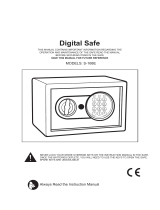Page is loading ...

Ingenico 6780
User’s Guide

Ingenico 6780 User’s Guide
Part Number DIV350489, Revision A
Released December 8, 2006
Copyright 2006, Ingenico Corp. All rights reserved.
Ingenico Inc.
1003 Mansell Road
Atlanta, GA 30076
Tel: 770.594.6000
Fax: 770.594.6003
www.ingenico-us.com
U.S. Help Desk: IngeCare
customerservice.us@ingenico.com
Tel: 800.435.3014
Fax: 770.594.6026
Mon - Fri, 8:00 a.m. - 6:00 p.m.
Sat 10:00 a.m. - 3:00 p.m. EST
Ingenico Canada Ltd.
79 Torbarrie Road, Toronto, Ontario
Canada M3L 1G5
Tel: 416.245.6700
Fax: 416.245.6701
www.ingenico.ca
Canadian Help Desk: IngeCare
customersfirst.us@ingenico.com
Tel: 888.900.8221
Fax: 905.795.9343
Hours: Mon - Fri, 8:30 a.m. - 5:00 p.m. EST
No part of this publication may be copied, distributed, stored in a retrieval system, translated into any human or
computer language, transmitted, in any form or by any means, without the prior written consent of Ingenico.
Ingenico and the Ingenico logo are registered trademarks of Ingenico Corp. All other brand names and trademarks
appearing in this guide are the property of their respective holders.
Information in this document is subject to change without notice.

Table of Contents
Chapter 1 Introduction............................................................ 1
1.1 Payment Types.......................................................................................... 1
1.2 Connectivity ............................................................................................... 1
1.3 About this Manual ...................................................................................... 2
1.4 Conventions Used in this Manual .............................................................. 2
1.5 Kits............................................................................................................. 3
1.5.1 Basic Installation Kit............................................................................................3
1.5.2 Store Installation Kit............................................................................................3
1.5.3 Retail Base Application Integration Kit................................................................3
1.5.4 OPOS Software Development Kit.......................................................................3
1.5.5 JavaPOS Software Development Kit..................................................................3
1.5.6 UNICAPT 32 Software Development Kit.............................................................3
Chapter 2 Extended Menu Overview..................................... 4
2.1 Overview.................................................................................................... 4
2.2 Accessing the Extended Menu .................................................................. 4
2.3 Navigating the Extended Menu.................................................................. 4
2.4 Finding the Current Setting........................................................................ 5
2.5 Finding Options in the Extended Menu...................................................... 5
Chapter 3 System Configuration Menu............................... 10
3.1 Overview.................................................................................................. 10
3.2 Changing the Date and Time ................................................................... 10
3.3 Changing the Display Contrast ................................................................ 12
3.4 Adjusting the Display Backlight Brightness.............................................. 12
3.5 Changing the Beep Tones ....................................................................... 13
3.5.1 Enable/Disable Beep Tones..............................................................................13
3.5.2 Changing the Beep Length...............................................................................14
3.5.3 Changing the Beep Tones................................................................................15
3.6 Turning the Backlight Off ......................................................................... 16
3.6.1 Turning the Backlight Off...................................................................................16
3.6.2 Setting Backlight to Off When Idle....................................................................17
Chapter 4 System Info Menu................................................ 18
4.1 Overview.................................................................................................. 18
4.2 Finding Version Numbers ........................................................................ 18
4.3 Checking the Security Information ........................................................... 19
4.4 RAM Info.................................................................................................. 20
4.5 Viewing All Parameter Values.................................................................. 21
i

Chapter 5 Supervisor Menu ................................................. 25
5.1 Overview.................................................................................................. 25
5.2 Supervisor Menu Password ..................................................................... 25
5.3 Changing the Supervisor Menu Password............................................... 26
5.4 Application File in Terminal...................................................................... 27
5.4.1 Reading the Application File.............................................................................27
5.4.2 Erasing the Application File...............................................................................28
5.5 Security.................................................................................................... 29
5.5.1 Setting the Key Injection Port............................................................................29
5.5.2 Injecting Keys....................................................................................................30
5.5.3 Setting the Key Index........................................................................................31
5.5.4 Setting the Application Number ........................................................................32
5.5.5 Finding the Key Check Value: Terminal Keys...................................................33
5.5.6 Finding the Key Check Value: Application Keys...............................................34
5.5.7 Erasing Application Keys..................................................................................35
5.5.8 Injecting a Serial Number..................................................................................36
5.6 System Parameters ................................................................................. 37
Chapter 6 System Parameters Menu................................... 38
6.1 Overview.................................................................................................. 38
6.2 Setting the Download Method.................................................................. 38
6.3 Selecting the Download Port.................................................................... 39
6.4 Setting Up the Port .................................................................................. 40
6.4.1 Selecting the Download Interface Type............................................................40
6.4.2 Setting the Baud Rate.......................................................................................41
6.4.3 Setting the Data Bits .........................................................................................42
6.4.4 Setting the Stop Bits..........................................................................................43
6.4.5 Setting the Parity...............................................................................................44
6.4.6 Defining the LAN Address.................................................................................45
6.4.7 Setting the Retry Count.....................................................................................46
6.4.8 Setting the Response Timeout..........................................................................47
6.4.9 Setting the Poll Timeout....................................................................................48
6.4.10 Setting the Turnaround Timeout.......................................................................49
6.4.11 Enabling DHCP.................................................................................................50
6.4.12 Defining the Local IP Address...........................................................................51
6.4.13 Setting the Local IP Port Number .....................................................................52
6.4.14 Defining the Server IP Address.........................................................................53
6.4.15 Setting the Server IP Port Number ...................................................................54
6.4.16 Setting the Subnet Mask...................................................................................55
6.4.17 Setting the Gateway..........................................................................................56
6.4.18 Setting the Primary DNS...................................................................................57
6.4.19 Setting the Secondary DNS..............................................................................58
6.4.20 Setting the Domain Name.................................................................................59
6.4.21 Setting Up the Phone Number to Dial...............................................................61
6.4.22 Setting Up the Modem Speed...........................................................................61
6.4.23 Changing the Position of the Host Port or Aux Port..........................................61
6.5 Configuring the Host Port Auto Detect Feature........................................ 62
6.5.1 Disabling or Enabling the Auto Detect Feature.................................................62
6.5.2 Setting the Auto Detect Timeout.......................................................................63
6.5.3 Setting the Auto Detect Retry Times.................................................................64
6.6 Editing Parameters .................................................................................. 65
ii

Chapter 7 Diagnostic Menu.................................................. 67
7.1 Overview.................................................................................................. 67
7.2 Testing the Display Contrast.................................................................... 67
7.3 Testing the Keypad.................................................................................. 68
7.4 Testing the Beeper .................................................................................. 68
7.5 Testing the RS232 Connection ................................................................ 69
7.6 Testing the RS485 Tailgate Connection .................................................. 70
7.7 Testing the USB Port ............................................................................... 71
7.8 Testing the Magnetic Stripe Reader ........................................................ 72
7.9 Testing the Smart Card Reader ............................................................... 73
7.10 Testing the SAMs .................................................................................... 74
7.11 Testing the Touch Screen........................................................................ 75
7.12 Testing Signature Capture....................................................................... 76
7.13 Testing Pen Calibration ........................................................................... 77
7.14 Testing Finger Calibration........................................................................ 78
7.15 SCV Verification (Ingenico use only) ....................................................... 79
Chapter 8 Architecture ......................................................... 80
8.1 Overview.................................................................................................. 80
8.2 System Architecture................................................................................. 80
8.3 Host Connections .................................................................................... 81
8.4 Terminal Architecture............................................................................... 81
8.4.1 Operating System .............................................................................................82
8.4.2 Digitizer .............................................................................................................84
8.4.3 Transmitting Data..............................................................................................84
8.5 Download File Architecture...................................................................... 85
Chapter 9 Key Architecture.................................................. 86
9.1 Overview.................................................................................................. 86
9.2 Sponsor Key (KTK).................................................................................. 87
9.3 Terminal Based Keys............................................................................... 87
9.4 Application Based Keys ........................................................................... 88
9.4.1 Special Keys .....................................................................................................88
9.4.2 Master Keys ......................................................................................................88
9.4.3 Session Keys ....................................................................................................89
9.4.4 DUKPT Keys.....................................................................................................89
9.5 Security Options ...................................................................................... 89
9.5.1 Prompts Authentication Key Options................................................................90
9.5.2 Change Terminal ID Option..............................................................................90
9.5.3 Prompt MACing.................................................................................................90
9.5.4 Code MACing....................................................................................................91
9.5.5 Double-Length Key MAC Calculation ...............................................................91
9.5.6 Atalla Key Block Protection Option ...................................................................92
9.5.7 Terminal Startup Verify MAC Option.................................................................92
9.5.8 Visa PED Mode Option.....................................................................................92
9.5.9 Financial Key Option.........................................................................................93
iii

Chapter 10 Secure Certificate................................................ 94
10.1 Overview.................................................................................................. 94
10.2 Securing Process..................................................................................... 94
10.3 Secure Certificate Text File...................................................................... 95
10.4 Secure Certificate Descriptor Sections .................................................... 96
10.4.1 Secure Certificate MAC Descriptor Section......................................................96
10.4.2 Visa PED Mode Descriptor Section ..................................................................97
10.4.3 Application Descriptor Section..........................................................................98
10.4.4 Secure File Descriptor Section .........................................................................99
10.4.5 Non-Secure File Descriptor Section................................................................101
10.4.6 Delete Application Code File Descriptor Section............................................102
10.4.7 Delete Data File Descriptor Section................................................................102
10.4.8 Delete Whole Application Descriptor Section .................................................102
Chapter 11 IBMEFT Download............................................. 103
11.1 Prerequisites.......................................................................................... 103
11.2 Preparation ............................................................................................ 103
11.3 Timing.................................................................................................... 103
11.4 Download Process................................................................................. 104
11.4.1 Outline.............................................................................................................104
11.4.2 Feedback.........................................................................................................104
Chapter 12 Download Errors................................................ 106
12.1 Error Opening Port................................................................................. 106
12.1.1 Communications port that IBMEFTDL is using is already being used by
another application..........................................................................................106
12.1.2 Communications port is not working...............................................................106
12.1.3 Hardware settings in i6780 have been changed.............................................106
12.2 Received 3 NAKs or Timeout in sendVISAPacket()............................... 107
12.2.1 Connection between the host and i6780 may be loose..................................107
12.2.2 Communications port settings and EFT/NCR protocol setting in i6780 may
be wrong..........................................................................................................107
12.3 Default Setup Configuration................................................................... 108
12.4 Error: Bad Prog...................................................................................... 108
12.5 Device already loaded with program x and parameter y........................ 108
12.6 CRC Error .............................................................................................. 108
12.7 Not Enough DFS Space ........................................................................ 109
12.8 Comm Receive Error ............................................................................. 109
Chapter 13 IBMEFT Troubleshooting.................................. 110
13.1 Card Read Error .................................................................................... 110
13.2 EFT Device Not Available...................................................................... 110
13.3 EFT Device Not Available – During Check Authorization ...................... 111
iv

Revision History
Date Changes Manual Revision
Initial Release
i


Chapter 1
Introduction
1.1 Payment Types
The Ingenico 6780 customer input terminal supports payment information processing and
authorization at the point of sale (POS) in your business. With the appropriate application
software, the Ingenico 6780 terminal supports the following payment types:
Credit
Debit, ATM
Electronic Benefits Transfer (EBT)
The Ingenico 6780 is also a utility platform for electronic marketing, such as advertising and
loyalty programs. In addition to payment, the terminal can be used for the following:
Customer graphics display
Item scrolling
Loyalty programs
Advertising
Instant credit
Personal messaging
Cross selling
Electronic couponing
The Ingenico 6780 terminal can capture an electronic image of a customer's signature for
credit transactions and transmit it to a host system (i.e., cash register or computer).
1.2 Connectivity
The Ingenico 6780 terminal can connect directly to a cash register, computer, Ethernet LAN,
or RS485 LAN. Peripherals such as check readers and bar code scanners can be connected
to the AUX port.
For more information about connectivity, refer to the
Ingenico 6780 Installation & Operations
Guide
, part number DIV350487.
Ingenico 6780 User’s Guide 1

1.3 About this Manual
Chapters 1 through 7 explain how to use the Extended Menu. Chapters 8 through 10 give
background information to help you understand downloading and key management, and
Chapters
11, 12, and 13 address downloading.
Chapter 1
, Introduction, gives an overview of the terminal, this manual, and kits that are
available.
Chapter 2,
Extended Menu Overview, explains how to navigate the Extended Menu and find
the unit’s current configuration settings. It also lists the options available within each menu.
Chapter 3,
System Configuration Menu, explains how to perform the functions in the system
configuration menu: change date and time, set display contrast, and adjust beep tones.
Chapter 4, System Info Menu, explains how to navigate through the system info menu to view
the following system information: check versions, check security info, and view parameters.
Chapter 5,
Supervisor Menu, gives the password to enter this menu, and explains how to
change the password. It explains how to check or erase the application file in the terminal, and
how to perform the following security functions: set key injection port, allow key injection,
check the key value, and allow the serial key to be injected.
Chapter 6,
System Parameters Menu, explains how to indicate the download method, set the
download port, setup the port, and configure the host port’s auto detect feature.
Chapter 7,
Diagnostic Menu, explains how to perform diagnostic tests on the display, keypad,
beeper, communications, MSR, smart card reader, SAMs, touch screen, and signature
capture.
Chapter 8,
Architecture, explains the system architecture, host communications, and terminal
architecture. It explains the components inside the terminal that are referred to in subsequent
chapters.
Chapter 9,
Key Architecture, explains the sponsor key (KTK), terminal based keys, application
based keys, and security options, such as MACing.
Chapter 10,
Secure Certificate, explains the securing process and the components of the
secure certificate.
Chapter 11,
IBMEFT Download, explains the prerequisites, preparation, timing, and steps
involved with the IBMEFT method of downloading.
Chapter 12,
Download Errors, explains how to resolve errors that might be encountered during
an IBMEFT download.
Chapter 13,
IBMEFT Troubleshooting, explains how to resolve error messages that may
appear on your Ingenico 6780 display if using IBMEFTDL.
1.4 Conventions Used in this Manual
The following table explains the conventions used in this manual.
2 Chapter 1 Introduction
Section 1.3 About this Manual

Convention Use Example
[Brackets] Highlights a key to press on the terminal [1]
Bold Highlights text that displays on the computer screen My Computer
Code Highlights coding used in descriptors MAC=12345678
Italic Highlights book titles, important terms, variables applname
1.5 Kits
The following kits are available from your Ingenico representative, including integration and
development kits used to write custom applications to run on the Ingenico 6780 terminal.
1.5.1 Basic Installation Kit
The Basic Installation Kit consists of an Ingenico 6780 terminal and an Ingenico 6780-to-ECR
cable. Refer to the Ingenico 6780 Installation and Operations Guide for detailed instructions on
installing the unit.
1.5.2 Store Installation Kit
The store installation kit consists of the contents of the Basic Installation Kit plus a CD-ROM
containing the Ingenico 6780 Retail Base Application program and parameter files and a copy
of the MLDT utility program.
1.5.3 Retail Base Application Integration Kit
The Retail Base Application Integration Kit consists of the Store Installation Kit, an adapter kit,
and all necessary manuals. This allows for the connection of the Ingenico 6780 to an IBM PC
for downloading a program or parameters using MLDT.
1.5.4 OPOS Software Development Kit
This kit contains the programs, files, and manuals needed to allow a programmer to write a
custom application for a register or host that interfaces with the Ingenico 6780 using OPOS
(object linking and embedding for retail point of sale).
1.5.5 JavaPOS Software Development Kit
This kit contains the programs, files, and manuals needed to allow a programmer to develop a
custom application for a register or host that interfaces with the Ingenico 6780 using JavaPOS
(Java for retail point of sale).
1.5.6 UNICAPT 32 Software Development Kit
This kit allows a programmer to develop a custom application for the Ingenico 6780 terminal
using Ingenico’s operating system, UNICAPT 32.
Ingenico 6780 User’s Guide 3

Chapter 2
Extended Menu Overview
2.1 Overview
The Extended Menu allows you to configure the terminal, get system information, check the
file system, do key injection, get key check value, set system parameters for downloading, and
test the product hardware. This chapter explains how to navigate the Extended Menu and
includes a chart of menu options. Subsequent chapters explain how to perform functions in the
Extended Menu. The Extended Menu descriptions are current as of SSA VAR05 version 2.36.
2.2 Accessing the Extended Menu
To access the Extended Menu:
Restart the terminal by pressing [1] + [Cancel] + [Enter] simultaneously; while the terminal is
starting up, press [1] + [3] simultaneously to access the Extended Menu.
2.3 Navigating the Extended Menu
The current menu name displays on the first line, and the menu options appear on subsequent
lines.
To press a screen button, use your finger or the stylus.
To select a menu item, tap it using the stylus, or use the keys to select (see following
table).
Note: Because the menu items are small, touching a menu item with your finger to
select will not work (use the stylus instead). Or, you may use the following keys to
navigate the menu.
Keys:
USA
Canada
Europe
Action
+ + - Scroll down one item
- - + Scroll up one item
X Enter X OK X Enter Initiate selected menu option
< Clear < Corr < Clear No effect in the Extended Menu
O Cancel O Can/Ann O Cancel Return to the previous menu
If you are at the Extended Menu, return to
application’s idle prompt
Note: As you can see in the table, there are three sets of keys, one for each region. This
4 Chapter 2 Extended Menu Overview
Section 2.1 Overview

manual will refer to the keys by the USA key names. European users will need to
reverse the + and – keys in the instructions.
2.4 Finding the Current Setting
The current setting will be highlighted in reverse video.
Display Explanation
COM1
COM2
In this example, COM2 is the current setting.
2.5 Finding Options in the Extended Menu
Menu Submenu Submenu Submenu
Serialnum Inject
System Config System Date/Time
Display Contrast
Display Backlight
Key Press Beep Enable
Length
Tone
Disable
Backlight On/Off Always On
Always Off
Idle Timeout
Ingenico 6780 User’s Guide 5

System Info Versions
Security Info
RAM Info
View Parameter
Supervisor Menu Change Password
Application File AppA
AppB
Read
Erase
Security Key Injection Inject Keys
Injection
Port
COM1
COM2
Index Select
App Select
Key Check Value Term Keys
Application Keys
Erase App Keys Key1
Key2
SerialnumInject
Sys Parameters Download Method IBMEFT
NCREFT
Zontalk
GEMS
Germany
Download
Port
Port 1
Port 2
Port 3
Setup Port Port 1 Interface Type
Baud Rate
Data Bits
Stop Bits
Parity
Retry Count
Response TMO
LAN Address
Poll TMO
6 Chapter 2 Extended Menu Overview
Section 2.5 Finding Options in the Extended Menu

Turnaround TMO
Port 2 Interface Type
Baud Rate
Data Bits
Stop Bits
Parity
Retry Count
Response TMO
LAN Address
Poll TMO
Turnaround TMO
Port 3 Interface Type
Baud Rate
Data Bits
Stop Bits
Parity
Retry Count
Response TMO
DHCP
Local IP
Local IP Port ▼
Server IP
Server IP Port
IP Add Mask
Gateway
Primary DNS
Secondary DNS
Domain Name
Dial Dial Phone Num
Modem Speed
Host
Port
COM1
COM2
COM3
Aux Port COM1
COM2
COM3
Auto Detect AD On/Off On
Off
AD Timeout
Ingenico 6780 User’s Guide 7

AD Retry Times
Parameter Editor
Diagnostic Menu Display
Keypad
Beeper
RS232 COM1
COM2
Tailgate
USB
Mag Stripe Reader
Smart Card
Reader
SAM
Touch Screen
Signature Capture
Pen Calibration
Finger Calibration
SCV Verification (Ingenico use only)
8 Chapter 2 Extended Menu Overview
Section 2.5 Finding Options in the Extended Menu

Ingenico 6780 User’s Guide 9

Chapter 3
System Configuration Menu
3.1 Overview
This chapter explains how to perform the functions in the system configuration menu: change
date and time, set display contrast, and adjust beep tones (length and tone).
3.2 Changing the Date and Time
Display Action
Restart the terminal by pressing [1] + [Cancel] +
[Enter] simultaneously; while the terminal is
starting up, press [1] + [3] simultaneously to
access the Extended Menu.
Extended Menu
Serialnum Inject
Using the stylus, tap
System Config.
System Config
System Info
Supervisor Menu
System Config
System Date/Time
Display Contrast
Tap
System Date/Time.
Enter Date Key the new date using the format YYYYMMDD,
then press [Enter]. To bypass, press [Enter].
2003/08/22
_QZ ABC DEF
GHI JKL MNO
PRS TUV WXY
CAN
CLR
E
N
T
E
R
1
23
456
78
9
0
*# , .
Enter Time Key the new time using the format, HHMM, then
nter the H (for hour).
17H21
press [Enter]. The system uses a 24-hour clock.
To bypass, press [Enter].
Note: You do not need to e
10 Chapter 3 System Configuration Menu
Section 3.1 Overview

Ingenico 6780 User’s Guide 11
_QZ ABC DEF
GHI JKL MNO
PRS TUV WXY
CAN
CLR
E
N
T
E
R
1
23
456
78
9
0
*# , .

3.3 Changing the Display Contrast
If you are have difficulty reading your terminal screen, you can increase or decrease the
contrast. This setting is stored in sysPara.cfg. You can also test the display contrast: see
“
Testing the Display Contrast” on page 67.
Display Action
Restart the terminal by pressing [1] + [Cancel] +
[Enter] simultaneously; while the terminal is
starting up, press [1] + [3] simultaneously to
access the Extended Menu.
Extended Menu
Serialnum Inject
System Config
System Info
Supervisor Menu
Using the stylus, tap
System Config.
System Config
System Date/Time
Display Contrast
Tap
Display Contrast.
Contrast = 100%
Ï Ð
The current value is displayed, between 0 and
100. To decrease the contrast, press the [
+] key.
To increase the contrast, press the [
-] key. When
the desired setting is reached, press [Enter] to
accept and return to the configuration menu.
Note: If you press [Cancel] or [Clear], the contrast
setting is not changed.
OK
OK
Cancel
N te: The terminal modifies contrast settings automatically when temperatures vary.
3.4 Adjusting the Display Backlight Brightness
o
You can adjust the brightness of the backlight on the display screen.
Display Action
Restart the terminal by pressing [1] + [Cancel] +
[Enter] simultaneously; while the terminal is
starting up, press [1] + [3] simultaneously to
access the Extended Menu.
Extended Menu
Serialnum
Inject
System Config
System Info
Supervisor Menu
Config.
Using the stylus, tap System
12 Chapter 3 System Configuration Menu
Section 3.3 Changing the Display Contrast
/