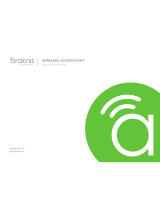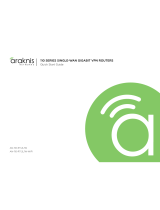© 2014 Araknis Networks
®
4
Welcome to Araknis
®
Networks
Thank you for choosing an Araknis 300-series Network Switch. The 300-series managed network switch
is an enterprise-class switch specically designed for use in Ethernet applications within the IT market.
With front-facing indicators and ports, the 300-series switch was designed for easy installation and high
performance in an environment where trafc on the network and the number of users could increase
continuously. The switch provides 10/100/1000Mbps capability on all ports and operates as a plug-
and-play device, auto detecting connections to other switches and allowing straight-through patch
cables throughout an installation. An intuitive GUI (Graphical User Interface) allows for quick and easy
conguration of the switch’s powerful features.
PoE models provide full PoE functionality. The PoE power budget in the AN-300-SW-F-8-POE / -16-POE
/ -24-POE provides 15W on each port simultaneously. This helps systems integrator save time and effort
calculating the available power budget as more PoE devices are added to the switch.
Araknis
®
300-Series Overview
The following table lists the models available in the 300-series family of network switches.
Model
Number of
Ethernet Ports
Number of
PoE Ports
Number of
SFP Ports
Internal/External
Power Supply
AN-300-SW-F-8 8 0 2 Internal
AN-300-SW-F-16 16 0 2 Internal
AN-300-SW-F-24 24 0 2 Internal
AN-300-SW-F-8-POE 8 8 2 Internal
AN-300-SW-F-16-POE 16 16 2 Internal
AN-300-SW-F-24-POE 24 24 2 Internal
This Quick Start Guide will guide you through the layout of the device, and show the basic steps for
using the switch.
For more information, visit www.snapav.com.
Individual ports can provide up to 25W but this will affect the available PoE budget for other
ports. Each PoE model can provide 25W on half of the available ports at the same time