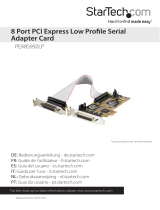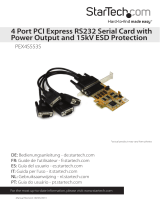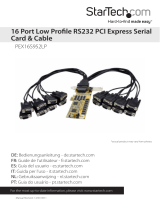Page is loading ...

Quick-Start Guide
To view manuals, FAQs, videos, drivers, downloads, technical drawings, and more, visit www.startech.com/support.
Manual Revision: December 17, 2019 12:04 PM
Product Diagram (PEX8S1050LP)
Component Function
1
S5 - S8: DB44 Pin
Connector to 4-Port
Breakout Cable
• Used to connect the DB44 to 4-Port DB9
Breakout Cable.
2JP 5 - Power Over
Serial Connector
• Used to set pin 9 on the DB9 connector (S1 -
S4) to RI (no power) or to DC power. The JP2
Aux Power Source Selector determines the
voltage 12 or 5.
• Default position is RI.
3
S1 - S4: DB44 Pin
Connector to 4-Port
Breakout Cable
• Used to connect the DB44 to 4-Port DB9
Breakout Cable.
4PCI Express Connector
• Used to connect the PCI Express Card to
the PCI Express expansion slot on the Host
Computer.
8-Port PCI Express Low Prole RS232 Serial Card | 16C1050 UART
5JP1: PME
• Used to enable or disable the wake from sleep
setting.
• Default position is disable.
6JP4: Mode • Used for factory testing.
• For normal use the jumper must be set to CEN.
7
JP6: S5 - S8
Power Over Serial
Connectors
• Used to enable or disable power over serial for
S5 - S8 connectors.
8JP2: AUX Power
Source Selector
• Used to select the DC power source for Pin 9 on
the DB9 connector.
• Internal 12V: Power supplied by
motherboard’s PCI Express Slot.
• External 12V: Power supplied by J3 Power
Connector.
• External 5V: Power supplied by J3 Power
Connector.
9J3 Aux. Power
Connector
• Used to connect an external power source to
the Serial Card.
Requirements
For the latest requirements, please visit www.startech.com/PEX8S1050LP
Installation
WARNING! PCI Express cards can be severely damaged by static electricity. Be sure
that you are properly grounded before touching the Serial Card.
1. Turn O the Host Computer.
2. Remove the chassis cover from the Host Computer.
3. Locate a PCI Express Slot, using a Screwdriver (sold separately) remove the Screw
used to secure the PCI Express Slot Cover and set the Screw aside.
4. Align the PCI Express Connector on the Serial Card with a PCI Express Slot. While
applying pressure evenly across the top edge of the Serial Card, insert the Serial
Card into the PCI Express Slot, ensuring that the Serial Card is properly aligned
with the rear panel slot.
5. Using a Screwdriver and the Screw removed in step 3, secure the Serial Card to
the motherboard and rear chassis. Secure the additional serial port provided by the
daughter board (smaller circuit board) to an adjacent rear bracket.
6
2
5
1
3
7
8
9
4

FCC Compliance Statement
This equipment has been tested and found to comply with the limits for a Class B digital device, pursuant to part 15 of the FCC
Rules. These limits are designed to provide reasonable protection against harmful interference in a residential installation.
This equipment generates, uses and can radiate radio frequency energy and, if not installed and used in accordance with the
instructions, may cause harmful interference to radio communications. However, there is no guarantee that interference will not
occur in a particular installation. If this equipment does cause harmful interference to radio or television reception, which can be
determined by turning the equipment o and on, the user is encouraged to try to correct the interference by one or more of the
following measures:
• Reorient or relocate the receiving antenna.
• Increase the separation between the equipment and receiver.
• Connect the equipment into an outlet on a circuit dierent from that to which the receiver is connected.
• Consult the dealer or an experienced radio/TV technician for help
This device complies with part 15 of the FCC Rules. Operation is subject to the following two conditions:
(1) This device may not cause harmful interference, and (2) this device must accept any interference received, including
interference that may cause undesired operation. Changes or modications not expressly approved by StarTech.com could void
the user’s authority to operate the equipment.
Industry Canada Statement
This Class B digital apparatus complies with Canadian ICES-003.
Cet appareil numérique de la classe [B] est conforme à la norme NMB-003 du Canada.
CAN ICES-3 (B)/NMB-3(B)
This device complies with Industry Canada licence-exempt RSS standard(s). Operation is subject to the following two conditions:
(1) This device may not cause interference, and (2) This device must accept any interference, including interference that may
cause undesired operation of the device.
Le présent appareil est conforme aux CNR d’Industrie Canada applicables aux appareils radio exempts de licence. L’exploitation
est autorisée aux deux conditions suivantes:
(1) l’appareil ne doit pas produire de brouillage, et (2) l’utilisateur de l’appareil doit accepter tout brouillage radioélectrique subi,
même si le brouillage est susceptible d’en compromettre le fonctionnement.
Use of Trademarks, Registered Trademarks, and other Protected Names and Symbols
This manual may make reference to trademarks, registered trademarks, and other protected names and/or symbols of third-
party companies not related in any way to StarTech.com. Where they occur these references are for illustrative purposes only
and do not represent an endorsement of a product or service by StarTech.com, or an endorsement of the product(s) to which
this manual applies by the third-party company in question. StarTech.com hereby acknowledges that all trademarks, registered
trademarks, service marks, and other protected names and/or symbols contained in this manual and related documents are the
property of their respective holders.
Warranty Information
This product is backed by a lifetime warranty.
For further information on product warranty terms and conditions, please refer to www.startech.com/warranty.
Limitation of Liability
In no event shall the liability of StarTech.com Ltd. and StarTech.com USA LLP (or their ocers, directors, employees or agents)
for any damages (whether direct or indirect, special, punitive, incidental, consequential, or otherwise), loss of prots, loss of
business, or any pecuniary loss, arising out of or related to the use of the product exceed the actual price paid for the product.
Some states do not allow the exclusion or limitation of incidental or consequential damages. If such laws apply, the limitations
or exclusions contained in this statement may not apply to you.
Safety Measures
• If product has an exposed circuit board, do not touch the product under power.
Mesures de sécurité
• Si l’un des circuits imprimés du produit est visible, ne pas touchez le produit lorsqu’il est sous tension.
安全対策
• 製品に露出した状態の回路基盤が含まれる場合、電源が入っている状態で製品に触らないでください。
Misure di sicurezza
• Se il prodotto ha un circuito stampato visibile, non toccare il prodotto quando è acceso.
Säkerhetsåtgärder
• Rör aldrig vid enheter med oskyddade kretskort när strömmen är påslagen.
FR: startech.com/fr
DE: startech.com/de
ES: startech.com/es
NL: startech.com/nl
IT: startech.com/it
JP: startech.com/jp
StarTech.com Ltd.
45 Artisans Cres
London, Ontario
N5V 5E9
Canada
StarTech.com Ltd.
Unit B, Pinnacle 15
Gowerton Rd,
Brackmills
Northampton
NN4 7BW
United Kingdom
StarTech.com LLP
2500 Creekside
Parkwy
Lockbourne, Ohio
43137
U.S.A.
DB44 Pin Assignment
Port 1 Port 2 Port 3 Port 4
42 DCD1 39 DCD2 35 DCD3 31 DCD4
14 RXD1 10 RXD2 6 RXD3 2 RXD4
13 TXD1 9 TXD2 5 TXD3 1 TXD4
29 DTR1 25 DTR2 21 DTR3 17 DTR4
44 GND 41 GND 37 GND 33 GND
30 DSR1 26 DSR2 22 DSR3 18 DSR4
15 RTS1 11 RTS2 7 RTS3 3 RTS4
28 CTS1 24 CTS2 20 CTS3 16 CTS4
43 RI 1 40 RI 2 36 RI 3 32 RI 4
6. Place the chassis cover back on the Host Computer.
7. Connect the 4-Port Breakout Cables to the DB44 Pin Connectors on the Serial
Card.
8. Power on the Host Computer. When the Host Computer has been rebooted, the
operating system will detect that the Serial Card has been installed.
Installing the Drivers
1. Using a web browser, navigate to www.startech.com/PEX8S1050LP.
2. On the Product page, click the Support tab located in the middle of the screen.
3. In the Drivers and Downloads section, click on the driver link that corresponds with
the operating system running on the host laptop.
Note: if there is only one driver listed click the driver and select the operating system
once the le is downloaded.
4. Click Open, the driver folder will open listing the compatible operting systems.
5. Click the folder for the version of operating system that you are running.
6. Click the Setup.exe (windows) or Install.pkg (macOS) le.
7. Follow the on-screen prompts to complete the installation.
/