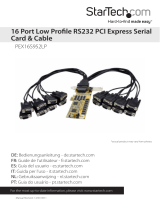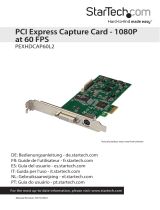Page is loading ...

Manual Revision: 02/01/2012
For the most up-to-date information, please visit: www.startech.com
DE: Bedienungsanleitung - de.startech.com
FR: Guide de l'utilisateur - fr.startech.com
ES: Guía del usuario - es.startech.com
IT: Guida per l'uso - it.startech.com
NL: Gebruiksaanwijzing - nl.startech.com
PT: Guia do usuário - pt.startech.com
PEX8S950LP
8 Port PCI Express Low Prole Serial
Adapter Card
*actual product may vary from photos

Instruction Manual
FCC Compliance Statement
This equipment has been tested and found to comply with the limits for a Class B digital
device, pursuant to part 15 of the FCC Rules. These limits are designed to provide reasonable
protection against harmful interference in a residential installation. This equipment generates,
uses and can radiate radio frequency energy and, if not installed and used in accordance with
the instructions, may cause harmful interference to radio communications. However, there
is no guarantee that interference will not occur in a particular installation. If this equipment
does cause harmful interference to radio or television reception, which can be determined by
turning the equipment o and on, the user is encouraged to try to correct the interference by
one or more of the following measures:
• Reorient or relocate the receiving antenna.
• Increase the separation between the equipment and receiver.
• Connect the equipment into an outlet on a circuit dierent from that to which the receiver
is connected.
• Consult the dealer or an experienced radio/TV technician for help.
Use of Trademarks, Registered Trademarks, and other Protected Names and
Symbols
This manual may make reference to trademarks, registered trademarks, and other
protected names and/or symbols of third-party companies not related in any way to
StarTech.com. Where they occur these references are for illustrative purposes only and do not
represent an endorsement of a product or service by StarTech.com, or an endorsement of the
product(s) to which this manual applies by the third-party company in question. Regardless
of any direct acknowledgement elsewhere in the body of this document, StarTech.com hereby
acknowledges that all trademarks, registered trademarks, service marks, and other protected
names and/or symbols contained in this manual and related documents are the property of
their respective holders.

Instruction Manual
i
Table of Contents
Introduction ............................................................................................1
Packaging Contents .................................................................................................................................1
System Requirements .............................................................................................................................. 1
Hardware Guide .....................................................................................2
Installation ..............................................................................................5
Software Installation ................................................................................................................................ 5
Conguration ..........................................................................................6
Specications ..........................................................................................7
Connector Pin Assignments .................................................................................................................. 7
General Specications ............................................................................................................................. 8
Technical Support ..................................................................................9
Warranty Information ............................................................................9

Instruction Manual
1
Introduction
The PEX8S950LP 8 Port PCI Express Low Prole Serial Adapter Card with dongle cables
included oers 8 RS 232 Serial connections via a single PCI Express slot, with data
rates up to 921Kbps. Perfect for use with a broad variety of serial peripherals including
printers, scanners, industrial controls and more.
A complete 8 port RS232 Serial card solution, the adapter includes 2 breakout cables –
each with 4 DB9 connectors for a total of 8 ports. The perfect choice for adding several
additional ports when space is at a premium, the serial adapter card is designed to
t in small/micro form factor computer cases. Plus, this versatile card also includes 2
standard prole brackets for compatibility with full size cases.
Backed by a StarTech.com Lifetime warranty and free lifetime technical support.
Packaging Contents
• 8 Port PCI Express Serial Card
• 2x Breakout Cables
• 2x Standard Brackets
• Driver CD
• Instruction Manual
System Requirements
• A PC with an available PCI Express slot
• Windows® 7 (32/64bit)/ Vista(32/64)/ XP(32/64)/ 2000/ 98SE/ CE 5.0 Windows® Server
2008 R2/ 2003(32/64) Linux 2.4.x/ 2.6.x

Instruction Manual
2
Hardware Guide
JP1 - COM Ports Swapping Selector - Used to swap Serial Ports 1-4 and 5-8. Unless
necessary, maintain default setting.
No Swapping.
The COM ports
will be mapped
from S1 to S8 as
normal.
The COM ports will be
swapped as follows,
where S designates the
port number:
S1 S5
S2 S6
S3 S7
S4 S8
S5 - S8 DB44 Pin
Connector to 4-port
breakout cable
(Ports 5-8)
JP 3-Power over
Serial Connectors
Enable/Disable
(Ports 1-4)
S1 - S4 DB44 Pin
Connector to 4-port
breakout cable
(Ports 1-4)
JP1 - Ports 1-4,
5-8
Swap Jumpers
J3 -
Auxilliary
Power
Connector
JP4 - Auxilliary
Power Source
Selector
JP5 - Power
over Serial
Connectors
Enable/Disable
(Ports 5-8)

Instruction Manual
3
Default
Pin #9
connected
to power
JP3, JP5 - External Power Enable/Disable Selector - JP3 is used to set pin #9 of DB9
connectors S1-S4 to either the RI (Ring Indicator Signals) or the 5V/12V DC Power
(selected by JP4). JP5 performs the same function for DB9 connectors S5-S8. When
the jumper is set to the “P” position, it will output the DC power over pin #9; if set to
the “D” position, pin #9 will be connected to the normal RI signal, based on the RS232
standard.
JP4 - Power Source Selector - Used to select DC power for pin #9 of the DB9
connectors. This can be set from PCI Express 12V or 12V (or 5V) from the 4-pin auxilliary
power connector.
Default
Power source is set to
+12VDC from the PCI
Express slot
Power source is set to
+5VDC from J3
auxilliary power
connector
Power source is set to
+12VDC from J3
auxilliary power
connector

Instruction Manual
4
JP2 - Baud Rate Selector - Used to control the baud rate clock input of the UARTs.
There are two positions:
Lo (factory default) - The clock is set to 1.8432MHz, with a maximum baud rate of
115.2Kbps.
Hi - The clock is set to 14.7456MHz, with a maximum baud rate of 921.6Kbps. Please
see the section entitled Conguration for more information.
Baud Rate Clock
set to1.8432MHz
(Low Speed)
Baud Rate
Clock set to
14.7456MHz
(High Speed)

Instruction Manual
5
Installation
WARNING! PCI Express cards, like all computer equipment, can be severely
damaged by static electricity. Be sure that you are properly grounded before
opening your computer case or touching your card. StarTech.com
recommends that you wear an anti-static strap when installing any computer
component. If an anti-static strap is unavailable, discharge yourself of any static
electricity build-up by touching a large grounded metal surface (such as the computer
case) for several seconds. Also be careful to handle the card by its edges and not the
gold connectors.
1. Turn OFF the computer power before installation.
2. Remove the chassis cover from your computer.
3. Locate an unused PCI Express slot and remove the corresponding slot cover from
rear panel of the computer chassis. Retain the screw (if applicable) used to hold the
slot cover in place.
4. Align the PCI Express card with the unused PCI Express expansion slot. Applying
pressure evenly across the top edge of the expansion card, rmly but gently insert the
card into the slot, ensuring that the card is properly aligned with the rear panel slot.
5. Secure the card to the motherboard and rear chassis using the screw removed in
step 3 (if necessary). Secure the additional serial port provided by the daughter
board (smaller circuit board to an adjacent rear bracket.
6. Replace the chassis cover (removed in step 2).
7. Connect the 4-port breakout (octopus) cables to the ports provided by PEX8S950LP.
8. Power on the computer. Once the computer has been rebooted, the operating
system will detect that the PCI Express card has been installed and request driver
installation, detailed in the next section.
Software Installation
To install the necessary drivers for use with PEX8S950LP,
simply insert the Driver CD into the CD/DVD-ROM drive
on the host computer, and follow the prompts provided
by the operating system. When asked to specify the
location of the les, please select Browse and guide the
Hardware Wizard to the exact folder location where the
driver is located. (E:\IO\OXFORD\NT4 folder where E: is
the CD/DVD-ROM drive).
Allowing Windows to search for the le may result in the
incorrect le being installed, as the Driver CD contains
several versions of the necessary software. As such, please
pay particular attention when designating the folder from
which to install the driver les.

Instruction Manual
6
Conguration
Once installation is complete, you will be able to congure the port(s) provided by the
card, as you would any other serial port. To do so, click on Start, then right-click on
Manage to open the Computer Management window.
1. In the left pane, click on Device Manager. Here, you should see two listings for PCI
Communications Port as illustrated below.
2. Right-click on the rst listing and select properties, to launch the PCI
Communications Port Properties window.
3. Click on the Data Rate tab, and click on Detect Clock Frequency to automatically
detect the port data transfer capability, then select OK.
4. Repeat steps 1-3 to congure the second added port.

Instruction Manual
7
Specications
Connector Pin Assignments
Port 1 Port 2 Port 3 Port 4
42 DCD1 39 DCD2 35 DCD3 31 DCD4
14 RXD1 10 RXD2 6 RXD3 2 RXD4
13 TXD1 9 TXD2 5 TXD3 1 TXD4
29 DTR1 25 DTR2 21 DTR3 17 DTR4
44 GND 41 GND 37 GND 33 GND
30 DSR1 26 DSR2 22 DSR3 18 DSR4
15 RTS1 11 RTS2 7 RTS3 3 RTS4
28 CTS1 24 CTS2 20 CTS3 16 CTS4
43 RI1(*) 40 RI2(*) 36 RI3(*) 32 RI4(*)

Instruction Manual
8
General Specications
Type Specications
Connectors DB44 Female
Cables DB44M-to-DB9MX4 Octopus type x2
Bus Interface PCI Express x 1
Number of Ports 8
RS-232 Signals TXD, RXD, RTS, CTS, DTR, DSR, DCD, GND
Baud Rate 110 bps to 921.6Kbps
Data Bits 5,6,7,8,9
Stop Bits 1, 1.5, 2
I/O address /IRQ Plug-and-Play (various)
Parity None, Even, Odd, 1, 0
Flow Control RTS/CTS, XON/XOFF
Power Requirement 3.3V/800mA
Operating Temperature 0 to 55C(32 to 132F)
Operating Humidity 5 to 95% RH
Storage Temperature -20 to 85C (-4 to 185F)
Chipset ID Oxford OXMPCI9S2
OS Compatibility
Windows® 7 (32/64bit)/ Vista(32/64)/
XP(32/64)/ 2000/ 98SE/ CE 5.0 Windows®
Server 2008 R2/ 2003(32/64) Linux 2.4.x/
2.6.x

Instruction Manual
9
Technical Support
StarTech.com’s lifetime technical support is an integral part of our commitment to
provide industry-leading solutions. If you ever need help with your product, visit
www.startech.com/support and access our comprehensive selection of online tools,
documentation, and downloads.
For the latest drivers/software, please visit www.startech.com/downloads
Warranty Information
This product is backed by a lifetime warranty.
In addition, StarTech.com warrants its products against defects in materials
and workmanship for the periods noted, following the initial date of purchase.
During this period, the products may be returned for repair, or replacement with
equivalent products at our discretion. The warranty covers parts and labor costs only.
StarTech.com does not warrant its products from defects or damages arising from
misuse, abuse, alteration, or normal wear and tear.
Limitation of Liability
In no event shall the liability of StarTech.com Ltd. and StarTech.com USA LLP (or their
ocers, directors, employees or agents) for any damages (whether direct or indirect,
special, punitive, incidental, consequential, or otherwise), loss of prots, loss of business,
or any pecuniary loss, arising out of or related to the use of the product exceed the
actual price paid for the product. Some states do not allow the exclusion or limitation
of incidental or consequential damages. If such laws apply, the limitations or exclusions
contained in this statement may not apply to you.

Hard-to-nd made easy. At StarTech.com, that isn’t a slogan. It’s a promise.
StarTech.com is your one-stop source for every connectivity part you need. From
the latest technology to legacy products — and all the parts that bridge the old and
new — we can help you nd the parts that connect your solutions.
We make it easy to locate the parts, and we quickly deliver them wherever they need
to go. Just talk to one of our tech advisors or visit our website. You’ll be connected to
the products you need in no time.
Visit www.startech.com for complete information on all StarTech.com products and
to access exclusive resources and time-saving tools.
StarTech.com is an ISO 9001 Registered manufacturer of connectivity and technology
parts. StarTech.com was founded in 1985 and has operations in the United States,
Canada, the United Kingdom and Taiwan servicing a worldwide market.
/