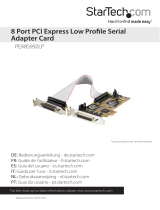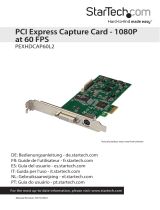Page is loading ...

Manual Revision: 12/07/2011
For the most up-to-date information, please visit: www.startech.com
DE: Bedienungsanleitung - de.startech.com
FR: Guide de l'utilisateur - fr.startech.com
ES: Guía del usuario - es.startech.com
IT: Guida per l'uso - it.startech.com
NL: Gebruiksaanwijzing - nl.startech.com
PT: Guia do usuário - pt.startech.com
PEX16S952LP
16 Port Low Prole RS232 PCI Express Serial
Card & Cable
*actual product may vary from photos

Instruction Manual
FCC Compliance Statement
This equipment has been tested and found to comply with the limits for a Class B digital
device, pursuant to part 15 of the FCC Rules. These limits are designed to provide reasonable
protection against harmful interference in a residential installation. This equipment generates,
uses and can radiate radio frequency energy and, if not installed and used in accordance with
the instructions, may cause harmful interference to radio communications. However, there
is no guarantee that interference will not occur in a particular installation. If this equipment
does cause harmful interference to radio or television reception, which can be determined by
turning the equipment o and on, the user is encouraged to try to correct the interference by
one or more of the following measures:
• Reorient or relocate the receiving antenna.
• Increase the separation between the equipment and receiver.
• Connect the equipment into an outlet on a circuit dierent from that to which the receiver
is connected.
• Consult the dealer or an experienced radio/TV technician for help.
Use of Trademarks, Registered Trademarks, and other Protected Names and
Symbols
This manual may make reference to trademarks, registered trademarks, and other
protected names and/or symbols of third-party companies not related in any way to
StarTech.com. Where they occur these references are for illustrative purposes only and do not
represent an endorsement of a product or service by StarTech.com, or an endorsement of the
product(s) to which this manual applies by the third-party company in question. Regardless
of any direct acknowledgement elsewhere in the body of this document, StarTech.com hereby
acknowledges that all trademarks, registered trademarks, service marks, and other protected
names and/or symbols contained in this manual and related documents are the property of
their respective holders.

Instruction Manual
i
Table of Contents
Introduction ............................................................................................1
Packaging Contents .................................................................................................................................1
System Requirements .............................................................................................................................. 1
Installation ..............................................................................................1
Jumper Conguration .............................................................................................................................1
Hardware Installation .............................................................................................................................. 2
Driver Installation ..................................................................................3
Windows 2000/XP/Server 2003 ........................................................................................................... 3
Windows Vista ............................................................................................................................................ 3
Verifying Installation .............................................................................4
Windows 2000/XP/Vista/7 ..................................................................................................................... 4
Pinout .......................................................................................................4
Specications ..........................................................................................5
Technical Support ..................................................................................8
Warranty Information ............................................................................8

Instruction Manual
1
Introduction
The PEX16S952LP PCI Express serial card (16950 UART) lets you turn a low prole
PCIe slot into sixteen RS232 (DB9) serial connections.
Packaging Contents
• PEX16S952LP card
• 16-port breakout cable
• Full Prole bracket
• Driver CD
• Instruction Manual
System Requirements
• PCI Express enabled computer system with available slot
• Microsoft Windows
®
2000/XP/Vista/7, or Linux
®
kernel 2.4.x/2.6.x
Installation
WARNING! PCI Express cards, like all computer equipment, can be severely
damaged by static electricity. Be sure that you are properly grounded before
opening your computer case or touching your PCI Express card. StarTech.com
recommends that you wear an anti-static strap when installing any computer
component. If an anti-static strap is unavailable, discharge yourself of any static
electricity build-up by touching a large grounded metal surface (such as the
computer case) for several seconds. Also be careful to handle the PCI Express
card by its edges and not the gold connectors.
Jumper Conguration

Instruction Manual
2
JP1 and JP3 - Power over Serial (pin-9)
Enable or disable power output on pin 9 for the DB9 serial ports S1 to S8 (JP1) and S9
to S16 (JP3).
Disable power output on pin-9 of the DB9 connector
(Default)
Enable power output on pin-9 of the DB connector
JP2 - Power over Serial Voltage Selector
Internal 12V: 12V power is drawn from the PCIe bus
connector (Default)
External 12V: 12V power is drawn from the J3 power
connector
External 5V: 5V power is drawn from the J3 power connector
Hardware Installation
1. Turn your computer o and any peripherals connected to the computer (i.e. Printers,
external hard drives, etc.). Unplug the power cable from the rear of the power
supply on the back of the computer.
2. Remove the cover from the computer case. See documentation for your computer
system for details.
3. Locate an open PCI Express slot and remove the metal cover plate on the rear of the
computer case (Refer to documentation for your computer system for details.). Note
that this card will work in PCI Express slots of additional lanes (ie. x4, x8 or x16 slots).

Instruction Manual
3
4. Insert the card into the open PCI Express slot and fasten the bracket to the rear of
the case.
5. Place the cover back onto the computer case.
6. Insert the power cable into the socket on the power supply and reconnect all other
connectors removed in Step 1.
Driver Installation
Windows 2000/XP/Server 2003
1. When the Found New Hardware wizard appears on the screen, insert the Driver CD
into your CD-ROM drive. If you are prompted to connect to Windows Update, please
select the “No, not this time” option and click Next.
2. Select the option “Install Drivers Automatically (Recommended)” and then click the
Next button.
3. Windows should now start searching for the drivers. Once this has completed, click
the Finish button.
Windows Vista
1. When the Found New Hardware window appears on the screen, click on the “Locate
and install drivers software (recommended)” option. If prompted to search online,
select the “Don’t search online” option.
2. When prompted to insert the disc, insert the Driver CD that came with the card, into
your CD-ROM drive and Windows will automatically proceed to search the CD.
3. If a Windows Security dialog window appears, click the “Install this driver software
anyway” option to proceed.
4. Once the driver is installed, click the Close button.

Instruction Manual
4
Verifying Installation
Windows 2000/XP/Vista/7
From the main desktop, right-click on “My Computer” (“Computer” in Vista/7), then
select Manage. In the new Computer Management window, select Device Manager
from the left window panel.
Double-click on the Ports (COM & LPT) option. The appropriate number of additional
COM ports should be visible. The port(s) are ready to connect to new devices.
Pinout
Pin-9 supports either 5V, 12V or RI (no power) modes. Set the internal jumper on the
card appropriately for your serial device.

Instruction Manual
5
Specications
Bus Interface PCI Express rev 1.1
Connectors
16 x DB9 male
(via breakout cable)
Chipset ID PLX/Oxford OXPCIe958
Serial Protocol RS-232
Serial UART 16C950
Maximum Data Transfer Rate 921.6 Kbps
Operating Temperature 0°C ~ 55°C (32°F ~ 131°F)
Storage Temperature -20°C ~ 85°C (-4°F ~ 185°F)
Humidity 5~95% RH
Compatible Operating Systems
Windows 2000/XP/Vista/7,
Linux kernal 2.4.x/2.6.x

Instruction Manual
6
Technical Support
StarTech.com’s lifetime technical support is an integral part of our commitment to
provide industry-leading solutions. If you ever need help with your product, visit
www.startech.com/support and access our comprehensive selection of online tools,
documentation, and downloads.
For the latest drivers/software, please visit www.startech.com/downloads
Warranty Information
This product is backed by a lifetime warranty.
In addition, StarTech.com warrants its products against defects in materials
and workmanship for the periods noted, following the initial date of purchase.
During this period, the products may be returned for repair, or replacement with
equivalent products at our discretion. The warranty covers parts and labor costs only.
StarTech.com does not warrant its products from defects or damages arising from
misuse, abuse, alteration, or normal wear and tear.
Limitation of Liability
In no event shall the liability of StarTech.com Ltd. and StarTech.com USA LLP (or their
ocers, directors, employees or agents) for any damages (whether direct or indirect,
special, punitive, incidental, consequential, or otherwise), loss of prots, loss of business,
or any pecuniary loss, arising out of or related to the use of the product exceed the
actual price paid for the product. Some states do not allow the exclusion or limitation
of incidental or consequential damages. If such laws apply, the limitations or exclusions
contained in this statement may not apply to you.

Hard-to-nd made easy. At StarTech.com, that isn’t a slogan. It’s a promise.
StarTech.com is your one-stop source for every connectivity part you need. From
the latest technology to legacy products — and all the parts that bridge the old and
new — we can help you nd the parts that connect your solutions.
We make it easy to locate the parts, and we quickly deliver them wherever they need
to go. Just talk to one of our tech advisors or visit our website. You’ll be connected to
the products you need in no time.
Visit www.startech.com for complete information on all StarTech.com products and
to access exclusive resources and time-saving tools.
StarTech.com is an ISO 9001 Registered manufacturer of connectivity and technology
parts. StarTech.com was founded in 1985 and has operations in the United States,
Canada, the United Kingdom and Taiwan servicing a worldwide market.
/