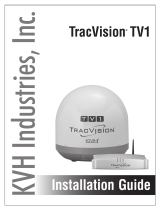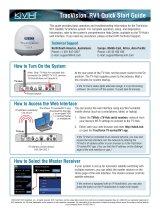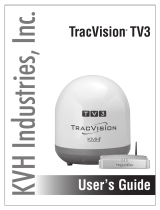Page is loading ...

KVH Industries, Inc.
Installation Guide
TracVision® RV1

TracVision RV1 Installation Guide
1
KVH, TracVision, and the unique light-colored dome with dark contrasting baseplate (Reg. No. 2,864,752) are registered
trademarks of KVH Industries, Inc. All other trademarks are property of their respective companies. The information in this
document is subject to change without notice. No company shall be liable for errors contained herein.
© 2014-2021 KVH Industries, Inc., All rights reserved. 54-0969 Rev. F
This guide explains how to install the TracVision RV1 satellite TV antenna system on a vehicle.
Operation instructions are provided in the Quick Start Guide.
Installation Steps
Appendices
Who Should Install the System?
To ensure a safe and effective installation, KVH recommends that a KVH-authorized technician
install the TracVision antenna. KVH-authorized technicians have the tools and electronics
expertise necessary to install the system. To find a technician near you, visit www.kvh.com/
wheretogetservice.
Technical Support
If you need technical assistance, please contact KVH Technical Support:
1. Inspect Parts and Get Tools ................. 3
2. Plan the Antenna Installation .............. 4
3. Plan the TV-Hub Installation............... 5
4. Prepare the Antenna Site...................... 6
5. Wire the Antenna .................................. 7
6. Mount the Antenna ............................... 8
7. Mount the TV-Hub................................ 9
8. Wire the Antenna to the TV-Hub...... 10
9. Wire the Receivers............................... 11
10. Connect Power..................................... 15
11. Turn On the System............................. 17
12. Access the Web Interface.................... 18
13. Connect to an Existing Network ....... 19
14. Secure the Wi-Fi Connection.............. 20
15. Set Up the System................................ 21
16. Set the LNB Skew Angle..................... 24
17. Educate the Customer......................... 25
A. Installing an IP AutoSwitch ............... 26 B. Using a DIRECTV Coax Network..... 29
Europe, Middle East, Africa, Asia-Pacific
Phone: +45 45 160 180
Email: support@kvh.com
(Mon.-Thu., 8 am-4:30 pm; Fri., 8 am-2 pm, +1 GMT)
North/South America, Australasia
Phone: +1 401 847-3327
Email: support@kvh.com
(Mon.-Fri., 9 am-6 pm; Sat., 9 am-2 pm ET, -5 GMT)

2
This icon indicates a danger, warning, or caution notice. Be sure to read these carefully to avoid
injury.
WARNING
Risk of Electric Shock
To avoid electric shock, do not open the TV-Hub chassis enclosure. There are no user-serviceable parts
inside.
WARNING
Risk of Electric Shock
If any component of the TracVision system becomes damaged and/or no longer functions normally,
disconnect it from vehicle power, secure it from unintended operation, and contact KVH Technical
Support (see “Technical Support” on page 1). All repairs or modifications must be performed by a
trained, KVH-certified technician. If you are a KVH-certified technician, you still must contact KVH
Technical Support prior to conducting any repairs or modifications to the equipment.
WARNING
Risk of Explosion
Do not operate the TV-Hub (or any other electrical device) in an environment where flammable gases,
vapors, or dusts are present. In addition, do not operate the TV-Hub in an environment with a
temperature outside its 5º F to 131º F (-15º C to 55º C) temperature range.
WARNING
Risk of Electric Shock
Failure to ground the TracVision system properly to the vehicle’s ground will cause an unsafe floating
ground condition, risking potentially lethal electric shock. See “Connect Power” on page 15 for details
on the proper grounding of the equipment.
CAUTION
Risk of Burns
Make sure the antenna is pointed away from the sun whenever the radome is removed. The high-gloss
reflector can focus sunlight into a narrow beam, generating a significant amount of heat that can cause
damage and injury.
Important Safety Information

3
Before you begin, follow these steps to ensure
you have everything needed to complete the
installation.
a. Unpack the box and ensure it contains
everything shown on the Kitpack Contents
List. Save the packaging for future use.
b. Carefully examine all of the supplied parts to
ensure nothing was damaged in shipment.
c. Gather the tools and materials listed below.
You will need these items to complete the
installation.
• Flat-head and Phillips screwdrivers
• Adhesive tape and scriber or pencil
• Light hammer and center punch
• 5/8" (16 mm) hole saw
• Electric drill and 1/8" drill bit
• Construction adhesive and fasteners
suitable for mounting the antenna to
the roof
• 1/4" driver
• 7/16" open-end wrench
• 7/16" open-end torque wrenches set to
20 in.-lbs (2.25 N-m) and 15 in.-lbs (1.7 N-m)
• Silicone sealant or equivalent
• Torque wrench and 2 mm Allen hex key
(linear system only)
• Satellite TV receiver(s)/DVRs for
your desired service (see Figure 2).
• Multimeter
• Wi-Fi-enabled laptop PC with the latest
TracVision software and satellite library
downloaded from the KVH Partner
Portal (www.kvh.com/partners), or
Apple® iOS or Android™ smartphone/
tablet with the latest downloads via the
TracVision TV/RV mobile app
Always lift the antenna by the baseplate and
never by the radome or any portion of the
internal antenna assembly (see Figure 1).
Antenna
TV-Hub
Radome
Baseplate
Figure 1: TracVision RV1 System Components
Figure 2: KVH-Validated Receivers
* List is subject to change. For information on
connecting different receiver models, contact KVH
Technical Support.
Linear
For information on the recommended
receivers for linear service, contact your local
KVH dealer/distributor. Go to
www.kvh.com/wheretogetservice to find a
dealer/distributor near you.
DIRECTV* DISH Network*
H20
H21
H22
H23
H24
H25
HR21, HR21 Pro
HR22
HR23
HR24
311
211
211k
211z
Wally
Bell TV*
6100
6131
6400
Inspect Parts and Get Tools
1
IMPORTANT!

4
Before you begin, consider the following antenna
installation guidelines.
• Minimize blockage. The antenna requires a
clear view of the sky to receive satellite TV
(see Figure 3). The fewer obstructions, the
better the system will perform.
• Make sure the mounting surface is flat, level,
wide enough to accommodate the antenna’s
base (see Figure 4), strong enough to support
the antenna’s weight, and rigid enough to
prevent antenna vibration.
• Select an antenna mounting location nearest
to the centerline of the vehicle with the
antenna’s cable connector facing the rear of
the vehicle.
• Be sure to mount the antenna near enough to
the TV-Hub inside the vehicle to allow you to
connect the 50 ft. (15 m) coax cable between
them, while still maintaining sufficient slack
in the cable.
NOTE: If you need to use a longer cable, use a RG-6
(75 ) cable that does not exceed 100 ft (30 m).
• Once you’ve chosen a location for the
antenna, identify a safe location nearby for
the 5/8" cable access hole in the roof.
Be sure to follow the guidelines below.
Damage caused by an improper installation is
not covered under KVH warranty.
IMPORTANT!
Blocked!
Vehicle Roof
Obstruction
AB
Antenna
20° to 70°
Look Angle
Figure 3: Blockage from Obstruction
Obstruction
Height (A)
Min. Distance
from Antenna (B)
8" 19.5"
10" 26"
12" 32.5"
14" 39"
16" 45.5"
Cable Connector
FWD
Antenna
(Side View)
13.12"
33.3 cm
Antenna
(Bottom View)
13.5"
34.3 cm
Front of Vehicle
Vehicle
Centerline
12 x Ø0.19"
Mounting Holes
Mounting Plate
Figure 4: Antenna Dimensions
When placed on the mounting surface, the
mounting plate must lay flat against the roof
(within ±1/8") to avoid warping the base and
damaging the antenna.
IMPORTANT!
Locate the cable access hole at least 6" away
from the connector, making sure you will not
drill into any existing wires or aesthetic
structures inside the vehicle.
IMPORTANT!
Plan the Antenna Installation
2

5
Plan the TV-Hub Installation
3
Consider the following TV-Hub installation
guidelines.
• Select a mounting location in a dry, well-
ventilated area inside the vehicle away from
any heat sources or salt spray.
• Do not install the TV-Hub in an area
surrounded by metal or near any electrical
devices that emit RF noise.
• The TV-Hub can be mounted horizontally or
vertically on a flat surface (see Figure 5).
• Be sure the TV-Hub LED lights will be visible
to the user.
• Select a location that will provide adequate
clearance for the TV-Hub dimensions (see
Figure 5).
• Leave enough room behind the rear panel
(horizontal mount) or below the rear panel
(vertical mount) to accommodate connecting
the cables and making service loops within
the proper bend radius.
• If you plan to use the TV-Hub’s Wi-Fi
connections, ensure the TV-Hub mounting
location provides adequate Wi-Fi reception.
• If you plan to connect the TV-Hub to the
vessel’s onboard local area network (LAN),
choose a location near an available Ethernet
port.
NOTE: A template showing the exact locations of the
TV-Hub mounting holes and the dimensions between
them is provided in the Welcome Kit. Installation
details are provided in “Mount the TV-Hub” on
page 9.
1.73"
(4.4 cm)
9.34"
(23.7 cm)
7.90"
(20.0 cm)
LED Lights
3.23"
(8.2 cm)
Horizontal
Orientation
9.34"
(23.7 cm)
11.13"
(28.3 cm)
10.52"
(26.7 cm)
7.90"
(20.0 cm)
Vertical
Orientation
Figure 5: TV-Hub Dimensions

6
Once you have identified a suitable antenna
mounting site according to the guidelines
provided on page 4, follow these steps to prepare
the site and antenna for installation.
a. At the location you chose in Section 2 on
page 4, place the mounting plate onto the
mounting surface to use as a guide for any
needed marking. Make sure the “forward”
arrow on the mounting plate is facing the
front of the vehicle and is parallel to the
vehicle’s centerline (see Figure 6).
NOTE: You don’t need to mount the antenna exactly
on the centerline (the closer, the better), but the
antenna’s forward arrow must be parallel to it.
b. Mark the location for the cable access hole
(see requirements on page 4).
c. Use a 5/8" hole saw to cut out the cable
access hole in the vehicle’s roof. Smooth the
edges of the hole to protect the cable.
d. Clean and dry the antenna mounting surface.
e. Apply appropriate construction adhesive to
the bottom of the metal mounting plate
across all of the holes.
f. Attach the antenna mounting plate to the
vehicle roof using 12 fasteners appropriate
for the roof’s construction (see Figure 6).
g. Seal all fasteners with silicone sealant (or
equivalent).
12 x Ø0.19"
Mounting Holes
Vehicle
Centerline
Mounting Plate
Front of Vehicle
FORWARD
Figure 6: Mounting Template
Due to the variation in RV roof construction,
consult with the RV manufacturer to
determine the safest fastening method.
IMPORTANT!
Prepare the Antenna Site
4

7
Follow the steps below to wire the antenna.
a. Route the RG-6 antenna cable (the end with
the straight connector) down through the
cable access hole and into the vehicle. You
may remove the straight rubber boot for
easier cable routing. Leave an adequate
service loop, approximately 8" (20 cm) of
slack, in the cables for serviceability. Later,
you will connect this cable to the TV-Hub.
b. Clean and dry the connectors on the RF cable
and the underside of the antenna.
c. Fill half of the inner body of the RF cable’s
right-angle connector with the supplied
silicone grease.
d. Connect and SLOWLY hand-tighten the RF
cable (the end with the right-angle connector)
to the antenna, allowing the grease to diffuse
and settle into the entire space within the
connector.
e. Make sure the RF cable is hand-tightened all
the way into the connector. Then tighten it
with a 7/16" torque wrench set to 20 in.-lbs,
or a 7/16" wrench for 1/4 turn (see Figure 7).
f. Wipe off any excess grease from the outside
of the connector.
g. Position the rubber boot over the connector to
help protect it from weather (see Figure 7).
h. Seal the cable access hole with a liberal
amount of silicone sealant or equivalent.
CAUTION
Observe the safe handling instructions in the
Material Safety Data Sheet (MSDS) provided
with the silicone grease.
Figure 7: Connecting the Antenna Cable
Do not kink the cable. Maintain a bend radius
of at least 3" (75 mm).
IMPORTANT!
Wire the Antenna
5

8
Follow these steps to mount the antenna to the
roof.
a. Carefully carry the antenna to the roof of the
vehicle.
b. Attach rubber mounting feet to the bottom of
the antenna in the locations shown in
Figure 8.
c. Attach the antenna to the mounting plate
using the four supplied M6 nuts and Nylon
washers (see Figure 9).
d. Using a 1/4" driver with the spanner wrench
supplied in the kitpack, tighten the M6 nuts
until they are flush with the surrounding
baseplate. Do not over-tighten.
Retain the spanner wrench for future use.
Figure 8: Attaching Rubber Mounting Feet Locations
M6 Nut (x4)
Rubber Mounting Foot (x4)
Nylon Washer (x4)
Mounting Plate
Figure 9: Attaching the Mounting Plate
Mount the Antenna
6

9
Follow these steps to install the TV-Hub inside
the vehicle.
a. Tape the mounting template in the location
selected for the TV-Hub. Punch holes at each
of the two keyhole locations and at the
mounting tab location.
b. Remove the template.
c. Drill a 1/8" (3 mm) hole at the three hole
locations you marked in step a.
d. Install a #8 Phillips thread-forming screw
partway into one of the keyhole holes leaving
a small gap for hooking the TV-Hub onto it.
Use the thickness (2.5 mm) of the M10 washer
(supplied in kit) as a gauge for the size gap to
leave.
e. Repeat step d for the other keyhole.
f. Peel off the backing on the adhesive-backed
washer (supplied in kit) and place it over the
mounting tab hole (see Figure 10).
g. Align the wide part of the TV-Hub’s
keyholes, as shown in Figure 11, over the
screws, then slide downwards to secure the
screws into the narrow part of the keyholes.
h. Press the rear mounting tab of the TV-Hub
onto the adhesive washer and install the third
#8 Phillips thread-forming screw in the
mounting tab hole.
Before continuing, locate the serial number on
the bottom of the TV-Hub and record it on the
Installation Checklist (supplied in the
Welcome Kit) for future reference.
IMPORTANT!
7.93"
(20.1 cm)
3.17"
(8.1 cm)
4.86"
(12.3 cm)
Front of TV-Hub
Keyhole
2 x Ø 0.13"
(Ø 0.3 cm)
Mounting Tab
Ø 0.13"
(Ø 0.3 cm)
Figure 10: TV-Hub Mounting Template
Keyhole (x2)
Mounting Tab
Figure 11: TV-Hub Keyholes and Mounting Tab
Mount the TV-Hub
7

10
Follow these steps to connect the antenna to the
TV-Hub.
a. Connect the RF1 cable from the antenna to
the “Antenna” jack on the TV-Hub (see
Figure 12).
b. Hand-tighten the RF cable until it is all the
way into the “Antenna” jack. Then tighten it
with a 7/16" torque wrench set to 15 in.-lbs,
or a 7/16" wrench 1/8 turn.
Figure 12: TV-Hub Antenna Connection
Wi-Fi
LEN=1
10-30V
POWER MAX CURRENT 9.5A
NMEA 0183
BA
FUSE
ETHERNET DSWM
RECEIVER
GROUND
ANTENNA
RESET
NMEA 2000
DC IN
Antenna
To antenna onl
y
Vehicle Roof
RF1
Do not connect anything other than the
antenna’s RF1 cable to the “Antenna” jack.
The TV-Hub supplies voltage that will
damage other devices, such as multiswitches,
receivers, DVRs, etc.
IMPORTANT!
Wire the Antenna to the TV-Hub
8

11
The steps for connecting the customer’s
receiver(s) to the TracVision system and setting
them up depends upon the customer’s satellite
TV service (see Figure 13 and Figure 14).
NOTE: KVH’s TracVision Configuration Wizard,
available at www.kvh.com/rv1configurator, displays a
wiring diagram and parts list for all of the most
common configurations.
Follow the steps in the applicable section below
to wire the receivers. Then connect the receiver(s)
to the customer’s television(s).
Linear. . . . . . . . . . . . . . . . . . . . . . . . page 12
DIRECTV (SWM). . . . . . . . . . . . . . page 13
DISH Network/Bell TV . . . . . . . . page 14
Figure 13: TV-Hub A+ Receiver Connections
WI-FI
BA
LEN=1
DSWM
NMEA 0183
NMEA 2000
POWER
DC IN
MAX CURRENT 10A
10-30V
RESET
ETHERNET
RECEIVER
GROUND
ANTENNA
FUSE
TV-Hub A+
DISH Network, Bell TV
and Linear Receivers
DIRECTV U.S.
SWM Receivers
TV-Hub B
Linear Receiver
FUSE
Figure 14: TV-Hub B Receiver Connections
Wire the Receivers
9

12
Linear Wiring
Follow these steps to connect a linear receiver to
the TracVision system (linear universal single LNB
required).
Connecting a Linear Receiver
Connect an RF cable from the “Receiver” jack on
the TV-Hub to the “Satellite In” jack on the
receiver (see Figure 15).
Figure 15: Wiring a Linear Receiver
TV-Hub
Antenna
Receiver
AC Power
Satellite In
Receiver
RF1
FUSE
Continued Wire the Receivers
9

13
DIRECTV – SWM Wiring
Follow these steps to connect DIRECTV SWM
receivers to the TracVision system (circular LNB
and TV-Hub A+ required).
Connecting 1 SWM Receiver
Connect an RF cable from the “DSWM” jack on
the TV-Hub to the “Satellite In” jack on the
receiver/DVR (see Figure 16).
Connecting Up to 8 SWM Receivers (or 13 Tuners)
a. Connect an RF cable from the “DSWM” jack
on the TV-Hub to the “SWM” input on the
SWM splitter (supplied in the kit) (see
Figure 17).
b. Connect the SWM splitter’s outputs to the
“Satellite In” jack on the receivers/DVRs.
You can connect any number of SWM devices
that add up to 13 tuners or fewer. Refer to
Figure 17 to determine the tuners consumed
by each type of device.
c. Terminate any unused outputs on the SWM
splitter with the supplied 75terminators
and verify all connections are tight.
Figure 16: Wiring 1 DIRECTV SWM Receiver
WI-FI
BA
LEN=1
DSWM
NMEA 0183
NMEA 2000
POWER
DC IN
MAX CURRENT 10A
10-30V
RESET
ETHERNET
RECEIVER
GROUND
ANTENNA
TV-Hub
AC Powe
r
SWM Receiver
Satellite In
Antenna
RF1
DSWM
FUSE
Figure 17: Wiring Up to 8 SWM Devices
WI-FI
BA
LEN=1
DSWM
NMEA 0183
NMEA 2000
POWER
DC IN
MAX CURRENT 10A
10-30V
RESET
ETHERNET
RECEIVER
GROUND
ANTENNA
FUSE
TV-Hub
AC Powe
r
SWM DVR
Satellite In
AC Powe
r
AC Powe
r
SWM DVR
AC Powe
r
SWM Receiver
Satellite In
Satellite In
Connect any combination of
SWM 8-way
Splitter
Terminate
unused
outputs
DSWM
SWM DVR
Satellite In
AC Powe
r
SWM Receiver
Satellite In
SWM receivers/DVRs that add
up to 13 or fewer tuners
Each SWM receiver = 1 tuner
Each SWM DVR = 2 tuners
If you need to receive local channels on the
119W satellite, and you want the antenna to
automatically switch between the 101W and
119W satellites, you need to use the DIRECTV
coax network. See Appendix B on page 29 for
details.
IMPORTANT!
Continued Wire the Receivers
9

14
DISH Network and Bell TV Wiring
Follow these steps to connect DISH Network or
Bell TV receivers to the TracVision system
(circular LNB required).
Connecting 1 Receiver
Connect an RF cable from the “Receiver” jack on
the TV-Hub to the “Satellite In” jack on the
receiver (see Figure 18).
Connecting 2 or More Receivers
a. Connect an RF cable from the “Receiver” jack
on the TV-Hub to the “Antenna” jack on the
DC block splitter (supplied in the kit).
b. Connect the “Primary” jack on the DC block
splitter to the “Satellite In” jack on the first
receiver. This receiver will be able to control
satellite selection in Automatic satellite switching
mode (DISH Network only).
c. If you need to connect just a second receiver,
connect the “Secondary” jack on the splitter
to the “Satellite In” jack on the second
receiver (see Figure 19).
If you need to connect three or more
receivers, connect the “Secondary” jack on
the splitter to the “18V” port on a multiswitch
(see Figure 20). KVH offers a 4-output
passive multiswitch (KVH part no. 72-0676)
and an 8-output active multiswitch (KVH
part no. 72-0677).
d. When using a multiswitch, connect the
multiswitch outputs to the “Satellite In” jacks
on the receivers.
Receivers must be DISH Pro-compatible. Look
for the DISH Pro logo on the box.
IMPORTANT!
Figure 18: Wiring 1 DISH/Bell Receiver
WI-FI
DSWM
GROUND
ANTENNA
FUSE
TV-Hub
AC Power
Receiver
Satellite In
Antenna
RF1
BA
LEN=1
NMEA 0183
NMEA 2000
POWER
DC IN
MAX CURRENT 10A
10-30V
RESET
ETHERNET
RECEIVER
Receiver
Figure 19: Wiring 2 DISH/Bell Receivers
WI-FI
BA
LEN=1
DSWM
NMEA 0183
NMEA 2000
POWER
DC IN
MAX CURRENT 10A
10-30V
RESET
ETHERNET
RECEIVER
GROUND
ANTENNA
FUSE
Receiver
AC Power
Satellite In
TV-Hub
Receiver
AC Power
Satellite In
Receiver
DC Block
Splitter
Antenna
Secondary
Primary
Figure 20: Wiring 3+ DISH/Bell Receivers
Receiver
AC Power
Satellite In
Connect up to 4 receivers
Terminate
unused
outputs
13V18V
Multiswitch
18V
WI-FI
BA
LEN=1
DSWM
NMEA 0183
NMEA 2000
POWER
DC IN
MAX CURRENT 10A
10-30V
RESET
ETHERNET
RECEIVER
GROUND
ANTENNA
FUSE
Receiver
AC Power
Satellite In
TV-Hub
Receiver
DC Block
Splitter
Antenna
Secondary Primary
(DISH Network only) To enable any of the
additional receivers to control satellite
selection in Automatic satellite switching
mode, install an optional IP Autoswitch (KVH
part no. 72-0634) in-line with its RF input. See
Appendix A on page 26 for details.
IMPORTANT!
Continued Wire the Receivers
9

15
Before connecting power, be sure the vehicle is
properly grounded.
Grounding Requirements
Proper grounding of the TracVision system to the
vehicle’s ground is mandatory for
electromagnetic compatibility (EMC) and safety
regulatory compliance. It protects the equipment
from electrostatic discharges (ESD) and prevents
interference with other electronic equipment.
Follow these steps to ground the system.
a. Connect the hoop of the grounding wire
(supplied in kit) to the “Ground” screw on the
rear panel of the TV-Hub.
b. Connect the other end of the grounding wire
to the vehicle’s common ground.
Connect Power to the System
NOTE: When powering up a SWM configuration,
apply power to all other system components before
powering up the receivers and DVRs (tuners are
assigned SWM channels during startup).
Follow the steps on the next page to connect
power to the TracVision system.
WARNING
Failure to ground the TracVision system
properly to the vehicle’s ground will cause
an unsafe floating ground condition,
risking damage to the antenna and electric
shock, potentially resulting in DEATH. In a
floating ground condition, the difference
between the equipment's chassis ground and
the vehicle’s ground can measure well over
100 volts, when it normally should not
exceed 2 volts. Therefore, always measure the
difference in potential between chassis
ground and the vehicle’s ground to make
certain that there is no dangerous floating
ground condition.
CAUTION
For your own safety, shut down vehicle
power before you connect the power wires.
Figure 21: TV-Hub Grounding Connections
TV-Hub
Vehicle’s Common Ground
FUSE
Ground
Connect Power
10

16
a. Before you connect the power wires, turn off
vehicle power and test the circuit to ensure
no power is present.
b. Make sure that the ground wire from the
TV-Hub has been connected to ground as
described on the previous page (see
Figure 22).
c. Connect the individual power wires to a
dedicated 12 VDC circuit. Connect the
negative (black) wire to common ground (DC
return) and connect the positive (red) wire to
clean +12 VDC vehicle power (10-30 VDC is
required at the TV-Hub).
NOTE: An optional 24 VDC AC-DC power supply
(5 A, 120 W) is available from KVH (part no. 72-0669).
d. Check for proper grounding by using a
multimeter to measure the AC and DC
voltages between the ground stud on the rear
of the TV-Hub and the vehicle’s ground. The
measured voltage should be less than 2 VAC
and 2 VDC. A higher voltage indicates a
dangerous floating ground condition.
e. Reapply vehicle power.
f. Repeat step d with the TV-Hub powered on,
looking for the same measured result.
WARNING
If you measure 2 volts or greater between the
ground stud on the rear of the TV-Hub and
the vehicle’s ground, notify the vehicle’s
electrician or authorized representative
immediately. This is a dangerous condition.
Do not touch the TV-Hub rear panel or
connect anything to it until the problem is
fixed.
Figure 22: TracVision System Power
WI-FI
BA
LEN=1
DSWM
NMEA 0183
NMEA 2000
POWER
DC IN
MAX CURRENT 10A
10-30V
RESET
ETHERNET
RECEIVER
GROUND
ANTENNA
FUSE
RedBlack
10A Fuse
Ground
10-30 VDC Power
DC Return
DC In
Do not use a cigarette lighter as a power
supply. All power connections must be hard
wired.
IMPORTANT!
Continued Connect Power
10

17
Follow these steps to turn on the system for the
first time.
a. Ensure the antenna has a clear, unobstructed
view of the sky.
b. Press the power switch on the rear panel of
the TV-Hub to apply power to the TracVision
system (see Figure 23).
c. Within a few minutes, the TV-Hub and
Power lights should be lit green (the Antenna
light will be flashing green).
d. Plug in and turn on any connected receivers,
DVRs, and televisions.
Figure 23: TV-Hub Power Switch
WI-FI
BA
LEN=1
DSWM
NMEA 0183
NMEA 2000
POWER
DC IN
MAX CURRENT 10A
10-30V
RESET
ETHERNET
RECEIVER
GROUND
ANTENNA
FUSE
TV-Hub
Power Switch
During startup, the TV-Hub checks the
software versions installed in the antenna and
updates them if necessary to match the
versions it has stored for that model. All three
status lights (see Figure 24) will alternate
orange while this update is in progress. Do
not turn off the system during this time.
Updates might take up to 40 minutes.
IMPORTANT!
TV-Hub Antenna Power
Figure 24: TV-Hub Status Lights
Turn On the System
11

18
Follow the steps for either option below to access
the TV-Hub’s web interface.
Using the Wireless Connection
a. Select the TVHub-<TV-Hub serial number>
network from your device’s Wi-Fi settings to
connect to the TV-Hub (see Figure 25).
b. Start your web browser and enter
http://tvhub.kvh. If the web interface does
not appear, try entering http://172.16.0.1,
which is the default IP address of the
TV-Hub.
Using the Ethernet Connection
a. Connect a laptop PC configured for DHCP
directly to the “Ethernet” port on the TV-Hub
(see Figure 26).
b. Start your web browser and enter
http://169.254.253.1.
NOTE: When connected to the vehicle’s LAN (see
“Connect to an Existing Network” on page 19), you
will need to enter the IP Address (dynamic or static)
assigned to the TV-Hub. If your laptop has Bonjour®
installed, you can use it to find the TV-Hub on the
network without knowing its IP address.
Figure 25: Wi-Fi Connection
WI-FI
BA
LEN=1
DSWM
NMEA 0183
NMEA 2000
POWER
DC IN
MAX CURRENT 10A
10-30V
RESET
ETHERNET
RECEIVER
GROUND
ANTENNA
FUSE
TV-Hub
Figure 26: Wired Ethernet Connection
WI-FI
BA
LEN=1
DSWM
NMEA 0183
NMEA 2000
POWER
DC IN
MAX CURRENT 10A
10-30V
RESET
ETHERNET
RECEIVER
GROUND
ANTENNA
FUSE
TV-Hub
Ethernet
169.254.253.1
Access the Web Interface
12

19
Connecting the TV-Hub to a vehicle’s local area
network (LAN) is required if any of the following
conditions apply:
• One or more IP AutoSwitches are installed to
enable automatic satellite switching (DISH
Network only)
• Customer wants to access the TV-Hub’s web
interface using any device connected to the
network (see Figure 27)
NOTE: Connecting the TV-Hub to the vehicle’s
network using its Wi-Fi rather than an Ethernet cable
is not recommended because you lose the ability to
connect directly to the TV-Hub’s built-in Wi-Fi. You
will always need to connect via the network.
NOTE: The Reset button on the rear panel of the
TV-Hub (see Figure 28) reverts all network settings
back to their original factory settings.
Wired LAN Connection
NOTE: Before connecting via wired LAN, KVH
recommends that you set the TV-Hub to Static mode
and assign a static IP address (see Figure 29). Be sure
to choose a static IP address that is outside the router’s
DHCP range (refer to the router’s manual).
a. To assign a static IP address, first connect
your laptop or mobile device to the TV-Hub
(see “Access the Web Interface” on page 18).
b. At the web interface, go to Settings >
Network Settings. Set the TV-Hub to a static
IP address on the onboard network.
c. Connect the “Ethernet” port on the TV-Hub
to the onboard network (LAN) using the
supplied Ethernet cable.
Figure 27: TV-Hub Network Connections
WI-FI
BA
LEN=1
DSWM
NMEA 0183
NMEA 2000
POWER
DC IN
MAX CURRENT 10A
10-30V
RESET
ETHERNET
RECEIVER
GROUND
ANTENNA
Existing Network (LAN)
12VDC
POWER
ResetEthernet Internet4321
TV-Hub
Wireless Router
Ethernet
Figure 28: TV-Hub Reset Button
WI-FI
BA
LEN=1
DSWM
NMEA 0183
NMEA 2000
POWER
DC IN
MAX CURRENT 10A
10-30V
RESET
ETHERNET
RECEIVER
GROUND
ANTENNA
FUSE
TV-Hub
Figure 29: Web Interface Ethernet Settings
For systems with IP AutoSwitch(es), make
sure they are on the same local LAN segment
as the TV-Hub (see Appendix A on page 26).
For DIRECTV systems set up for automatic
satellite switching, make sure the receiver(s)
have IP addresses in the same subnet as the
TV-Hub (see Appendix B on page 29).
IMPORTANT!
Figure 30: TV-Hub Security and Password Setting
Connect to an Existing Network
13
Optional
/