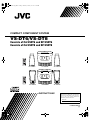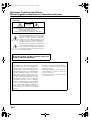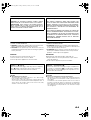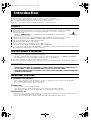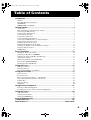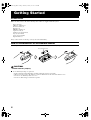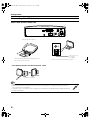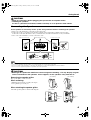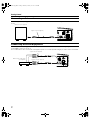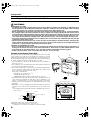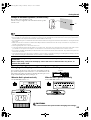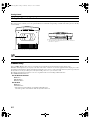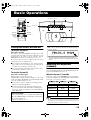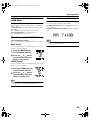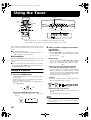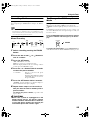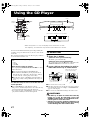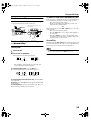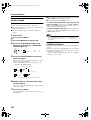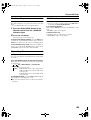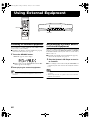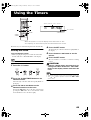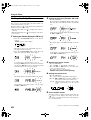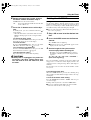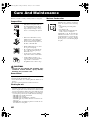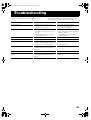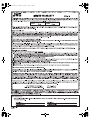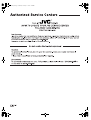COMPACT COMPONENT SYSTEM
For Customer Use:
Enter below the Model No. and Serial No.
which are located either on the rear, bot-
tom or side of the cabinet. Retain this
information for future reference.
Model No.
Serial No.
INSTRUCTIONS
LVT0853-001A
[J]
VS-DT6/VS-DT8
Consists of CA-VSDT6 and SP-VSDT6
Consists of CA-VSDT8 and SP-VSDT8
COMPACT COMPONENT SYSTEM
COMPACT COMPONENT SYSTEM
RM-SVSDT
8U REMOTE CONTROL
STANDBY/ON
PLAY MODE
REPEAT
FM MODE
TREBLEBASS
SET
CANCEL
SLEEPDIMMERDISPLAYFM/AM
AHB PRO
COLOR
CLOCK
/TIMER
OPEN/
CLOSE
VOLUME
MD/AUX
123
6
9
10
10
7
4
5
8
+
2
8
RM-SVSDT
8U REMOTE CONTROL
STANDBY/ON
PLAY MODE
REPEAT
FM MODE
TREBLEBASS
SET
CANCEL
SLEEPDIMMERDISPLAYFM/AM
AHB PRO
CLOCK
/TIMER
OPEN/
CLOSE
VOLUME
MD/AUX
13
6
9
10
10
7
4
5
+
CA-VSDT8
CA-VSDT6
SP-VSDT6
SP-VSDT6
SP-VSDT8
SP-VSDT8
VS-DT6-8(J)_EN.book Page 1 Monday, January 21, 2002 5:05 PM

G-1
Warnings, Cautions and Others /
Mises en garde, précautions et indications diverses
(For U.S.A)
WARNING: TO REDUCE THE RISK OF FIRE OR
ELECTRIC SHOCK, DO NOT EXPOSE THIS APPLI-
ANCE TO RAIN OR MOISTURE.
INFORMATION
This equipment has been tested and found to
comply with the limits for a Class B digital device,
pursuant to Part 15 of the FCC Rules. These lim-
its are designed to provide reasonable protection
against harmful interference in a residential instal-
lation. This equipment generates, uses, and can
radiate radio frequency energy and, if not
installed and used in accordance with the instruc-
tions, may cause harmful interference to radio
communications. However, there is no guarantee
that interference will not occur in a particular
installation. If this equipment does cause harmful
interference to radio or television reception, which
can be determined by turning the equipment off
and on, the user is encouraged to try to correct
the interference by one or more of the following
measures:
– Reorient or relocate the receiving antenna.
– Increase the separation between the equip-
ment and receiver.
– Connect the equipment into an outlet on a
circuit different from that to which the
receiver is connected.
– Consult the dealer or an experienced radio/
TV technician for help.
The lightning flash with arrowhead symbol,
within an equilateral triangle is intended to
alert the user to the presence of uninsulated
“dangerous voltage” within the product’s enclo-
sure that may be of sufficient magnitude to
constitute a risk of electric shock to persons.
The exclamation point within an equilateral tri-
angle is intended to alert the user to the pres-
ence of important operating and maintenance
(servicing) instructions in the literature accom-
panying the appliance.
CAUTION
RISK OF ELECTRIC
SHOCK
DO NOT OPEN
CAUTION: TO REDUCE THE RISK OF ELECTRIC SHOCK
DO NOT REMOVE COVER (OR BACK)
NO USER SERVICEABLE PARTS INSIDE
REFER SERVICING TO QUALIFIED SERVICE PERSONNEL.
VS-DT6-8(J)_EN.book Page 1 Monday, January 21, 2002 5:05 PM

G-2
CAUTION
■
About the Internal Cooling Fan
This unit includes an internal cooling fan, so as to allow for high-
power operation within a small space.
This fan comes on when the sound level is set high, and may also
come on even at low sound levels if the internal temperature rises. To
ensure effective fan operation, please leave at least 1cm (7/16”)
clearance on each side of the unit.
ATTENTION
■
A propos du ventilateur de refroidissement interne
Cet appareil est équipé d’un ventilateur de refroidissement interne
afin de permettre un fonctionnement à haute puissance dans un
espace limité.
Ce ventilateur se met en marche quand le niveau sonore est élevé et
peut aussi se déclencher même à un niveau bas si la température
interne augmente. Pour garantir un fonctionnement effectif du ventila-
teur, veuillez laisser un espace libre de 1 cm au moins de chaque
côté de l’appareil.
For Canada/pour le Canada
CAUTION:
TO PREVENT ELECTRIC SHOCK, MATCH
WIDE BLADE OF PLUG TO WIDE SLOT, FULLY INSERT.
PRECAUTION:
POUR EVITER LES CHOCS ELECTRI-
QUES, INTRODUIRE LA LAME LA PLUS LARGE DE LA
FICHE DANS LA BORNE CORRESPONDANTE DE LA
PRISE ET POUSSER JUSQUAU FOND
For Canada/pour Le Canada
THIS DIGITAL APPARATUS DOES NOT EXCEED THE
CLASS B LIMITS FOR RADIO NOISE EMISSIONS FROM
DIGITAL APPARATUS AS SET OUT IN THE INTERFER-
ENCE-CAUSING EQUIPMENT STANDARD ENTITLED “DIG-
ITAL APPARATUS,” ICES-003 OF THE DEPARTMENT OF
COMMUNICATIONS.
CET APPAREIL NUMERIQUE RESPECTE LES LIMITES DE
BRUITS RADIOELECTRIQUES APPLICABLES AUX APPA-
REILS NUMERIQUES DE CLASSE B PRESCRITES DANS
LA NORME SUR LE MATERIEL BROUILLEUR: “APPAREILS
NUMERIQUES”, NMB-003 EDICTEE PAR LE MINISTRE
DES COMMUNICATIONS.
1.
CLASS 1 LASER PRODUCT
2.
DANGER:
Invisible laser radiation when open and interlock
failed or defeated. Avoid direct exposure to beam.
3.
CAUTION:
Do not open the top cover. There are no user ser-
viceable parts inside the unit; leave all servicing to qualitied
service personnel.
1.
PRODUIT LASER CLASSE 1
2.
ATTENTION:
Radiation laser invisible quand l’appareil est
ouvert ou que le verrouillage est en panne ou désactivé. Evi-
ter une exposition directe au rayon.
3.
ATTENTION:
Ne pas ouvrir le couvercle du dessus. Iln’y a
aucune pièce utilisable à l’intérier. Laisser à un personnel
qualifié le soin de réparer votre appareil.
CAUTION
To reduce the risk of electrical shocks, fire, etc.:
1
Do not remove screws, covers or cabinet.
2.
Do not expose this appliance to rain or moisture.
ATTENTION
Afin d’èviter tout risque d’électrocution, d’lncendie. etc.:
1.
Ne pas enlever les vis ni les panneaux et ne pas ouvrir le
coffret de l’appareil.
2. Ne pas exposer l’appareil à la pluie ni à l’humidité.
Caution — switch!
Disconnect the mains plug to shut the power off completely.
The
switch in any position does not disconnect the
mains line. The power can be remote controlled.
Attention — Commutateur
Déconnecter la fiche de secteur poru couper complètement
le courant. Le commutateur ne coupe jamais complète-
ment la ligne de secteur, quelle que soit sa position. Le cou-
rant peut être télécommandé.
VS-DT6-8(J)_EN.book Page 2 Monday, January 21, 2002 5:05 PM

1
Introduction
Thank you for purchasing the JVC Compact Component System.
We hope it will be a valued addition to your home, giving you years of enjoyment.
Be sure to read this instruction manual carefully before operating your new stereo system.
In it you will find all the information you need to set up and use the system.
If you have a query that is not answered by the manual, please contact your dealer.
Features
Here are some of the things that make your System both powerful and simple to use.
■
With the slot-loading CD mechanism, you can choose to place the System either vertically or horizontally.
■
The controls and operations have been redesigned to make them very easy to use, freeing you to
just enjoy the music.
• With JVC’s
COMPU PLAY
you can turn on the System and automatically start the Radio or
CD Player with a single touch.
■
The System incorporates Active Hyper Bass PRO circuitry to faithfully reproduce low frequency sounds.
■
A 45-station preset capability (30 FM and 15 AM) in addition to auto-seek and manual tuning.
■
CD options that include repeat, random and program play.
■
Timer functions; Daily Timer and Sleep Timer.
■
You can connect various external units, such as an MD recorder.
■
The system can play CD-R and CD-RW after they have been
finalized
.
■
You can play back your original CD-R or CD-RW recorded in Music CD format. (However they may not be played back
depending on their characteristics or recording conditions.)
How This Manual Is Organized
• Basic information that is the same for many different functions - e.g. setting the volume - is given in the section
‘Basic Operations’, and not repeated under each function.
• The names of buttons/controls and display messages are written in all capital letters: e.g. FM/AM, “CD NO DISC”.
• System functions are written with an initial capital letter only: e.g. Normal Play.
Use the table of contents to look up specific information you require.
We have enjoyed making this manual for you, and hope it serves you in enjoying the many features built into your System.
WARNINGS
• DO NOT PUT ANYTHING ON THE PANEL. IF THE SYSTEM IS OPERATED WITH SOMETHING PUT
ON THE PANEL, IT WILL BE DAMAGED WHEN YOU TRY TO OPEN THE PANEL.
• SUPPLIED SPEAKERS ARE EXCLUSIVELY FOR THIS SYSTEM. USING WITH OTHER DEVICES WILL
DAMAGE THE SPEAKERS.
IMPORTANT CAUTIONS
1
Installation of the System
• Select a place which is level, dry and neither too hot nor too cold. (Between 5°C and 35°C or 41°F and 95°F.)
• Leave sufficient distance between the System and a TV.
• Do not use the System in a place subject to vibrations.
2
Power cord
• Do not handle the power cord with wet hands!
• Some power is always consumed as long as the power cord is connected to the wall outlet.
• When unplugging the System from the wall outlet, always pull the plug, not the power cord.
3
Malfunctions, etc.
• There are no user serviceable parts inside. In case of system failure, unplug the power cord and consult your dealer.
• Do not insert any metallic object into the System.
• Do not insert your hand between the Panel and the main body when the Panel is being closed.
VS-DT6-8(J)_EN.book Page 1 Monday, January 21, 2002 5:05 PM

2
Table of Contents
Introduction ........................................................................................................ 1
Features ......................................................................................................................................1
How This Manual Is Organized ................................................................................................. 1
WARNINGS ..............................................................................................................................1
IMPORTANT CAUTIONS ....................................................................................................... 1
Getting Started ................................................................................................... 3
Accessories................................................................................................................................. 3
How To Put Batteries In the Remote Control ............................................................................ 3
Connecting the FM Antenna ...................................................................................................... 4
Connecting the AM Antenna......................................................................................................5
Connecting the Speakers ............................................................................................................ 6
Connecting a Subwoofer ............................................................................................................ 7
Connecting External Equipment ................................................................................................ 7
Connecting an MD Recorder, etc (Digital Output) .................................................................... 8
Connecting the AC Power Cord................................................................................................. 8
Installing the Unit on the Stand.................................................................................................. 8
Installing the Equipment on the Wall......................................................................................... 9
Changing the Display and Control Buttons Settings................................................................ 10
Using the Remote Control........................................................................................................11
COMPU Play............................................................................................................................11
Basic Operations ............................................................................................. 12
Turning the Power On and Off................................................................................................. 12
Adjusting the Brightness (DIMMER)...................................................................................... 12
Changing the Color (COLOR) (VS-DT8 only)........................................................................13
Adjusting the Volume .............................................................................................................. 13
Reinforcing the Bass Sound (AHB PRO) ................................................................................ 14
Tone Control (BASS/TREBLE)............................................................................................... 14
Showing the Time (DISPLAY)................................................................................................ 14
Using the Tuner................................................................................................ 15
Tuning In a Station................................................................................................................... 15
Presetting Stations.................................................................................................................... 16
To Change the FM Reception Mode ........................................................................................ 16
Using the CD Player......................................................................................... 17
To Insert a CD .......................................................................................................................... 17
To Unload a CD ....................................................................................................................... 18
Basics of Using the CD Player — Normal Play.......................................................................18
Programming the Playing Order of the Tracks ........................................................................19
Random Play ............................................................................................................................20
Repeating Tracks......................................................................................................................20
Child Lock................................................................................................................................20
Using External Equipment .............................................................................. 21
Listening to External Equipment..............................................................................................21
Recording the System’s Source to External Equipment ..........................................................21
Using the Timers.............................................................................................. 22
Setting the Clock ......................................................................................................................22
Setting the Daily Timer............................................................................................................ 23
Setting the SLEEP Timer .........................................................................................................24
Care And Maintenance .................................................................................... 25
Troubleshooting............................................................................................... 26
Specifications....................................................................................Back cover
VS-DT6-8(J)_EN.book Page 2 Monday, January 21, 2002 5:05 PM

3
Getting Started
Accessories
Make sure that you have all of the following items, which are supplied with the System.
Power Cord (1)
AM Loop Antenna (1)
Remote Control (1)
Batteries (2)
FM Wire Antenna (1)
Speaker Cords (2)
Stand (1) (for Center Unit)
Legs (2) (for Stand)
Screw (1) (for Stand)
Paper Pattern (1)
If any of these items are missing, contact your dealer immediately.
How To Put Batteries In the Remote Control
Match the polarity (+ and –) on the batteries with the + and – markings in the battery compartment.
CAUTION:
• Handle batteries properly.
■
To avoid battery leakage or explosion:
• Remove batteries when the Remote Control will not be used for a long time.
• When you need to replace the batteries, replace both batteries at the same time with new ones.
• Do not use an old battery with a new one.
• Do not use different types of batteries together.
R6P(SUM-3)/AA(15F)
VS-DT6-8(J)_EN.book Page 3 Monday, January 21, 2002 5:05 PM

4
Getting Started
CAUTION:
• Make all connections before plugging the System into an AC power outlet.
(Only if you install the Center Unit vertically)
• To place the Center Unit vertically, the Stand and Legs must be
attached. (See page 8.) To make connections, let the cords pass in
the holes of the Stand as shown in the diagram before attaching the
Stand and Legs.
Connecting the FM Antenna
Rear Panel of the Center Unit
Using the Supplied Wire Antenna
Using the Coaxial Type Connector
(Not Supplied)
A 75 Ω antenna with coaxial type connector should be con-
nected to the FM 75 Ω COAXIAL terminal.
If reception is poor, connect the outdoor antenna.
• Before attaching a 75 Ω coaxial lead (the kind with a
round wire going to an outdoor antenna), disconnect the
supplied FM Wire Antenna.
ANTENNA
OUT IN
SPEAKERS
SPEAKER IMPEDANCE 4 16
AC IN
AM
EXT
FM
(
75
)
COAXIAL
AM
LOOP
R
L
MD/AUX
SUB
WOOFER
CD DIGITAL
OUT
H
V
DISP.SET
FM wire antenna (supplied)
Coaxial cable
FM outdoor
antenna
(Not supplied)
VS-DT6-8(J)_EN_1.fm Page 4 Monday, January 21, 2002 6:00 PM

5
Getting Started
Connecting the AM Antenna
Rear Panel of the Center Unit
• The AM loop antenna can be attached to a wall.
• If the AM loop antenna wire is covered with vinyl, remove the vinyl by twisting it as shown in the diagram.
• Make sure the antenna conductors do not touch any other terminals, connecting cords and power cord.
This could cause poor reception.
• If reception is poor, connect an outdoor single vinyl-covered wire to the AM EXT terminal. (Keep the AM loop
antenna connected.)
ANTENNA
OUT IN
SPEAKERS
SPEAKER IMPEDANCE 4 16
AC IN
AM
EXT
FM
(
75
)
COAXIAL
AM
LOOP
R
L
MD/AUX
SUB
WOOFER
CD DIGITAL
OUT
H
V
DISP.SET
Attach the AM loop to its base by snapping the tabs on
the loop into the slot in the base.
AM loop antenna (Supplied)
AM
EXT
FM
(
75
)
COAXIAL
AM
LOOP
ANTENNA
Turn the loop until you have the best reception.
Outdoor single vinyl-
covered wire
(not supplied)
Screw (not supplied)
VS-DT6-8(J)_EN.book Page 5 Monday, January 21, 2002 5:05 PM

6
Getting Started
CAUTION:
• Make all connections before plugging the System into an AC power outlet.
• Handling the speakers
As this is a precision instrument, handle it carefully so as to protect it from shocks.
Connecting the Speakers
These speakers are exclusively for this system. Using with other devices will damege the speakers.
1. Open each of the terminals to connect the speaker wire leads.
2. Connect the speaker cords between the Speaker terminals of the Unit and the terminals of the Speakers.
Connect the cords with a black line to the (–) terminals and cords without a black line to the (+) terminals.
3. Close each of the terminals to securely connect the cords.
• Since both speakers are the same, you can put either one to the right or left side.
• Do not connect other speakers to the Unit. The difference of the load impedance causes failures.
• Do not use the supplied speakers in parallel with other speakers.
CAUTION:
• Although the speaker SP-VSDT8 has internal magnetic shielding, a TV may display irregular
colors if located near the speakers. If this happens, set the speakers away from the TV.
Removing the speaker grilles
The speaker grilles can be removed.
When removing:
1. Pull the bottom towards you with your fingers.
2. Also pull the top towords you.
When attaching the speaker grilles:
Attach the speaker grilles as shown in the diagram.
SPEAKER IMPEDANCE 4 16
SPEAKERS
R
L
Right side (rear view)
Left side (rear view)
Marked with a black line
Speaker
grille
(SP-VSDT6)
(SP-VSDT8)
Speaker
grille
(SP-VSDT6)
(SP-VSDT8)
VS-DT6-8(J)_EN.book Page 6 Monday, January 21, 2002 5:05 PM

7
Getting Started
Connecting a Subwoofer
Connect a signal cord (not supplied) between the System’s SUBWOOFER terminal and the input terminal of an external sub-
woofer.
Connecting External Equipment
Connect signal cords (not supplied) between the System’s MD/AUX-OUT/IN terminals and the output/input terminals of the
external MD recorder, tape deck, etc.
You can then listen to the external source through the System or record the System’s CD player or tuner to the external unit.
ANTENNA
OUT IN
AM
EXT
FM
(
75
)
COAXIAL
AM
LOOP
MD/AUX
SUB
WOOFER
CD DIGITAL
OUT
Subwoofer (not supplied)
Signal cord (not supplied)
ANTENNA
OUT IN
AM
EXT
FM
(
75
)
COAXIAL
AM
LOOP
MD/AUX
CD DIGITAL
OUT
Signal cord (not supplied)
MD recorder or tape deck
(not supplied)
Pin-plug x 2
Pin-plug x 2
Signal cord (not supplied)
Stereo mini-plug
Stereo mini-plug
VS-DT6-8(J)_EN.book Page 7 Monday, January 21, 2002 5:05 PM

8
Getting Started
Connecting an MD Recorder, etc (Digital Output)
Remove the cap and connect an optical digital cord (not supplied) between the System’s CD DIGITAL OUT terminal and the
input terminal of the MD recorder, etc.
You can record the digital output signal from the System’s CD Player to the MD recorder, etc.
Connecting the AC Power Cord
Firmly insert the supplied AC power cord into the AC inlet on the back of the Unit.
The provided AC power cord for this unit has certain one-way direction connections to
prevent electric shock. Refer to the illustration for correct connection.
CAUTIONS:
• ONLY USE THE JVC POWER CORD PROVIDED WITH THIS SYS-
TEM TO AVOID MALFUNCTION OR DAMAGE TO THE SYSTEM.
• BE SURE TO UNPLUG THE POWER CORD FROM THE OUTLET
WHEN GOING OUT OR WHEN THE SYSTEM IS NOT IN USE FOR
AN EXTENDED PERIOD OF TIME.
Installing the Unit on the Stand
You can place the Unit
vertically
by attaching the supplied Stand.
• Avoid an unstable place when placing the Unit vertically. Select a place on the level surface.
Attach the Stand to the Unit and tighten the screw. Attach the Legs to the Stand.
CD DIGITAL
OUT
MD recorder, etc. (not supplied)
Optical digital cord (not supplied)
Cap
AC IN
Power cord
Screw (supplied)
Stand (supplied)
Legs (supplied)
Back of the Leg
VS-DT6-8(J)_EN.book Page 8 Monday, January 21, 2002 5:05 PM

9
Getting Started
Installing the Equipment on the Wall
The Center Unit and Speakers can be attached to a wall.
CAUTIONS:
Attachment to a wall
• The Center Unit weighs approximately 4.3 kg (9.5 lbs). When its buttons are operated, an additional force
will be applied to it in the downward direction. Therefore, sufficient care must be taken when attaching
to a wall to prevent any accidents caused by the Center Unit’s falling off the wall.
• Before attaching the Center Unit to the wall, check the wall and other related aspects, and verify whether
the strength of the wall will be sufficient not only to support the weight of the Center Unit itself but also
to withstand the additional downward force which will be applied to it during operation. (Do not attach
the Center Unit to a plywood or plasterboard wall. The Center Unit may fall and sustain damage as a re-
sult.) If you do not know the strength of the wall and other aspects, consult a qualified service person.
• The screws needed for attachment are not supplied. Use screws which are compatible with the strength
and material of the pillar or wall.
• When attaching the Center Unit, the screws must be secured tightly in all three locations. Attaching the
Center Unit to the wall by making only one or two holes for the screws makes for an unstable attachment
and causes a safety hazard as the Center Unit may fall down.
Location of attachment to a wall
• Care is required in selecting a location for attaching the Center Unit to the wall. Injury to personnel, or
damage to the Center Unit, may result if the Center Unit is attached in a location which interferes with
daily activities or a location that the users are liable to knock their bodies or heads against.
• Avoid a location above a bed, sofa, water tank, sink, etc. or in a passage.
Example of attachment (Center Unit)
The procedure below is intended merely to illustrate how the Center Unit
can be attached to a wall and does not make any guarantees for safety
while using the Center Unit on a wall. Take into account such factors as
the material and strength of the wall, the status of the reinforcing materi-
al, and the possible changes that will take place over time.
• The cords must be connected to the Center Unit before attaching to a
wall. (See page 4.)
1. Select the place (wooden wall) where the Center Unit is to be attached.
Avoid a plywood or plasterboard wall.
2. For reinforcement purposes, prepare the wooden board which will be
used to attach the Center Unit to the wall. Before proceeding, check
the position of the supports inside the wall.
Have ready a sturdy board.
• Thickness: 9 to 15 mm (
3
/
8
"
to
5
/
8
"
)
• Height: Higher than the unit
• Width: Wider than the distance between the two supports
3. Attach the board to the wall. Anchor the board securely in at least four
places to the supports inside the wall. The screws used must have a di-
ameter of at least 4 mm (
3
/
16
"
) and a length equivalent to 3 times the
thickness of the board mounted on the wall plus the thickness of the
wall itself.
4. Mount three screws (not supplied) onto the board which has now been
mounted on the wall. (See the diagram below for the details of the
size.)
• The supplied paper pattern will assist in determining the positions
of the screws.
5. Hook the Center Unit onto the attached screws.
6. Slide the Center Unit to the side, and secure it.
• Adjust the screws if the Center Unit is not attached firmly.
COMPACT COMPONENT SYSTEM
6
1
2
3
4
5
Slide to left, then down.
6 - 9 mm
4 - 5 mm
3 mm
20 - 30 mm
(
3
/16" -
1
/4")
(
1
/4" -
3
/8")
(
13
/16" - 1–
3
/16")
(
1
/8")
(
1
/8")
Within 3 mm
Screw (not supplied)
Board
VS-DT6-8(J)_EN.book Page 9 Monday, January 21, 2002 5:05 PM

10
Getting Started
• Do not place anything on top of the Center Unit. Doing so may cause the Center Unit to fall, causing malfunctioning and/or injury.
• Do not climb onto the Center Unit or hang from it. Doing so may damage the Center Unit and/or cause injury. Special care
must be taken in this respect when there are small children in the home.
• Avoid sandwiching the cords between the Center Unit and wall. This may upset the Center Unit’s balance, causing the Center
Unit to fall.
• Make sure that the cords will not interfere with daily activities and that the users will not trip over them. Do not pull the con-
nected cords with excessive force.
• Check regularly that none of the screws are loose.
• In the event that the Center Unit has fallen, turn off the power, disconnect its power plug from the power outlet, and contact
your dealer for an inspection and repairs. Continued use of the Center Unit may result in a fire or electric shocks.
• Do not place valuables (breakables) underneath the location where the Center Unit is attached. They will be damaged if the
Center Unit should fall.
• The manufacturer accepts absolutely no liability for any accidents or damage resulting from inadequate assembly or mount-
ing, insufficient strength of attachment, misuse or abuse, or natural disasters.
Changing the Display and Control Buttons Settings
You can change the direction of the characters and symbols on the dis-
play and the assignment of the functions to each control button on the
Unit. Change the settings depending on whether the Unit is placed ver-
tically or horizontally. The factory setting is “V”.
Example of attachment (Speakers) (SP-VSDT6 only)
The speakers can be attached to a wall.
Attach a screw (not supplied) on the wall, then hook the speaker
onto the screw.
Now you can plug the AC power cord into the wall outlet, and your System is at your
command!
Before operating, verify that the display shows the clock. If malfunctions may occur, re-
connect the power cord.
When the Unit is placed vertically
Set the DISP.SET switch to “V”.
When the Unit is placed horizontally
Set the DISP.SET switch to “H”.
Wall
ANTENNA
OUT IN
SPEAKERS
SPEAKER IMPEDANCE 4 16
AC IN
AM
EXT
FM
(
75
)
COAXIAL
AM
LOOP
R
L
MD/AUX
SUB
WOOFER
CD DIGITAL
OUT
H
V
DISP.SET
DISP.SET
SOURCE PRESET VOL
COMPACT COMPONENT SYSTEM
SOURCE PRESET VOL
HV
DISP.SET
COMPACT COMPONENT SYSTEM
SOURCE PRESET VOL
SOURCE PRESET VOL
HV
DISP.SET
CAUTION:
• Be sure to turn off the System when changing the settings.
VS-DT6-8(J)_EN.book Page 10 Monday, January 21, 2002 5:05 PM

11
Getting Started
Using the Remote Control
The Remote Control makes it easy to use many of the functions of the System from a distance of up to 7 m (23 feet) away.
The remote sensor at which you need to point the Remote Control differs depending on whether the Unit is placed vertically
or horizontally.
• Make sure that the "DISP.SET" switch on the rear of the Unit is set correctly.
COMPU Play
JVC’s COMPU PLAY feature lets you control the most frequently used System functions with a single touch.
With One Touch Operation you can play a CD, turn on the radio, or listen to an external equipment with a single press of the
play button for that function. One Touch Operation turns the power on for you, then starts the function you have specified. If
the System is not ready (no CD in place), the System still powers on so you can insert a CD.
How One Touch Operation works in each case is explained in the section dealing with that function.
The COMPU PLAY buttons are:
On the Remote Control
3
/
8
button
FM/AM button
MD/AUX button
On the Unit
3
/
8
button
SOURCE button
• The indicators for the buttons are invisible in Standby mode.
Check the position of the buttons while the System is turned on.
COMPACT COMPONENT SYSTEM
Remote sensor (when the Unit is placed vertically)
Remote sensor (when the Unit is placed horizontally)
• The maximum operating distance becomes short when
the Panel is opened.
COMPACT COMPONENT SYSTEM
VS-DT6-8(J)_EN.book Page 11 Monday, January 21, 2002 5:05 PM

12
Basic Operations
Turning the Power On and Off
Turning the System On
Press the
%
button.
The display comes on and “HELLO” is displayed once. The
operation indicators light on the Panel. (The Panel opens
automatically if the Unit is placed vertically and the
DISP.SET switch on the rear of the Unit is set to “V”.)
The System comes on ready to continue in the mode it was
in when the power was last turned off.
■
For example, if the last thing you were doing was listen-
ing to a CD, you are now ready to listen to a CD again. If
you wish, you can change to another source.
■
If you were listening to the Tuner last, the Tuner comes
on playing the station it was last set to.
Turning the System Off
Press the
%
button again.
The Panel closes if it has been opened.
“GOOD BYE” is displayed and the display goes out, except
for the clock display. The
%
indicator (red) remains lit and the
rest of the operation indicators go out.
■
Some power is always consumed even though power is
turned off (called Standby Mode).
■
To switch off the System completely, unplug the AC
power cord from the wall outlet. When you unplug the
AC power cord, the clock will be reset to AM 12:00 after
about 20 minutes.
Adjusting the Brightness
(DIMMER)
(Using the Remote Control)
You can adjust the brightness of the backlighting for the dis-
play and the illumination on the cover.
When the System is Turned On
Each time you press the DIMMER button on the Remote
Control, the brightness of the backlighting and the illumina-
tion on the cover change as follows:
• When the System is turned off once, then turned on again,
the brightness setting will be restored to the previous one
since the setting is stored in memory.
SOURCE PRESET VOL
COMPACT COMPONENT SYSTEM
VOL +/–
STANDBY/ON
PLAY MODE
REPEAT
FM MODE
TREBLEBASS
SET
CANCEL
SLEEPDIMMERDISPLAYFM/AM
AHB PRO
COLOR
CLOCK
/TIMER
OPEN/
CLOSE
VOLUME
MD/AUX
123
6
9
10
10
7
4
5
8
+
VOLUME +/–
DIMMER
TREBLE
BASS
DISPLAY
COLOR
AHB PRO
%
indicator
Panel
Illumination
(VS-DT8
only)
Operation indicators
Power Save Mode
You can reduce the power consumption in standby mode.
Press the DISPLAY button on the Remote Control when
the System is turned off.
• The clock display goes out.
CD-in indicator
While a disc is loaded on the Unit, the CD-in indicator is
lit on the display.
• The CD-in indicator lights while using the Tuner or
external equipment and does not light during CD oper-
ations.
Display Backlighting Illumination
DIMMER OFF
Bright Bright
DIMMER 1
Slightly Dark Slightly Dark
DIMMER 2
Dark Off
STEREO
VS-DT6-8(J)_EN.book Page 12 Monday, January 21, 2002 5:05 PM

13
Basic Operations
Changing the Color (COLOR)
(VS-DT8 only)
(Using the Remote Control)
You can change the color of the illumination on the Unit.
1
Press the
%
button to turn on the Sys-
tem.
2
Press the COLOR button on the Remote
Control.
“RANDOM COLOR” is displayed.
3
Press the or button to select the
setting of your choice.
The color changes as follows:
Adjusting the Volume
To increase the volume, press the VOLUME + button on the
Remote Control (or VOL + button on the Unit).
To decrease the volume, press the VOLUME – button on
the Remote Control (or VOL – button on the Unit).
You can adjust the volume level between 0 and 50.
CAUTION:
• DO NOT turn off the System with the vol-
ume set to an extremely high level; other-
wise a sudden blast of sound could
damage your hearing, speakers and/or
headphones when you turn on the System
or start playing any source next time.
REMEMBER you cannot adjust the volume
level while the System is in standby mode.
For private listening
Connect a pair of headphones to the PHONES jack. No
sound comes out of the speakers.
Be sure to turn down the volume before connecting or put-
ting on headphones.
RANDOM COLOR:
The color changes randomly.
B | R:
(Blue) (Red)
The color between blue and
red is selectable in 16 steps
using the > or < button.
GRADATION:
The color changes gradually
between blue and red.
(Blue)
(Red)
PHONES
PHONES
VS-DT6-8(J)_EN.book Page 13 Monday, January 21, 2002 5:05 PM

14
Basic Operations
Reinforcing the Bass Sound
(AHB PRO)
(Using the Remote Control)
You can reinforce the bass sound to maintain rich, full bass
at low volume.
To get the effect,
press the AHB (Active Hyper Bass)
PRO button.
The “AHB PRO” indicator lights up on the display.
To cancel the effect,
press the button again.
The “AHB PRO” indicator goes out.
Tone Control (BASS/TREBLE)
(Using the Remote Control)
You can control the tone by changing the bass and treble.
BASS Control
You can adjust the bass level (low frequency range level)
between –5 and +5. (0: Flat)
1
Press the BASS button
on the Remote Control.
2
Press the or button
on the Remote Control to
adjust the bass level.
TREBLE Control
You can adjust the treble level (high frequency range level)
between –5 and +5. (0: Flat)
1
Press the TREBLE button
on the Remote Control.
2
Press the or button
on the Remote Control to
adjust the treble level.
• Press the or button within 5 seconds to adjust the
level after pressing the BASS or TREBLE button.
Showing the Time (DISPLAY)
(Using the Remote Control)
You can show the current time on the display.
To display the clock,
press the DISPLAY button on the
Remote Control.
To return to the previous mode,
press the same button
again.
• To let the clock work, you need to set the clock first. (See
“Setting the Clock” on page 22.)
BASS
SET
TREBLE
SET
VS-DT6-8(J)_EN.book Page 14 Monday, January 21, 2002 5:05 PM

15
Using the Tuner
You can listen to FM and AM stations. Stations can be
tuned in manually, automatically, or from preset memory
storage.
■
Before listening to the radio:
• Make sure that both the FM and AM antennas are cor-
rectly connected. (See page 4 and 5).
One Touch Radio
Just press the FM/AM button on the Remote Control to turn
on the System and start playing the station you were last
tuned to.
■
You can switch from any other sound source to the radio
by pressing the FM/AM button on the Remote Control (or
the SOURCE button on the Unit).
Tuning In a Station
1
Press the FM/AM button.
The Band and Frequency you were last tuned to appear
on the display.
(If the last station was selected using the preset number,
the preset number appears first.)
Each time you press the button, the band alternates be-
tween FM and AM.
●
Using the SOURCE button on the Unit
Each time you press the button, the sound source
changes.
2
Select a station using one of the follow-
ing methods.
●
Manual Tuning
Press the
4
or
¢
( or ) button repeatedly to
move from frequency to frequency until you find the
station you want.
OR
●
Auto Tuning
If you press and hold the
4
or
¢
( or ) but-
ton for one second or more, the frequency changes
down, or up, automatically until a station is found.
OR
●
Preset Tuning using the Remote Control
(Possible only after presetting stations)
Select the desired preset number using the Number
buttons on the Remote Control. (For the preset num-
ber more than 10, press the +10 button then the Num-
ber button.) After 1 second the display will show the
preset number’s band and frequency.
Example:
Press the +10 button then the 2 button continuously.
The preset number 12 “P12” appears.
●
Preset Tuning using the Unit
Press the PRESET+ button to select the desired preset
number.
Its band and frequency are displayed.
• In AM broadcast, reception sensitivity will be changed by
turning the AM loop antenna. Turn the AM loop antenna
for best reception.
STEREO
MONO
STANDBY/ON
PLAY MODE
REPEAT
FM MODE
TREBLEBASS
SET
CANCEL
SLEEPDIMMERDISPLAYFM/AM
AHB PRO
COLOR
CLOCK
/TIMER
OPEN/
CLOSE
VOLUME
MD/AUX
123
6
9
10
10
7
4
5
8
+
FM MODE
FM/AM
SET
+10
Band display, Frequency display, Preset channel
FM mode indicators
* When the System is in use, the display shows other items as well.
For simplicity, we show here only the items described in this section.
SOURCE PRESET VOL
SOURCE
PRESET+
Number
buttons
FMAM
FM/AM
(on the Remote Control)
SOURCE
FM AM MD/AUX
(on the Unit)
10+
2
(After 1 second)
VS-DT6-8(J)_EN.book Page 15 Monday, January 21, 2002 5:05 PM

16
Using the Tuner
Presetting Stations
(Using the Remote Control)
You can preset up to 30 FM stations and up to 15 AM sta-
tions.
• Preset numbers may have been set to factory test fre-
quencies prior to shipment. This is not a malfunction. You
can preset the stations you want into memory by following
one of the presetting methods below.
Manual Presetting
1
Select a band by pressing the FM/AM
button.
2
Press the
4
or
¢
( or ) button to
tune in a station.
3
Press the SET button.
“SET” will blink for 5 seconds.
Within 5 seconds, proceed to the next step.
When the display returns to the one set in step 2 after 5
seconds, press the SET button again.
4
Press the > or < button within 5 seconds
to select the preset number.
> or < button: Increase or decrease the preset
number by 1.
Pressing and holding the button
will rapidly increase or decrease
the preset number.
5
Press the SET button within 5 seconds.
“STORED” appears and after 2 seconds, the display re-
turns to the broadcast frequency display.
6
Repeat above steps 1 to 5 for each sta-
tion you want to store in memory with a
preset number.
To change the preset stations,
repeat the same
steps as above.
CAUTION:
• Even if the system is unplugged or if the
power failure occurs, the preset stations
will be stored for about 24 hours. However,
in case the preset stations are erased, you
will need to preset the stations again.
To Change the FM Reception
Mode
(Using the Remote Control)
When you are tuned into an FM stereo broadcast, the
“STEREO” indicator lights up and you can hear stereo ef-
fects.
If an FM stereo broadcast is hard to receive or noisy, you
can select Monaural mode. Reception improves, but you
lose stereo effect.
Press the FM MODE button on the Remote Control
so that the “MONO” indicator lights up on the dis-
play.
To restore the stereo effect,
press the FM MODE button
on the Remote Control so that the “MONO” indicator goes off.
SET STORED
SETSET
FM/AM
When changing the
Band
FM = 30, AM = 15
or
MONO
FM MODE
VS-DT6-8(J)_EN.book Page 16 Monday, January 21, 2002 5:05 PM

17
Using the CD Player
You can use Normal, Random, Program or Repeat Play. Re-
peat Play can repeat all the tracks or just one of the tracks
on the CD.
Here are the basic things you need to know to play a CD and
locate the different tracks on it.
This unit has been designed to play back the following
CDs.
• CD
• CD-R
• CD-RW
When playing a CD-R or CD-RW
You can play back
finalized CD-R or CD-RW
recorded
music CD format.
■
You can play back CD-R or CD-RW like CD.
■
Some CD-R or CD-RW may not be played back on
this unit because of their disc characteristics, damage
or stain on them, or if the player lens is dirty.
■
The reflection factor of CD-RW is lower than that of
other CD, possibly causing CD-RW to take longer to
read.
The Quickest Way To Start a CD Is With the One
Touch Operation
■
Press the
3¥8
button on the Remote Control.
• The power is automatically turned on. If a CD is already
inserted, it will start playing from the first track.
• If no CD is inserted, “CD NO DISC” appears on the dis-
play and the CD Player remains in Stop mode.
To Insert a CD
1
Press the
%
button.
(When the Unit is placed vertically)
The Panel opens automatically.
(When the Unit is placed horizontally)
To open the Panel, press the
0
button on the Unit or the
OPEN/CLOSE button on the Remote Control.
2
Insert a CD into the loading slot, with its
label side front or up as shown below.
■
You can insert an 8 cm (3'') CD.
■
If the CD cannot be read correctly (because it is scratched
or loaded upside down, for example), “CANNOT PLAY”
appears on the display.
■
You can insert a CD while listening to the other source.
CAUTIONS:
• DO NOT try to open or close the Panel by
hands as it will be damaged. Press the
OPEN/CLOSE button on the Remote Con-
trol to open or close the Panel.
• DO NOT try to insert another CD when a CD
has been already loaded on the Unit. Doing
so will damage the CDs and the Unit.
PROGRAM RANDOM ALL
STANDBY/ON
PLAY MODE
REPEAT
FM MODE
TREBLEBASS
SET
CANCEL
SLEEPDIMMERDISPLAYFM/AM
AHB PRO
COLOR
CLOCK
/TIMER
OPEN/
CLOSE
VOLUME
MD/AUX
123
6
9
10
10
7
4
5
8
+
PLAY MODE
REPEAT
OPEN/
CLOSE
SET
+10
Play mode indicators
Track number, Playing time, Preset number
* When the System is in use, the display shows other items as well.
For simplicity, we show here only the items described in this section.
Panel
SOURCE PRESET VOL
Number
buttons
SOURCE PRESET VOL
COMPACT COMPONENT SYSTEM
COMPACT COMPONENT SYSTEM
SOURCE PRESET VOL
Label side (when the Unit
is placed vertically)
Label side (when the Unit
is placed horizontally)
VS-DT6-8(J)_EN.book Page 17 Monday, January 21, 2002 5:05 PM
Page is loading ...
Page is loading ...
Page is loading ...
Page is loading ...
Page is loading ...
Page is loading ...
Page is loading ...
Page is loading ...
Page is loading ...
Page is loading ...
Page is loading ...
Page is loading ...
-
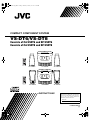 1
1
-
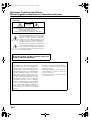 2
2
-
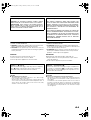 3
3
-
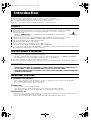 4
4
-
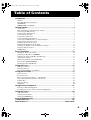 5
5
-
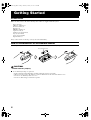 6
6
-
 7
7
-
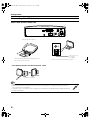 8
8
-
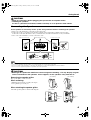 9
9
-
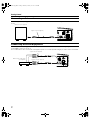 10
10
-
 11
11
-
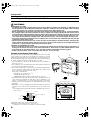 12
12
-
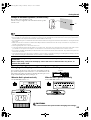 13
13
-
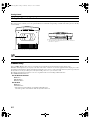 14
14
-
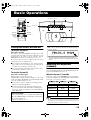 15
15
-
 16
16
-
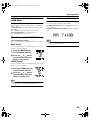 17
17
-
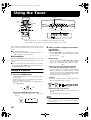 18
18
-
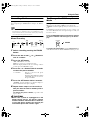 19
19
-
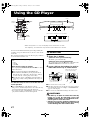 20
20
-
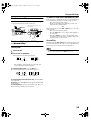 21
21
-
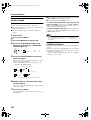 22
22
-
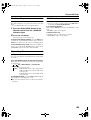 23
23
-
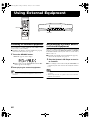 24
24
-
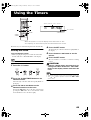 25
25
-
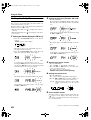 26
26
-
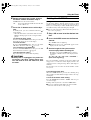 27
27
-
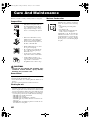 28
28
-
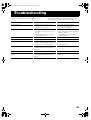 29
29
-
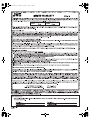 30
30
-
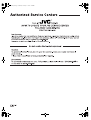 31
31
-
 32
32
JVC VS-DT8 User manual
- Category
- CD players
- Type
- User manual
Ask a question and I''ll find the answer in the document
Finding information in a document is now easier with AI