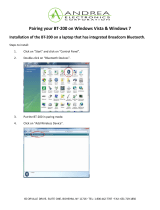Page is loading ...

Programming Manual for
H8000, H7600, Orville and
the DSP7000 families of
Harmonizer
®
Brand Effects
Processors.
( covering H8000/H8000A/H8000FW, H7600, Orville™, DSP7000/7500™
and DSP4000B+™ )
Part No: 141035 Manual Release 1.3 19 August, 2008
©1999-2008 Eventide Inc., One Alsan Way, Little Ferry, NJ, 07643 USA
Harmonizer is a registered trademark of Eventide Inc. for its audio special effects devices incorporating pitch shift.
H8000, H8000A, H8000FW, H7600, Orville, DSP7000, DSP7500, DSP4000B+and Ultrashifter are trademarks of Eventide
Inc.

This page intentionally left blank

The Harmonizer
®
Programmer’s Manual
© 1999-2008 Eventide, Inc. Page 1 of 97 Release 1.3
Table of Contents
GENERAL PRINCIPLES____________________________________________________________________________4
OVERVIEW ...................................................................................................................................................................................4
Different Kinds of Signals 6
HOW A PROGRAM INTERFACES WITH THE PARAMETER AREA.................................................................................................7
Simple Interface 7
Custom Interface 8
MODULES...................................................................................................................................................................................10
The IN and OUT “Modules” 10
The Characteristics of Modules 11
WRAP UP....................................................................................................................................................................................15
VSIGFILE________________________________________________________________________________________16
System Requirements and Background Knowledge Required 16
COMMUNICATIONS.....................................................................................................................................................................16
Establishing a MIDI Connection 16
Establishing a Serial Connection 17
BASIC FUNCTIONS......................................................................................................................................................................18
Adding Modules 18
Connecting Modules 19
Deleting Modules 19
DISPLAY FUNCTIONS..................................................................................................................................................................20
Selecting Modules 20
Moving Modules 20
Re-Positioning Modules 20
Aligning Modules 21
Zooming 21
View 21
EDITING......................................................................................................................................................................................22
SENDING PROGRAMS TO THE HARMONIZER...............................................................................................................................24
TUTORIAL 1 -A SIMPLE PROGRAM..............................................................................................................................................24
ADVANCED FEATURES ...............................................................................................................................................................27
The Specifier Display 27
Repeating Fields 31
Editing “Special” Modules 33
Updating the Parameters from the Harmonizer 33
Getting Programs from the Harmonizer 34
Creating the User Interface 35
Viewing Menupages and Menupage Modules 35
Interface Modules 36
Parameter Adjusters 37

The Harmonizer
®
Programmer’s Manual
© 1999-2008 Eventide, Inc. Page 2 of 97 Release 1.3
Simple “Parameter Adjusters” 40
Menupages and Parameter Placement 45
TUTORIAL 2 -PRETTY IN DEPTH..................................................................................................................................................48
INTER-DSP COMMUNICATION FOR H8000,ORVILLE..................................................................................................................56
SUPERMODULES..........................................................................................................................................................................57
TUTORIAL 3 -USING SUPERMODULES .........................................................................................................................................57
FILE FUNCTIONS.........................................................................................................................................................................62
“ *.sig” Files versus “ *.sif” Files 63
PATCH EDITOR __________________________________________________________________________________64
GET COMFORTABLE BY DOING ..................................................................................................................................................64
The IN and OUT “Modules” 67
THE PATCH EDITOR AREA DISPLAY ...........................................................................................................................................68
Front Panel Controls 69
The Patch Editor Area SOFT KEY Functions 70
THE <MODIFY> SOFT KEY.......................................................................................................................................................76
Modifying a delay module 76
Modifying Complex Modules 79
INTER-DSP COMMUNICATION FOR H8000 AND ORVILLE...........................................................................................................80
CREATING THE USER INTERFACE................................................................................................................................................81
Viewing Menupages and Menupage Modules 81
Interface Modules 83
Simple “Parameter Adjusters” 87

The Harmonizer
®
Programmer’s Manual
© 1999-2008 Eventide, Inc. Page 3 of 97 Release 1.3
This manual covers H8000
TM
family, H7600
TM
, Orville
TM
as well as the DSP7000
TM
family of
Harmonizer
®
Brand Effects Processors, as well as the DSP4000B+
TM
. In the following text these will,
for convenience, be referred to as 'Harmonizers'. Much of its contents also apply to the older 4000
series, but the reader is not advised to view this publication as an exhaustive reference for these models.
This manual does not cover the Eclipse
TM
or the H3000 family of Harmonizer
®
Brand Effects
Processors. Most references to H7600 also apply to DSP7000/7500 and DSP4000B+, whereas H8000
references apply to H8000, H8000A, H8000FW and in most cases, Orville as well.
One of the reasons Eventide’s effects units are so versatile is that their effects programs are “modular."
A single program is composed of many smaller “modules." Modules might best be thought of as good
old fashioned “guitar pedals” (except, of course, that unlike guitar pedals, the modules in the
Harmonizer are 24 bit, crystal clear, high-end audio processors!). Imagine you have a gym floor
covered with guitar pedals and a coat rack draped with patch cords. You run around connecting pedals,
a delay pedal to a pitchshifter pedal, the output of that pitchshifter pedal to a compressor, the output of
that compressor into a filter, etc. The end result of all that patching is, to the Harmonizer, a program.
Although the above picture is oversimplified, it does capture the essence of what’s going on when a
program is created. You’re just connecting modules (guitar pedals) to each other to produce a desired
overall program.
These modular programs can be created with either of two tools, Vsigfile - a PC-based graphic editor, or
the unit’s internal Patch Editor. Vsigfile is more suitable for program creation, whereas the Patch Editor
is handy for making local modifications, but either can be used for either purpose.
Without going into great detail, the example cited above, “a delay pedal into a pitchshifter into a
compressor into a filter” is shown to the right as seen in the Patch Editor. The little boxes represent the
modules and the lines between them represent “patch cords."
IN represents the inputs to the effects engine or DSP (Digital
Signal Processor) running the program, dly represents the delay
module, psh represents the pitchshifter module, cpr represents
the compressor module,
flt represents the filter module and
OUT represents the outputs from the DSP running the program.
Of course, if things were going to remain this simple there would be no need for this separate
Programmer’s Manual. But conceptually, things are this simple! We’ll muddy things up by
implementing “control” features that will make your programs easier to use in the
PARAMETER area.
We’ll further muddy them by making large programs that utilize many modules connected in ways that
defy the “serial/parallel” paradigm. So the details may get a little complex, but the main idea should
remain crystal clear: we’re just connecting a bunch of 24 bit, full bandwidth guitar pedals!
The first chapter in this manual, General Principles, will cover the underlying concepts involved in
constructing programs either in VSigfile or the Patch Editor area. It is essential reading. The second
chapter will discuss the mechanics of creating programs in VSigfile, and the third chapter will discuss
the mechanics of creating programs in the Patch Editor area. It is suggested that you only read the
chapter pertaining to the construction “environment” you will in fact use.

The Harmonizer
®
Programmer’s Manual
© 1999-2008 Eventide, Inc. Page 4 of 97 Release 1.3
GENERAL PRINCIPLES
OVERVIEW
This section will describe in general terms just what goes into constructing a program. Return to this
section if you ever feel like you’re being mired down in details later on.
First, the primary “stuff” of program construction is the “module." Modules are small, functional
“chunks." Some modules may have names that will be familiar to you, such as delay, reverb,
filter, pitchshifter, and eq. As you would expect, a delay module delays the signal at its
input. A reverb module adds reverb to the signal at its input. A filter module filters the signal at
its input. And so on.
Before going any further, let’s say you wanted to construct a program that delayed and filtered a signal.
You would begin either in VSigfile or the Patch Editor area with a “blank slate” that contained nothing
but representations of the inputs and outputs of the DSP that would run the program. You would then
add a delay module and a filter module. Lastly, you would connect one of the DSP’s inputs to the
delay module, the delay module’s output to the filter module, and the filter module’s
output to one of the DSP’s outputs. The result, as seen in VSigfile, is shown above.
Most modules, delay and filter included, have “control inputs” that allow you to change
parameters associated with a given module. For example, a delay module has a control input that
allows you to change the delay time for the module (will it delay the signal 20ms or 1000ms?). A
filter module has three control inputs: one for the cutoff frequency, one for the resonance at the
cutoff, and one to select the type of filtering done by the module (lowpass, highpass, notch, or band).
We normally construct programs so that parameters such as the ones described above can be altered in
the PARAMETER area of the Harmonizer (like the factory presets you’ve probably already played with). Some
things called “userobject signals” are used in the construction of a program to create and organize menu
pages of parameters in the
PARAMETER area.
The three paragraphs above capture the three cornerstones of program construction in the Harmonizer.
1. We must connect appropriate modules to achieve a desired, overall audio effect.
2. We must control the parameters of the modules in a program so that the desired audio effect is
achieved.
3. We must make some of the parameters available in the PARAMETER area so that the user can
“tweak” the program to fit a particular situation.

The Harmonizer
®
Programmer’s Manual
© 1999-2008 Eventide, Inc. Page 5 of 97 Release 1.3
Much complication will now be heaped upon the above three cornerstones, but all of the complication
is introduced in order to achieve the goals set out in the three cornerstones! Don’t lose sight of these
three cornerstones, as they motivate everything that follows!
To gain a greater appreciation for what we are doing when we construct an the Harmonizer program,
consider the following analogy:
Computer programs basically compute things. The computer user however, is not directly involved in
actual computation (thank goodness). The user does direct the computer regarding what computations it
should carry out and receives the results of those computations through a “user interface." The user
interface on a computer is typically a monitor, a keyboard, and a mouse. The lucky individual who designs
a computer program on the other hand, needs to consider both the actual computations that the computer
performs and the way those computations will be controlled and displayed at the user interface.
By analogy, when you construct a program for the Harmonizer you must consider the actual audio
manipulations carried out by the program (cornerstones one and two) and
the way those manipulations
will be controlled and displayed at the user interface (cornerstones two and three). In this context, the
user interface is the
PARAMETER area in conjunction with the front panel keys and display. Don’t
worry, constructing programs for the Harmonizer is decidedly easier than even the easiest computer
programming!
Unfortunately, we must discuss these two charges in reverse order, with user interface coming first and
actual audio manipulations coming second. The latter can’t be properly understood without the former.
(If you’ve ever learned a computer language, the first thing they teach you is how to print “Hello” on the monitor!)
But first we’ll take a brief detour and look at the different types of signals that interconnect modules in
the Harmonizer. After that, we’ll talk about the user interface.

The Harmonizer
®
Programmer’s Manual
© 1999-2008 Eventide, Inc. Page 6 of 97 Release 1.3
Different Kinds of Signals
To achieve the goals set out by the three cornerstones, we must employ four signal types. Signals
connect modules together. The four signal types are:
Audio Signals Used to pass full bandwidth audio between modules in accordance with
cornerstone one. Audio signals are represented numerically by a value between -
1 and +1.
Control Signals Typically used to pass parameter values between modules in accordance with
cornerstone two. Control signals are low speed and are updated at a variable rate,
depending on how busy the Harmonizer is. Control signals are represented
numerically by a value between -32768.0 and +32767.999.
Mod Signals Used to pass “modulation signals” between modules. A “modulation signal” is a
higher speed control-type signal running at one quarter the bandwidth of the audio
signal. Mod and audio signals may be interconnected, but not without a loss of
signal quality.
Although mod signals look like audio signals, they actually work to achieve
cornerstone two (controlling the parameters of a module). In some cases, control
signals are too slow to alter a parameter without “clicking” or “stuttering." For
instance, if you wanted to alter a delay time quickly to produce a flange effect, a
control signal might not be equal to the job. Thus certain modules (moddelay
for instance) come equipped with a mod input. Other modules (such as the low
frequency oscillator (LFO)) come equipped with a mod output. By
interconnecting the two, fast, smooth parameter adjustment can be executed that
would defy control signals.
Userobject Signals Used to pass PARAMETER area menu page information in accordance with
cornerstone three.
There exist module inputs and outputs for each of the four signal types. They are named (logically
enough):
• audio inputs/outputs
• control inputs/outputs
• mod inputs/outputs
• userobject inputs/outputs
Only inputs and outputs of a similar type may be interconnected (except for audio and mod inputs/outputs). A
given module will only have those types of inputs/outputs that are pertinent to its function.

The Harmonizer
®
Programmer’s Manual
© 1999-2008 Eventide, Inc. Page 7 of 97 Release 1.3
HOW A PROGRAM INTERFACES WITH THE PARAMETER AREA
Simple Interface
Because you really shouldn’t be reading this manual if you
haven’t already read the User Guide, we’ll assume you’ve seen
menu pages in the PARAMETER area.
A menu page, with an associated SOFT KEY, is created by connecting a module’s userobject output to a
userobject input on something called the “head” module. Every program has one (and only one) head
module. The actual parameters that will appear on a menu page created this way depend on the module
being connected. They will usually be the values of all unconnected control inputs.
For example, consider the simple delay module connected to a filter module we started this
chapter out with (again, as shown in Vsigfile). Now that you’ve learned a little more, we’ve “unhidden” the
control inputs for these modules (the unconnected ones on the left) and the userobject outputs (the ones on the
lower right)
. As you can see, we’ve connected their userobject outputs to the userobject inputs on the
head module
(the disembodied “1” and “2” in the lower right corner. The observant user will spot that the head
“module” doesn’t really look like the other modules)
.
If we run this program and go to the
PARAMETER area, we see
the screen to the right. A menu page exists for each module
that contains parameters pertinent to its functioning.
Note that the order of the connections to the head module’s userobject inputs dictates the order of the
SOFT KEYS.
Constructing programs this way is fast and easy. Just concentrate on the audio connections and then
connect every module’s userobject output to the head module. However, the user interface isn’t very
“slick” and may be cumbersome to use. That’s where “custom” interface construction comes in. . .

The Harmonizer
®
Programmer’s Manual
© 1999-2008 Eventide, Inc. Page 8 of 97 Release 1.3
Custom Interface
There is one very special module that is used to create custom menu pages. It’s
called (appropriately) the menupage module. It has any number of userobject
inputs (the example shown to the right has only one) and a single userobject output. The
menupage module will create a menu page out of the userobject outputs that are
connected to it.
The menupage module is typically used with a special group of modules called the
“interface” group. Most of the modules in the interface group have a userobject output
and either a single control output or a single control input. The interface modules that
have a control output (like the “knob” module shown to the right) are connected to the control
input of another module. The interface module then “takes over” that control input.
Similarly, interface modules that have a single control input (like the “monitor” module
shown to the right)
are connected to the control output of another module to display the
value of that control output. (It should now be clear that not all modules exist to deal with audio.
Many, such as the interface modules, exist to create a user interface. Still others exist to manipulate
control signals.)
For example, we could utilize two knob modules and a menupage module in the program we’ve been
working on. One knob module will take over the
delay time control input on the delay module.
The second knob module will take over the
frequency control input on the filter module. The
userobjects of both knob modules are connected to the menupage module, which is in turn connected
to the head module.
When we run the program on the Harmonizer, the screen
shown to the right appears in the PARAMETER area. Notice that
the order that the knob module’s userobject outputs are
connected to the menupage module dictate their order on the
menu page in the
PARAMETER area.
Also notice that because the second knob module “took over”
the filter module’s
frequency control input, that parameter
no longer appears on the filter module’s menu page.

The Harmonizer
®
Programmer’s Manual
© 1999-2008 Eventide, Inc. Page 9 of 97 Release 1.3
The menu pages found in the factory presets were almost exclusively made with interface modules and
menupage modules.
Now that you have some understanding of audio signals, control signals, and userobject signals coupled
with an understanding of how they all play a role in making a program both functional and accessible
from the
PARAMETER area, we can discuss modules in a little more depth.

The Harmonizer
®
Programmer’s Manual
© 1999-2008 Eventide, Inc. Page 10 of 97 Release 1.3
MODULES
Modules are the magic that make the Harmonizer shine. They are signal processing “nuggets” that are
interconnected (via the signals discussed above). Before we discuss aspects of the typical modules like
the delay module, the filter module, the pitch shifter module, etc., we need to look at the
more specialized IN and OUT “modules."
The IN and OUT “Modules”
Orville, H8000
Orville’s programs are loaded and run one at a time on a given DSP. The DSP running the program
provides the program with four channels of input audio
(the source of that input audio is a function of the routing
configuration, see the Harmonizer’s User Manual).
Most H8000 family programs can run on one DSP, but it
also allows larger (monolithic) programs to be split
across two DSPs. The DSP(s) running the program also take(s) the four or eight channels of output
audio from the program (its subsequently destination is again a function of the routing configuration).
DSP7000, H7600
The H7600’s programs are loaded and run on its single DSP. The DSP provides the program with two
channels of input audio and takes two channels of output
audio from the program. The remainder of this manual
will show Orville-style four channel processing, but the
idea is the same with the H7600’s two channels. If you
send a program that has more than two inputs or outputs
to your H7600 from VSigfile, it will not be accepted.
The input audio and output audio connections to the program are handled
through a pair of pre-defined modules called IN and OUT.
The IN module has up to four (eight on H8000) signals to send to the program,
labeled 1, 2, 3 etc. Since these signals are coming from the module, they are
called
outputs of the module. A small amount of confusion might result
because the IN module has outputs. Similarly, the OUT module has inputs
labeled 1, 2, 3 etc. This difficulty is minor compared to the gain in consistency
created by using the word
output to refer to all signals that come from a
module, and using the word input to refer to all signals that go into a module.
In the simplest of conceivable programs, the IN module’s
outputs are connected directly to the OUT module’s inputs
(this is the
Thru’ program in bank 0). Normally, other, optional
modules are inserted in-between the IN and OUT modules.
The IN and OUT modules always remain as part of the program.

The Harmonizer
®
Programmer’s Manual
© 1999-2008 Eventide, Inc. Page 11 of 97 Release 1.3
The Characteristics of Modules
There are several characteristics associated with any module. All modules have:
• a module type
• a module name
Modules use memory and processing resources that can be divided into the following groups:
• audio memory
• signal processing
• user interface and control signal memory
• control processing
Different types of modules use different amounts of these resources.
More complex modules have some or all of these items:
• specifiers
• audio inputs (and/or mod inputs)
• audio outputs (and/or mod outputs)
• control inputs
• control outputs
• userobject outputs
• userobject inputs
The following sections will discuss all of these attributes in depth. . .
MODULE TYPE
There are many kinds of modules at our disposal. The “module type” simply defines a module as being
a particular kind of module. When a module is added to a program, it is selected by module type. Once
added, the module type cannot be changed. If a different module type is needed, the “offending”
module must be deleted and then the correct module type must be added anew.
The modules are ordered by module type. When a module is mentioned in this document, it is referred
to by module type. For example, a module whose module type is “samphold” would be referred to as
a samphold module. The best place to find detailed information on each module is the Vsigfile Help
System (Modules Section), which is updated regularly.
MODULE NAME
The module name is a text string that is stored with a particular module. It is
helpful to change the module name immediately after adding a module so that
modules of the same type can be told apart. Choose a name that reflects both the
purpose of the module within the patch, and the module type. The name may be
up to 18 characters in length. To the right we see gate type module named
“Ch1 Hiss Gate."

The Harmonizer
®
Programmer’s Manual
© 1999-2008 Eventide, Inc. Page 12 of 97 Release 1.3
RESOURCES
A resource is something that is needed for the operation of a Harmonizer program -there are several
different kinds of resources. A program cannot run if it needs more of a particular resource than is
available.
Audio memory
Modules that store audio for brief periods of time use audio memory. Modules that use audio memory
include modules in the delay, filter, pitch shift, and reverb groups. Some modules contain “specifiers”
(see below) that increase or decrease the amount of audio memory used by either varying the number of
audio channels or by specifying the amount of delay explicitly.
Signal Processing
Modules that perform operations on audio use signal processing. The amount of processing performed
by a module can only be changed via specifiers (see below.) This is important, as the amount of signal
processing that can be done in any given period is finite. Modules that perform complex effects on
audio use more processing than those that perform simple effects. For example, the reverb_a module
uses more processing power than the delay module, even though the delay module might use more
audio memory.
User Interface and Control Signal Memory
Interface memory includes memory used to store text, adjustable range limits, default values, control
inputs, control outputs, and any data used by “control” modules. Modules that use text fields consume a
large amount of this kind of memory. For instance, it is possible to use up all of the user interface
memory with just two textblock modules if each contains enough lines of text (See the Vsigfile Help
System for a closer look at the textblock module).
Control Processing
Control processing is a resource that cannot be exhausted, though it can be strained. The Harmonizer
will repetitively process everything that comes under the control process category as often as possible.
Control operations will get slower as more operations are required. For instance, if a single menu page
has eight values displayed that are all changing rapidly, the display may appear to update slowly.
Typically, control values are updated about 100 times a second.
SPECIFIERS
A specifier is a control that affects a module's behavior. For example, a delay module might have a
specifier that sets the maximum delay time a user can enter. A pitchshifter module might have a
specifier that sets the number of pitchshifting voices used by the module. A module may have several
specifiers.
Specifiers are only adjustable in the Patch Editor area or in Vsigfile (i.e. specifiers can never be altered
in the PARAMETER area). There is no input or output for specifiers; they reside “inside” a module
(you’ll learn how to access the “inside” of a module in the Vsigfile or Patch Editor chapters).

The Harmonizer
®
Programmer’s Manual
© 1999-2008 Eventide, Inc. Page 13 of 97 Release 1.3
Specifiers have the following features:
• they are extremely efficient in terms of resources. (A module with a specifier for a given
characteristic is more efficient than a module with a control input for that characteristic.)
• they can change the amount of resources that a module needs.
• they can change the number of audio, mod, and control inputs and outputs, or even the number of
other specifiers (!) for a module.
• they can be numerical, multiple choice, or text.
AUDIO INPUTS
An audio input is used to pass high fidelity audio into a module. An audio input can be connected to at
most one audio or mod output. Unconnected audio inputs are actually attached to a special “null signal”
provided by the Harmonizer's operating system. The null signal simulates a zero voltage, noise-free
audio source. Audio signals range if value from -1 to +1, or full negative to full positive. Audio inputs
are always found on the left side of modules.
AUDIO OUTPUTS
An audio output is used to pass high fidelity audio out of a module. An audio output may be connected
to any number of audio or mod inputs. Audio outputs are always found on the right side of modules.
CONTROL INPUTS
One module can control the parameter of a second module by connecting to the second module’s control
input (as we saw the knob modules doing in the “Custom Interface” section). The range of values a control input
can accept may be set by a specifier, by fixed internal programming, or even by another control input. A
few notes concerning control inputs:
• Control inputs are always found on the left side of a module.
• The value of a control input cannot change the amount of resources used by a module.
• The existence of a control input takes up processing and memory resources. In modules with a
variable number of control inputs (like the c_switch module), reducing the number of inputs reduces
the amount of resources used. (In such modules, specifiers control the number of control inputs.)
• Control inputs can be connected to only one control output.
C
ONTROL OUTPUTS
A control output sends a numerical value to another module by connecting to one of the other module’s
control inputs. A single control output can connect to any number of control inputs. Control outputs are
always found on the right side of a module.
M
OD INPUTS
A mod input is used to pass a high performance modulation signal into a module. A mod input may be
connected to at most one audio or mod output. Unconnected mod inputs are actually attached to a
special “null signal” provided by the Harmonizer's operating system. The null signal simulates a zero
voltage, noise-free audio source. Mod signals range in value from -1 to +1, or full negative to full
positive. Mod inputs are always found on the left side of a module.
Although mod signals are high performance modulation signals, they kind of stink at passing audio
signals
(they were never really meant to! Remember, they act to achieve cornerstone two - to control the parameters of
modules)
. An audio signal passed through a mod in/mod out on a module will lose fidelity. This is
because the sampling rate used for mod signals is 1/4 that used for audio signals.
(Of course if you go for
that retro, “aliasing." dawn-of-the-samplers kind of sound, mod signals might be right up your alley!)

The Harmonizer
®
Programmer’s Manual
© 1999-2008 Eventide, Inc. Page 14 of 97 Release 1.3
MOD OUTPUTS
A mod output is used to pass a high performance modulation signal from a module. A mod output may
be connected to any number of audio or mod inputs. Mod outputs are always found on the right side of
a module. See the comments made immediately above concerning the “low-fi” status of mod signals.
USEROBJECT OUTPUTS
Most modules have a userobject output. The userobject output can be connected to the userobject input
on a menupage module, the head module, or a gang module. Such a connection will allow the
module’s parameters to be accessible in the PARAMETER area. The existence or use of a userobject does
not affect system resources or memory. This means that menu pages can be created without using much
in the way of resources or program memory.
In Vsigfile, userobject outputs are always found on the right side of a module. In the Patch Editor area,
userobject outputs are not explicitly shown.
USEROBJECT INPUTS
A handful of modules (gang, head, and menupage) have userobject inputs. This means that these
modules can accept as inputs other modules’ userobject outputs. For instance, a menupage module
may be used to create a
PARAMETER area menu page by accepting the userobjects of other modules.
In Vsigfile, userobject inputs are always found on the left side of a module. In the Patch Editor area,
userobject inputs are not explicitly shown.

The Harmonizer
®
Programmer’s Manual
© 1999-2008 Eventide, Inc. Page 15 of 97 Release 1.3
WRAP UP
OK, so that completes our birds-eye view of the program construction process. Recall that all of our
constructing is done to satisfy the three so-called “cornerstones”:
1. We must connect appropriate modules to achieve a desired, overall audio effect.
This is achieved by connecting audio-manipulating modules via audio signals. The “heart” of the
program lies in its audio construction.
2. We must control the parameters of the modules in a program so that the desired audio effect is
achieved.
This is achieved by using mod signals and control signals to alter the parameters of the audio-
manipulating modules.
3. We must make some of the parameters available in the PARAMETER area so that the user can
“tweak” the program to fit a particular situation.
This is achieved by connecting userobject outputs to the head module. Additionally, menupage
modules may be used in conjunction with interface modules to create custom menu pages.
That completes the theory of program construction, but much remains in the way of execution. We’ll
cover that in the Vsigfile Chapter and the Patch Editor Chapter. You should now proceed to either the
Vsigfile Chapter or the Patch Editor Chapter, depending on which you plan to use.
If you have a computer that you can use with VSigfile, you really ought to use it (see the VSigfile Chapter for
system requirements)
.
Vsigfile is decidedly easier to use than the Patch Editor area, especially for constructing large programs.

The Harmonizer
®
Programmer’s Manual
© 1999-2008 Eventide, Inc. Page 16 of 97 Release 1.3
VSIGFILE
System Requirements and Background Knowledge Required
To run Vsigfile, you will need a PC-compatible running Microsoft Windows 95, 98, XP or Vista.
Macintosh users have had some success running Vsigfile under the "Virtual PC" Windows emulator, but
Eventide is unable to assist in replicating this operation.
To communicate with the Harmonizer you need either a Windows supported MIDI interface (typically
Creative Technology’s “Soundblaster”) or an IBM PC type RS232 serial port. You can create programs
on Vsigfile without the Harmonizer connected, but you can’t run them on the Harmonizer until they’re
uploaded (and this, of course, requires connecting the Harmonizer to your computer!).
NOTE – this chapter refers to an earlier version of Vsigfile and has been left here in the interests of
completeness. An updated version is available as part of the Vsigfile Help System.
This chapter assumes that you’re familiar with the operation of a PC and with the Windows operating
environment and that you’ve read the User’s Manual and the General Principles Chapters in this manual.
COMMUNICATIONS
You will create programs in Vsigfile and then send them to the Harmonizer to be run, or you will
receive programs from the Harmonizer to edit in Vsigfile. Either way, there needs to be a
communications link between Vsigfile and the Harmonizer. You have your choice of a MIDI
connection or a serial port connection. We’ll look at each in turn.
Establishing a MIDI Connection
Assuming you’ve launched Vsigfile, choose Comms under the Preferences menu. Choose MIDI
as the Comms Type in the dialog box that opens.
Then choose MIDI config.
The dialog box that opens allows you to select an input
interface and an output interface from the possibilities
that exist on your particular computer. Select the
interface(s) you want to use. Make sure that the output
goes to the external MIDI socket, not to the internal
(usually wavetable) synthesizer.
You will need to connect the MIDI Output on the Harmonizer to
your chosen MIDI Input interface on your computer and vice
versa. One way communication is not sufficient.

The Harmonizer
®
Programmer’s Manual
© 1999-2008 Eventide, Inc. Page 17 of 97 Release 1.3
On the Harmonizer, ensure that MIDI is enabled and system
exclusive
is on. You will find these parameters on the [midi]
menu page in the SETUP area.
If you find that your PC is “unhappy” about the speed of
transmission (as in “it’s too fast!”), lower the sysex speed
parameter on the “second” [midi] menu page in the SETUP area.
This will dumb down the Harmonizer’s transmission speed.
Establishing a Serial Connection
Assuming you’ve launched Vsigfile, choose Comms under the Preferences menu.
Choose Serial as the Comms Type in the dialog box that opens.
Choose Serial Config to select the comms port you would like to use.
You must also ensure that the baud rate, the data bits, the stop bits, and the parity agree on the
Harmonizer and Vsigfile. These parameters are found on the “third” [midi] menu page in the SETUP
area in the Harmonizer (as shown above right) and in Serial Config under the Preferences menu in Vsigfile (as
shown above left) . The higher you set the
baud rate the faster the communication will be between the
Harmonizer and your computer. However, most computers have a ceiling above which errors occur.
You should set the baud rate as high as you can (on both machines) without incurring errors. On the
Harmonizer, ensure that serial is enabled and system exclusive is on. You will find these
parameters on the
[midi] menu page in the SETUP area.
Connect your computer’s serial port to the Harmonizer’s serial port and ensure that no other device on
your computer is hogging the comms port (the modem is a common offender on the author’s computer).
If Vsigfile is unable to access its assigned comms port, you will get the
message similar to that shown to the right. It means that there is a
device (or another program) hogging the comms port or that there is
something wrong with the selected comms port. Either way, you’ve
got a problem to ferret out.
Vsigfile will itself hog the comms port. To “disconnect” Vsigfile from the comms port (so that you can
use another device), choose Disconnect from the Midi menu, or use AutoDisconnect which will disconnect the
comms port after it has not been used for a while.

The Harmonizer
®
Programmer’s Manual
© 1999-2008 Eventide, Inc. Page 18 of 97 Release 1.3
BASIC FUNCTIONS
All right, so now you have Vsigfile communicating with the Harmonizer (you do,
don’t you?). Now we can take a look at how we actually add, connect, and
manipulate modules in Vsigfile.
Before we look at anything, verify that the View menu is “checked” as shown to the
right. That way, the structures we describe will be visible to you.
In Vsigfile, signals are color coded:
• audio and mod inputs, outputs, and signals are coded green.
• control inputs, outputs, and signals are coded blue.
• userobject inputs, outputs, and signals are coded pink.
•
The black and white (damn!) screen capture shown to the right is similar to
what you should see if you were to begin a new file (by pressing the
button). The green “ins and outs” correspond to the audio inputs and outputs
to the DSP that will eventually run the program. The blue “1, 2, 3, and 4” on
the left correspond to the “global” control outputs. The pink “1” on the right
corresponds to the first userobject input on the head module.
Adding Modules
Use the Add Module command found under the Edit
menu to add modules to a program. The dialog box
shown to the right opens. The left side of the box
selects a group (a collection of similar modules)
and the right side selects a module type inside that
group. Additionally, you can change the Num field
to insert more than one instance of a particular kind
of module. Go ahead and insert a IIR module
from the “Filter” group as shown above.
/